Google Drive which developed by Google, is a file storage and synchronization service. It allows users to store files, sync files across devices and share files with others. Google Drive not only allows users to use it via its website, but also provides apps with offline capabilities for macOS and Windows computers as well as Android and iOS devices.
Moreover, Google Drive offers all users a 15 GB online storage space free of charge. So, users can save photos, music, videos, etc. on Google Drive. But unfortunately, not all video can be added to Google Drive, such as iTunes M4V movies.
Why can't upload iTunes M4V movies to Google Drive? It is because they are in DRM right protection, which won't allow users to use the contents on any other devices or platforms but Apple devices.
But to help you get iTunes movies to Google Drive for saving, here in this post, we will show you an easy way on how to put iTunes movies on Google Drive. Now, let's move on and see how to do that.
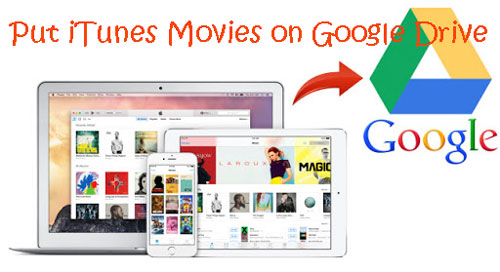
Part 1. Put iTunes Movies on Google Drive via DRmare M4V Converter
Since we had known the reason why can't upload iTunes M4V movies to Google Drive, then here we should find a way to fix it.
To get iTunes movies to Google Drive for saving, here we would like to introduce the DRmare M4V Converter to you. This tool can remove DRM protection from iTunes videos and convert them to plain video formats for using on other devices directly.
With this smart program, you can convert iTunes M4V to MP4, MOV, AVI and more video files with lossless quality. And you are able to edit the iTunes videos like adding watermark, effects, subtitles, etc. according to your needs.
Besides, it can batch convert iTunes videos in a faster speed which can save your time. After conversion, you will get the converted iTunes videos and can put them on Google Drive for saving.

- Crack DRM from iTunes movies, TV shows, Extras, etc.
- Convert iTunes movies to MKV, AVI, MP4, MPEG, H.264, etc.
- Output lossless video quality with a faster speed
- Support to personalize iTunes videos, add effects, etc.
Part 2. How to Convert iTunes Movies for Google Drive
Now, let's check how to use DRmare M4V Converter to convert iTunes movies for saving on Google Drive. By the way, please ensure that you had downloaded iTunes movies and the files can be played well in iTunes.
- Step 1 Import iTunes downloaded movies to DRmare

- Install and launch DRmare M4V Converter on your computer. Go to the left side corner of DRmare program and click the 'Add Files' button. Then you can choose your downloaded iTunes movies and add them to DRmare main interface. Alternatively, you can directly drag the iTunes movie files to DRmare and it will load the files for you.
- Step 2Define output format for iTunes movies

- Please click on the 'format' icon at the bottom right corner of DRmare program, then a new window will pop up. Then you can start to choose the output video format for your iTunes movies. Also, you can adjust the video bit rate and more by hitting on the small 'setting' icon.
- Step 3Start to convert iTunes movies for Google Drive

- Touch on the big 'Convert' button, then DRmare program will start to convert iTunes movies for you. After a while, the iTunes movies will be converted and saved onto the target folder of your computer. You could locate them by hitting the 'Converted' button, and it will guide you to that folder to check your iTunes movie files.
Part 3. How to Put iTunes Movies on Google Drive
Now it is time to add iTunes movie to Google Drive as we had got them converted as plain video files. Below are two methods to put iTunes movies on Google Drive.
Method 1. Via Google Drive App
Step 1. Open the Google Drive app on your computer.
Step 2. Sign in it with your Google account. Then Google Drive is accessible as a folder on your hard drive.
Step 3. Copy and paste the files or folders that saved converted iTunes movies to this Google Drive folder to get them 'backed up' to your Google Drive account.
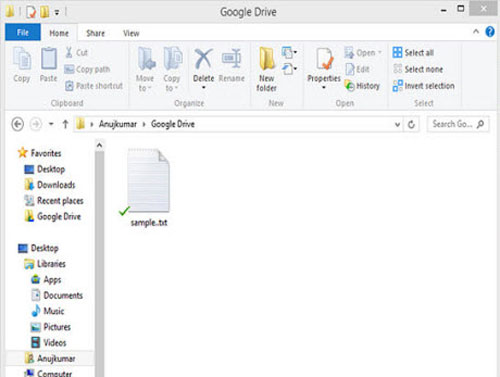
Method 2. Via Internet Browser
Step 1. Enter to Google Drive website on your web browser.
Step 2. Login with your Google account.
Step 3. Hit on 'New' > 'File upload' or 'Folder upload' to upload and add iTunes movies on Google Drive from your computer. Or you can drag and drop the iTunes movies to Google Drive main window to upload.
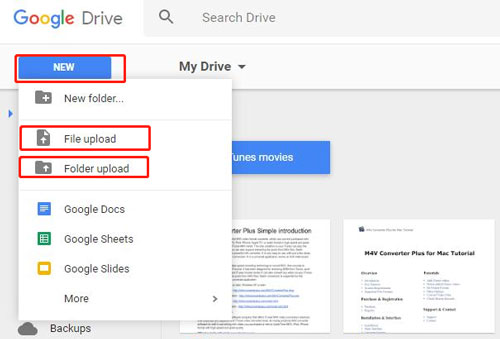
After finishing uploading, you can click on the iTunes videos and it will play in the browser. And you can access to iTunes movies on other devices via your Google Drive as you like.










User Comments
Leave a Comment