Skybox VR player is a nice program for you to play videos from PC in your VR headsets. In this post, we will do a brief introduction of it and show you the way on how to watch iTunes movies on Skybox VR player without any limitation.
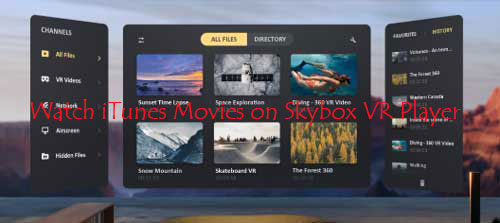
Part 1. What is Skybox VR Player
Skybox VR player is a nice local VR player for videos, which works on Windows system. It can automatically recognize the right format of your videos when they are opened. In addition, Skybox VR player supports almost any video format, like MP4, AVI, MOV and so on. Below you could check the main features of it.
Key Features of Skybox VR Player:
- Amazing UI and VR entertainment.
- Support all video formats, full HD, HD, 4K videos.
- Offline Listening: Download your favorite Amazon Music songs, albums, and playlists for offline listening.
- Support all VR platforms, including Vive, Daydream, Oculus and Gear VR.
- Allows browsing media files by storage directory.
- AirScreen: Stream local video files from PC to mobile devices.
- Different VR scenes while watching regular 3D and 2D videos.
- Supports hiding certain video files from phone's gallery to only be visited in Skybox.
- Supports audio tracks and subtitles selection.
Part 2. Convert and Get iTunes Movies on Skybox
From what we had mentioned above, maybe you had learned more about the Skybox VR player. When it comes to iTunes movies with Skybox, you should note that iTunes video files are encrypted as M4V files, while Skybox doesn't support this kind of video format. Moreover, iTunes videos can be played on other devices or platforms. So, if you want to play iTunes videos on Skybox, you need to find a way to change the video format for iTunes.
To help you out, here we would like to introduce a powerful tool to you. It is DRmare iTunes Video Converter, which can crack the protection from iTunes videos and change the video format for you. It can batch convert iTunes TV shows, movies, etc. at a faster speed with lossless quality.
Besides, you can edit the iTunes video files for playing on Skybox VR player, like trimming, adding effects and watermark, etc. according to your special requirements. And you can convert iTunes videos to any video formats or the compatible formats of Skybox. After converting, you can easily watch iTunes movies on Skybox VR player.

- User-friendly interface, import iTunes videos and one click to convert
- Rip DRM from iTunes movies, music videos, TV shows and Extras
- Support lots of output video formats and mobile devices
- Fastest converting technology, save original audio tracks, subtitles
Here you can download and install the free trial version of DRmare M4V Converter on your computer, then follow the steps below to try it out. After that, you could purchase the full version of it to convert iTunes videos and watch iTunes movies on Skybox VR.
Note: Before converting, please make sure that you had downloaded the iTunes videos on your computer and the videos can be played well on iTunes.
- Step 1 Import iTunes M4V movies to DRmare

- Open DRmare M4V Converter on your computer desktop. Then click the 'Add Files' button at the bottom left of DRmare program to import the iTunes videos you want to convert to DRmare. Or you can simply drag and drop them to DRmare.
- Step 2Set iTunes video format for Skybox
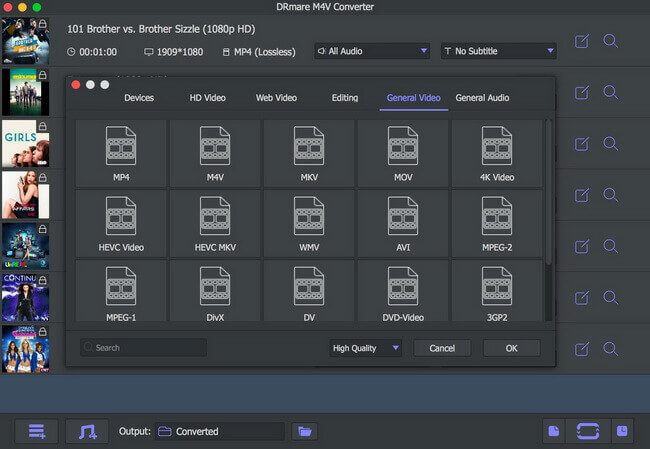
- Please click on the 'Format' button at the bottom right to start to set the output video format. Or you can just select the default MP4 format for Skybox VR player. Then you can touch on the 'edit' icon at each video track to personalize your iTunes videos.
- Step 3Convert iTunes movies

- When the settings finished, you can hit on the big 'Convert' button to start conversion. Please wait for the conversion with a few minutes. After converting, you can click the 'Converted' button to check the converted iTunes movies on your computer.
Part 3. Watch iTunes Movies on Skybox VR Player
Finally, let's see how to play iTunes movies with Skybox VR player. As for Skybox, it allows users to stream videos from local area network (LAN). Then you can browser and play your video files in VR from your external Media Server easily. Please follow the simple steps below to learn how to watch iTunes movies on Skybox VR player.
Step 1. Download and install Skybox VR player on your computer.
Step 2. After that, launch Skybox from your computer desktop.
Step 3. On Skybox main screen, go to 'Network' page on the left side. Then you can see all your local network servers.
Step 4. At last, you can stream and play iTunes movies on Skybox VR player.










User Comments
Leave a Comment