"How to convert M4V to MKV?" To make video files to work anywhere, sometimes we need to convert videos from one format to another. It's not a difficult task to do that since there are lots of powerful free and paid converters in the market. Also, you must be familiar with converting iTunes M4V to MKV files.
Yet, you'll meet some obstacles when converting the M4V videos to MKV format. It's known that iTunes digital content is encrypted with Apple's FairPlay technology. This stops customers from playing their purchased iTunes videos on non-Apple devices.
So, to convert DRM-restricted M4V from iTunes to common MKV format, you need an outstanding M4V to MKV converter. Besides, we will also introduce some online and free tools for you to convert M4V to MKV. Let's find them out and how to use them.
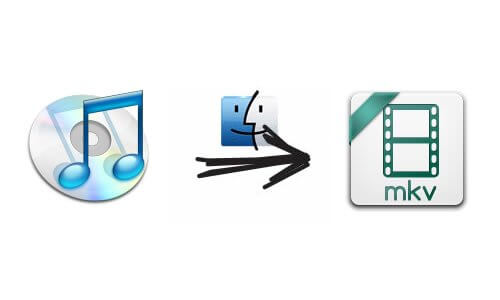
Part 1. Best DRM M4V to MKV Converter - DRmare M4V Converter
For the best DRM M4V to MKV converter, here, we recommend DRmare M4V Converter. It is one of the most professional and extraordinary iTunes DRM removal tools. It can not only remove DRM encryption from iTunes movies and TV shows. It also converts common M4V to MKV format.
Expect for MKV format, it also supports converting iTunes M4V to other DRM-free formats. They include lossless MP4, M4V, HD AVI, MPEG, MOV, and more. With innovative and advanced DRM decryption core, DRmare iTunes Video Converter works at 30X faster speed. Also, it can save the converted videos with 5.1 Dolby audio tracks and all subtitles.
Besides, you can edit your video files before converting. You can add effects, watermark and more to the video files. Or, you can trim or cut the video clips as you want. After conversion, you will get the converted M4V files on your computer. Then you can move them to other platforms for playing with ease.

- Remove DRM from iTunes M4V movies with any limit
- Support to convert M4V to MKV and other common formats
- Run at a 30X faster speed while keeping 100% original quality
- Convert iTunes M4V to popular media devices
How to Convert M4V to MKV Format with DRmare M4V Converter
How to convert iTunes M4V to MKV via DRmare M4V Converter? First, please download and install the DRmare M4V to MKV Converter Mac/Windows on your computer. If you have purchased this smart DRM removal software, you can activate it. You need to input the license key into its registration window. If not, you can install the free trial version to test its powerful performance in advance.
- Step 1 Import iTunes DRM M4V videos to DRmare

- This smart DRmare DRM M4V to MKV Converter supports two ways to input iTunes movies. The most common way is to click the "+" button to choose iTunes M4V videos you like. The other method is to drag and drop DRM M4V files to the right area on DRmare.
- Step 2Set output format of M4V to MKV

- Once imported iTunes M4V content, click the "Format" button at the lower right bottom of DRmare main interface. It will pop-up a new window with various formats. Then, you could click the "HD video" to select the "HD MKV" tab. In this step, you can touch the "gear" icon to customize the output, such as video size, bit rate, and more.
- Step 3Convert iTunes M4V to MKV

- Now, click the "Convert" button to remove DRM protection and convert M4V to MKV videos. After that, you could find these converted DRM-free M4V files on the destination folder. Please click on the 'Converted' button at the bottom-right corner. Then it will navigate you to the target folder.
- Video GuideConvert M4V files to MKV via DRmare M4V Converter
Part 2. How to Convert M4V to MKV Online - Top 3 Online M4V to MKV Converter
Above is the professional DRmare M4V Converter to convert M4V files. If you need to customize your videos, then it would be the best choice for you. But if you want to convert a video file to another format, then you could use the online video converter.
There are many kinds of online M4V to MKV converter. So, here we'd like to choose three of them and show you how they convert M4V to MKV online.
#1. CloudConvert
CloudConvert is a free online converter to convert almost any video, audio, eBook, document, and so on. And you can control video resolution, file size and quality in its video converter.
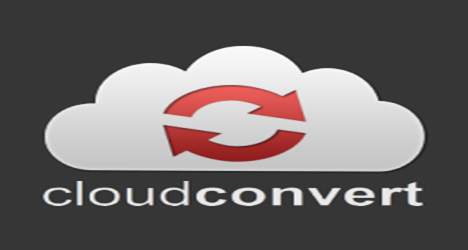
Step 1. Go to CloudConvert website, choose the tool 'Video Converter'.
Step 2. Click on the 'Select File' button to choose M4V files you want to convert.
Step 3. Choose the output video format as MKV and define other parameters you like.
Step 4. Press on 'Convert' button to start to convert M4V to MKV online.
#2. MediaShare Online Free Video Converter
MediaShare Online Free Video Converter can help convert videos to MP4, MKV, MOV, WMV, etc. in one click.
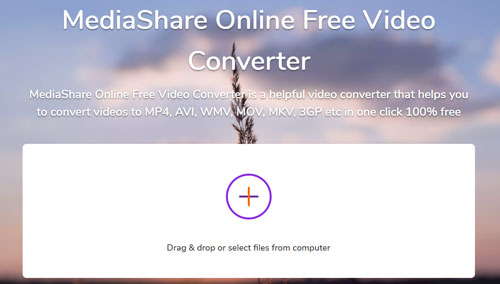
Step 1. Click the '+' button to drag & drop or choose M4V files from your computer.
Step 2. Set the output format to MKV and define the video resolution.
Step 3. Touch on the 'Start Now' button to begin to convert M4V videos to MKV format.
#3. FreeConvert
FreeConvert is also a free website to convert videos, audio, images, and more. You could customize the video codec, video resolution, audio settings, and so on with it.
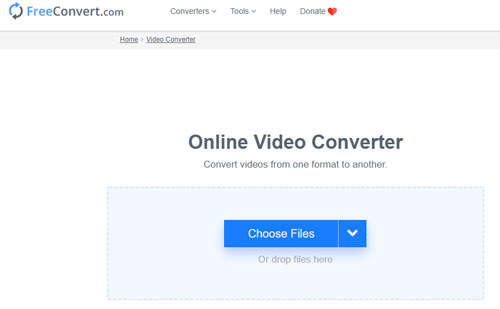
Step 1. Select 'Video Converter' on FreeConvert.com.
Step 2. Click the 'Choose Files' button or drop files to upload M4V files to it.
Step 3. Adjust the video format to MKV from the 'Convert To' drop-down list.
Step 4. Hit on the 'Convert' button to convert M4V files to MKV.
Part 3. How to Convert M4V to MKV Free
If you want to convert plain M4V to MKV free, here are two tools to help you. They are VLC Media Player and HandBrake. Please follow the steps below and learn how to do that.
Convert M4V to MKV by VLC Media Player
VLC Media Player is a multiple media player. It can help convert, compress and edit video files. Here let's see how to use it to convert M4V to MKV free.

Step 1. Download and install the VLC Media Player on your computer from its official website. Then open it once installed.
Step 2. Hit on 'Media' > 'Convert/Save' at its top menu bar.
Step 3. Select 'Add' from the new section. Then choose the M4V files that you want to convert to MKV. Next, choose 'Convert/Save'.
Step 4. Go to the drop-down list in the Profile section. Then choose the MKV option from the list.
Step 5. Touch the 'Save' button. Then choose 'Browser' to reset the output folder.
Step 6. Click on 'Start' to convert M4V to MKV free by VLC Media Player.
Convert M4V to MKV HandBrake
HandBrake is a free program that can help convert video files to other video formats. Here we will show you how to convert M4V videos to MKV for free by HandBrake.
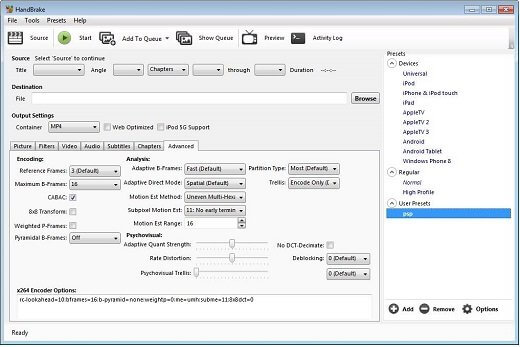
Step 1. Download and then install the HandBrake program to your computer. Then launch it.
Step 2. Find your M4V files from your computer. Then drag them to HandBrake main screen. Or hit on the 'File' option on the top bar of HandBrake to import the videos.
Step 3. Head to 'Tools', then choose 'Preference'. Next, you can set the output video format like MKV.
Step 4. Click on 'Browser' to define the folder to save the output video files.
Step 5. Hit on the 'Start Encode' button to convert M4V to MKV free via HandBrake.
More Tips about M4V and MKV
In the last part, you will learn more about M4V and MKV. Please read it below.
What Is M4V vs MKV?
M4V, developed by Apple Inc., is one of the standard formats of the video files. M4V files are divided into two types - unprotected M4V files and DRM-restricted M4V files. Unprotected M4V files could be recognized by many portable media players. While, with professional encryption technology, iTunes DRM M4V content can be only allowed to play on Apple-approved devices.
MKV is short for the video file format of Matroska Multimedia Container. It is originated in Russia in 2002. It is an open standard and free container format. Different from the traditional concept, MKV is not an audio or video compression format. It is a multimedia container format with putting the audio, video, and subtitles fused into a single file.
M4V vs MKV: Compatibility
MKV can be used widely than M4V video files. M4V videos are limited to the Apple devices due to the DRM protection. While MKV videos support almost all platforms and devices.
MKV vs M4V: Video/Audio Coding Formats
An M4V container can store H.264 or MP4G-4 AVC (Advanced Video Coding). While an MKV video container can hold MP4G-4, MPEG-2, H.264, H.265, VP3 (Vorbis) and audio in MP3, AAC, Vorbis or FLAC format.
The Verdict
In this post, there are tips for you to convert M4V to MKV. They include the best, free or online M4V to MKV converter to help you. Among them, the DRmare M4V Converter in Part 1 is the best choice for you. With this program, you can convert iTunes M4V to MKV without any limit. Besides, you can use it to convert any video to any video or audio format you want. And it can keep the original video quality and other parameters of the video files. Just go head to try it out.










User Comments
Leave a Comment