- Question from an online forum
MOV and MP4 are both very similar lossy container formats. You can usually convert MOV to MP4 without encoding. MOV is initially developed by Apple as a format for QuickTime. MP4 is based on MOV to develop and it has been the industry standard today. If I must point out some difference, then it is the compatibility. Almost all devices support MP4 but not MOV.
Now let me show you the best ways to convert MOV videos to MP4 for free and losslessly.
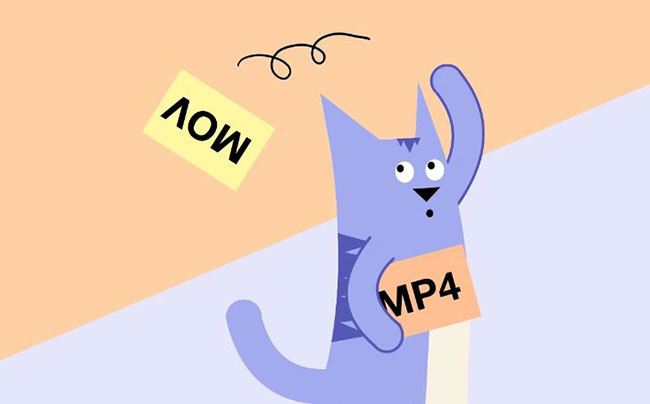
Part 1. How to Convert MOV to MP4 Online for Free
Video converting has become a very easy task today especially with the advent of so many free online video converter like Wondershare Online Uniconverter, Zamzar, CloudConvert, FreeFileConvert and so on. Take Wondershare Free Video Converter for example. It supports most popular video and audio format yet it doesn't contain any ads.
- Go to Wondershare Online Uniconverter website.
- Click "+" to browse to import MOV files from your local computer. You can import up to 2 files at a time.
- Select the output format as MP4 and click "Convert" button.
- It takes a few minutes depending on the size of your MOV files. When it is done, you can click "Download" button to download the converted MP4 files.
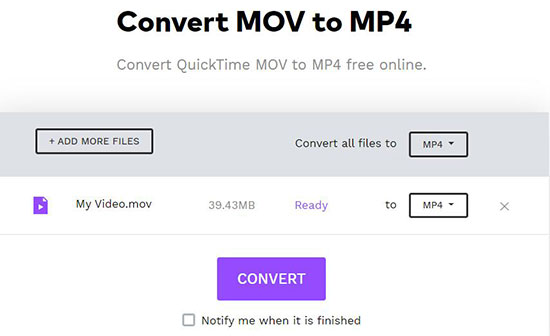
Pros
-
 Free and convenient to use
Free and convenient to use
Cons
-
 Limited to convert up to 100Mb for each MOV video
Limited to convert up to 100Mb for each MOV video
-
 It takes relatively long time to upload and download the video files
It takes relatively long time to upload and download the video files
Part 2. How to Convert MOV to MP4 with VLC for Free on Desktop
Want to convert MOV videos on your Mac/Windows desktop directly? That is very easy too. You can search from Google to find free MOV converters such as HD Free Converter Factory, Any Video Converter.
But the best ones in my option are the free tools like QuickTime, iTunes, VLC player. Now let me show you how to convert MOV to MP4 with VLC on Mac.
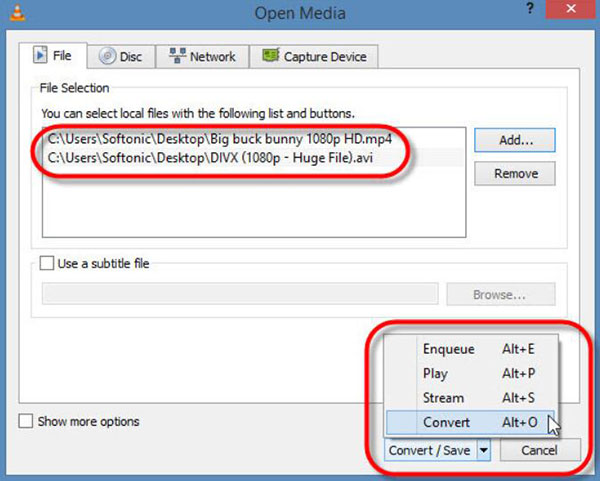
- Launch VLC Player. If you haven't install it, you can download and install it online first.
- Click "Media" menu > choose "Convert/Save" on the popup context menu.
- Next, you can click "Add" button to import MOV videos from your computer.
- Choose the new format as "MP4" and then select a destination folder.
- Click "Start" to convert MOV to MP4 format.
Pros
-
 It is totally free and robust to use
It is totally free and robust to use
-
 Has no limitation on the size of imported MOV video files
Has no limitation on the size of imported MOV video files
Cons
-
 This feature is not so intuitive, many users don't even know VLC can convert MOV files
This feature is not so intuitive, many users don't even know VLC can convert MOV files
Part 3. How to Convert MOV Video to MP4 on iPhone/Android
Mobile devices have dominated the entertainment market compared to computers. If you have got some MOV files on your iPhone or Android but want to convert them to MP4, you can go ahead to convert MOV to MP4 on your mobile phone.
How? You can use the free online video converter which we have talked above before. Or alternatively you can search "iPhone Video Converter" on Apple Store or "Video Converter for Android" from Google Play store.
If you have no idea which app to use, I'd recommend you to use iConv for iPhone and Total Video Converter for Android.
iConv is a handy iPhone video converter app which is capable of converting 3GP, FLV, MP4, MOV, MKV, MPG, MPEG to various new formats.
- Put all your MOV videos on the imported folder.
- Follow the screen instruction to start convert.
- When it is done, you will find the converted files on the output folder.
Pros
-
 Directly convert MOV video on mobile phone without the need of computers
Directly convert MOV video on mobile phone without the need of computers
Cons
-
 It requires in-app purchase for some advanced features
It requires in-app purchase for some advanced features
Part 4. More Tips: Batch Convert Any Videos to MP4 Losslessly
The above are top 3 ways to convert MOV to MP4 for free.
But they are not perfect ways. As I know, many people around me have complained that the output video quality is reduced. Yet some said they can't convert other formats of files like HEVC, WMV, RMVB, M2TS, MKV and so on.
If you'd like to convert all kinds of videos to MP4 losslessly, you should definitely give this professional software DRmare Video Converter for Windows and Mac a try.
This software is developed with the most advanced video encoding technology and it keeps updating time from time. When converting videos, it can avoid unnecessary encoding and keep the video untouched during converting.

- Support both encrypted and unencrypted videos, work in any scenarios
- multiple input and output formats such as MP4, AVI, WMV, MOV, MPEG, HEVC, MKV
- Powerful editing features, trim/cut/crop videos have never been easier
- Support to run on kinds of Windows and Mac systems with lifetime free update
If you are interested in the software, please click "Download" button to install it and follow the steps to try it out for free.
How to Convert MOV Videos to MP4 Losslessly Step by Step
- Step 1Add MOV files

- Just drag & drop your MOV movies from your computer to the DRmare main screen. If you have too many files, you can also click "+" to open a media browser to browse and import the files.
- Step 2Customize output format

- By default, DRmare is preset to the standard MP4 format. You can keep it. Also, you can click the "Gear" icon to customize other parameters such as bit rate, sample rate, channel, codec etc.
- Step 3Convert MOV file to MP4 format

- After that, heat to the bottom right and click the "Convert" button to convert MOV to MP4 directly. With the batch converting and advanced video transforming technology, the videos will be processed quickly and kept with 100% original quality.
Pros
-
 Keep 100% lossless quality
Keep 100% lossless quality
-
 Lifetime free update and technical support
Lifetime free update and technical support
Cons
-
 It is a commercial software
It is a commercial software










User Comments
Leave a Comment