M4V and MP4 are both popular video container formats that can be played on various devices. However, certain mobile devices and media players do not support M4V files, especially those that are protected with DRM (Digital Rights Management). This makes converting M4V to MP4 essential for ensuring compatibility across different platforms.
While one might think that simply renaming and changing .M4V to .MP4 could solve the problem, this approach often fails with files that use special codecs or DRM protection. Thankfully, there are several effective tools available to help you convert M4V to MP4. In this article, we will explore six different M4V to MP4 converters, including free online tools, desktop software, and more.

Part 1. How to Convert M4V to MP4 on Mac and Windows (DRM M4V Files Included)
M4V files come in two varieties: DRM-protected and non-DRM. While many M4V to MP4 converters can handle unprotected M4V files, they often fail when it comes to bypassing DRM in iTunes-protected M4V videos. To address this, we recommend DRmare M4V Converter, a professional, all-in-one solution that converts all M4V files to MP4 with ease.
DRmare M4V Converter stands out as one of the best M4V to MP4 converters available, offering rapid conversion speeds, powerful features, and lossless quality output. It ensures that the original video quality is preserved, including subtitles, 5.1 Dolby audio tracks, and metadata. This tool is compatible with all types of iTunes videos, including movies, TV shows, extras, purchases, rentals, and standard M4V files.

- Easy to use, with customizable language setting
- Convert iTunes movies to MP4, WMV, AVI, MOV and many other video formats
- Save time by converting multiple M4V videos at once
- Ensures 1:1 conversion, preserving original video quality, subtitles, and audio tracks
How to Change M4V into MP4 on Mac and Windows
In addition, the free trial version of DRmare M4V Converter is readily available, you can download it to try it out without time limitation and then follow the guide below to learn how to convert M4V to MP4 on Mac and Windows computers easily.
Note:
DRmare M4V Converter can only support macOS 10.12 or earlier. If you'd like to convert M4V to MP4 on a Mac running the newer versions, you should upgrade your operating system or use a Windows computer to perform this process.
- Step 1Import protected iTunes M4V movies

- To get started, you just need to drag and drop your iTunes M4V movies from your library or computer folder to the main program interface.
- Step 2Customize iTunes M4V video parameters (optional)

- Since the software have already set the output format as 'MP4' by default, you don't have to change it. But you can customize other settings such as video quality and resolution by changing bit rate, frame rate, audio track, subtitle to make your new videos look more personalized.
- Step 3Start to convert DRM-protected M4V to MP4

- Now it is almost done. Just click 'Convert' to start the conversion process. You will get your MP4 output files within a few minutes. One thing you do need to keep in mind is that video converting is a memory-consuming job. So please don't do any other things on the computer during converting as it may affect the software from running.
Video Tutorial: How to Convert .M4V to MP4
Pros and cons of this method
Pros
-
 Effectively remove DRM from iTunes-protected videos, making it easy to play them on any device
Effectively remove DRM from iTunes-protected videos, making it easy to play them on any device
-
 Convert M4V to MP4 without losing quality, preserving 5.1 Dolby audio tracks, subtitles, and metadata
Convert M4V to MP4 without losing quality, preserving 5.1 Dolby audio tracks, subtitles, and metadata
-
 Support a variety of output formats, including MP4, AVI, MOV, and WMV, and works on both Mac and Windows systems
Support a variety of output formats, including MP4, AVI, MOV, and WMV, and works on both Mac and Windows systems
-
 Offer rapid conversion speeds, saving time, especially when converting multiple M4V files with its batch conversion feature
Offer rapid conversion speeds, saving time, especially when converting multiple M4V files with its batch conversion feature
Cons
-
 While DRmare M4V Converter offers a free trial, the full version requires a purchase
While DRmare M4V Converter offers a free trial, the full version requires a purchase
-
 The free trial version has conversion length limitations
The free trial version has conversion length limitations
💕Best for: High-quality, DRM-protected M4V to MP4 conversions
Part 2. How to Convert M4V Files to MP4 Free Online
For those who prefer not to download third-party software on your device, online free M4V to MP4 converters offer a convenient solution. While these tools are free, they often have limitations on file size and conversion speed. If such workaround can meet your requirements, you can convert M4V to MP4 for free online via the best three freeware.
CloudConvert - Convert Large M4V to MP4 Online Free
CloudConvert is a versatile online converter that converts M4V to MP4 and supports various video formats, including WebM, and AVI. It offers additional customization options, allowing users to adjust the resolution, aspect ratio, and other video settings to suit their needs.
Whether you're looking to compress video size, alter the video quality, or simply convert file formats of M4V files, CloudConvert provides a user-friendly platform with powerful tools to handle the task efficiently.
Step 1. Go to the CloudConvert website. And choose the target input format as M4V, and output format as MP4 to open its M4V to MP4 converter.

Step 2. Click the red 'Select File' button to upload your M4V file from your device or cloud storage.
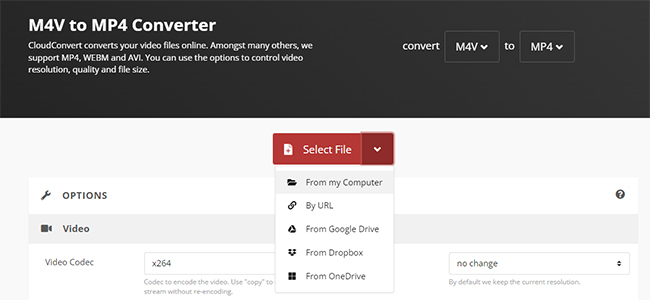
Step 3. You can click the 'fix' icon next to the format option to customize video settings if needed (optional). Press the 'Convert' > 'Download' button and then it will convert your M4V file to MP4.
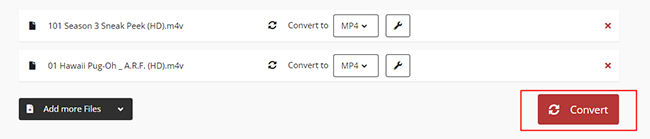
Note:
The file size supported by CloudConvert can't exceed the 1GB limit for free accounts. To convert larger M4V files to MP4 online, you can purchase a package.
FreeConvert - Convert M4V to MP4 Free Online
FreeConvert is another easy-to-use online M4V to MP3 freeware. It can not only convert M4V files to MP4 format but also support more than 1500 file conversions. Apart from videos, it also supports images, audio files, and e-books.
The platform is accessible directly from your web browser, so there's no need to download any software on your computers and mobile devices while changing M4V into MP4. However, as a freeware, the maximum file size you can upload is limited to 1GB. And there are many annoying ads in its official user interface.
Step 1. Drag and drop your M4V movie file to the importing area or click 'Choose Files' option to upload a file from your computer or cloud storage. It may take a few minutes to upload.
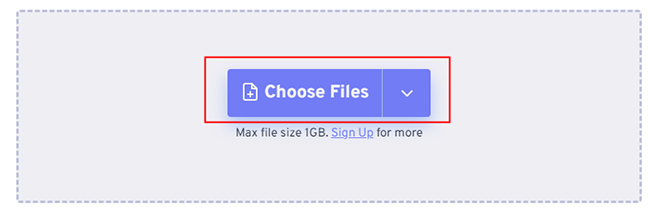
Step 2. Click the 'Output' droplist and select the output format as 'MP4'.
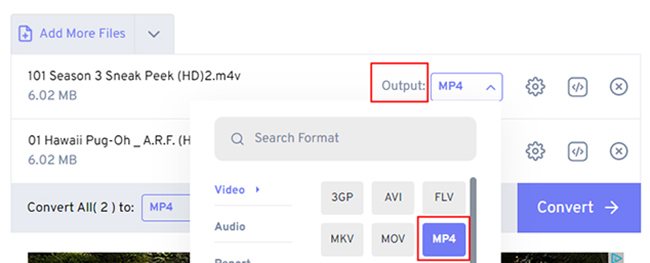
Step 3. Click 'Convert' button to start converting and wait for the process to complete. The converting time is a little long, so please wait patiently.
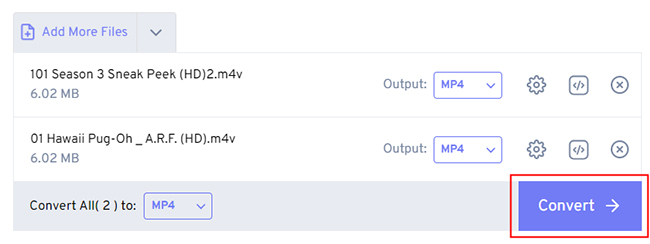
Movavi - Make M4V into MP4 Online Free
Movavi Video Converter is a powerful online tool designed to make video conversion quick and easy without spending any cent. With Movavi M4V to MP4 converter, you can make M4V into MP4 format while preserving the original video quality. The software supports a wide range of formats and provides a user-friendly interface, making it accessible to users of all experience levels.
In addition to basic conversion, Movavi offers various customization options, You can adjust the video quality to 1080P and audio quality to 320kbps. But it limits adding files one by one and your files can't be over 2GB. To unlock these restrictions, you have to use its desktop software.
Step 1. Visit the Movavi M4V to MP4 website and upload your M4V files by clicking the 'Add Your Media' button. You can only add one file once.
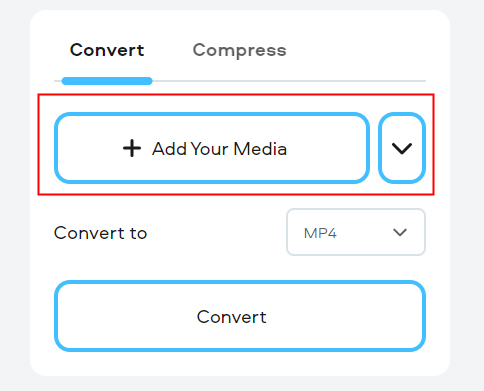
Step 2. Make sure you choose MP4 as the output format. You can also click the 'gear' icon to open the video settings window and customize the video quality.
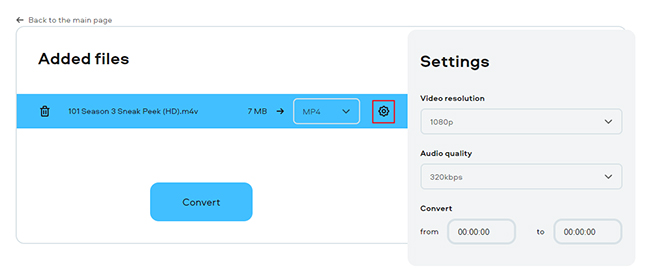
Step 3. Click the 'Convert' to begin the process. Wait a few minutes for your MP4 files to be ready.
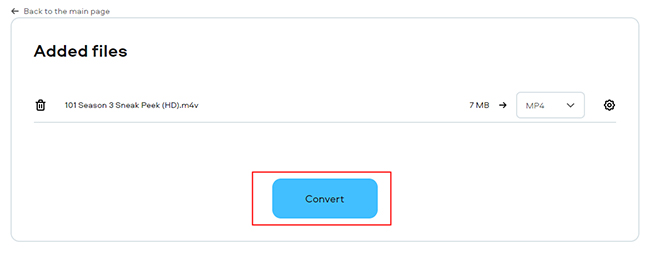
Pros and cons of this method
Pros
-
 Online converters are free to use
Online converters are free to use
-
 Convert M4V files directly in your browser without needing to download or install software.
Convert M4V files directly in your browser without needing to download or install software.
Cons
-
 Have restrictions on file size, which may not be suitable for larger videos
Have restrictions on file size, which may not be suitable for larger videos
-
 Conversion speed and performance can be slower compared to desktop applications, especially for large files or during peak usage times
Conversion speed and performance can be slower compared to desktop applications, especially for large files or during peak usage times
-
 A stable internet connection is required to upload and download MP4 files
A stable internet connection is required to upload and download MP4 files
-
 Don't work with DRM-protected M4V files
Don't work with DRM-protected M4V files
💕Best for: Free, no-software-needed solution for common M4V conversions, with cloud storage options
Part 3. How to Change M4V into MP4 Free via Third-party Software
If you don't have a fast and stable Internet connection, the online converter may not help you. So you can turn to a free third-party M4V to MP4 converter. Here, we will introduce two software to make it possible.
How to Convert M4V to MP4 via VLC
VLC Media Player is well-known for its ability to play almost any video format, but it also includes a built-in video converter. This method is ideal if you don't have a stable internet connection and need a reliable offline solution to make M4V files into MP4.
Step 1. Launch VLC Player from your computer, you will see the main screen of it. Click 'Media' > 'Convert/Save' menu to open the video converting panel.
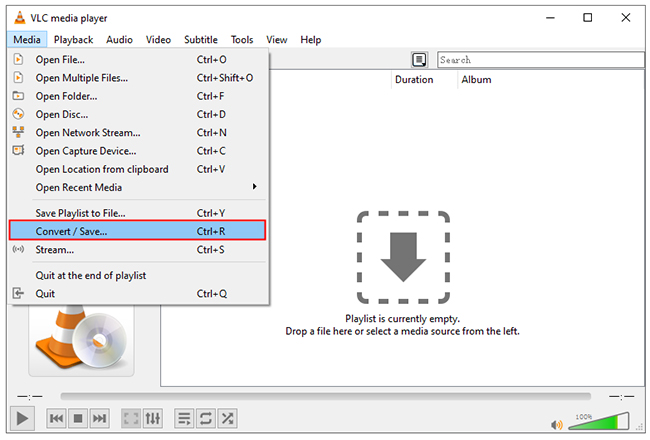
Step 2. Please click 'Add' menu and then select one or more M4V videos from your computer.
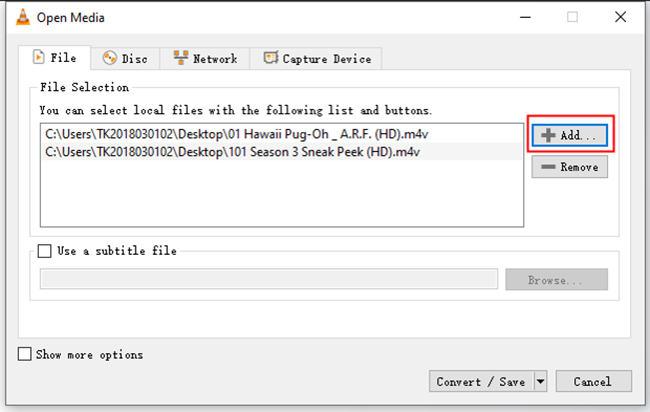
Step 3. Click 'Convert/Save' button under the converting window, it will pop up the options for you to select the output media format and output folder. After that, you can click 'Start' button to start transcoding your M4V to MP4 via VLC quickly.
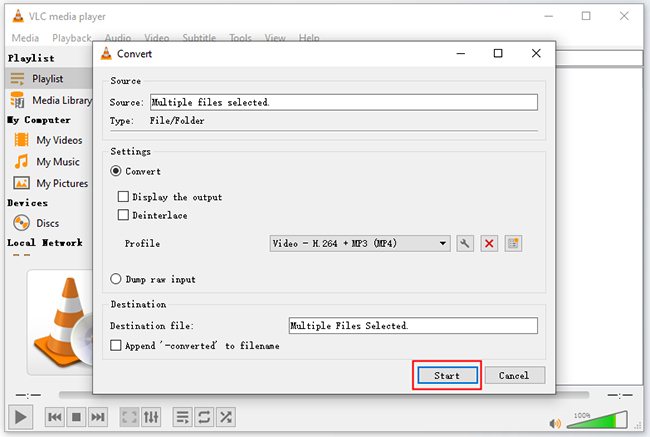
How to Convert M4V to MP4 via HandBrake
Another free M4V to MP4 converter you can rely on is HandBrake. HandBrake is a free and open-source encoder for digital video files, which can convert any video to new files with different codecs, including M4V to MP4. However, like VLC Media Player, it doesn't support DRM-protected M4V files.
Step 1. Open HandBrake Video Converter on your computer. Choose the source M4V video/folder or drop them to the interface.
Step 2. Go to the 'Summary' panel and set the output format as MP4 by clicking the 'Format' button. You're also allowed to customize the video codec, filters, dimensions, etc. if needed.
Step 3. After all the settings are ready, click the 'Start Encode' button and the HandBrake will start to convert all your M4V videos to MP4 immediately. Wait a while until the process ends.
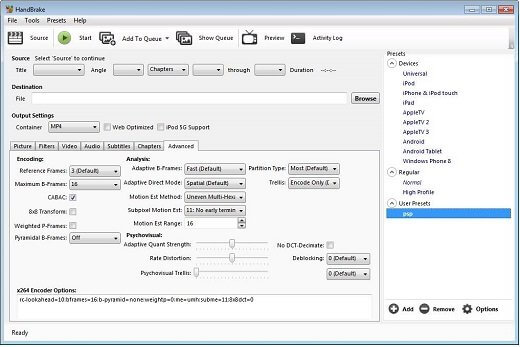
Pros and cons of this method
Pros
-
 Completely free to use with no ads and subscription requirement
Completely free to use with no ads and subscription requirement
-
 Available on Windows, macOS, Linux, and even mobile platforms like Android and iOS
Available on Windows, macOS, Linux, and even mobile platforms like Android and iOS
Cons
-
 The conversion process can be confusing for beginners due to non-intuitive interface
The conversion process can be confusing for beginners due to non-intuitive interface
-
 Not be as fast as specialized conversion tools
Not be as fast as specialized conversion tools
💕Best for: Quick conversion with an existing media player and free and open-source solution for unprotected M4V videos
Part 4. Further Reading: What Is M4V and Why We Need a M4V to MP4 Converter
M4V, short for MPEG-4 Video, is a popular video file format commonly used to store iTunes movies, TV episodes, music videos, and more. M4V files come in two types: DRM-free and DRM-protected.
DRM-free M4V files are compatible with some media players, but many portable devices may not support them. On the other hand, DRM-protected M4V files are restricted to Apple-approved devices, making it challenging to enjoy your iTunes content on non-Apple platforms. In contrast, MP4 is a universally accepted video format that works seamlessly across most devices and platforms.
With the assistance of an M4V to MP4 converter, your video files can be recognized and played on almost any device through any media player.
Part 5. In Conclusion
Converting M4V to MP4 is easy with the right tools. Whether you need to convert a DRM-protected file or just a standard M4V, there's a method here that will suit your needs.
DRmare M4V Converter is ideal for high-quality conversions, while free tools like HandBrake and VLC Media Player offer accessible solutions for non-DRM files.
For quick, online conversions, services like CloudConvert, FreeConvert, and Movavi provide convenient options without needing to install any software. Now, you can play all your M4V files anywhere.










User Comments
Leave a Comment