"How to make a GIF from a M4V video?" Nowadays, you could see that there are many Emojis like GIFs, and so on while chatting with others online. But do you know how to make animated GIFs? If not, then you could refer to this post and learn more.
Videos and GIFs are basically the same thing which contains a series of sequential frames. The main difference is that videos usually come with sound while the GIFs don't. Besides, GIF (Graphic Interchange Format) usually has smaller size and lower resolution, making them more easy to show on browser and share online.
Here in this post, we will focus on how to convert M4V to GIF. The M4V video format is used in iTunes movies, TV shows, Extras and many movies produced by independent manufactures. It is certain that plenty of cool scenes are around there, but users couldn't use them freely. But please don't worry, here you will get some tips to make funny Emojis for chatting from iTunes videos. Please read on to find out how to do that.
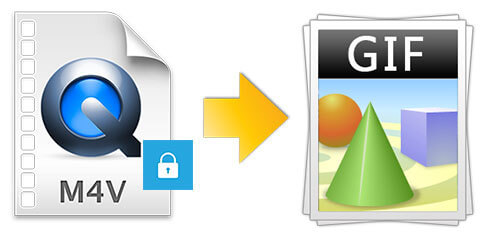
Part 1. How to Convert M4V to GIF via DRmare M4V Converter
Before starting to change M4V to GIF, you need to rip the protection from iTunes videos and convert them to common video files. That's because there is right protection on the iTunes video files. So, to do that, you could get help from DRmare M4V Converter. This tool is available on Mac and Windows computers. And it is designed to help users to use iTunes videos without any limits. It can convert videos from iTunes with lossless quality and with multiple video formats.
It supports to convert iTunes M4V to MP4 and other common video formats. With it, you could easily convert M4V to animated GIF Mac/Windows for use. And you are allowed to edit and trim the iTunes videos and save them to your computer for offline playing.

- Break FairPlay DRM from iTunes protected M4V movies, TV episodes
- Support to edit and adjust movies, TV shows, and more from iTunes
- Transcode iTunes M4V movies without any quality lose at a highest 20X speed
- Convert iTunes videos to MP4, GIF, and so on for use on different devices
Key Features of DRmare M4V Converter
👍Remove Protection from iTunes Video Content: It supports to rip the strict protections from iTunes movies, TV shows, purchases and rentals.
👍Support Multiple Output Video and Audio Formats: DRmare iTunes Video Converter supports to output video files to multiple video formats like MP4, AVI, MOV, MPEG and so on. Also, it can extract audio from video files and save them as MP3 and other audio formats.
👍Customize Output Video Parameters and Devices: This tool allows you to alter output video parameters like codec, frame rate according to your needs. You can also pick up the devices to output video files you like.
👍Run at a 30X Conversion Speed: DRmare M4V Converter can do the conversion at a 30X faster speed, which will save you time.
👍Keep AC3 5.1 Dolby Quality and Multilingual Subtitles: It can preserve AC3 5.1 Dolby audio tracks, closed captions and multilingual subtitles. The output video quality will be at 1080P, 720P HD and so on.
👍A Powerful Video Editor: It also allows you to edit video clips, like adding effects, watermarks and so on.
After learning the main points of DRmare M4V Converter, now you may be eager to know how it works. Now, follow the steps below to convert iTunes M4V videos and then use the best M4V to GIF software to make GIFs from iTunes videos.
- Step 1Import iTunes DRM M4V movies

- On DRmare M4V Converter on your computer, you can import multiple video files you want. Just open the program and click the 'Add Files' button or go to iTunes to drag and drop them from iTunes to DRmare application.
- Step 2Set output parameters for iTunes video files

- Want to have different subtitles on your output file? No worries, you can easily select the subtitle you want and customize multiple settings before converting. Also, to keep the high movie quality for your GIF files, we'd suggest you to choose the "Lossless MP4" or "Lossless M4V". Please click on the 'format' icon at the bottom right to customize the output settings.
- Step 3Remove DRM from M4V videos

- Once you have everything set, you can head to the bottom right and click the "Convert" button. DRmare iTunes M4V to GIF Converter will batch strip DRM from your iTunes videos quickly.
- Step 4How to Turn M4V into GIF
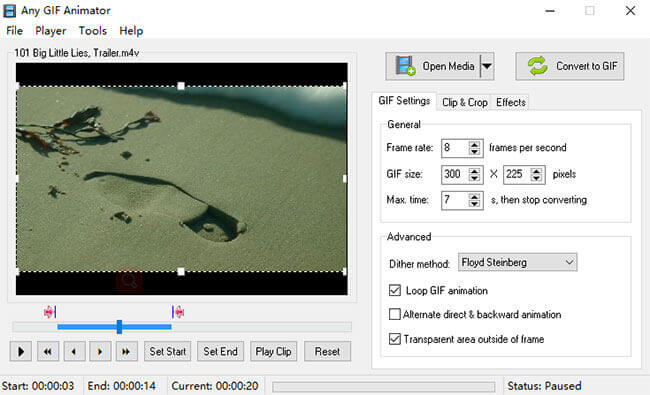
- Finally, the iTunes M4V movies won't have any DRM protection, you can start to use the Any GIF Animator to create new Emojis from movies. It supports to split/crop/trim/ your videos, resize the solution and adding new effects. The best part is that it is totally free. Please open your media, change the settings for your GIF and click "Convert to GIF".
Verdict
By removing DRM encryption, you won't be hindered by any restrictions of iTunes movies. Thus, you can create cooler and more funny Emojis flexibly and quickly by the free Any GIF Animator software. The DRM removal software costs couples of dollars on the premium version, but anyway you can try it out for free.
Part 2. How to Convert M4V to Animated GIF Online
Besides using the DRmare M4V to GIF Converter, in this part, we will list some online tools for you to make animated GIFs from M4V videos. When you search for the online tools from Google, you will see a lot of tools like CloudConvert, Convertio, OnlineConvertFree, AConvert and FileZigZag, and more.
By using them, you don't even need to install anything into your computer. They support most common videos MOV, AVI, M4V, MP4, WebM and work on Windows, Mac, Android, Linux, and so on. The operating processes are almost the same. So, here we only show the brief introduction of those online M4V to GIF converter for your reference below.
#1 CloudConvert (https://cloudconvert.com/m4v-to-gif)
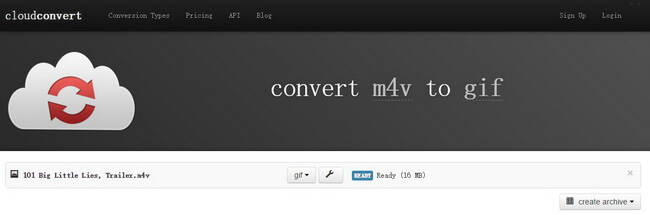
CloudConvert supports nearly any audio, video and other media file format. No need to download and install any software. You can convert your video files online and use the options to adjust video resolutions, quality and file size.
#2 Convertio (https://convertio.co/m4v-gif/)
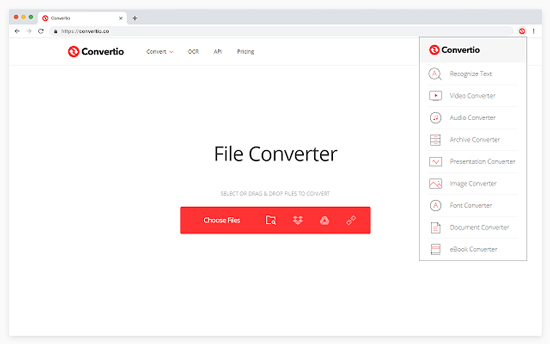
Convertio is another powerful online tool that can not only convert M4V to GIF but also convert other files. With it, you can upload the file size up to 100MB without any limitation and multiple file formats.
#3 OnlineConvertFree (https://onlineconvertfree.com/convert-format/m4v-to-gif/)
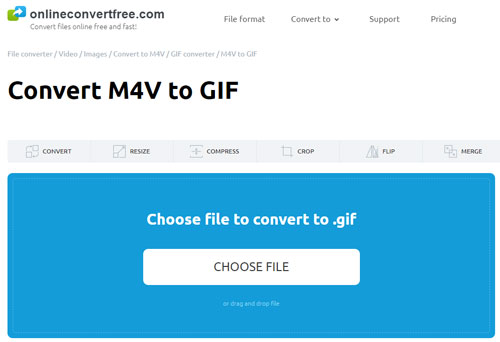
OnlineConvertFree is a fast and easy to use online M4V to GIF Converter. You can convert your video files to more than 250 different file formats without registration, giving an email or watermark.
#4 AConvert (https://www.aconvert.com/video/m4v-to-gif/)
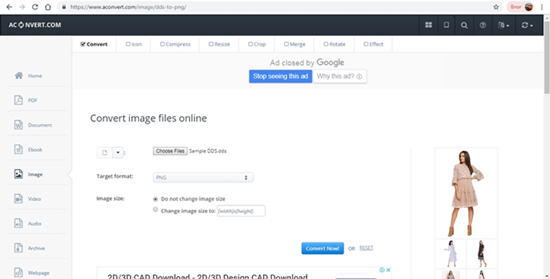
AConvert supports to upload a video or audio file size up to 200M and choose from files from URL, Google Drive, Dropbox or your computer. It can output lots of file formats and you can save the converted files to online storage services like Dropbox or Google Drive.
#5 FileZigZag (https://www.filezigzag.com/online-m4v-to-gif-converter)
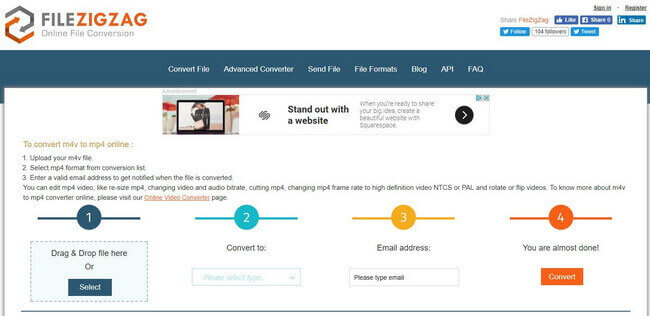
FileZigZag can recognize over 180 file formats and can perform as the converter for images, eBooks, documents, etc. It is free and you don't need to register or offer your email. Moreover, if you subscribe to it, you will get even more features.
Verdict
The free Online M4V to GIF Converter provides an easily accessible solution on how to make GIFs from M4V. But the size of each file is usually limited and they may not be stable as an offline and professional program. Besides, they only support DRM-free M4V video files.
Part 3. In Conclusion
Now, you got best and online tips to convert M4V file to GIF step by step. For protected M4V videos, you should try DRmare M4V Converter. It will help rip protection from the video files and convert them to common video files. And it will keep the original video quality and more parameters for your videos. Or, if you just want to make GIFs from plain M4V videos, then you could use online tools to make it. Here we also list some for your reference. You can pick it up and start.










User Comments
Leave a Comment