WMV, which is short for Windows Media Video, is a compressed video file format. The WMV video files can work well on Windows as well as Mac under the help of Windows Media Player. However, on MacOS, users had met the issue that the WMV files can't work well with QuickTime Player, iMovie, etc. Moreover, sometimes you will fail to play WMV files on your iOS devices, MP4 player or PSP.
Therefore, how to fix this issue? Currently the most common and easiest way is to convert WMV to MP4, because MP4 video format is regarded as the widely-supported format for most devices.
Today, in this post, we will introduce 2 ways for you on how to convert WMV to MP4. Please read on it and learn how to do that.

Part 1. How to Convert WMV to MP4 for Free
When it comes to video converting, it is easy to do that as there are many online or free tools in the market that help you. In this part, we will list three free WMV to MP4 converters for you.
#1. VLC Player
VLC player can support almost all video formats and convert them to MP4. Besides, it is well-compatible with formats, OS, devices, etc. With such features, VLC player would be the best choice of free tool to convert WMV to MP4 on your computer. Now let's see how to convert WMV files as MP4 formats with VLC player.
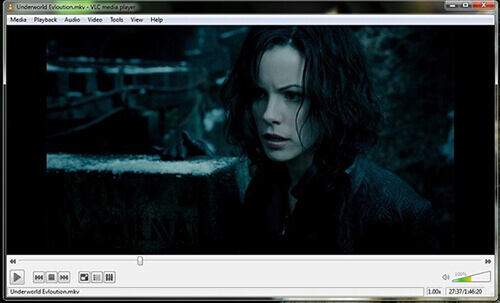
- Open VLC player on your computer. Or download and install it first if you haven't installed it before.
- Touch on "Media" menu > select "Convert/Save...".
- Then click "Add..." button to add WMV videos from your computer.
- Set the output format as "MP4" and then choose a destination folder.
- Press on "Start" to convert WMV to MP4 format.
#2. ConvertFiles
ConvertFiles is an online WMV to MP4 converter for free. It can instantly convert and output the video files for you. Now check out how it works.
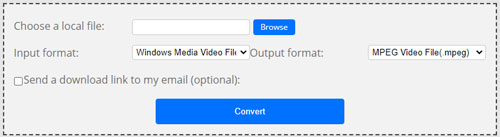
- Go to ConvertFiles official websites.
- Click 'Browse' to choose your WMV video files.
- Choose the input format as WMV and the output format as MP4 for your video.
- After then, touch on the 'Convert' button to start to convert WMV files to MP4.
#3. Zamzar
Zamzar is also an online and free WMV to MP4 converter. Anyone can free to try it and easily get your video files converted. Below are the simple steps of how does it runs.
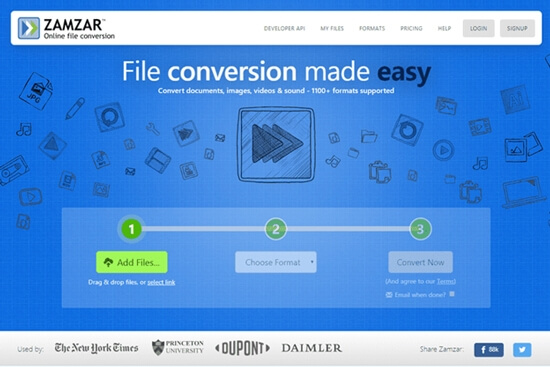
- Access to Zamzar website.
- Touch on the 'Add Files...' button to browse and select your WMV files you want to convert.
- Choose MP4 as the output format for your WMV video.
- Hit on the 'Convert' to convert WMV to MP4 format.
Part 2. How to Convert WMV to MP4 - Best Way
The above part we had showed you three free tools to convert WMV video files to MP4 format. However, they are not the perfect ways for people who want high output video quality and more features of the converter.
Thus, if you want to get high quality of the output videos and would like to personalize your videos, then this professional tool DRmare Media Converter for Windows would meet your needs.
With the most advanced video encoding technology, this program supports to convert any video files to plain video formats with lossless quality. In addition, it allows to edit and personalize the videos as you want like trimming, adding effects, etc.

- Support converting both encrypted and unencrypted video files
- Multiple input and output formats like MP4, WMV, MPEG, MKV, etc.
- Powerful editing features, trim/cut/crop videos according to your needs
- Work on kinds of Windows and Mac systems with lifetime free update
If you want to take a try of this powerful tool, please click on the 'Download' button to install it on your computer and then follow the steps to try it out.
- Step 1Import WMV files
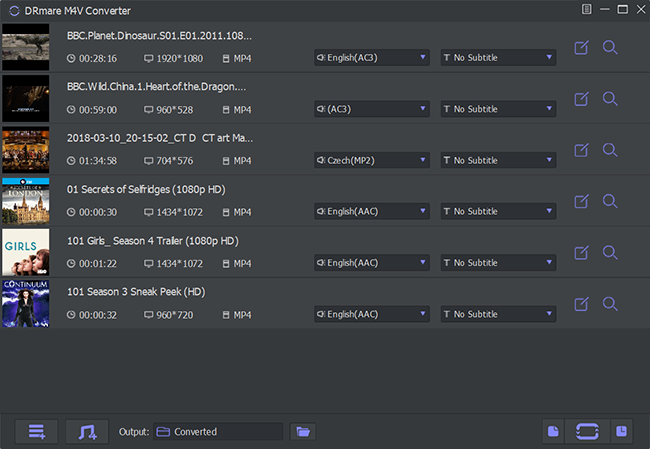
- Launch DRmare Media Converter on your computer. Then click on the 'Add Files' button from the bottom left to browse and import your WMV video files. Or you can directly drag & drop the WMV files to DRmare main interface.
- Step 2Set output format
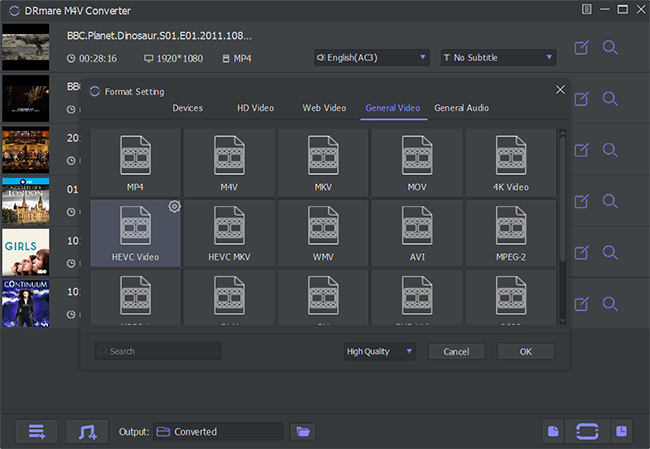
- Click on the 'Format' button at the bottom right of DRmare main screen. Then you will get the setting window, in which you could customize the output video format as MP4 for WMV videos.
- Step 3Edit WMV video
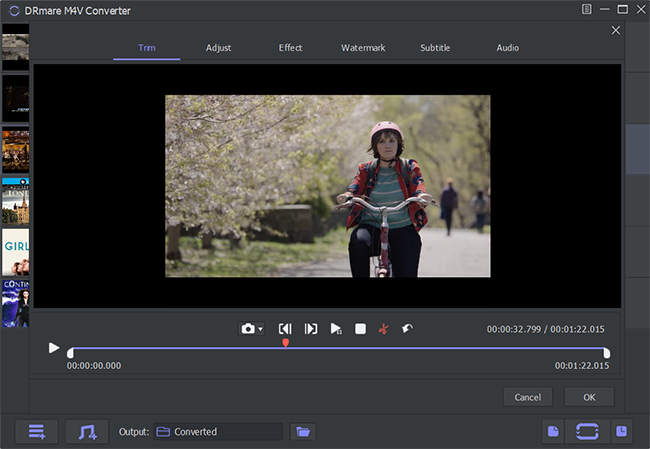
- Here you could hit on the 'edit' icon to start the editing window. Then you could trim, adjust, add effects, add subtitle, etc. for your video.
- Step 4Convert WMV file to MP4 format
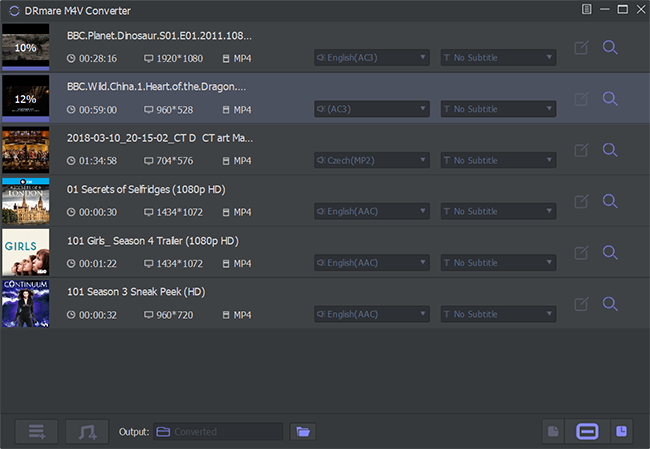
- After then, press on the 'Convert' button to convert WMV to MP4 directly. Then the video files will be converted and saved to your computer. Once finished, you could hit on the 'Converted' button to check the converted MP4 files.










User Comments
Leave a Comment