What is AVI? Actually, AVI is similar to MP4, which is also a common video format that can store audio and video. But the AVI files take much space and are large in size. As a result, it is difficult to send or upload AVI files to the Internet for conveying. Why converting AVI to animated GIF? GIF files are in small size and can be viewed on any device with ease.
If you want to find ways to convert AVI to GIF, the following part will show you some AVI to GIF converter and how to use them.
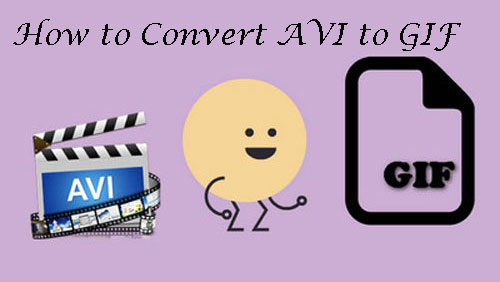
No 1. Convert AVI to Animated GIF via DRmare Video Converter
The best tool to convert AVI to GIF is to use the DRmare Video Converter. It is a tool that can convert AVI video to GIF and other plain video files with original quality.
Besides, with this tool, you can trim, add subtitles, add effects, etc. for your AVI files so that you can have a better watching experience. And you can output the video files to be playable for different devices or player.
What's more, the DRmare program can work well with both Windows and Mac computer. You could download it to your computer and try it out.

- Allow to input and output kinds of video formats
- Output AVI to GIF, MP4, MPEG, AVI, etc.
- Support to trim, add subtitles, etc. as you want
- Run on both Windows and Mac computer
Now let's move on and see how to convert AVI to GIF format with DRmare Video Converter.
- Step 1Add AVI files to DRmare
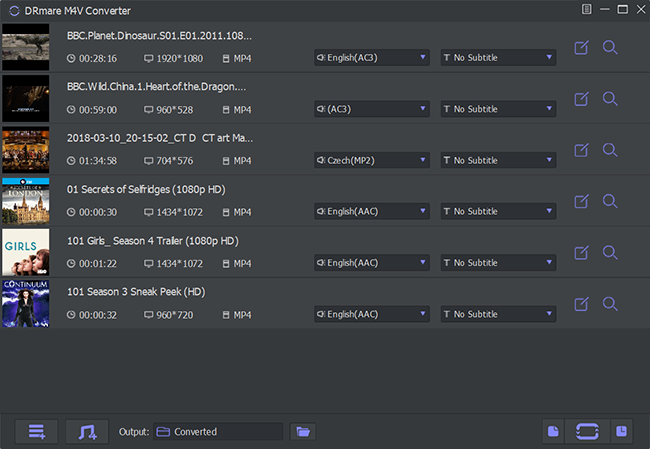
- Please open the DRmare Video Converter on your computer. Then click on the 'Add Files' button from the bottom left corner. Here you could locate and choose the AVI files you like to import for converting to GIF. Or you could drag your AVI files to DRmare main screen directly.
- Step 2Set AVI output format as GIF
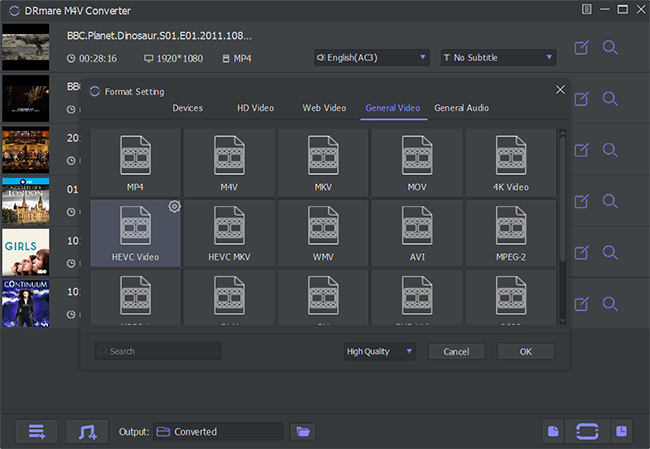
- Tap on the 'format' icon at the bottom right. Then you will see the 'Format Setting' window, in which you can select GIF as the output format. And there are lots of other output video formats in DRmare, you could choose one you desired for your videos.
- Step 3Edit AVI video
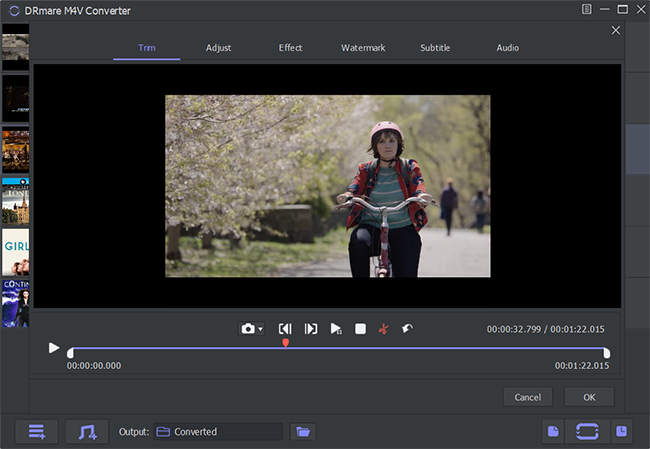
- Here you could move your mouse to the 'edit' icon. You could trim the wanted part to be GIF from your AVI videos. And you can add effects, add watermark/subtitle as you like.
- Step 4Convert AVI to animated GIF
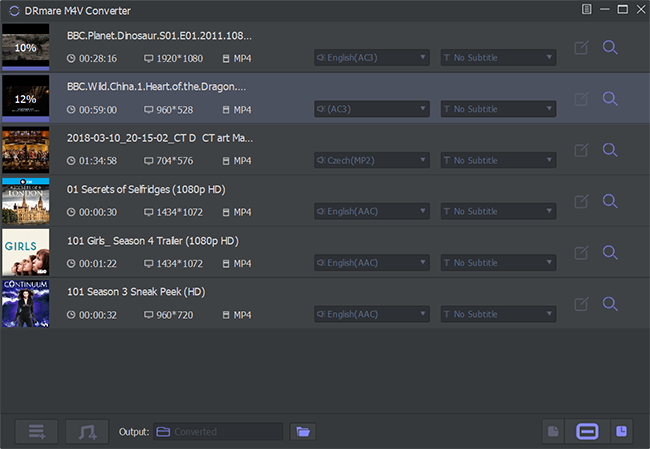
- At last, you could click on the 'Convert' button to start the conversion. After then, you will get AVI to GIF on your computer. You could check them by hitting on the 'Converted' button.
No 2. Convert AVI to GIF via Photoshop
Photoshop is a professional photo editor developed by Adobe. It can work on Windows and MacOS. Photoshop is used to create and edit photo, so you can also use it to get AVI to GIF quickly.
If you haven't made a GIF with Photoshop, then you could check the steps below and see how to do that.
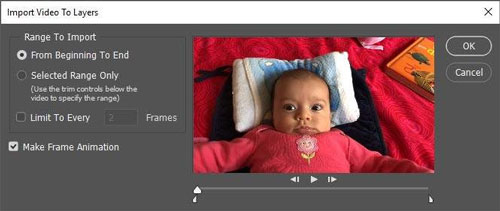
- Open Photoshop on your computer
- Tap on 'File' > 'Import' > 'Video Frames to Layers'.
- Select the AVI file you want to edit and open it.
- To convert AVI to GIF, choose from 'Range to Import > From Beginning To End or Selected Range'. Then click the box 'Make Frame Animation' option.
- Go to Window and check the Animation.
- Move to the left side of the frames and check 'forever'.
- Go to 'File' > 'Save for Web' option.
- From the right side of the GIF file, you could adjust the file. Then hit 'Save' and choose a target path to save your GIF.
No 3. Convert AVI to GIF through VideoSolo
VideoSolo AVI to GIF Converter can convert AVI and any video to GIF. It supports to trim and edit the AVI file as well as set the width and height of the output GIF. In addition, you can merge different video clips into a GIF.
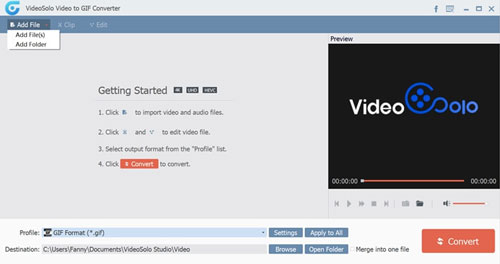
Now let's see how to use the VideoSolo program as below.
- Download and install VideoSolo AVI to GIF Converter onto your computer.
- Click on the 'Add File' option to choose and add AVI files you want to get as GIF.
- Touch on the 'Profile' from the bottom to set AVI as GIF.
- Hit on the 'Clip button to cut your AVI video if it is too long.
- Click on the 'Edit' button to customize your video.
- Press on the 'Convert' button to begin the AVI to GIF conversion.
No 4. Online AVI to GIF Converter - EZGIF
EZGIF is a nice choice for you if you don't want to install extra third-party software. It is a GIF maker that can convert AVI to GIF online easily. And it also supports video formats like MP4, FLV, 3GP, etc. You could edit the video files including reverse, crop, resize, etc. Besides, it allows to import videos from URL or local folder on your computer.
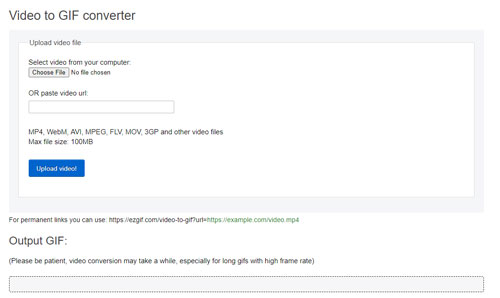
Just follow the steps to see how to convert AVI to GIF with EZGIF.
- Enter to EZGIF website and hit on the 'Video to GIF'.
- Hit on 'Choose files' button to add AVI file from your computer. Or paste the AVI video URL into the box. Then click on the 'Upload video' to import AVI video.
- Adjust your AVI file in the new pop-up window.
- Touch on 'Convert to GIF' to start the conversion.
- Select 'Save' in the 'Output GIF' section to save the GIF file onto your PC.










User Comments
Leave a Comment