Are you finding ways how to download YouTube Music for desktop app for your computer? If yes, the article will tell you whether your YouTube Music app is available for desktops. Also, you will get the detailed process of downloading and installing YouTube Music on your desktop. Moreover, we will introduce you to the best audio recorder for downloading YouTube Music on a computer for offline listening. Go through the article and have answers to your queries.
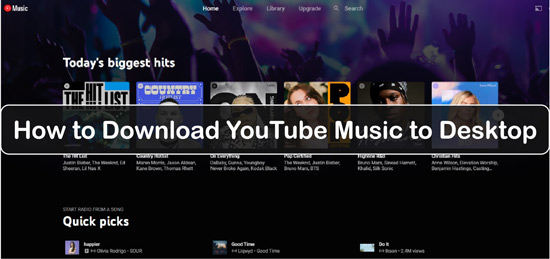
Part 1. Does YouTube Music Have a Desktop App
YouTube is a popular music streaming platform among users worldwide. Millions of users listen to YouTube music and watch music videos online on their mobile devices or computers. And, users with computers want to have a desktop app to enjoy their favorite YouTube music easily. But YouTube has not officially launched its desktop app for users yet.
The regular updates about the YouTube Music on desktop app state that users can use the application with their Siri or as a web player. You can connect Siri with the YouTube Music desktop player or use any web browser like Google Chrome to install the app on your desktop.
Part 2. How to Download YouTube Music Desktop Shortcut
With no official YouTube Music for desktop app, you can still install and download it on your Windows PC. The only requirement is to use a web browser for listening to songs and watching music videos on YouTube Music. The process to download and install YouTube Music player for desktop through a web browser is easy. Please follow the given steps below.
Remember: Ensure a stable internet connection for a proper and successful installation.
Step 1. Open a web browser on your Windows PC, whether Google Chrome or Microsoft Edge.
Step 2. In the browser's search bar, type https://music.youtube.com. Press the Enter key to open the web application of YouTube Music.
In Google Chrome:
You will see an "Install YouTube" icon at the end of the address bar, and then click on it. Then a small pop-up window will appear. Just choose the "Install" option for confirmation.
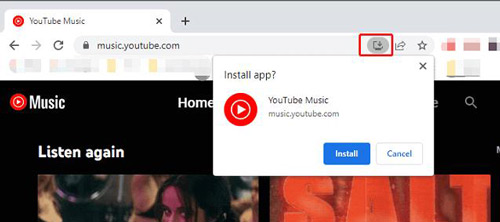
The other way is to click on the three dots at the screen's top right corner. Scroll down to the options and select "Install YouTube Music". Then, click the "Install" option on the pop-up window to confirm. A desktop version of YouTube Music will be installed and downloaded on your computer.
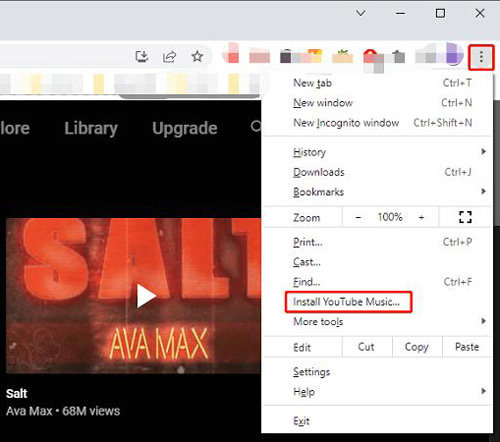
In Microsoft Edge:
Click on the "Install app or add" icon in the browser's address bar. Now in the pop-up window, choose the "Install" option to confirm the installation.
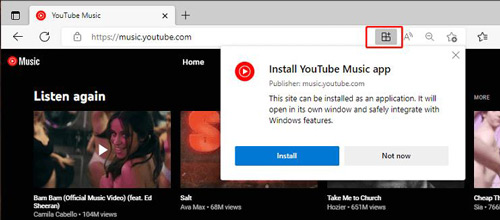
After some minutes, the desktop app of YouTube Music will be downloaded on your PC through Microsoft Edge. A pop-up window with some options will appear on your screen. You can select 'Pin to taskbar’, 'Create Desktop shortcut', and other options. Choose your required option and click "Allow" for confirmation.
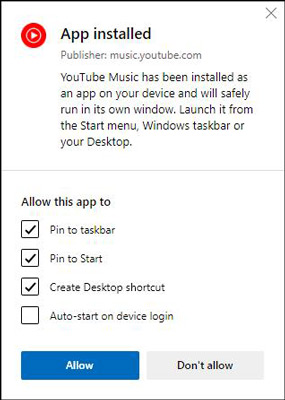
You have successfully installed the YouTube Music desktop application on your Windows PC. You can access the app shortcut from your desktop, Windows Start menu, or taskbar. Any option to access the app has the same features and interface.
Part 3. How to Save Music from YouTube to Desktop
Although you can access the YouTube Music desktop shortcut on your computer, listening to songs is sometimes difficult due to a weak internet connection, software glitch, or app problems. YouTube Music on desktop app has not officially launched yet. So you can face difficulty using the YouTube Music for desktop shortcut.
But no worries. You can save music from YouTube to your desktop by using the third-party software. To help you search for a helpful YouTube Music downloader, we introduce you to the DRmare Audio Capture. With several advantages, the software offers users easy-to-use and friendly access to download music from YouTube to a computer online.
DRmare Audio Capture automatically monitors the music as you start playing it. This will lead you to have segment-free audio recording without any noise. Additionally, with its multi-tracking process, you can simultaneously record more than one YouTube song. Furthermore, the recorder provides 100% original sound quality while keeping ID3 tags and metadata of the music.
- Record music from streaming platforms such as YouTube Music and so on
- Offer multiple customization options, including trimming and merging audio clips
- Convert YouTube Music to audio formats such as MP3, AAC, FLAC, M4A and more
- Use the recorded songs on any device, including portable MP3 players and mobile phones
Now, you can follow the given step-by-step guide on how to download music from YouTube to desktop computer by the DRmare Audio Capture.
Important to note: You need to download and install the DRmare Audio Recorder on your Mac or PC before recording.
- Step 1Install and open DRmare Audio Capture

- After the successful installation, launch the recorder on your computer by clicking its desktop icon. The main interface with some default web browsers and other apps will show. You can use Google Chrome to open YouTube Music to record audio from Chrome.
- Step 2Change YouTube Music audio output for desktop

- Now set the output parameters such as codec, channel, bit rate, and sample rate for your YouTube songs. You can set YouTube Music to MP3 and so according to your needs. After doing all changes, click on OK to confirm.
- Step 3Record the playing YouTube Music from the web

- It's time to play YouTube Music videos to record their audio music. Open the YouTube Music web player through Google or any other web browser in the DRmare app. As you start any music video, the recorder will automatically detect the music and start recording it. If you want to download a bulk of songs, it's good to open songs on multiple browsers or tabs, so there is no interference.
- Step 4Edit and download YouTube Music to desktop

- After the recording is complete, you can trim the songs for short audio clips. Select the start and end time to trim the song to your required length and click OK. After that, all songs will appear on the screen. Click the "Save" option to save the YouTube Music songs on your computer.
Part 4. Conclusion
As YouTube has not officially launched its Music desktop application, users can access it through a web browser like Google Chrome or Microsoft Edge. You have learned how to add the YouTube Music desktop shortcut on your taskbar, or Windows Start menu.
If you face any difficulty or want to listen to YouTube Music offline, DRmare Audio Capture will solve all your issues. You can learn how to download songs from YouTube Music to computer for an offline listening experience with this tool.











User Comments
Leave a Comment