Can you connect SoundCloud to Sonos? Yes. Sonos supports various streaming music including Spotify, Apple Music, Audible, etc. SoundCloud is also a music service following the Sonos trend. As early as 2014, Sonos added SoundCloud to its streaming services. With just one button, you can connect your SoundCloud account to Sonos and listen to SoundCloud's huge music library on your Sonos hi-fi system.
You can play different songs in each room with Sonos speakers connected to the same internet network. No special configuration required, you can listen to SoundCloud tracks, playlists, artists, podcasts, comedies, news, and more. You can also use the Sonos app to browse and search music in SoundCloud. It will be wonderful to enjoy SoundClouod Sonos. And in this article, we will show you how to play SoundCloud on Sonos with two best methods.
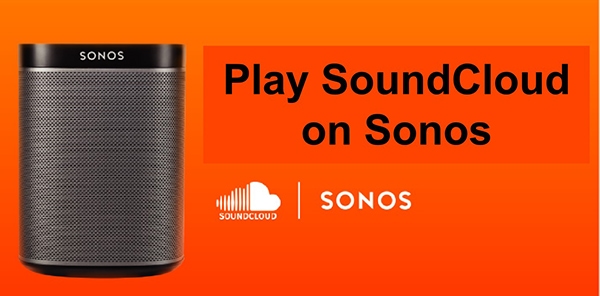
Part 1. How to Play SoundCloud on Sonos Directly
With SoundCloud Sonos integration, you can discover new music, search for music by artist, album, and track, browse your own playlists, add your favorite music, and more. SoundCloud supports both free and expanded experiences on Sonos. You can easily connect Sonos to SoundCloud on your phone and computer. However, it is only available in certain regions, including Australia, France, Ireland, Canada, Germany, the United States, and New Zealand. If your location isn't on this list, you can skip to Part 2 to find a solution. Now you can follow the tutorial below to learn how to add SoundCloud to Sonos.
On Android/iOS:
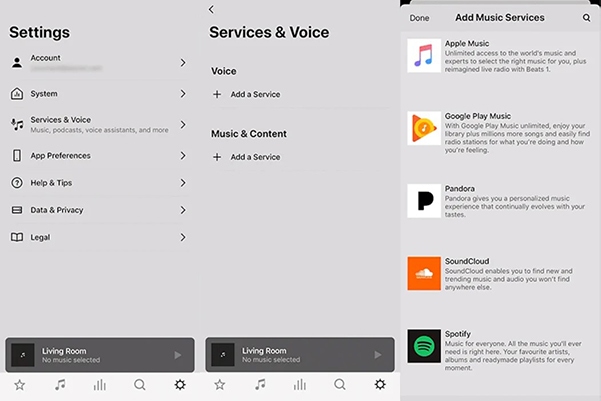
Step 1. Download, install, and launch the Sonos app on your device.
Step 2. Tap on 'Settings' > 'Services & Voice'.
Step 3. Choose 'Add a Service' under the 'Music & Content' section.
Step 5. Tap on 'SoundCloud' > 'Add to Sonos' and enter your SoundCloud account information.
On PC/Mac:
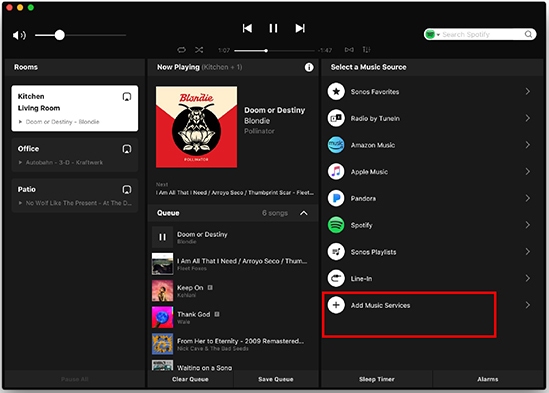
Step 1. Open the Sonos app on your computer.
Step 2. Click 'Add Music Services' under the 'Select a Music Source' section.
Step 3. Choose 'SoundCloud' and you can follow the on-screen instructions to connect your SoundCloud account to Sonos.
Part 2. How to Play SoundCloud on Sonos Unlimitedly
If your region isn't on the SoundCloud Sonos integration list, don't worry, here's the solution. You can use DRmare Audio Capture to download and convert SoundCloud music to common audio formats. It supports popular audio formats including MP3, FLAC, M4A, M4B, WAV and AAC. After conversion, it maintains 100% lossless sound quality and all ID3 tags such as title, year, album cover, etc.
Since Sonos supports adding local music files for listening, you can easily add converted SoundCloud music files to Sonos for offline playback. You can also stream SoundCloud music to any other smart speaker or device. Even better, this DRmare Audio Capture also supports any other streaming music service, including Spotify, Apple Music, Tidal, and more. Simply put, you can listen to your favorite streaming music on any device you want.
- Download and record music from SoundCloud and other streaming music services
- Output SoundCloud music to WAV, MP3, FLAC, M4A, M4B, etc.
- Keep full ID3 tags, including metadata, title, year, etc.
- Play SoundCloud on Sonos and other smart speakers with lossless quality
- Step 1Install and set up DRmare Audio Capture

- Please click the "Download" button above to install DRmare Audio Capture on your computer. Once installed, click to launch it and you will see its easy-to-use main interface. You can check if there is a SoundCloud icon. If not, you can click the "+" button to add it. Alternatively, you can record and download SoundCloud music directly from the web player.
- Step 2Adjust the output parameters

- The default output is MP3 format and it is compatible with most devices and players. If you have other needs, click the "Format" icon at the bottom right to adjust the format, codec, channel, and more. Then click "OK" to apply the settings.
- Step 3Download and record SoundCloud music

- Now you can click the SoundCloud icon or the web browser icon to find the SoundCloud music you want to listen to. When you start playing the music, this software will automatically record SoundCloud music to the settings you set before.
- Step 4Edit SoundCloud songs (optional)

- DRmare Audio Capture provides you with the option to edit the recorded music files. You can click the "Edit" icon on the recorded track to trim, cut, or edit it. You can also change the tags as you want.
- Step 5Save recorded SoundCloud music for SoundCloud

- Finally, you can click the "Save" button to save all the recorded SoundCloud music files to your computer. You can open them from your computer's folder or by clicking the "History" icon on this software. These SoundCloud music files are yours to keep and listen to anywhere you want.
- Step 6Add SoundCloud to Sonos
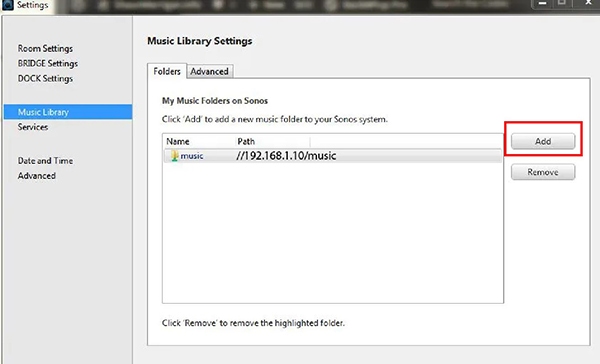
- Open the Sonos app on your computer and click 'Manage' > 'Music Library Settings'. Then click 'Add' to add your converted SoundCloud music files. Once finished, you can play SoundCloud on Sonos from 'Music Library' on the Sonos app unlimitedly.
Part 3. How to Solve SoundCloud Sonos Not Working
By connecting your SoundCloud account to Sonos, you can seamlessly listen to your favorite music at home. However, some users are reporting issues such as SoundCloud Sonos outage, etc. If you're having trouble with Sonos SoundCloud not working, follow the steps below to resolve the issue.
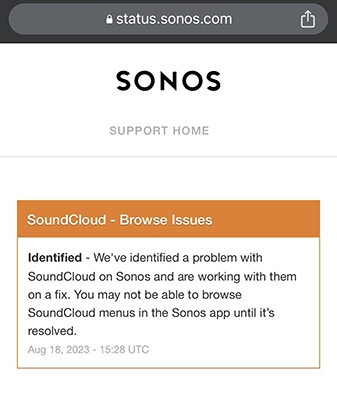
1. Make sure the SoundCloud service is available on Sonos in your area. It is now available in Australia, France, Ireland, Canada, Germany, the United States, and New Zealand.
2. Check Sonos status. Please visit the Sonos status page (https://status.sonos.com/) to check for any ongoing issues with the SoundCloud service.
3. Make sure your Sonos speaker and the device running the Sonos app are connected to the Internet. Also, make sure they are connected to the same Wi-Fi network.
4. Try restarting your Sonos speakers and the device running the Sonos app. This can help refresh the connection and may resolve any temporary issues.
5. Make sure you have the latest version of the Sonos app installed on your device and the latest version of the firmware for your Sonos speakers.
6. Make sure your SoundCloud login information is correct. Check if your SoundCloud account information is correct. Plus, if you have previously connected your account, try reauthorizing the connection.
7. Contact Sonos support. If you've tried the steps above and are still having issues, consider contacting Sonos customer support for further assistance.
Part 4. The Verdict
Now you've learned how to play SoundCloud on Sonos. If your location is on the available list, you can simply connect your SoundCloud account to Sonos to start listening. If not, you can use DRmare Audio Capture to convert and download SoundCloud music to common audio files and stream them to Sonos. If you want to listen to SoundCloud music on other smart speakers or devices, you can also ask for help from DRmare Audio Capture.











User Comments
Leave a Comment