"Does YouTube Music work offline?" Yes. With a YouTube Music Premium subscription, you can download YouTube Music and access the YouTube Music offline mode via its app. Then you can enjoy music from YouTube offline. Yet, it is only available for the YouTube Music app for mobile as there is no a YouTube Music desktop app. As a result, you can't play tracks from YouTube offline on desktop.
In this case, what can you do to listen to YouTube Music offline on computer even without a premium? No worries. In this post, we will introduce the best tool for you to download YouTube Music to listen offline without premium on computer. Also, we will guide you on how to access offline YouTube Music on mobile devices with premium. Now, follow this post and learn more how to do that.
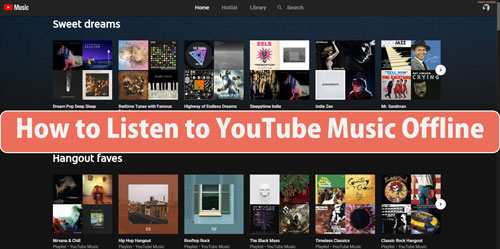
Part 1. How to Listen to YouTube Music Offline without Premium
Can you use YouTube Music offline on desktop? From the above, we know that offline mode YouTube Music only works on its mobile app for YouTube Music Premium users. So, here to help you get offline YouTube Music on computer, we will recommend this best app to listen to YouTube Music offline.
This tool is DRmare Audio Capture. It can work on both Mac and Windows computer. So, you can get one of the version of it on your computer for use. With this tool, you can record and download YouTube Music to local files for listening offline on the computer. Besides, it can convert YouTube Music to plain audio formats like MP3, WAV and so on. Also, it supports to alter output bit rate and more for YouTube Music tracks.
What's more, it can batch record and convert audio tracks at the same time, which will save you time. Moreover, it will keep high quality and complete ID3 tags of your YouTube Music songs after recording. After using this program, you can easily get YouTube Music songs offline on your computer and then you can listen to them offline even without a premium subscription.
- Download playlists, songs, albums and more from YouTube Music
- Convert YouTube Music to MP3, AAC, FLAC M4A, etc.
- Record YouTube Music tracks in batch without any issues
- Support to play YouTube Music offline on computer
How to Record and Download YouTube Music to Listen Offline with DRmare Audio Capture
How to listen to YouTube Music offline for free? Here you can follow the steps to see how to use DRmare Audio Capture to make it. First, you need to download and install this tool on your computer. Then you can get started.
- Step 1Open DRmare Audio Capture

- Start the DRmare Audio Capture on your computer once installed it on your computer. Then you will get its main screen with some apps icons and some buttons. To capture and download music from YouTube Music, you need to go to its official website. So, you can check whether the web browser you like is in the DRmare tool or not. If not, then touch the '+' button to add it.
- Step 2Alter the output format for YouTube Music offline

- To make YouTube Music play offline on any device and platform, you can reset its output audio format. You can change it to MP3, FLAC, M4A and so on according to your needs. To do that, please click on the 'audio' icon on the DRmare tool. Besides, you can customize sample rate, channel and more for YouTube Music songs. After that, click 'OK'.
- Step 3Stream and record YouTube Music to listen offline

- Go to the DRmare tool's main screen, hit on the web browser icon and go to YouTube Music official website. Then head to locate any track you like to download and listen to offline. And then start to play it. Later, DRmare will detect the soundtrack and start to download YouTube Music to desktop.
- Step 4Edit the offline YouTube Music tracks

- After recording, you can click on the 'edit' icon to trim the YouTube Music audio track one by one. You can alter the length of each track according to your needs. After that, touch 'Save' to keep them on your computer.
- Step 5Store YouTube Music files to computer for playing offline

- At last, you can check the local offline YouTube Music files on the DRmare program. Please head to the 'history' section to view them. Also, you will locate them on your computer. Then you can start to play YouTube Music offline on the computer or other devices without premium.
Part 2. How to Download YouTube Music Offline with Premium
"Can I listen to YouTube Music offline?" If you are a YouTube Music Premium user and use YouTube Music on mobile, then the answer is yes. In this case, you are allowed to download YouTube Music for offline listening. Here in this part, we will show you how to download YouTube Music to listen offline on iPhone or Android devices.
Way 1:
Step 1. On your iOS or Android mobile phone, go to the App Store or Google Play Store.
Step 2. Search YouTube Music app and download & install it on your device once found it.
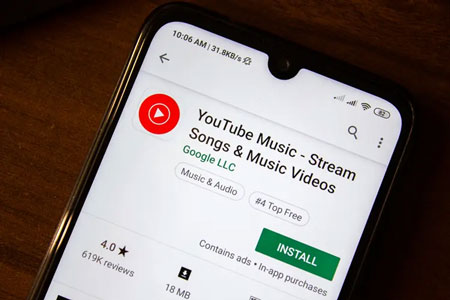
Step 3. Open the YouTube Music app. Then log in to your Google account with YouTube Premium subscription.
Step 4. Now, locate any track you want to download for playing offline.
Step 5. Next, click on the 'Menu' icon and choose the 'Download' option to download YouTube Music to iPhone or Android.
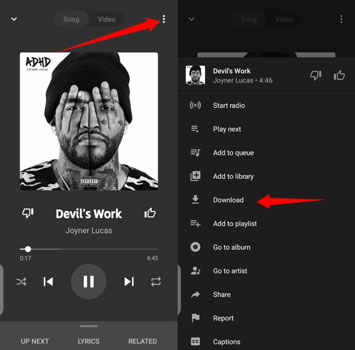
Step 6. Later, you will get the downloaded YouTube Music offline songs on your device. You can locate them by clicking on the 'Downloads' tab at the bottom of the screen. And then you can start to listen to YouTube Music without network connection.
Way 2:
Step 1. Start the YouTube Music app on your Android, iPhone, or iPad device. And then log in to your account.
Step 2. Touch your profile picture on the screen.
Step 3. Click 'Settings' from the options list.
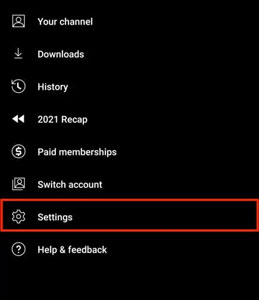
Step 4. Choose the 'Library & downloads' option.
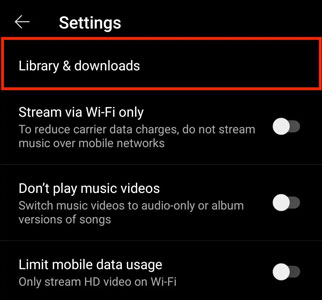
Step 5. Scroll down to find and click on 'Smart downloads' for Android or 'Download an offline mixtape' for iOS to enable it.
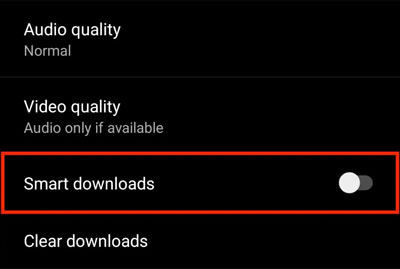
When you turn on this feature, YouTube Music tracks will be downloaded automatically according to your listening history.
Part 3. Comparison of 2 Ways to Listen to YouTube Music Offline
Here we will compare the two ways to download and play YouTube Music offline in detail. You can check out them below.
| Via DRmare Audio Capture | Via YouTube Music App | |
|---|---|---|
| Installation | Required | Required |
| Operating System | Windows/Mac | Android/iOS |
| Premium Subscription | No | Required |
| Support Input Format | Any sound from the computer | Audio content from YouTube Music |
| Output Audio Format | MP3/FLAC/WAV/M4A/AAC/M4B | AAC |
| Editing Function | Yes | No |
| Price | $14.95/monthly; $29.95/quarterly; $34.95/lifetime | $9.99/monthly |
Part 4. In Conclusion
This post shows detailed steps for you how to listen to YouTube Music offline with and without premium. If you have subscribed to YouTube Music Premium plan, then you can download and enjoy offline YouTube Music on your mobile device. Otherwise, you can seek help from DRmare Audio Capture. With it, you can capture and download YouTube Music as local audio files on your computer. Then you can begin to play offline YouTube Music tracks on the computer for free. Besides, you can transfer YouTube Music files to other devices for listening without an internet connection.











User Comments
Leave a Comment