YouTube is the most popular video sharing website in the world. It contains a lot of trending video resources. But sometimes it is more than you need.
If you are doing exercise like running, driving or you are in a remote area where you don't have a good Internet connection, you may just want to listen to music, podcasts, lectures or other type of audio files instead of audio.
In addition, YouTube won't let you play videos in the background on Android/iOS without paying for YouTube. It will cost you $9.99/month which is not affordable for some users.
So is there a way to convert YouTube to MP3 for listen to anytime freely? The answer is yes. Depending on different devices you have, the instruction varies. Here I will offer the top 3 ways to record audio from YouTube on Android, iOS and computers.
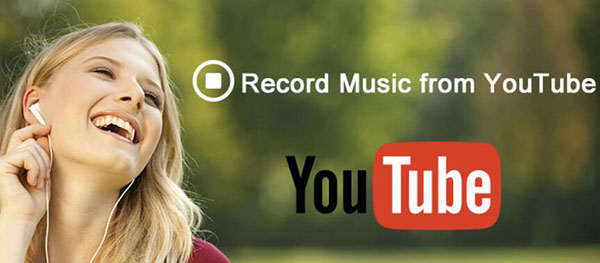
Part 1. How to Record Audio from YouTube on Mobile Devices
Mobile phones are the most common devices which we used for listening to music on the go. By recording music on mobile phone directly, you don't need to transfer them from computer again.
Record Music from iPhone
Ever since iOS 11, iPhone has been integrated with the free screen recorder. This means you can record your iPhone screen together with the in-app audio directly. You can also turn the microphone on so that you can record your voice too.
But if you just want to record music from your iPhone/iPad/iPod Touch, obviously the screen recorder is not a best option because it combines the screen recording which will make the output files really big.
In this case, you can try the free online audio recorder called TheYouMP3.com. It is one of the best YouTube MP3 grabbers which can help you get the job done within a few clicks.

Step 1. Find the URL of the YouTube video which you want to record as MP3.
Step 2. Visit TheYouMP3.com with the Safari on your iOS and then copy to input the YouTube link.
Step 3. You can click "Convert" to start recording YouTube music. When it is done, you can click "Download" to save the MP3 file to your iPhone.
Rip Music from Android
For Android phones, the default recorders are different from different brands like Samsung, Huawei, Pixel, OnePlus, ViVo and so on. For your convenience, I will recommend a universal yet best YouTube MP3 Extractor called Peggo. It allows you to rip audio from YouTube videos on Android with 2 quick taps. Let me show you how does it work here.
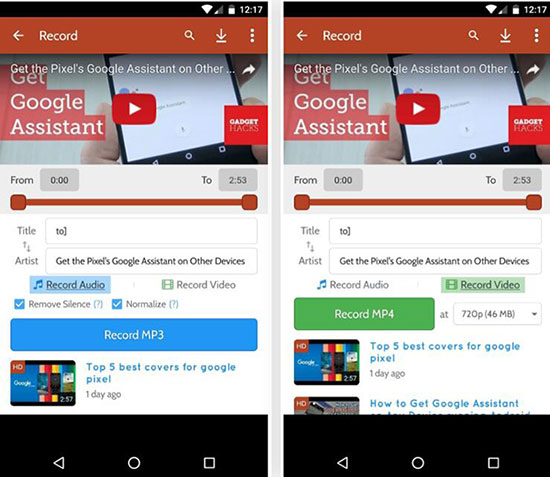
Step 1. Download and install Peggo app for free on your Android phone. It is not available from Google Play store, so you need to make sure to enable the option to install apps from unknown sources on your phone.
Step 2. Share a video from YouTube to Peggo.
Step 3. After sharing, the app will be ready to download an MP3, please just tap "Record MP3". When it's finished, you can find your recording in the Peggo folder.
Part 2. How to Download Music from YouTube Losslessly and Automatically on Computers
Although it is possible to extract music from YouTube on mobile phones, its efficiency and quality may not be satisfactory sometimes. For example, it takes real time to record and the music could be combined with noise or blank segments.
If you have a large amount of songs which you want to download, obviously the solution above could end up taking you a lot of time.
To solve this issue, you can try this brand new YouTube to MP3 Converter DRmare Audio Capture. Compared to other free streaming audio recorders, it has many advantages.
First, it has the automatic monitoring feature which can detect and record your songs the moment you play it. In this way, there won't be blank segments or noises. Second, it has the multi-track processing technology, enabling you to record more than 1 song simultaneously without interfering with each other. The best part is that it will keep 100% original quality including the original ID3 tags, metadata and so on.

- Support to download songs from streaming video websites such as YouTube
- Trim the recorded songs and export to MP3, M4A, M4B, AAC, WAV, FLAC
- The recording songs can be played on any mobile devices, portable MP3 players
- Lifetime free technical support and upgrade, backup songs anytime
DRmare is not a free software. This sounds not good for some users. Actually, after trying it out, I found it is pretty worth it considering how much time it will save you and how good audio quality it has. You can click "Download" button and follow the steps to try it out to record audio from your computer by yourself too.
- Step 1Open DRmare Audio Capture

- After installing, you can double click the "Short Cut" from the desktop to launch it. It will list a few supported music apps by default. For YouTube video, it doesn't has its own app. But don't worry, you can use a browser to visit the website.
- Step 2Set output audio parameters

- By default, the output format is set as MP3. If you want to get something special, you can change the parameters format, codec, channel, sample rate, bit rate as you want.
- Step 3Play YouTube videos

- You can launch the Chrome or ID to play the YouTube videos which you want to record audio from. If you have multiple videos you want to capture, please just open multiple browser tags to pen them at once. They will be recorded simultaneously and correctly without interfering with each other. This will improve the downloading efficiency significantly.
- Step 4Trim audio

- Want to listen to the climax part of the songs only? If so, you can trim the unwanted parts out. You can drag & drop related buttons to select the beginning or ending of the song. If you want to trim the song to multiple parts, you can also click “Add" to add another trimming marker.
- Step 5Save the extracted songs

- Finally you will got all the extracted songs shown on the screen. To save them to your computer, please just click the "Save" button. Then you can locate them from your computer and transfer them to your mobile devices via USB if you want.
Part 3. Wrap Up: Which Is the Best Way
Downloading music from YouTube is not a difficult job at all. You can do them on your Android, iPhone, Windows and Mac as long as you have the related streaming audio recorders. And these 3 ways all work very well.
However, one thing you need to note is that not all YouTube to MP3 converters are created the same. For freewares, they are usually take real time to record and the output songs will contain some system noises unavoidably. For DRmare Audio Capture, it is not free. But it will help me save a lot of money by downloading the lossless songs just as if I have purchased by music stores. I will highly recommend it if you have a lot of songs to download.
What do you think of this tips? If you find it helpful, please do not hesitate to share it with your friends by clicking the sharing buttons from the right side.










User Comments
Leave a Comment