There are lots of music, audiobooks, videos, podcasts on the iPod. Users can relax with the media files while using an iPod. If you want to download songs from Apple Music or iTunes on iPod, you'd better use a third-party tool to get iPod downloads for your offline listening on your players. What do you need to do it? Read the following parts please!
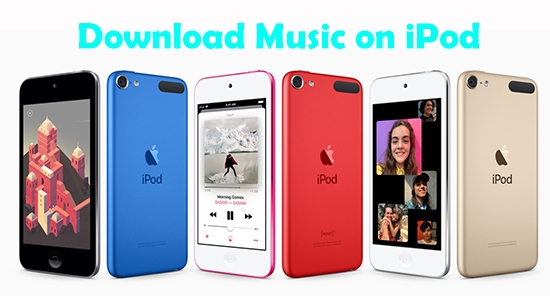
Part 1. Useful Software to Get iPod Downloads
iPod enables you to access songs from Apple Music or iTunes. It's great to spend time on it for entertainment or study. iPod can play MP3, WAV, AAC/M4A, protected AAC, AIFF, Apple lossless files and audio books. But you can not download songs from Apple music and iTunes on iPod directly. Because there is no software that is compatible with the iPod to download music playing on the iPod.
But iPod music is from Apple Music, iTunes music purchases or other songs syncing from your computers. Based on this, we can download the same songs that your iPod has on the computer with a professional audio downloader instead. The only thing we need is the same Apple ID you used on iPod to access your music library on your computer.
Here comes the DRmare Audio Capture. The DRmare software aims to record music on iPod and give you back common audio files. Then you can import the recorded music files to your favorite players and keep the music forever. Sounds great! What's more, the downloaded music tracks from iPod exported by DRmare Audio Capture are lossless with its ID3 tags preserved. You can convert iPod music to MP3, FLAC, WAV, W4A, W4B and AAC as you need. All in all, you are able to add songs from Apple Music and iTunes on iPod to any players with ease.
- Store songs from iPod losslessly while runs at 5X faster speed.
- Download music from iPod to MP3, AAC, FLAC, M4A, etc.
- Trim recorded songs and edit ID3 tags for your players.
- Transfer iPod music files to other devices for offline playback.
Part 2. Download Music from iPod - Detailed Tutorial
It's easy to save music you like on iPod with the DRmare Audio Capture. Just with some clicks on your computer, the downloaded iPod music files can be uploaded to your devices for your offline listening.
Here are the tools you need to prepare for the conversion of Apple Music and iTunes music from iPod.
1. Your computer that operates Win or Mac system.
2. DRmare Audio Capture that is installed on your computer.
3. Apple Music app for Mac computer or iTunes web app for Windows computer.
4. Players or other devices for music playback.
Now let's start the conversion. Follow the guide below!
- Step 1Open DRmare Audio Capture

Launch the DRmare Audio Capture on your PC. You can see icons of some software or web browsers on the window. Please make sure whether the iTunes app is in it. If not, please add it to the interface by clicking the button "+".
Tips: If the operating system is macOS 10.15, the iTunes app will be divided into the 'Music' app for Apple Music.
- Step 2Make Output settings for You Player

- Hit the icon "Format" on the left of the interface. You can select one from the six formats that suit your players. The DRmare Audio Capture also allows you to customize the channel, codec, bit rate and sample rate as you want. Don't forget to click the button "OK" to save your settings. Tap on the icon "Preference" on the top-right of the window. Then you are permitted to reset the output folder.
- Step 3Download Music from iPod

Open Apple Music or iTunes app. Pick the songs you want to download on iPod. Play them. Then the DRmare Audio Capture will record the audio files. When the songs stop playing, the DRmare program will stop downloading too. Then you can locate the recorded files in the output folder.
You should know that what you get via the DRmare tool is a one-third file of the recorded track. You need to buy the DRmare Audio Capture to gain a whole file. Furthermore, the iPod music files should only be for personal use.
- Step 4Edit the Recorded Audio Files

- As you see on the image above, you can trim the downloaded songs according to your needs. Moreover, ID3 tags of the songs such as genre, group, title, album cover, composer, artist and so on can be edited by yourself.
- Step 5Save music from iPod on your PC

- Now all of the music files are on the interface of the DRmare Audio Capture. You can hit the "Save" button to store the files on the computer and send them your players for your offline listening with ease anytime. All the downloaded audio tracks are the same as the music on iPod.
Part 3. To Sum Up
As you learn from the above, although you can't download music from iPod directly, DRmare Audio Capture helps you download the same songs on iPod without loss of quality. You can upload the converted songs to your favorite devices and listen to them without network.











User Comments
Leave a Comment