Can you download songs from Amazon Music? Yes, you can. You can download Amazon Music from the official app and listen to them offline on your computer or phone. You can even download music from the Amazon Music web player. Even better, if you purchase songs from the Amazon Digital Store, you can save them locally and export them to other media players. In this article, we will guide you on how to download from Amazon Music Free, Amazon Music Prime, Amazon Music Unlimited, and Amazon Music HD.
See also: How to Listen to Amazon Music Offline
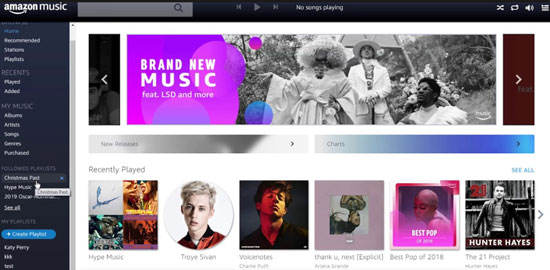
Part 1. Can You Download Music from Amazon Music?
The answer to this question is definitely yes. For free users, you can buy songs from Amazon's digital music store and download them locally. These downloaded songs can be exported to other music players or devices. For paid users, you can't download unpurchased songs locally, but you can download tracks to the Amazon Music app for offline listening. Want to download unpurchased songs locally? Skip to Part 6.
Below is a comparison table of songs that can be downloaded for each Amazon Music subscription tier and DRmare Amazon Music Downloader.
| Download Music for Offline Listening | Download Music Locally | |
|---|---|---|
| Amazon Music Free | ✔(only for purchased songs) | ✔(only for purchased songs) |
| Amazon Music Prime | ✔(only for All-Access Playlists) | ✖ |
| Amazon Music Unlimited | ✔ | ✖ |
| Amazon Music HD | ✔ | ✖ |
| DRmare Amazon Music Downloader | ✔ | ✔ |
Part 2. How to Download from Amazon Music Prime
The November 3, 2022 update announced that Prime subscribers can no longer download tracks for offline listening. In addition, they will only be able to shuffle Amazon Music songs. The only good news is that they can still play on-demand and download songs from All-Access Playlists.
You can use the Amazon Music mobile or desktop app to download music from Amazon Prime. You can't download songs while using Amazon Music Prime in a web player. Now let's see how to download music on Amazon Prime.
Note: Amazon Prime members can only download All-Access Playlists for offline listening.
Step 1. Open the Amazon Music app on your computer or phone and log in to your account.
Step 2. Tap on the 'All-Access Playlists' tab on the home screen.
Step 3. Find the playlist you want to download and tap on the 'three-dots' icon and then select 'Download'.
See also: How to Download Amazon Prime Music to Computer
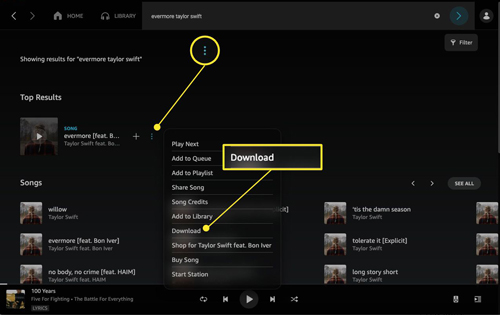
Part 3. How to Download Amazon Music Unlimited
If you have an Amazon Music Unlimited membership, you can pick, play, and download any songs. Note that the downloaded songs can only be accessible within the Amazon Music app. Now let's see how to download songs from Amazon Music Unlimited.
Step 1. Start the Amazon Music app on your mobile device or computer. Then search for the song you like to download or browse in your 'library'.
Step 2. Once found, click on 'More options', then hit 'Download' to download music from Amazon to your phone.
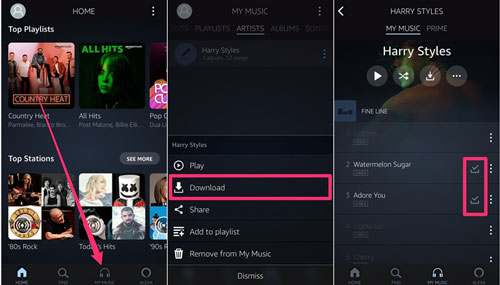
Part 4. How to Download Amazon HD Music
If you prefer high-definition audio streaming, you can upgrade to Amazon Music HD. The cost is $14.99/month for Amazon subscribers, $12.99/month for Prime members, and $5/month for Unlimited subscribers. As with Amazon Music Unlimited, downloading songs for offline listening requires the use of the Amazon Music app on your phone or desktop. Here's how to save music from Amazon Music HD.
See also: How to Download from Amazon Music HD
Step 1. Start the Amazon Music app and browse or search for the song you want to download.
Step 2. Click on the 'three-dots' icon and then choose 'Download' to get Amazon Music download.
Or you can directly open the playlist and hit the 'Download' icon below the playlist title.
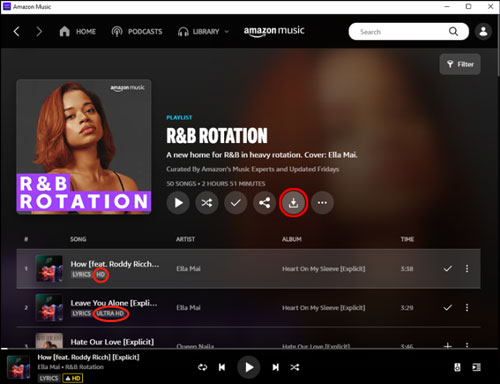
Part 5. How to Download Amazon Music Purchases
Once you have purchased songs, you can also download them for offline listening. Not only can you download purchased music using the Amazon Music app, but you can also download purchased music using its web player.
View also: How to Download Purchased Amazon Music
By Amazon Music App
Step 1. Launch the Amazon Music program on your computer/phone.
Step 2. Head to 'Library' and touch 'Songs'.
Step 3. Choose 'Purchased' to view all the music you purchased on Amazon.
Step 4. Touch the 'Download' icon next to the title of the track to get Amazon Music download to your computer/phone.
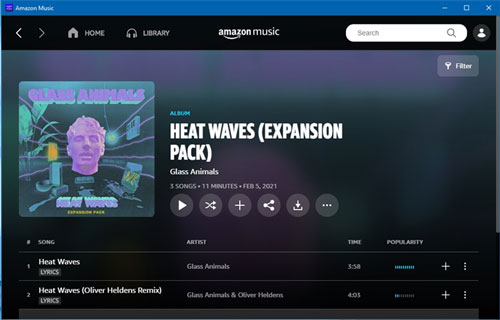
By Amazon Music Web Player
Step 1. Enter the Amazon Music web player on the web browser. And then sign in with your Amazon account.
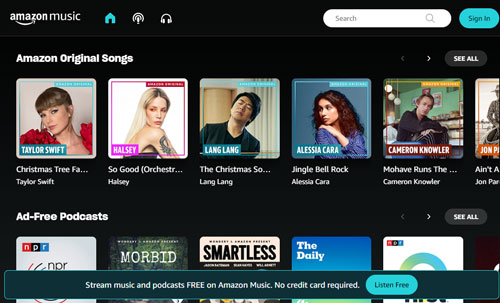
Step 2. In the 'My Music' section, choose the song you desire to download. Then hit 'Download'.
Step 3. Touch 'No thanks' in the pop-up window.
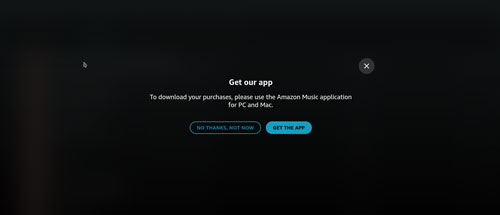
Step 4. Select 'Save' to choose the folder to keep the Amazon Music files.
Part 6. How to Download Amazon Music Locally by DRmare Amazon Music Converter
Offline listening is only available for paid Amazon Music subscribers, and unpurchased songs cannot be downloaded locally. So, we found the best solution for you to download music from Amazon Music. That is, you can use DRmare Amazon Music Converter to download songs from Amazon Music Free, Amazon Music Prime, Amazon Music Unlimited, and Amazon Music HD.
All downloaded songs will be saved locally in MP3 or other common formats according to your needs. You can keep the local Amazon Music files forever or transfer them to other music players or devices. Moreover, this tool can download Amazon Music tracks in bulk with faster 5X speed and lossless quality. With this tool, you can listen to Amazon Music on any device without any restrictions.

- Download music from Amazon Music Free, Prime, Unlimited, and HD
- Save Amazon Music as MP3, FLAC, AAC, M4A, M4B, and WAV locally
- Preserve the 100% lossless audio quality and all the ID3 tags of Amazon Music
- Work 5 times faster, customize the output parameters according to your needs
How to Download Free Music from Amazon
- Step 1Open DRmare Amazon Music Converter

- Get DRmare Amazon Music Converter on your computer at DRmare official website or via the 'Download' button above. Then open it and you can see its easy-to-use interface.
- Step 2Define output format for Amazon Music

- Click on the 'Menu' icon from the top-right corner on DRmare. Then choose 'Preferences'. A new window pops up. Then hit on 'Convert' to set the output format for Amazon Music. You can modify the audio format, channel, bit rate, and more you like.
- Step 3Select and add Amazon Music playlists to DRmare

- Just find the playlists you like on the Amazon Music app. Then drag it to the main screen of the DRmare program. Or you can copy its link address and put the URL in the search bar on the DRmare tool. And then touch the '+' icon to import Amazon Music tracks to the DRmare program.
- Step 4Download Amazon Music

- Now, press the 'Convert' button to start the downloading process of Amazon Music. After that, the Amazon Music files will be stored on your computer. You can find them via the 'Converted' icon.
Part 7. The Verdict
Now you have learned how to download Amazon Music for offline listening. For Amazon Music Free subscribers, you can purchase songs and download them locally. For Amazon Music Prime subscribers, you can download All-Access playlists for offline playback. For Amazon Music Unlimited and HD subscribers, you can choose to download any track you like to the Amazon Music app and listen to it offline.
It's worth mentioning that DRmare Amazon Music Downloader allows you to download from Amazon Music locally, no matter you are a free user or a paid user. The downloaded songs will be yours, so you can keep them forever or import them to other devices or players.












User Comments
Leave a Comment