YouTube is one of the best video streaming platforms where you can watch almost any type of video without making much of an effort. Listening to video songs on YouTube is normal, and millions of people love watching music videos on this great platform. However, sometimes you need help to watch the video as you might be working in the office and can't watch a video but intend to listen to music.
Luckily, you can turn YouTube videos to MP3 on Mac to ensure that you don't have to watch the video but to listen to your favorite music on YouTube. Now, in this post, we will list some tools for you to make it. Begin reading this insightful guide to convert YouTube to MP3 on Mac.
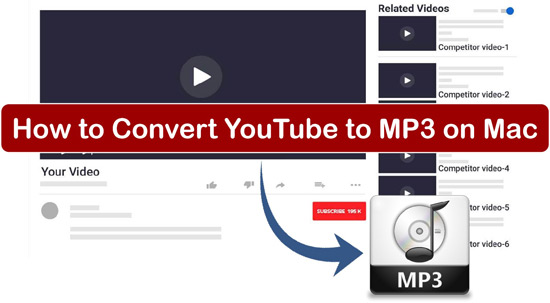
Part 1. How to Convert YouTube to MP3 on Mac via DRmare Audio Capture
How to make MP3 from YouTube on Mac? DRmare Audio Capture should be the best option to convert YouTube video and music to MP3 on Mac. It is a remarkable tool that offers a simple user interface, helping you to convert and download any audio track from multiple websites and platforms.
You can also download and convert the audio from videos in multiple formats, including the WAV, FLAC, and more. Also, you can change the audio bit rate, sample rate and so on for the audio tracks you want to extract. And this tool will keep the high-quality audio after the recording.
With DRmare Audio Capture, you will easily convert YouTube video to MP3 on Mac and Window. Also, you can convert YouTube Music to plain audio files for listening offline anywhere.
- Simple and user-friendly interface to help you download YouTube to MP3 on Mac
- Has a fast download speed and high audio quality output
- Compatible with Mac and Windows computers
- Support batch downloading multiple YouTube songs simultaneously
How to Download MP3 from YouTube on Mac via DRmare Audio Capture
In this section, you will learn how to convert YouTube video to MP3 on Mac by DRmare Audio Capture. You will also know how to convert YouTube Music to MP3 on Mac. Please check the guide below.
- Step 1Install and start DRmare Audio Capture

- Install the DRmare Audio Capture on the Mac PC after downloading it from DRmare's official website. Then open it and you will get its main screen. To convert from YouTube to MP3 on Mac, you can either rely on a web browser to access YouTube or add your YouTube Music app to the DRmare software.
- Step 2Set output format for YouTube audio tracks

- You can click on the 'audio format' icon on DRmare program. Then you can head to reset the audio format and other audio parameters for YouTune tracks. You can set to convert YouTube Music to MP3 on Mac so that you can use YouTube audio files on any device you want after recording.
- Step 3Play and capture music from YouTube

- Navigate to the YouTube library via web browser or YouTube Music app on DRmare's main screen and find the YouTube Music or video you'd like to turn into MP3. Enable the streaming so you can play the video. Once the YouTube Music is played, DRmare will start recording the sound audio.
- Step 4Save recorded YouTube MP3 files to computer

- After the recording, you can hit on the 'Save' button to save the YouTube Music to MP3 file format on your Mac computer. Then you can check them via the 'converted' icon and find them on the DRmare program and the local folder in your computer. At last, you can transfer the local YouTube audio files to other devices or platforms for listening offline.
Part 2. How to Convert YouTube to MP3 on Mac Free Online
Apart from using the DRmare Audio Capture to convert YouTube video to MP3 on Mac, you can also look at the various online tools to serve your purpose. In this post, we will list some online tools for you and you will learn how to convert YouTube video to MP3 on Mac free online.
1. 320YTmp3
You can also convert YouTube Music to MP3 on Mac free by visiting the main interface of 320YTmp3. Besides preventing you from downloading any software, 320YTmp3 doesn't charge a penny to convert YouTube to MP3 on Mac.
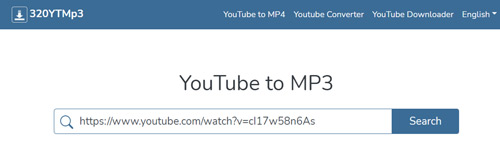
Pros
-
 Easy to use
Easy to use
-
 No installation is required
No installation is required
-
 Download the YouTube video into multiple file formats
Download the YouTube video into multiple file formats
Cons
-
 Tinkers with the quality audio
Tinkers with the quality audio
-
 Ads
Ads
How Does It Works:
Step 1. Visit the official webpage of 320YTmp3 and paste the URL of a video you copied from YouTube. Next, click on the "Search" icon, and then the tool will search for the URL you've pasted.
Step 2. Select the download speed and click on the "Convert" icon. Doing so will help you convert YouTube videos to MP3 on Mac with minimal effort.
2. GetMP3.tube
If you're looking to turn YouTube video to MP3 on Mac and don't want to install any software, GetMP3.tube won't be a bad idea. It has a simple user interface and you don't need to put in hard yards to get your job done. Luckily, it enables you to convert unlimited files so you can use it to convert from YouTube to MP3 on Mac free online.
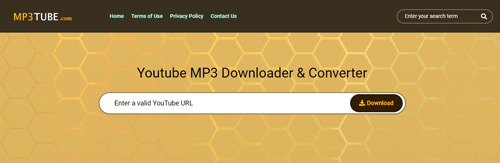
Pros
-
 No ads
No ads
-
 No registration
No registration
-
 Allows you to download playlists
Allows you to download playlists
Cons
-
 Supports the limited formats
Supports the limited formats
-
 No browser integration
No browser integration
How to Convert YouTube to MP3 on Mac Online by GetMP3.tube
Step 1. Navigate to the official website of GetMP3.tube and copy the URL of a YouTube video you'd like to turn into MP3.
Step 2. After entering into the main interface of GetMP3.tube, you'll need to paste the URL of the video you've copied. Next, select the MP3 as your destination format and let the tool do the rest.
Step 3. Tap on the "Convert" icon to start turning YouTube to MP3 on Mac free. The process will take seconds before converting the YouTube video into MP3 format.
3. YTMP3
Another excellent online tool that can help you convert YouTube video to MP3 on Mac is YTMP3. It is a terrific YouTube to MP3 converter that stimulates downloading YouTube videos into multiple file formats.
Turning YouTube to MP3 on Mac using YTMP3 won't be an issue as it offers a manageable user interface. Although the online tool might tinker with the quality of your audio file, opting for this online will be a good idea.
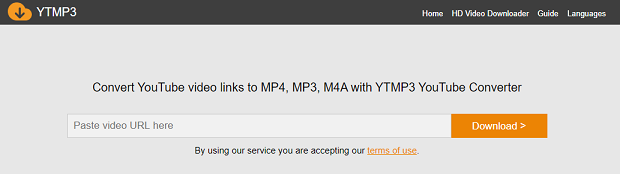
Pros
-
 Support Dropbox option
Support Dropbox option
-
 Works quickly
Works quickly
-
 Clear cut interface
Clear cut interface
Cons
-
 A lot of unwanted ads
A lot of unwanted ads
-
 No quality options
No quality options
How to Convert a YouTube Video to MP3 on Mac via YTMP3 Online
Step 1. Copy the URL of a YouTube video and navigate to the official website of YTMP3.
Step 2. Paste the URL of the YouTube video and select the MP3 as your destination audio format.
Step 3. Tap on the "Convert" icon to begin converting the YouTube video to MP3.
Part 3. Comparison Table of DRmare and 3 Free Online Tools
| DRmare | 320YTmp3 | GetMP3.tube | YTMP3 | |
|---|---|---|---|---|
| Use of User Interface | Easy | Simple | User-friendly | Simple |
| Output Audio Quality | High | Low | Low | Low |
| Ads | No ads | Unwanted ads | Annoying ads | A lot of ads |
| Input Formats | Supports multiple sources on the computer | YouTube videos | YouTube videos | YouTube videos |
| Output Audio Formats | MP3/AAC/WAV/ FLAC/M4A/M4B |
MP3 | MP3 | MP3 |
| Price | $14.95 | Free | Free | Free |
Part 4. Conclusion
If turning YouTube to MP3 on Mac seemed hectic, this post has made your job loss more accessible than you think. You can read this post to explore the various tools which will help you know how to convert YouTube video to MP3 on Mac. All the options you'll see in this guide are worthy of your attention, and you should be bold in testing these options.
However, the most suitable way to convert from YouTube to MP3 on Mac is DRmare Audio Capture. It is the most recommended third-party software for you. It not only can help convert YouTube Music to MP3 on Mac but also YouTube videos. What's more, it can output multiple audio formats for you to use the audio on different devices. Besides, you can use it to extract audio from more sources such as music streaming services, other video websites and local media players.











User Comments
Leave a Comment