You've come to the right place to learn how to convert Boomplay music to MP3. Boomplay has songs from worldwide by many different artists and styles. It lets you listen to songs online and offline. You can play them on other devices or share them with friends if you save them as MP3 files.
We will talk about all that has to do with downloading and converting music from Boomplay here today, including who can download and who can't. We will also show you how to use DRmare Audio Capture quickly and easily to convert Boomplay to MP3. This program can record any music from your computer or the Internet. So, without further ado, let's get stuck in!
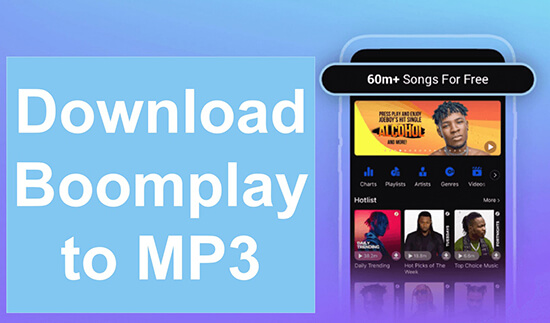
Part 1. Can You Download from Boomplay?
Yes, you can. Boomplay lets you download music for free or with a subscription, depending on genre and area. Music downloaded from Boomplay is secured and may only be played in the app. Not suitable for transfer to other devices or players or format conversion.
Wondering how to download songs from Boomplay? DRmare Audio Capture can losslessly download/convert music from streaming audio and video websites to MP3, M4A, AAC, and more. It can also convert Boomplay to MP3.
The table below compares Boomplay with DRmare Audio Capture music downloads.
| Method | Download Music for Free | Download Music Offline | Convert Music to MP3 | Play Music on Any Device |
|---|---|---|---|---|
| Boomplay | Yes (limited) | Yes (encrypted) | No | No |
| DRmare Audio Capture | Yes (unlimited) | Yes (unencrypted) | Yes | Yes |
Part 2. How to Download Songs from Boomplay
Boomplay supports online web players and mobile apps (iOS and Android). You must have the Boomplay music app installed on your phone to download Boomplay music. Boomplay offers a subscription plan for consumers who opt in; however, unlike other music platforms, you can still download certain songs for free through the app. Below is a tutorial on how to download music from Boomplay for offline listening in the app:
Step 1. Download and install the Boomplay app for Android or iOS. Go to the 'Download for Free' section in the app.
Step 2. Browse or search for songs, albums, or playlists to download.
Step 3. Click the song, album, or playlist's download icon. Select 'Download' from the three-dot menu to begin the downloading process.
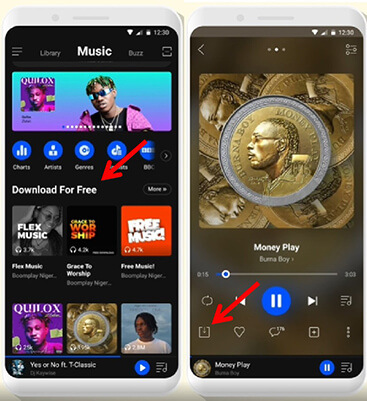
Step 4. Select song quality and confirm the download. Your Boomplay library will store downloaded music for offline use. You can access Boomplay's Library in the path: 'Library' > 'Downloads'.
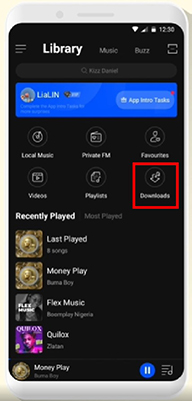
Part 3. How to Convert Boomplay Music to MP3
Music downloaded from Boomplay is saved in a special audio format and can only be listened to in the Boomplay application. In order to listen to all your Boomplay music on other devices, it is best to download Boomplay music to MP3. For this, you need to use a third-party utility like DRmare Audio Capture.
This utility can record and download any sound from your computer or the Internet. It is a powerful and versatile audio recorder that can losslessly download and convert music from streaming audio and video sources to MP3, M4A, AAC, and more. You can record multiple songs or playlists at once and save them individually.
ID3 tags, title, artist, album, genre and other song metadata are preserved. DRmare Audio Capture - Boomplay to MP3 Converter - is an excellent audio editor that allows you to trim, split, merge and modify tracks. You can remove unwanted bits, reorder, mix, or change song ID3 tags. Change the output codec, data rate, sample rate and channels to suit your needs. It lets you instantly convert Boomplay music to MP3 for listening anywhere.

- Batch convert many Boomplay Music tracks at 30 times quicker speed
- Convert Boomplay songs, albums, and playlists to MP3 and other formats
- Preserve the audio with its original quality and ID3 tags
- Trim and edit downloaded Boomplay music
- Step 1Set up DRmare Audio Capture for Boomplay

- Launch DRmare Audio Capture after downloading and installing. The main interface will show compatible apps. If your Boomplay application is not listed, click "+" to add it manually. Alternatively, you can simply choose a web browser to record and download Boomplay music.
- Step 2Set output audio format for Boomplay

- Click the bottom-right 'Format' icon and select MP3 as output. The tool also allows you to change the codec, bit rate, sample rate, and channel to suit your needs. Remember to click 'OK' after resetting the output preferences.
- Step 3Download and convert Boomplay to MP3

- Launch Boomplay Music on the DRmare Audio Capture now and play the songs you want to convert to MP3. The tool will detect the played music automatically. You can record numerous tracks using DRmare software. With its batch download feature, you don't need to download or record one by one.
- Step 4Edit downloaded Boomplay music [optional]

- The song recording ends immediately after the music stops. To keep modifying the song, hover over it and click the editing symbol. You can cut, trim, and rearrange music files with this tool as well.
- Step 5Save Boomplay music on your computer

- After recording, click "Save" to store the songs on your PC. Click the "History" icon on the main interface and then "Search" next to each song to find the converted tracks on your computer.
In Conclusion
Here, we showed you how to download songs from Boomplay and convert Boomplay to MP3. With DRmare Audio Capture, the best Boomplay MP3 converter, you can capture and convert music for playing on any device or sharing with others. It can also download music from any video or audio streaming source, especially Boomplay, and convert it to MP3, M4A, AAC, and more without quality loss. If you have any more questions, feel free to contact us.










User Comments
Leave a Comment