Does Amazon Music work on Apple Watch? Yes! With the release of version 10.18.0, the Amazon Music app for Apple Watch is now available on the App Store. This allows you to stream your favorite Amazon Music tracks directly from your wrist, no iPhone needed. Plus, with an Unlimited subscription, you can also download Amazon Music to Apple Watch for offline listening.
In this guide, we'll explore how to play Amazon Music on Apple Watch - whether you're using it with or without an iPhone. We'll also introduce a method to listen to Amazon Music offline on your Apple Watch for free, even without a subscription.
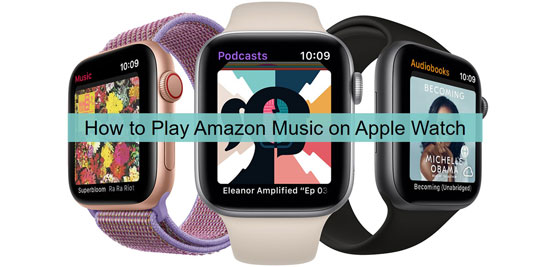
Way 1. How to Play Amazon Music on Apple Watch with iPhone
If you prefer controlling Amazon Music on a bigger screen, you can sync and stream Amazon Music to your Apple Watch from your iPhone. Here's how:
Prerequisites:
- An Amazon Music subscription (Amazon Prime or Amazon Music Unlimited).
- Apple Watch running watchOS 7.0 or later.
- An iPhone paired with your Apple Watch.
1.1 How to Download Amazon Music Apple Watch App from iPhone
Step 1. Power on your iPhone and open the My Watch app. If you haven't had the Watch app, go to your App Store and install it.
Step 2. Pair your Apple Watch with your iPhone if it's not already connected and then hit on the 'My Watch' option.
Step 3. Go to the 'Available Apps' section and search for the Amazon Music app.
Step 4. Press on the 'Install' button to download and install the Amazon Music app on your Apple Watch.
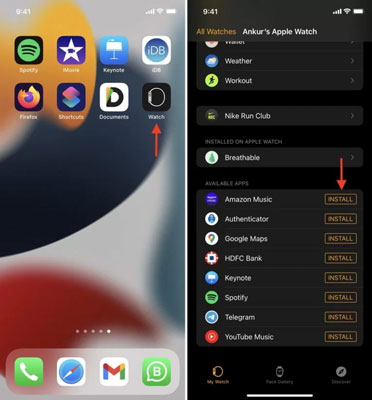
Step 5. Open the Amazon Music app on your iPhone, and log in using your Amazon account credentials.
1.2 How to Connect Amazon Music to Apple Watch and Start Playing
Step 1. Open the Watch app and pair it with your Apple Watch.
Step 2. Tap on 'My Watch' > 'Music' > 'Add Music'.
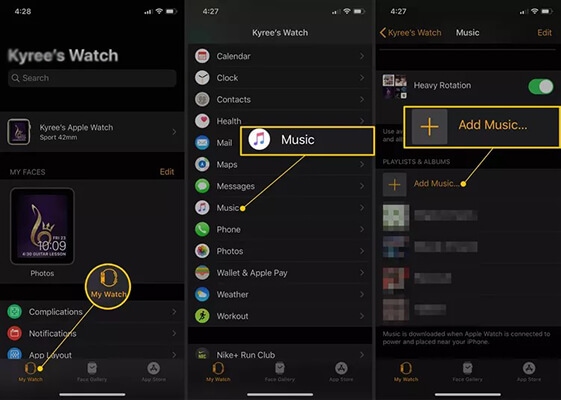
Step 3. Then you'll be directed to your Amazon Music library. And you can add your favorite Amazon Music tracks to your Apple Watch by clicking on the '+' icon.
Step 4. You can open the Amazon Music app on your watch, follow the on-screen instructions to activate Amazon Music on Apple Watch, and start listening to songs now.
Way 2. How to Play Amazon Music on Apple Watch without iPhone
With the standalone Amazon Music app, you can play Amazon Music directly from your Apple Watch without relying on your phone. Here's how to set it up:
Prerequisites:
- An Amazon Music Unlimited or Amazon Music Prime subscription.
- Apple Watch running watchOS 7.0 or later and under WiFi connection.
- Bluetooth headphones paired with your Apple Watch.
2.1 How to Get Amazon Music App on Apple Watch from App Store
Step 1. Touch on the 'Digital Crown' icon to load the Home screen on your Apple Watch. Then launch the 'App Store' app.
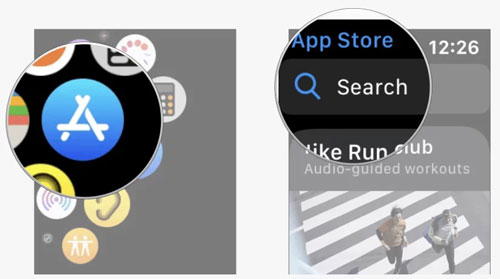
Step 2. Type and find the Amazon Music app via the 'Search' function.
Step 3. Click on Amazon Music to get the download page and then hit on 'Get' to get Amazon Music app on Apple Watch.
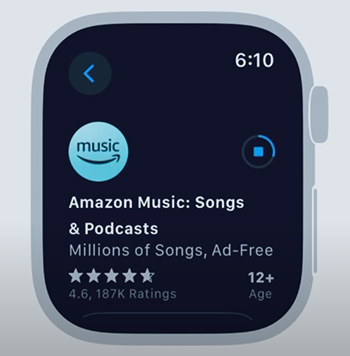
2.2 How to Listen to Amazon Music on Apple Watch without iPhone
Step 1. After adding Amazon Music to Apple Watch, you can launch it from your wrist.
Step 2. Once opened the Amazon Music app on Apple Watch, you will be required to enter a code.
Step 3. On your watch, head to https://www.amazon.com.code to log in to your Amazon Music account. Then you will get a 6-character code.
Step 4. Type the Amazon Music code for Apple Watch to activate Amazon Music account with your Apple Watch.
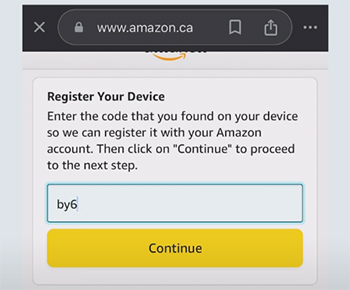
Step 5. Once activated the app, you can click 'Library' to start listening to Amazon Music on Apple Watch.
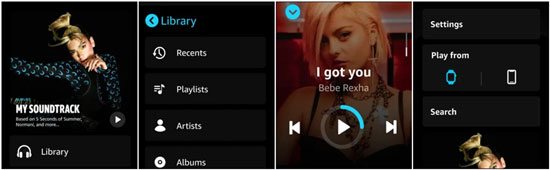
Tips: Download Amazon Music on Apple Watch for Offline Listening
To play Amazon Music offline with your Unlimited subscription, select a playlist or album and tap on the 'Download' button to download Amazon Music on Apple Watch in advance. And then hit on 'Settings' to turn on the offline mode and start offline playback.
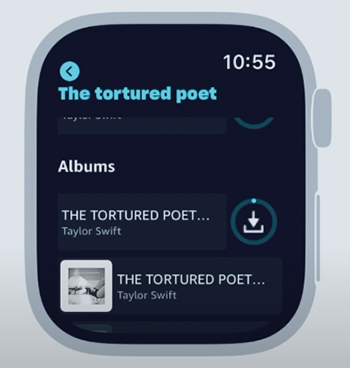
2.3 How to Control Amazon Music on Apple Watch without iPhone
- You can start or pause the playback of your music by clicking the play/pause button. Simply tap on it to toggle between play and pause.
- Swipe horizontally on the music control or click the arrow to skip to the next track.
- You can go back to the previous track by swiping horizontally in the opposite direction or hitting the other arrow button.
- Turn the Digital Crown up to increase the volume or down to decrease it.
Way 3. How to Listen to Amazon Music on Apple Watch Offline without Phone
Want to still use Amazon Music offline on your Apple Watch after cancelling your Amazon Music Unlimited subscription? In this part, we'll guide you to listen to Amazon Music on Apple Watch without iPhone offline for free.
All you need is DRmare Amazon Music Converter, which allows you to download music from Amazon Music Prime or Unlimited plan. With up to 5x faster download speeds, you can get lossless Amazon Music tracks with full ID3 tags. Also, you can customize the output format as MP3, AAC, FLAC, WAV, M4A and M4B. In this way, you can not only add Amazon Music to Apple Watch, but also to other watches or devices.
How to Convert Amazon Music for Using on Apple Watch
Please first install the DRmare Amazon Music Converter from the 'Download' button above. Then you can follow the steps below to download and convert Amazon Music for offline use on Apple Watch without subscription.
- Step 1Add Amazon Music to DRmare Amazon Music Converter
Open DRmare Amazon Music Downloader and you will see the Amazon Music app open. Just find the songs you want to listen to on Apple Watch. Then drag them to the main screen of the DRmare Amazon Music Converter. Or you can copy the link address of the songs and put them into the search bar and touch the '+' icon.

- Step 2Define output format for Amazon Music Apple Watch
Click on the 'Menu' icon from the top-right corner and then choose 'Preferences' > 'Convert'. A new window will pop up and it allows you to customize the output parameters. You can choose to convert Amazon Music to MP3 for Apple Watch. You can also modify the channel, bit rate, and more you like.

- Step 3Download Amazon Music for Apple Watch
Now, press the 'Convert' button and this software will download Amazon Music Unlimited and Amazon Music Prime songs for Apple Watch. After that, the converted Amazon Music files will be on your computer. You can find and listen to them via the 'History' list.

How to Add Amazon Music to Apple Watch via iTunes
- Step 1Sync converted Amazon Music to iPhone from computer via iTunes
- Connect your iPhone to the computer via a USB connection. Ready to transfer Amazon Music to iTunes.
- In iTunes, open 'File' > 'Add to Library' and locate the 'Converted' folder.
- Click the iPhone icon > 'Music' > 'Sync Music' to sync the converted Amazon Music from your computer to iPhone. Don't forget to click 'Done' at last.


- Step 2Add and Play Amazon Music on Apple Watch without iPhone
- Open Bluetooth on both iPhone and Apple Watch and pair these two devices.
- On the iPhone, launch the My Watch app. Then select 'My Watch' > 'Music' > 'Add Music' to sync and add the Amazon Music files.
- Now, you can play Amazon Music offline on your Apple Watch 10, Apple Watch 9, Apple Watch 8, Apple Watch 7, Apple Watch 6, etc. without iPhone. You can also use Siri to control the playback of Amazon Music.
FAQs about Amazon Music Apple Watch Streaming
Q1. Does Amazon Music Work on Apple Watch without iPhone?
A1. Yes. Since the release of Amazon Music app version 10.18.0, you can listen to music directly from your Apple Watch without needing to connect to your iPhone.
Q2. How Do I Get the Amazon Music App on My Apple Watch?
A2. There are two ways to install the Amazon Music app on your Apple Watch:
- Sync the Amazon Music app from your iPhone using the My Watch app.
- Download and install the Amazon Music app directly from the App Store on your Apple Watch.
Q3. How to Fix Amazon Music Not Working on Apple Watch?
A3. To troubleshoot, ensure you have an active Amazon Music Prime or Unlimited plan. Next, check if your Apple Watch is connected to a stable Wi-Fi network. If it is, update your Amazon Music app to the latest version and restart your Apple Watch. Then, try accessing Amazon Music again.
Final Thoughts
With the updated Amazon Music app, you have multiple ways to listen to your favorite tunes on Apple Watch. Whether you prefer syncing with your iPhone or streaming directly from your watch, you're covered. For a subscription-free offline experience, DRmare Amazon Music Converter offers a powerful alternative. Choose the method that suits your needs and start playing Amazon Music on your Apple Watch today!













User Comments
Leave a Comment