Does Apple TV have Amazon Music? Or can you play Amazon Music on Apple TV? Now you can get a positive answer. Amazon launched the specialized Amazon Music app on Apple TV in October 2019.
People who live in the US, the UK, Australia, New Zealand, Canada, Mexico, Germany, France, Italy, Spain, Japan, India, and Brazil now can enjoy this feature. It's able to look for songs, view lyrics, and access Amazon Music on Apple TV 4K and Apple TV with ease.
In the coming soon paragraphs, let's see how to let Amazon Music be playable through Apple TV in 2 simple ways. One is common-used but restricted for Amazon Prime Music and Unlimited subscribers. The other is little-known but unlimited for all users, including Amazon Music HD users. Choose the one that suits you best.
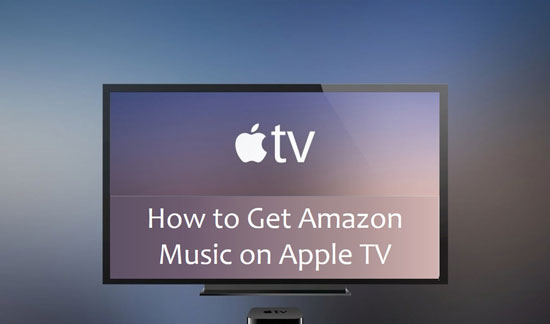
Part 1. How to Play Amazon Music on Apple TV - Direct Way
If you are a member of Prime Music or Amazon Music Unlimited, you can play Amazon Music on Apple TV via the official app. Now let's check the simple steps of setting it up.
Step 1. Open the Apps menu in the Apple TV app store, then search for and download Amazon Music. Or turn on the Apple TV Siri Remote and say 'Amazon Music' to find it.
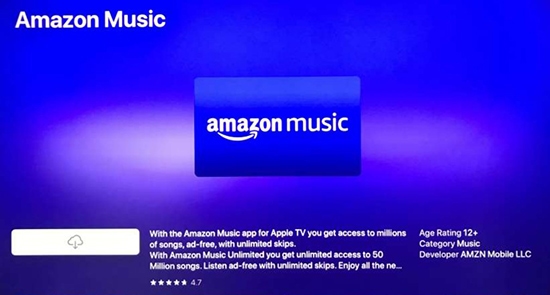
Step 2. After the downloads, launch the Amazon Music app. A six-letter pairing code will show on the screen.
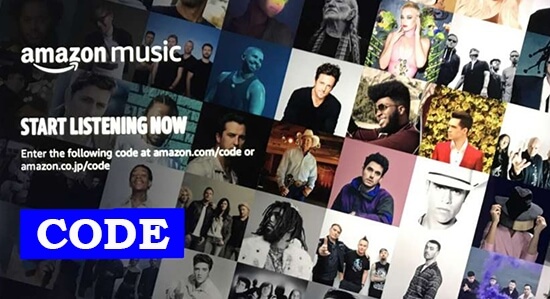
Step 3. Go to 'https://amazon.com/code' via a browser on the phone or computer and get the code.
Step 4. Input the pairing code when it was asked.
Now you have authorized your Amazon account to Apple TV. Just open the Amazon Music on Apple TV 4K and start to play songs, playlists, and stations.
NOTE: Currently, Amazon Music HD is not available on the dedicated Amazon Music app for Apple TV. In this case, they will get the same catalog as Amazon Music Unlimited users. For playing Amazon Music HD on Apple TV, please refer to the following way.
Part 2. How to Listen to Amazon Music on Apple TV - Unlimited Way
Here is another universal way for Amazon Music users to listen to Amazon Music on Apple TV. It's available for Amazon Music Free, Prime Music, or Amazon Music Unlimited, and Amazon Music HD users. Besides, if the Amazon Music Apple TV app is not available in your country, you can also use this method to realize it.
This way requires to use of an additional tool called DRmare Amazon Music Converter. It's a professional and well-designed Amazon Music converter and downloader. It is able to convert Amazon music to MP3, AAC, M4A, M4B, and convert Amazon Music HD to WAV and FLAC.
With the help of this software, users can add Amazon Music to iTunes or Music app. And then, you can stream Amazon Music HD, Amazon Prime Music songs to Apple TV.

- Download music from Amazon Music Free, Prime, Unlimited, HD
- Support multiple output formats including MP3, AAC, FLAC, WAV, etc.
- Maintain full metadata including 100% audio quality and ID3 tags
- Batch convert Amazon Music at a super-fast 5X speed
It's well noted that DRmare Software also provides another smart Amazon Music tool. It's namely DRmare Audio Capture. It can record and convert Amazon Music to Apple TV-supported files. The output quality is customized, which can stay nearly 100% the same as the original one. The highlight feature of this tool is the high compatibility. It can make it possible of adding music from any streaming music service to Apple TV for playback.
By using one from both tools, the Amazon Music songs will save on the local computer forever. you can play these songs offline even the subscription expires.
In the following sections, we will show how to get plain Amazon Music via iMazonKit and Audio Capture. And the detailed guide on how to play Amazon downloaded music on Apple TV.
How to Download Amazon Music for Apple TV via iMazonKit
- Step 1Open DRmare iMazonKit and log in Amazon account

- Install and launch the DRmare iMazonKit from your computer desktop. Here is a built-in Amazon Music web player in the main interface. Please click the 'Sign In' button to log in to your Amazon account.
- Step 2Customize Amazon Music parameters for Apple TV

- iTunes supports adding local M4A, AAC, and MP3 audio files. Therefore, you need to use iMazonKit Music Converter to download Amazon Music to iTunes compatible files. Hit on the menu bar > 'Preferences' > 'Advanced' option, it will pop up a setting window. Please choose the target output format for exporting Amazon Music.
- Step 3Add and convert Amazon Music for Apple TV

- Now, please discover Amazon Music that you'd like to play on Apple TV. Once found, please click the playlist and the orange '+' button to load them to iMazonKit. And then, you can press the 'Convert' button to download Amazon Music.
How to Download Amazon Music for Apple TV via Audio Capture
- Step 1Turn on DRmare Audio Capture

- Install and open DRmare Audio Capture on the computer, a list of apps will display on the interface. To keep the most stable converting process, please open the Chrome browser and access the Amazon Music web player. If Chrome's icon doesn't appear on the list, please drag and drop the icon to DRmare from the desktop.
- Step 2Change output settings for Apple TV

- On DRmare's interface, click the 'audio' icon. Then you are able to reset the sound settings of Amazon Music tracks. You can also edit the output format, bitrate, sample rate, and so forth. To maintain the same quality, please choose the MP3, 320 kbps, 48000Hz for Amazon Music. For Amazon Music HD, please select FLAC, 24 bit, and 96000 Hz.
- Step 3Convert Amazon Music for Apple TV

- Now start to play the songs that you would like to convert on the Amazon Music web player. The program will activate and start working. When the track is almost over, click the 'Stop'. Then tap the 'Save'. After that, go back to the main page of the converter. Hit the 'Converted' from the bottom to check the completed projects. To locate the local catalog, please move the cursor to any track in the list of completed projects. A search icon will appear beside it. Click it to open the local folder.
How to Add Amazon Music to Apple TV
Step 1. Launch the iTunes app. Open 'File' > 'Add to Library' to find the local folder of Amazon Music songs.

Step 2. Select and import Amazon music files to iTunes for playback on Apple TV. > 'Sync Music' to transfer the Amazon songs from the computer to the iPhone. Don't forget to click 'Done' at last.
Step 3. Set your computer as the iTunes Home Sharing server. Open 'File' > 'Home Sharing' and turn it on.
Step 4. Enable iTunes Home Sharing on your Apple TV by choosing "Settings" > "Accounts" > "Home Sharing".
Step 5. Go back to the main page on Apple TV. Open 'Computers' and choose the shared library.
Step 6. Now you can play Amazon Music on Apple TV from your iTunes library.











User Comments
Leave a Comment