"Having trouble to use Apple Music in Final Cut Pro?" Many users want to add Apple Music to Final Cut Pro as the background music for their videos, but failed. Why? The reason is simple. It is because Apple Music files is protected. That is to say the Apple Music files can't be used in other devices and platforms directly.
But in this post, you can get the solution to fix this issue. Here we will walk you through on how to get Apple Music Final Cut Pro work without any limitation. Here we go.
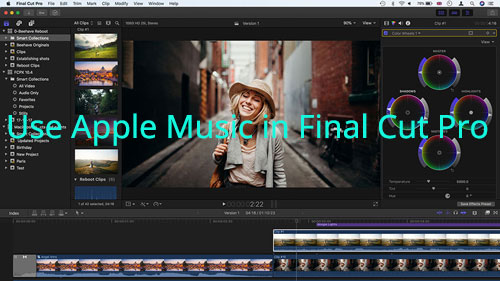
Part 1. How to Get Apple Music in Final Cut Pro
Due to the right protection in Apple Music, even you had the downloaded audio files, you still can't move them to other devices for using. Thus, you can't use Apple Music in Final Cut Pro as well. But here is an alternative way that we can use.
That is to use the DRmare Apple Music Converter to convert Apple Music to plain audios first. Then we can add Apple Music to Final Cut Pro for using with ease. This tool is able to rip the protection from Apple Music at once.
Besides, it can convert protected Apple Music to AAC, FLAC, MP3, etc. to be compatible with different devices and platforms. And it supports to edit the audio channel, sample rate, bit rate, etc. of Apple Music for Final Cut Pro and other platforms.
Moreover, the DRmare Apple Music Converter can work at a rapid speed. It can batch convert Apple Music files at a time so that you can save lots of time. With the DRmare program, then you can get the converted Apple Music files and you can use Apple Music in Final Cut Pro without any limit.

- Save Apple playlists, albums, etc. as local audio files
- Convert Apple Music to WAV, FLAC, MP3, etc.
- Batch importing and converting Apple Music tracks
- Support to use Apple Music in Final Cut Pro, etc.
Part 2. How to Convert Apple Music to Final Cut Pro
Now it comes to how to convert Apple Music for Final Cut Pro via DRmare Apple Music Converter. In this part, you can learn how to use DRmare Apple Music Converter to get Apple Music to Final Cut Pro with ease.
- Step 1Add downloaded Apple Music to DRmare

- Please download DRmare Apple Music Converter from DRmare website on your computer. And then install it. Then open it from your computer desktop. In the DRmare main interface, please hit the 'add files' button to locate the downloaded Apple Music files. Then choose the songs you want to convert and add to Final Cut Pro. Once chose, then you can see the Apple Music songs loaded in DRmare program.
- Step 2Alter Apple Music output settings for Final Cut Pro

- Now, you need to modify the output audio parameters of Apple Music for Final Cut Pro. Please hit the 'audio' icon from the bottom bar. Then you can see the 'Format Setting' window. Here you can alter the audio format as MP3, etc. for Final Cut Pro. And you can reset the codec, bit rate, sample rate, etc. of Apple Music for Final Cut Pro. After then, click 'OK' button to finish. Besides, you can hit the 'edit' icon on each track to alter the volume, etc. for Apple Music according to your needs.
- Step 3Covert Apple Music for Final Cut Pro

- Now, you had done the settings. Here you can go to start the conversion of Apple Music Final Cut Pro. Please touch on the 'Convert' button. Then the DRmare program will do the job for you. After a while, you can get the converted Apple Music as local files. You can hit the 'Converted' button to check the Apple Music tracks on your computer.
Part 3. How to Use Apple Music in Final Cut Pro
In this part, it is time to add Apple Music to Final Cut Pro as you had got the plain Apple Music files. The steps below are for you to learn how to use Apple Music in Final Cut Pro. Just follow and see how to do.
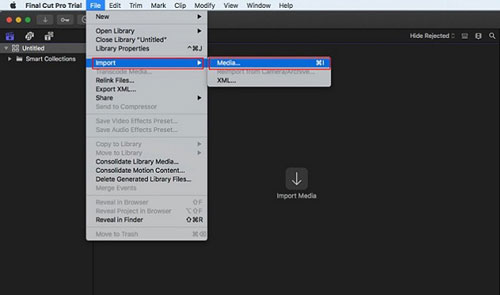
Step 1. Open the Final Cut Pro on your computer.
Step 2. Open a video project on Final Cut Pro.
Step 3. Select 'File' > 'Import' > 'Media' button to launch the 'Media Import' window.
Step 4. Find and select the local Apple Music files. Hit the 'Import Selected' button to import Apple Music to Final Cut Pro.
Now, you can use Apple Music in Final Cut Pro directly with the help of DRmare Apple Music Converter.










User Comments
Leave a Comment