As a leading manufacturer in the field of electronic products, Sony Corporation is overwhelming in manufacturing smart speakers without doubts. There are more than dozens of different products under the catalog of wireless speakers, where you can absolutely find your favorite one.
The EXTRA BASS series seems to be the best sellers. This series is featured with the LIVE SOUND mode, the sound effects booster, the flashy lights, waterproof layer and so on. Even so, it can't be 100% perfect, especially in the compatibility. The EXTRA BASS portable Bluetooth speaker doesn't support AirPlay. That means Apple users can't directly play their Apple playlists on Sony wireless speakers.
But don't worry, it is not a big problem. In this article, I would like to introduce a special way and the usual way to help you to play Apple Music on Sony wireless speaker.

Part 1. Stream Apple Music to Sony Wireless Speaker for Playing Forever
This special workaround is appropriate for Apple users, which can help to keep Apple Music songs on your devices forever, even when you cancel the subscription. What you need first is to subscribe to Apple Music and then download Apple music playlists by using DRmare Apple Music Downloader. The downloaded tracks from Apple Music just like the purchased songs from the iTunes Store via the magical DRmare.
Furthermore, this tiny tool also works as an audio converter, converting Apple Music songs to MP3, AAC, FLAC, WAV, M4A, M4B and so forth. Users can keep the converted audio files as the same quality as the originals, or reset the output settings by changing the bit rate, sample rate, channel, and other parameters.
Just subscribing to Apple Music and using DRmare Apple Music Downloader, you can simply preserve Apple playlists on your computer then sync them to your Sony smart speaker for playback.

- Download playlists and tracks from Apple Music.
- Losslessly convert Apple music for Sony speakers
- Batch adding tracks, running at 30X faster speed
- Support changing output parameters as requirement
Now let's check the detailed steps of how to download and import Apple Music songs to Sony wireless speakers.
Notice: DRmare Apple Music Downloader is only provided to personal and educational use. Any pirate, distribution, commercial use is strictly forbidden.
- Step 1Download Apple tracks or playlists and add to DRmare
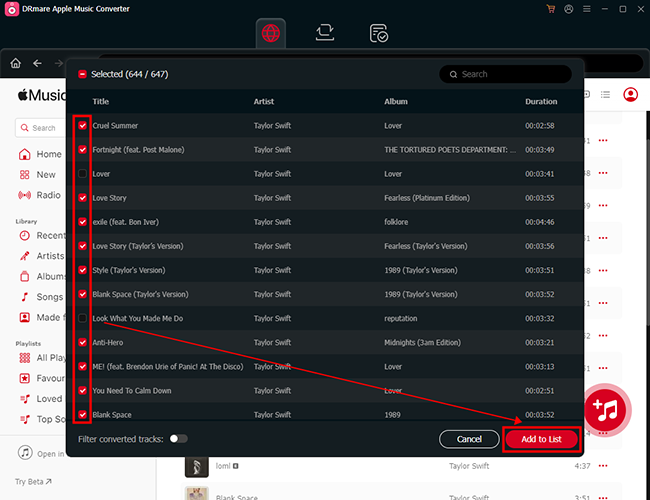
- Open the Apple Music app first. Then find and click the "+" icon by the side of the track, or click the "+ADD" beside the playlist to add Apple audios into your library. Now open DRmare Apple Music Downloader. The Apple Music app will close and relaunch automatically. Tap the first "Load Library" button on the lower-left corner in DRmare's interface. In the new window, choose "Apple Music" and select the track that you need to convert then load them to DRmare.
- Step 2Reset the sound configuration for Sony speaker
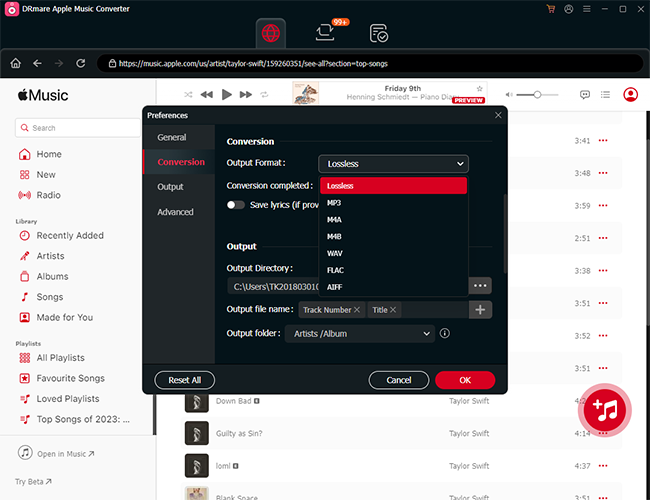
- DRmare supports to customize the output parameters before conversion. If you are a Windows user, please hit the left "format" icon from the lower right corner of the DRmare. If you are a Mac user, please open the Mac menu and find the "DRmare Apple Music Converter" on the list. In the pop-up window, you can change the output settings by editing the output format to MP3, bit rate to 320 kbps, sample rate to 48000 Hz. This set of configuration can keep the best output quality.
- Step 3Download Apple Music to MP3 for Sony speaker
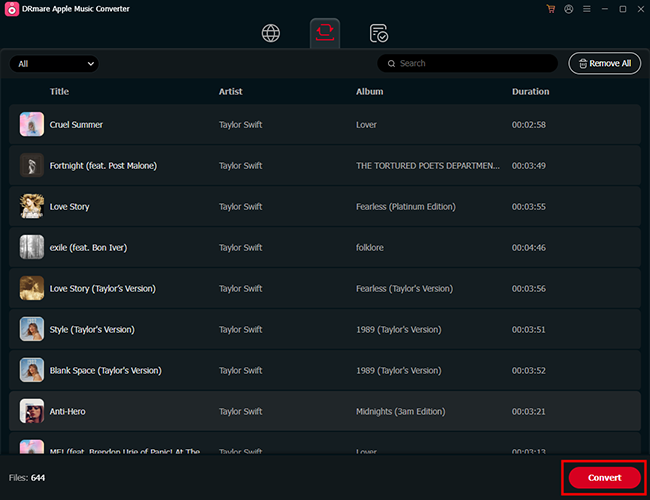
- Click the big "Convert" bar from the right bottom to start the conversion. Once the converting process is done, you can check the converted Apple files by tapping the red spot on the main interface of the DRmare.
- Step 4Sync converted Apple tracks to Sony speaker
- Now the converted Apple files save on your local device for forever playing. So that you can transfer it to any Apple-unauthorized device for offline playback. To listen to Apple Music on Sony wireless speaker, you need a smart device with Bluetooth installed. Sync the converted audios to the device then stream to Sony smart speaker by Bluetooth connection.
Part 2. Play Apple Music on Sony Wireless Speaker by Bluetooth
If you are using Bluetooth attached device, it is easy for you to use the normal way to listen to Apple Music on Sony wireless speaker. Here I am going to list 3 simple steps to let you know it quickly.
- Step 1Open Bluetooth on Sony wireless speaker
- You need to enable Bluetooth on your phone and the Sony speaker. On the Sony speaker, you can easily find a power button and a pairing button on it. Just long-press both of them for seconds. When you hear a beep and see the Bluetooth indicator flashes, it means the Bluetooth mode is opened.
- Step 2Connect your phone or tablet to Sony wireless speaker
- Open the Bluetooth on your digital devices and stay in the pairing mode. Please note that your devices should be near to the speaker. The distance should be within a meter. Then select the Sony speaker in the searching list on your devices to start pairing. The Bluetooth indicator will stop flashing and keep lit when the connection is done.
Now just open the Apple Music app and start to play Apple Music on Sony smart speaker. You are also available to use Alexa or Google Assistant to play and control the playback of Apple Music songs. Don't forget to authorize your Amazon or Google account for your speaker.










User Comments
Leave a Comment