Apple Music offers over 100 million ad-free tracks and 4K music videos for music lovers to explore. Roku TV is a smart television with built-in Roku streaming technology, allowing users to access various entertainment options via the Internet.
With the Apple Music and Roku integration, it's an amazing experience to stream Apple Music effortlessly with lyrics on a larger screen, enhancing the overall music streaming experience. Therefore, in this article, we will walk you through 4 methods to get and play Apple Music on Roku TV, including how to listen offline even without a subscription. Keep reading to find out!
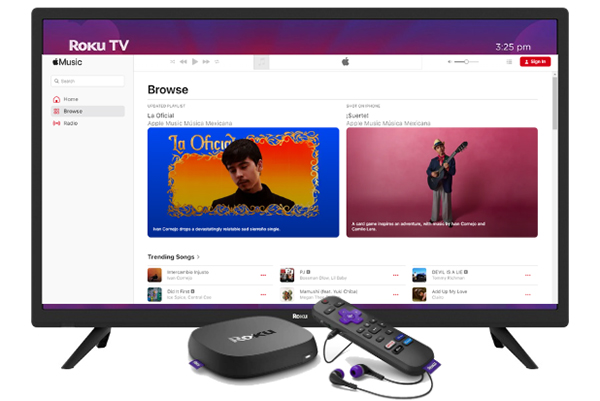
Can You Get Apple Music on Roku?
Does Roku Have Apple Music?
Yes. As of May 2022, Roku officially supports Apple Music. You can download the Apple Music app for Roku on Roku streaming players, Roku TVs, and Roku streaming bars, allowing you to enjoy your favorite tunes. Roku has long collaborated with popular streaming music services such as Spotify, Pandora, SiriusXM, and Amazon Music, and now Apple Music is part of the lineup.
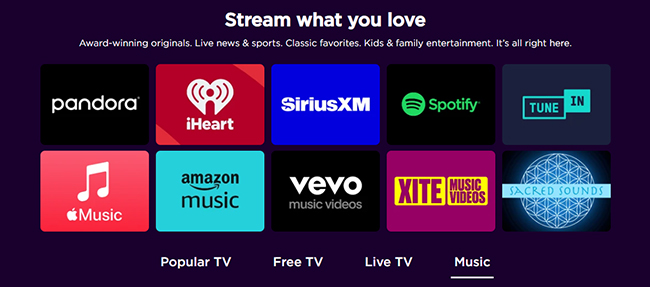
What You Can Do with Apple Music App on Roku TV?
With Apple Music on Roku, you get access to over 100 million ad-free songs, more than 3,000 curated playlists based on your listening experience, 4K music videos, and radio stations.
Apple Music allows users to search for music by lyrics, create custom playlists, and even access personalized song recommendations on Roku TV, keeping your music experience flexible and tailored. Also, you'll need an Apple Music subscription, which costs $10.99 per month. New users can take advantage of a one-month Apple Music free trial on Roku TV.
However, it's important to note that some premium features - like lossless streaming, Spatial Audio, and offline playback - are not available on Roku.
Way 1. How to Play Apple Music on Roku TV by Apple Music App
The Apple Music Roku TV app is available on the Roku Channel Store. You can download it for free and access it with a new or existing Apple Music subscription. It allows you to stream millions of ad-free songs, watch music videos, create personalized playlists, search for music by lyrics, and more. Follow the steps below to get started:
How to Download and Add Apple Music to Roku TV Channel
Step 1. Power on your Roku TV and press the 'Home' key on your Roku TV remote. Then go to the 'Streaming Channels' menu.
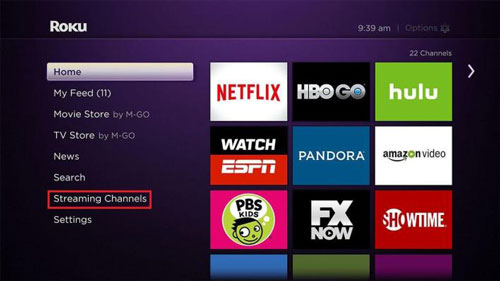
Step 2. Enter 'Apple Music' into the search bar to locate the official Apple Music app for Roku TV. Once found, press the 'OK' button on the remote.
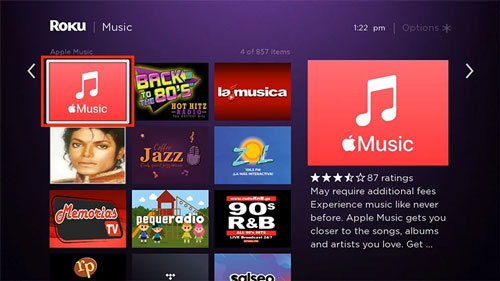
Step 3. Choose and hit on the 'Add Channel' option to download the app.
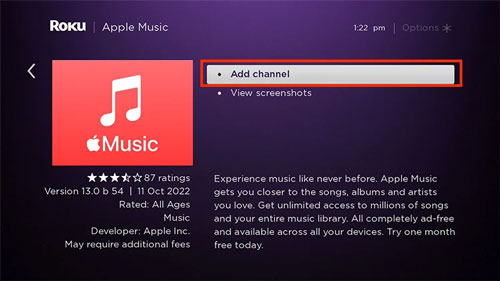
Alternatively, you can go to the Roku Channel Store via the web browser on your device to install the Apple Music channel.
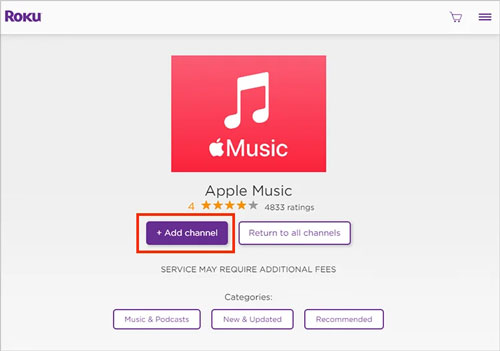
How to Connect Apple Music to Roku TV
Step 1. Once downloaded, you can see Apple Music displayed on your TV's home screen. Open it.
Step 2. Log in to the Apple Music app with your Apple ID associated with your Apple Music subscription. Or you can scan the QR code to log in.
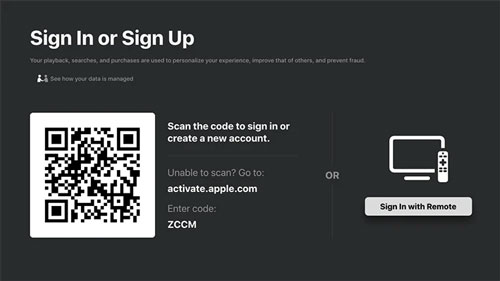
Step 3. After logging in, you'll have access to all the content available on your Apple Music account. You can now browse through your playlists, albums, or search for new music directly from your Roku device and play them just like you would on any Apple device.
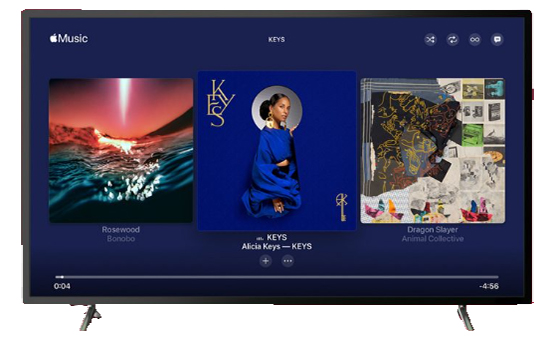
Way 2. How to Get Apple Music on Roku Offline by USB/Plex
The Roku Apple Music app doesn't have a download feature, so you can't listen to Apple Music on Roku offline. But luckily, you can use DRmare Apple Music Converter to make it possible. It enables you to download and convert Apple Music to formats compatible with Roku, such as MP3 or AAC. You can then easily move your Apple Music downloads to Roku via a USB drive or Plex media player for offline listening.
With DRmare Apple Music Converter, you can get lossless Apple Music files with intact ID3 tags preserved and keep these Apple Music songs forever. So you can put Apple Music on your Roku TV even after canceling your subscription.

- Break the lock of protection from Apple Music songs
- Convert Apple Music to MP3, AAC, M4B, M4A, FLAC, WAV
- Customize output audio parameters and ID3 tags
- Unbelievable 30X conversion speed and keeping lossless quality
How to Play Apple Music on Roku TV Offline
- Step 1Add downloaded Apple Music files to DRmare
Open the DRmare Apple Music Converter from your computer. To load the downloaded Apple Music songs to the DRmare tool, click the first 'Load iTunes Library' button to choose Apple Music tracks from your iTunes or Music library. Or, you can drag and drop the Apple Music downloads to this software's conversion window.

- Step 2Adjust the output format for Apple Music Roku
Roku supports a lot of audio formats including MP3, AAC, WAC, and more. So you can click the little 'audio' icon at the bottom right to set one of these formats. And you can also customize bit rate and more according to your needs. Then click on 'OK'.

- Step 3Download Apple Music for Roku TV
Once all settings are OK, please touch the 'Convert' button to start the conversion process. This smart tool will start to convert your imported Apple Music songs to Roku-compatible files. Now, you just need to wait for the end of converting process. Once done, you could hit the 'Converted' button or 'Output' folder to find the audio on your computer.

- Step 4Put Apple Music on Roku via USB
Copy and paste Apple Music to USB drive from your computer. Then plug this USB drive into your Roku TV and you will see the USB drive icon. Open Roku Media Player and you can start listening to Apple Music offline. You can then unsubscribe Apple Music to save money.
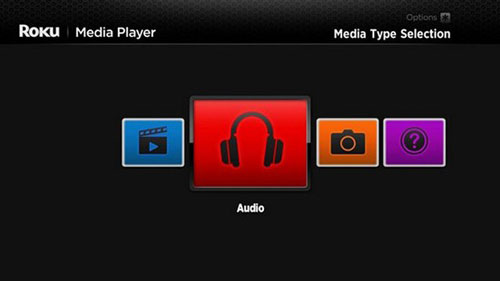
- OrAdd Apple Music to Roku via Plex
Open the Plex Web Player on your computer and choose 'Browse for Media Folder' and select your converted Apple Music files. Then click on 'Add' > 'Add Library' to add Apple Music to Plex. After that, you can install and open the Plex Media Player on your Roku and start playing Apple Music songs you've added.
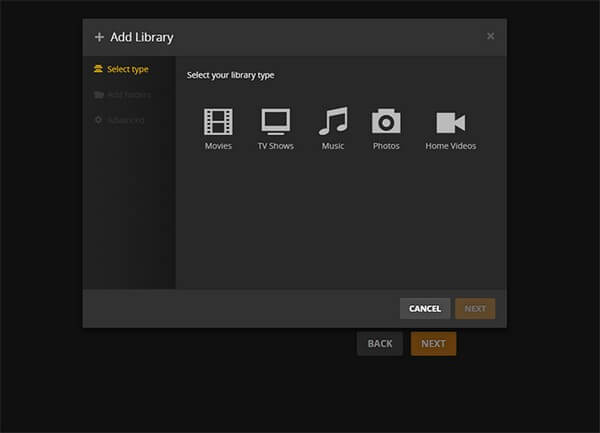
Way 3. How to Stream Apple Music to Roku TV via AirPlay
If you prefer not to use the Apple Music app or if your Roku TV model does not support the app, you can use AirPlay to stream Apple Music on your Roku TV from your iPhone, iPad, or Mac. Here's how to do it:
How to Enable AirPlay on Roku TV
Step 1. Go to the 'Settings' section from Home Screen on your Roku TV.
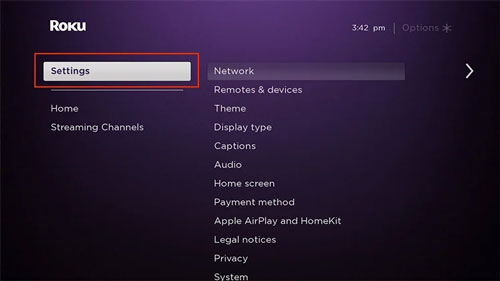
Step 2. Scroll down and click on the 'Apple AirPlay and HomeKit' option.
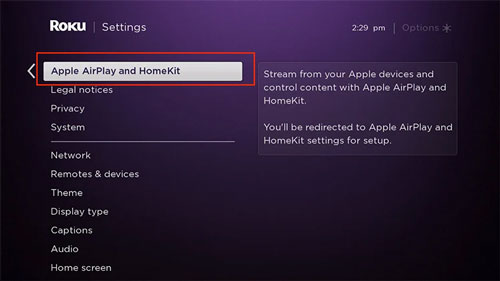
Step 3. Highlight 'AirPlay'. If it is off, you can touch it again to turn it on.
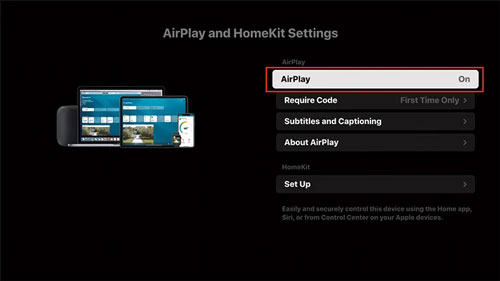
How to AirPlay Apple Music to Roku TV
On iPhone/iPad/iPod:
Step 1. Ensure that your iOS device and Roku TV are connected with the same WiFi connection and work with AirPlay.
Step 2. Open the Apple Music app on your iOS device and play a song you like to stream to Roku.
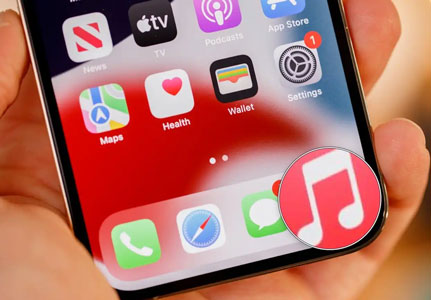
Step 3. Touch the 'AirPlay' icon in the 'Now Playing' screen and then choose your Roku device from the list. Then you can play Apple Music on your Roku TV from iPhone.
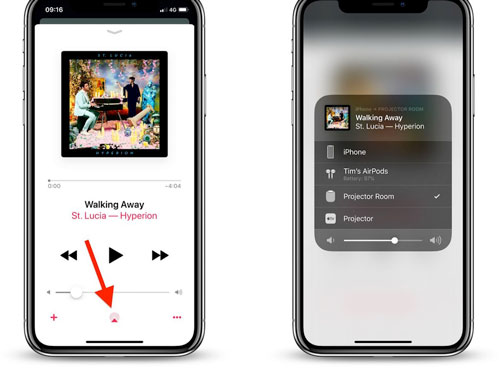
On Mac:
Step 1. Check whether your Mac and Roku TV are used the same WiFi network.
Step 2. Start the Apple Music app on your Mac computer. Then pick up a track and play it.
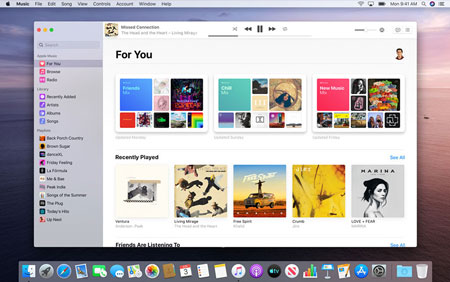
Step 3. Click on the 'AirPlay' icon next to the volume slider in the Apple Music app.
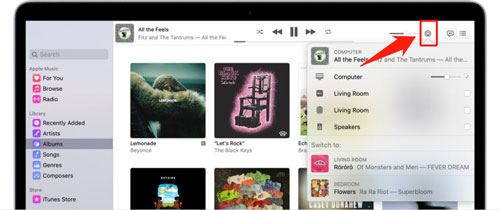
Step 4. Choose your Roku TV and start to cast Apple Music to Roku.
Way 4. How to Listen to Apple Music on Roku by Screen Mirroring
Another way for you to play Apple Music on Roku is to use the screen mirroring feature on your Windows computer, Android and iOS devices. Here you can check how to do that.
On Android Devices:
Step 1. Open the Apple Music app from your Android device. Then begin to stream songs you like.
Step 2. Locate the 'Cast' option in the Settings app on your Android device and click on it.
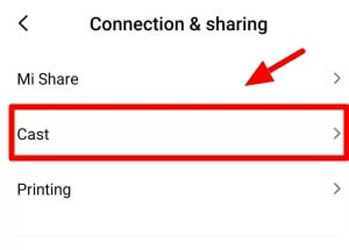
Step 3. Choose to screen mirror the screen of your Android device to your Roku TV.
On iOS Devices:
Step 1. Go to the Control Center on your iOS device.
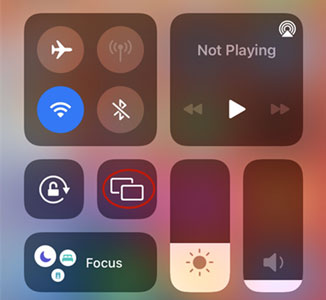
Step 2. Find and touch the 'Screen Mirroring' option. Then you will see the available devices list pop up.
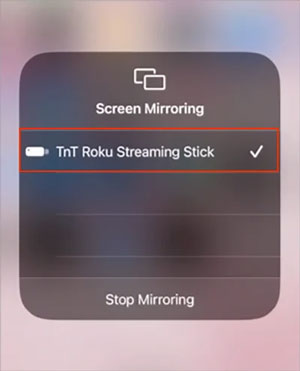
Step 3. Pick up your Roku TV from the list and type the passcode shown on your Roku screen. After connected, you can get Apple Music to play on Roku TV.
Windows PC:
Step 1. Go to the Apple Music web player and log in to your Apple Music account. Then find an album or other songs and start playing.
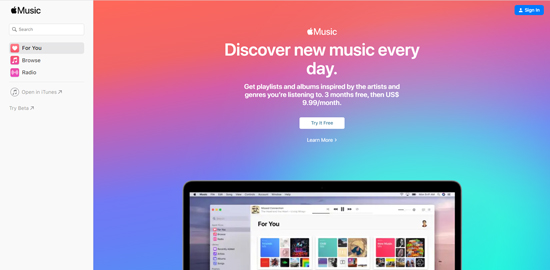
Step 2. Press the 'Windows + P' keyboard on your computer.
Step 3. Choose 'Connect to a wireless display' and select your Roku device to connect with.
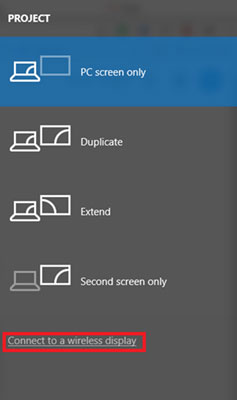
Step 4. At last, you can start to use Apple Music on Roku TV from your computer.
How to Fix Apple Music Not Working on Roku TV
If you're experiencing issues with Apple Music on Roku TV not working, it could be due to various factors such as software glitches, network problems, or app-specific bugs. Here's a step-by-step guide on how to troubleshoot and fix Apple Music Roku app not working.
1. Check for Software Updates
Roku TV Updates: Ensure that your Roku TV is running the latest software version, as updates often resolve bugs or compatibility issues. Press the Home button on your Roku remote. Go to Settings > System > System update. Select Check now to manually update the software.
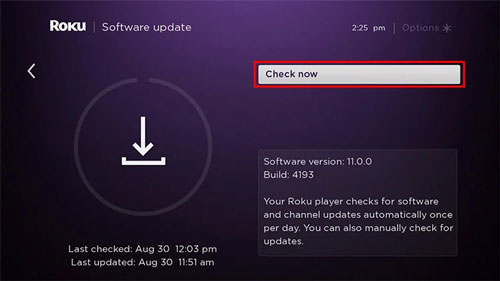
Apple Music App Updates: Apple Music on Roku may also require app updates to function properly. Go to the Roku Channel Store and see if there is an update available for the Apple Music app.
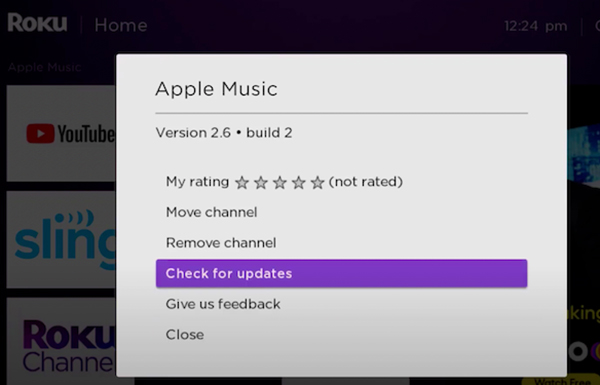
2. Restart Roku TV
Restarting your Roku TV can resolve temporary glitches or app freezes. Go to Settings > System > Power. Select System restart > Restart.
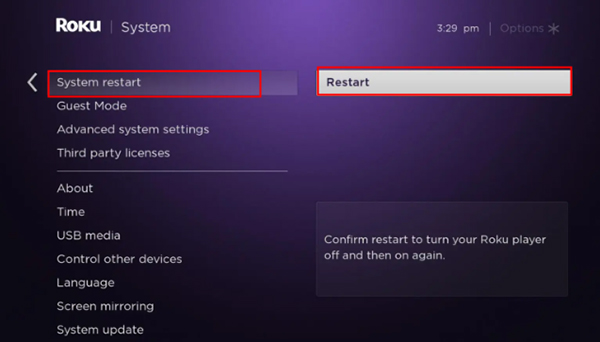
3. Check Your Internet Connection
A stable internet connection is essential for streaming Apple Music on Roku. If you meet Apple Music content is unavailable on Roku, you can check the internet connection. Press the Home button on the remote. Navigate to Settings > Network > Check connection to test the speed and stability of your network.
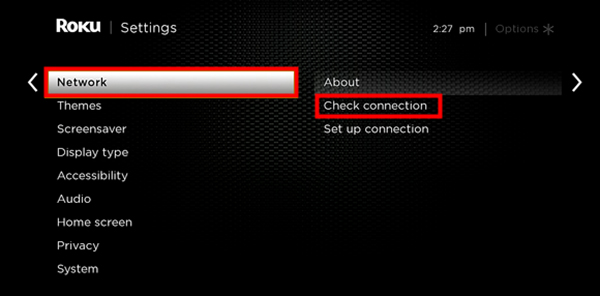
If the connection is slow or weak, try restarting your router or moving it closer to the Roku TV. You may also want to consider switching to a wired Ethernet connection if possible.
If your internet connection is fine but Apple Music is still not working, resetting the network settings on your Roku may help.
4. Sign Out and Re-Login to Apple Music
Sometimes, re-authenticating your Apple Music account on Roku can resolve playback issues.
Open the Apple Music app on Roku. Go to Settings within the app. Select Sign out and confirm. After signing out, log back in using your Apple ID and try playing music again.
5. Reinstall the Apple Music App
Reinstalling the Apple Music app can help fix issues related to app corruption or installation errors.
Highlight the Apple Music app on the Roku home screen. Press the Star () button on the Roku remote. Select Remove channel* and confirm. Restart your Roku TV. Go to the Roku Channel Store, search for Apple Music, and reinstall the app.
6. Clear Cache on Roku TV
Roku devices sometimes accumulate cache that can cause Apple Music app issues. Clearing the cache may help Apple Music run smoothly again.
Press the Home button five times. Press the Up button once, and then press the Rewind button twice. Press the Fast Forward button twice. The cache will be cleared, and your Roku will restart.
7. Factory Reset Roku TV (Last Resort)
If none of the above methods work, a factory reset might resolve the issue by restoring your Roku TV to its default settings.
Go to Settings > System > Advanced system settings > Factory reset. Enter the code displayed on the screen to confirm. After the reset, set up your Roku again and reinstall the Apple Music app.
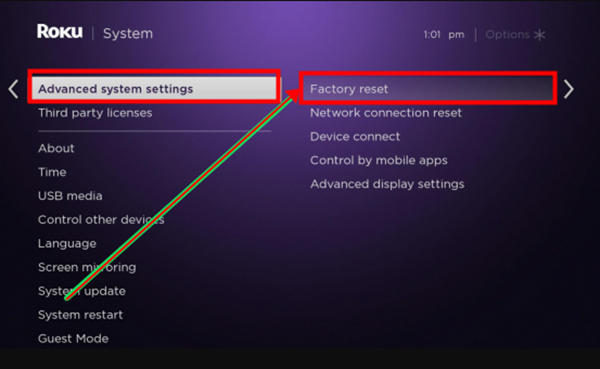
FAQs about Playing Apple Music on Roku
Q1. Is Apple Music on TCL Roku TV?
A1. Yes, Apple Music is available on TCL Roku TV. Since May 2022, Roku has supported the Apple Music app, allowing users to download the app directly from the Roku Channel Store and stream music on various Roku devices, including TCL Roku TVs.
Q2. How to Shuffle Apple Music on Roku TV?
A2. To shuffle songs on Apple Music using your Roku TV, you can play a song on Apple Music and go to the Now Playing screen to find the Shuffle option. Tap the switch to enable shuffle mode, allowing songs to play in a random order
The Verdict
Playing Apple Music on Roku is now simpler than ever, thanks to the availability of the Apple Music app on the Roku Channel Store and support for AirPlay, USB flash drive, and Screen Mirroring. Honestly, the best way is to use DRmare Apple Music Converter, you can get Apple Music on Roku TV offline even without subscription.
Anyway, you can choose the method that best fits your needs to listen to Apple Music‘s extensive library on Roku TV right from the comfort of your living room.










User Comments
Leave a Comment