-- Question from the Reddit forum.
Chromecast built-in is a technology that allows users to stream content from their phone, tablet, or computer to a TV or speakers. Chromecast supports many different music services, such as Spotify, iHeart Radio, Rhapsody, Deezer, Napster, Apple Music, and more. You can easily cast Apple Music from your Android device or computer. However, for iPhone users, there is no Chromecast option. So what? Let's explore the best solutions for Apple Music Chromecast.
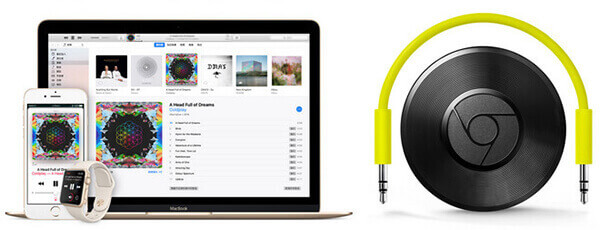
Part 1. How to Chromecast Apple Music on Android
Apple Music now has Google Chromecast functionality built into its Android app. So, you can easily cast your favorite Apple Music songs to any Chromecast-enabled device such as Android TV, Google Home speakers, and more. Just make sure your Android device is running Android 5.0 or higher and follow the steps below to use Apple Music Chromecast.
Step 1. Connect your Android device and Chromecast-enabled device to the same Wi-Fi network.
Step 2. Launch the Apple Music app on your Android device and start playing a song, playlist, or album.
Step 3. Tap on the 'Cast' icon at the top right corner. Then choose your Chromecast device from the list of the available devices.
![]()
Or you can go to the Now Playing screen and tap on the 'Cast' icon from the bottom and select your Chromecast device.
![]()
Step 4. The Apple Music should play on your Chromecast device.
Step 5. If you want to stop Chromecast Apple Music, simply tap on the 'Cast' icon and choose 'Stop Casting'.
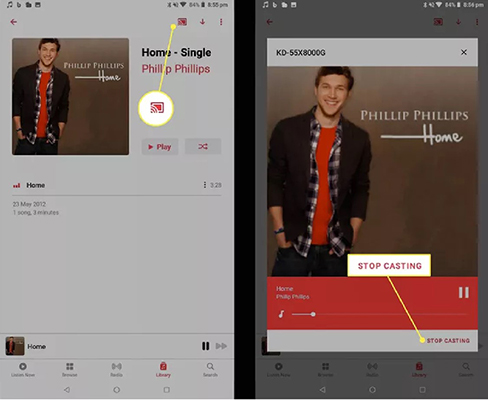
Part 2. How to Connect Apple Music to Chromecast on Computer
If you want to play Apple Music on Chromecast from a computer, then you can use Apple Music's web player from Google Chrome or Microsoft Edge. Here we will show you how to play Apple Music on Chromecast-enabled devices using the Google Chrome web browser.
Step 1. Open the Google Chrome web browser on your computer.
Step 2. Go to the Apple Music web player and log in to your account.
Step 3. Click on the 'Three Dots' icon at the top right corner and select the 'Cast' option.
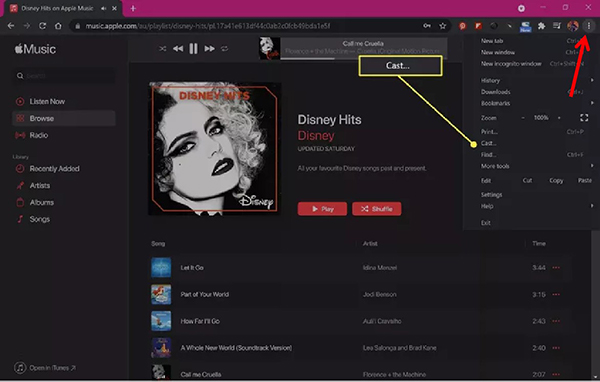
Step 4. Choose your Chromecast device and you can stream Apple Music to Chromecast.
Part 3. How to Cast Apple Music to Chromecast from iPhone/iPad
The Apple Music iOS app doesn't support Chromecast, but you can use a third-party casting app to cast Apple Music Chromecast-enabled devices. However, third-party casting apps don't support streaming music, including Apple Music. The main reason is that the Apple Music tracks are protected and encoded in M4P format. This format is only available on the Apple Music app and iTunes. Therefore, to Chromecast Apple Music with third-party casting apps, you need to convert Apple Music M4P to a common format.
Thankfully, DRmare Apple Music Converter allows you to convert Apple Music M4P to MP3, FLAC, AAC, M4A, M4B and WAV. It comes with superior design and reliable features such as preserving lossless sound quality, 30x conversion technology, and more. You won't face any technical issues and it also offers 24/7 customer support. Even better, the trial version is completely free and you can download it and try it out for yourself.

- Convert Apple Music M4P to MP3 or other common-used formats
- Not only convert Apple Music, but also iTunes songs, Audible books, etc.
- Keep original quality including the album cover, artist, title, author, etc.
- Provide 24/7 top-notch support and lifetime free update
This software works perfectly for users who have thousands of Apple Music files. Please make sure you have downloaded Apple Music tracks first.
- Step 1Load Apple Music files

- You can click the 'Add Files' menu. Then all your Apple Music songs and playlists downloaded to iTunes will show up on the media browser. You can batch-choose the M4P files you want to import to DRmare software. There are no quantity limitations. In general, you can import as many files as you want at a time. Alternatively, you can also drag and drop Apple Music files to this software.
- Step 2Set output music format (optional)

- To save you time, DRmare software sets MP3 as the default format which is the most popular. You can simply keep this option or select another one based on your devices or players. The supported formats are MP3, M4A, AAC, FLAC, WAV, M4B. To set the output preferences, click on the 'Format' icon at the bottom right.
- Step 3Convert Apple Music for Chromecast

- Just press the 'Convert' button from the bottom right. DRmare Apple Music Converter will start converting your Apple Music files. When the conversion ends, you can click the 'Converted' folder to find the common Apple Music audio files. You are able to listen to them on this DRmare software or any media player on your computer.
- Step 4Cast Apple Music to Chromecast
- If you'd like to cast Apple Music from your iPhone, you can try the most mighty application - AllCast. It enables you to stream audio, videos, and pictures from many streaming devices. Download and install the AllCast to your iOS device. Then transfer the converted Apple Music to your iPhone and start to play them. Finally, open AllCast and tap the 'Cast' menu and choose your Chromecast device. The music will be played on the connected speaker on the same network.
Part 4. In Conclusion
With Apple Music Chromecast, you can easily cast your favorite songs to any Chromecast-enabled device. But Apple Music on iOS devices has no such built-in feature. In this case, you can use DRmare Apple Music Converter to convert Apple Music to common audio formats and use third-party casting apps to cast Apple Music to any Chrome-cast device. This software just lets you listen to Apple Music anytime and anywhere.















User Comments
Leave a Comment