When it comes to Cloud storage, Dropbox is a pretty popular one with much reputation. It can not only backup your important files online for preventing losing forever but also enable you to collaborate with your workmates to work effectively. You can access the backup files anywhere such as Windows, Mac, iOS, Android. The file types it supports include documents, videos, audios, apps and much more. This means you can stream music from Dropbox directly too if you upload the audio files.
But is it the same with Apple Music? If you also want to transfer Apple Music to Dropbox, please just follow this full tutorial.
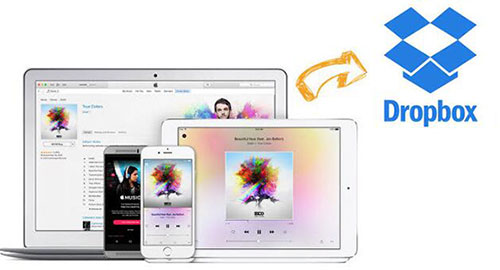
Part 1. Why You Can't Play Apple Music on Dropbox
Unlike iTunes songs which requires you to purchase, Apple Music enables you to get access to millions of tracks with a small amount of subscriptions fee. But everything has its price. The short-coming is that Apple Music are integrated with the DRM protection. You should make sure the audio files are authorized on iTunes before you can play them well.
Since Dropbox store the file on its cloud server, you are impossible to authorize the music files from your own computer or mobile devices. In this case, the unique solution is to stream Apple Music on Dropbox is to bypass the DRM schema.
DRmare Apple Music Converter is one fantastic tool I'd like to recommend. It does a lot more optimization than any other software in the same category. It supports to convert Apple Music, iTunes podcasts, iTunes audiobooks and much more. You can preview the songs during converting and the output quality is the lossless. Besides, the 20X speed will save you a lot of time if you have a large playlist.

- Remove DRM and convert M4P to M4A, MP3, AAC, M4B, WAV, FLAC with ease
- The output files can be played on VLC, Windows Media Player, iCloud, Dropbox
- Quickly convert your audio file while keeping ID3 tags, metadata, Album cover
- Preview and edit your DRM music in real time which can't be done by other rival tools
Part 2. How to Take DRM Off from M4P Songs Before Transferring to Dropbox
Now let me show you how to use DRmare software to convert your M4P files so that you won't have any problems when backing up your Apple Music to your Dropbox. That is pretty easy, so please just don't worry.
- Step 1Add your playlist from iTunes

- DRmare supports to convert the authorized audio files from iTunes on your Windows/Mac computer. Please make sure you have downloaded and authorized your media files. And then you can drag & drop to import them to DRmare software.
- Step 2Edit output files (optional)

- Dropbox is a storage drive. It doesn't contain any music player by default but use the one that is already on your device to play the audio files. Unless you are sure the format you selected is supported, I would suggest you to choose the universal MP3 format. Also, you can optimize the songs to enhance your listening experience. Just adjust the bit rate, sample rate, pitch, volume, speed and preview it by click the "Editing" icon.
- Step 3Export Apple Music to new audio files

- Your settings won't take effect unless you export the files. Please click "Convert" button, then your new audio files will be saved to the output folder you specified.
Part 3. How to Upload Converted MP3 Files to Dropbox
Now it is time to upload and play all the converted Apple Music on Dropbox from any of your devices computers, mobile phones, tablets. The instruction is more or less the same.
Step 1. Go to Dropbox official website and login within your account and password. If you don't have one, please simply sign up one. Any users will get up to 2GB free space.
Step 2. You will see the personal space. Please click "Upload files" and then selected the converted MP3 files to upload.
Step 3. It takes a while depending on the network speed and the number of media files you uploaded.
Step 4. Finally the songs will be available from the Dropbox from any devices you have such as iOS, Android. Just login the Dropbox app from your mobile device and tap the music file to stream online directly.
Step 5. To play music offline, you can click the icon at the right side of the song and choose "Available offline".
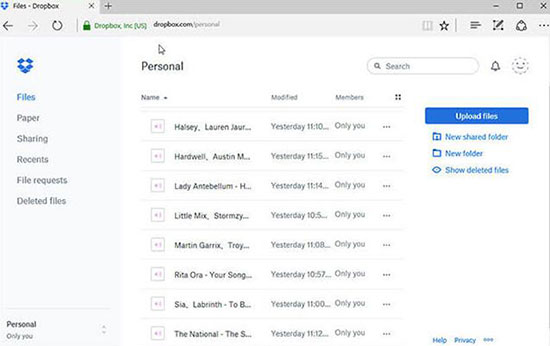
Part 4. Best Dropbox Cloud Players Recommended
Dropbox doesn't come with an official media player, so usually we can only play one music file at a time by tapping the song from the cloud. If you'd like to play all the songs continuously, you will need a special third-party Dropbox Music Player for your computer, iOS, Android. Following are the top two for your reference.
Online-Playlist
This is a best free online media player for PC. It supports to access the music files stored on Dropbox, YouTube from your computer or mobile phones. To get started, please register online-playlist website and add the Dropbox access token under "My APPs" area. Then you can generate a playlist under "Playlists". Finally use the Dropbox web player to start playing it.
CloudPlayer
There are many Dropbox music players for iOS and Android such as CloudBeats, Beat, Cloud music player, Evermusic, but the best Dropbox media player for mobile is called CloudPlayer. It combined a lot of useful features such as Hifi sound, Chromecast support, gapless playback, equalizer settings. Besides streaming music from Dropbox, it supports supports Google Drive, One Drive and so on.










User Comments
Leave a Comment