Q: "Hello. I'm using the Apple Music app on my iPhone. Recently, Apple Music deleted songs that I have downloaded for offline playback. Why does Apple Music keep deleting my downloads? I have cleared my storage space and downloaded them again. Will it delete my downloaded songs again? Please give me some solutions! "
It's really annoying when Apple Music randomly deletes songs from your library. And below is how to stop Apple Music from deleting songs with some troubleshooting tips. Finally, you will get the ultimate way to avoid Apple Music from deleting your songs again.
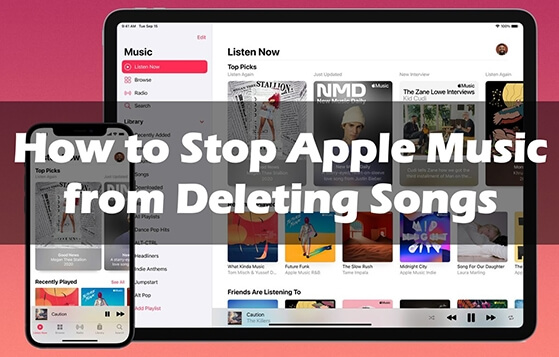
Part 1. Why Did Apple Music Delete My Music?
"Why did Apple Music delete my playlist?" We have listed some possible reasons why this might happen:
1. iOS update. The iOS update brings all new features and updates. However, there were bugs in the system. There might be a compatibility issue between the new iOS version and the Apple Music app.
2. Storage space. Apple Music will delete your songs if there is not enough storage space on your device.
3. Apple Music subscription. When your Apple Music subscription ends, you will lose access to any song stored in your iCloud Music Library.
4. Restrictions. If you have set some settings in your iPhone, Apple Music will lose access to your music files.
Part 2. How to Stop Apple Music from Deleting Songs
Based on the above possible reasons, we will tell you how to fix the problem that Apple Music keeps deleting songs. Before that, you can restart your device and update the iOS version and Apple Music app. If nothing happens, just use the 5 solutions below.
Solution 1. Check Your Apple Music Subscription
If your Apple Music subscription expires, all songs associated with your account will no longer be playable. In addition, Apple Music uses the iCloud Music Library to sync and store songs. All songs synced through the iCloud Music Library will also be deleted when the subscription ends.
Therefore, you can start by checking if your Apple Music subscription has ended. Here's how you can do it.
For iOS: Open the 'Settings' app and tap on your 'username'. Then choose 'Subscriptions' > 'Apple Music subscription'. Then check if there is a 'Cancel' or 'Cancel Subscription' button. If not, your Apple Music subscription is invalid.
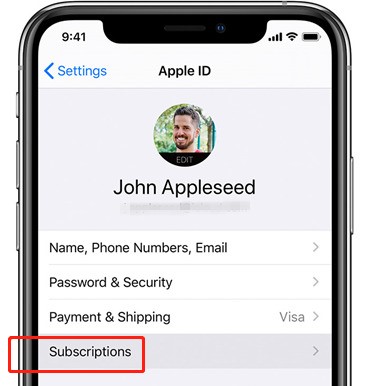
For Android: Launch the 'Apple Music' app and tap on 'More' > 'Account Settings' > 'Manage Subscription'.
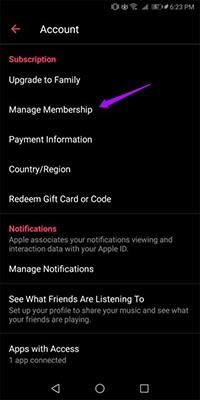
For Mac: Open the 'App Store' app and click on your 'username'. Then choose 'Account settings' > 'Manage the subscription'.
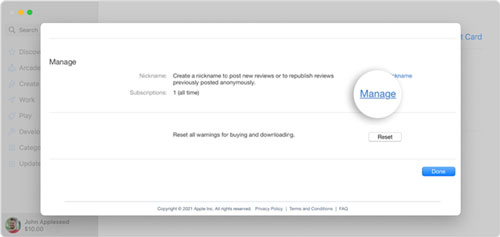
For Windows: Open 'iTunes' and click on 'Account' > 'View My Account' > 'Settings'. Then check the 'Subscription' tab to see if your Apple Music subscription is ended.
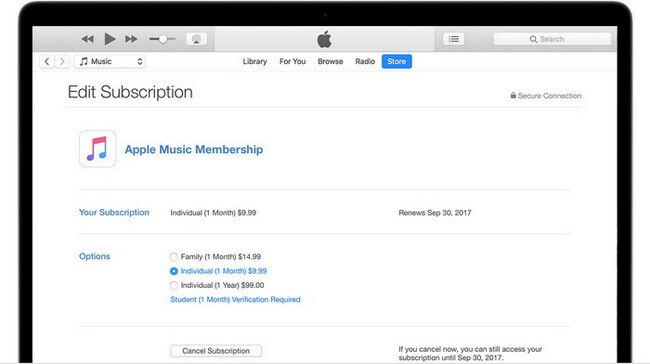
Solution 2. Clear Your Device Storage
Apple Music deleted songs from your library? If you don't have enough storage space on your device, then there may be problems like Apple Music not working on iPhone and so on. This is likely to cause Apple Music deleting songs. So, you can clear your device storage to fix the problem.
Solution 3. Check 'Optimize Storage'
Check if you have turned on 'Optimize Storage' on your iPhone. When this feature is turned on, it will allow Apple to clear the music files stored on your iOS device. If there is not enough storage space on your device, Apple Music will delete the songs that you haven't played in a long time.
Here is how you can turn off the 'Optimize Storage' option of Apple Music on your iPhone.
Step 1. Launch 'Settings' on your iPhone.
Step 2. Choose the 'Music' option and then scroll down to find 'Optimize Storage'.
Step 3. Tap the toggle button to turn off 'Optimize Storage'.
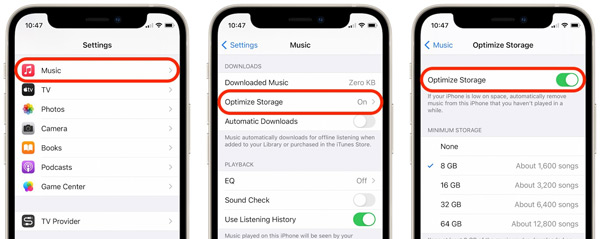
Solution 4. Turn on 'iCloud Music Library'
The iCloud Music Library enables you to sync, upload, and store Apple Music songs through iOS devices. If it is turned off, then all songs you downloaded from Apple Music will be deleted. Especially for those who have just finished an iOS update, you'd better check if this feature is enabled.
Step 1. Make sure you are logged into the same Apple ID as Apple Music.
Step 2. On your iOS device, open 'Settings' and then tap on the 'Music' option.
Step 3. Turn on 'iCloud Music Library'.
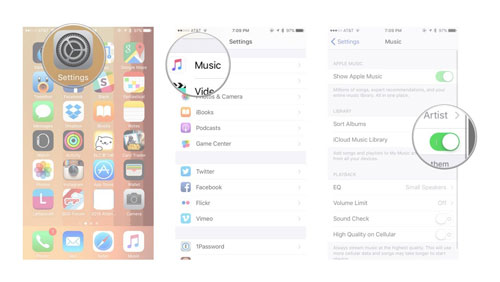
Solution 5. Turn on 'Show Apple Music'
If you have restricted some settings of Apple Music, then you will find Apple Music keeps deleting songs. One option you should always open is 'Show Apple Music'. Here is how to do it.
Step 1. Open the 'Settings' app on your iPhone.
Step 2. Scroll down and find 'Music' and tap on it.
Step 3. Turn on 'Show Apple Music'.
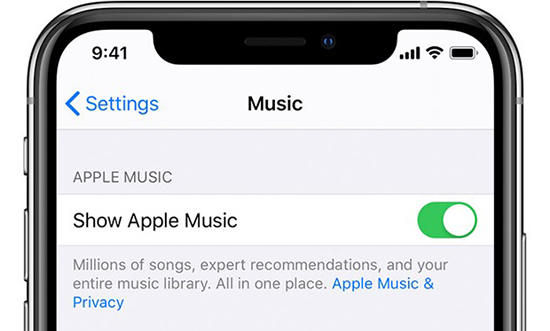
Part 3. Ultimate Way to Fix Apple Music Keeps Deleting Songs
Want to avoid the problem of 'Apple Music deleted my songs'? Then you can download and back up your Apple Music songs. After backup, you can still listen to Apple Music songs even if your subscription expires.
In order to achieve this goal, you need DRmare Apple Music Converter. As you may already know, Apple Music has digital rights management that restricts you to play its music only on Apple Music/iTunes. Even if you have downloaded Apple Music files, you can't access them in your local area. So, DRmare Apple Music Converter comes to help you.
It allows you to download local audio files from Apple Music. You can save and keep them for as long as you want. You can also convert Apple Music to popular audio formats like MP3, etc. In this way, you can listen to Apple Music on other music players without any restriction. Thus, there is no problem of Apple Music keeps deleting downloads/songs.

- Download Apple Music songs locally for backup
- Stop Apple Music from deleting songs after unsubscribing
- Keep lossless audio quality and all the ID3 tags
- Convert Apple Music M4P to MP3/FLAC/AAC/etc. at 30X speed
Want to enjoy Apple Music after your Apple Music subscription expires? You can click the "Download" button to download DRmare Apple Music Converter to your computer.
How to Stop Apple Music from Deleting Songs after Unsubscribing
Step 1. Open DRmare Apple Music Converter and click on 'add files' to import your downloaded Apple Music files.

Step 2. Click on 'format' to customize the Apple Music output parameters if you want. You can set the output format to MP3 as it's the most common-used audio format. You can also change other paramters including the codec, channel, etc.

Step3. Click 'Convert' to start the conversion process. This DRmare Apple Music Converter will start downloading Apple Music songs to local at a 30X speed.

Now you have got common Apple Music files. You can save them on your computer and listen to them with other music players. Then Apple Music won't be able to delete your songs.
Final Thoughts
If your Apple Music subscription is invalid, you won't be able to access all your downloaded songs. To stop Apple Music from deleting songs after you cancel Apple Music subscription, you can use DRmare Apple Music Converter. It allows you to download Apple Music songs to your local. You can then play downloaded Apple Music songs with other music players on other devices.










User Comments
Leave a Comment