iTunes stands as a widely-used media player and library platform, enabling users to buy, download, and organize a variety of content including music, films, and television series. Within iTunes, audio files come in two primary formats: the MPEG-4 audio file, denoted by the M4A extension, and the AAC audio file, identified by the M4P extension. A significant portion of iTunes' music catalog is encumbered by digital rights management (DRM) protocols, which impose limitations on the playback of these files.
MPEG-4 audio file protected means that you can't listen to their iTunes songs on non-Apple devices or share them with friends and family. Fortunately, this article will delve into various methodologies to unprotect mpeg-4 audio file (protected) and AAC audio files.
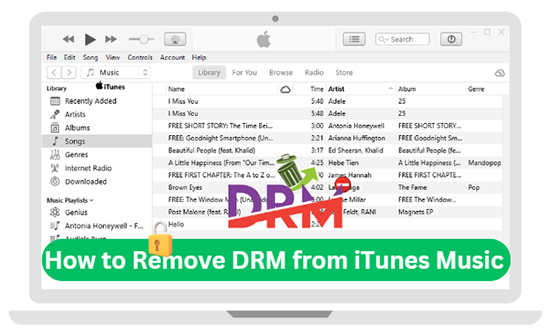
Part 1. How to Check If iTunes Songs Are DRM-Protected
Apple originally implemented Digital Rights Management (DRM) technology to protect the copyrights of purchased iTunes songs. This technology restricted the use of iTunes music to authorized devices and limited how many times tracks could be copied or burned to CDs.
However, in 2009, Apple removed DRM restrictions from its entire music catalog, enabling users to transfer and play their purchased music on any device freely. If your iTunes library contains tracks purchased before 2009 or other songs not purchased directly from iTunes, these tracks may still be DRM-protected.
Check If iTunes Music Is DRM-Protected
Before proceeding with unprotecting iTunes songs, it's important to first identify whether your songs are protected. Let's see the steps to check the DRM status of your iTunes music files, helping you pinpoint which ones need to be unprotected.
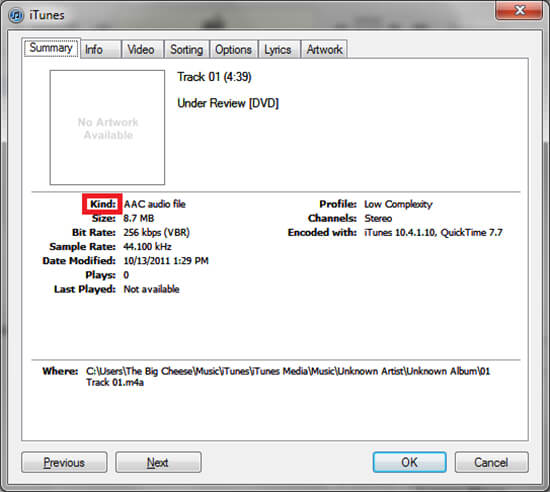
Step 1. Launch iTunes on your computer.
Step 2. Go to "View" > "Column Browser" > "Show View Options".
Step 3. Select the "Show Columns" drop-down menu.
Step 4. Select "File" > "Kind" and click on any iTunes song you would like to check and hit on "File".
Step 5. In the "Kind" section, you can see the file kind of your song. If it shows as a "Protected AAC audio file", the iTunes music is protected with DRM and can only be used within iTunes.
Step 6. If the file format is listed as "AAC audio file" or "MP3 audio file", it means the song is not DRM-protected.
Part 2. How to Unprotect MPEG-4 Audio File (Protected)
There are several professional iTunes music DRM removal tools available that can help you convert protected iTunes files to unprotected. One such tool is DRmare Apple Music Converter, an all-in-one program that lets you unprotect Apple Music files, and iTunes songs. It can also convert protected music to MP3, AAC, M4A, M4B, WAV, and FLAC with lossless sound quality.
Plus, all the metadata information such as the year, title, album art, etc. will be preserved fully. This software works at a super-fast 30 times speed, and it supports batch conversion. With it, you can use unprotected iTunes music offline on any device without any limitations.

- Unprotect iTunes music, Apple Music, and Audible books
- Convert iTunes format to MP3, FLAC, etc.
- Support batch processing at a 30X faster speed
- Keep lossless sound quality and full ID3 tags
How to Unprotect Apple Music Files and iTunes Songs to MP3
Before we show you how to convert protected Apple Music to MP3, you can free install DRmare Apple Music Converter via the "Download" button above. It works well on both Windows and Mac computers. Just choose the right version according to your computer system.
- Step 1Load iTunes songs to DRmare Apple Music Converter
Open the DRmare Apple Music Converter on your Windows or Mac computer, and log into your Apple ID account. Then browse and find protected iTunes files from your iTunes app. Copy the music link and paste it to the address bar of DRmare Apple Music Converter to load them. For adding Apple Music protected files, you can do this from the built-in Web Player.

- Step 2Choose output format for iTunes music
Simply click the "Preferences" > "Conversion" section and you can select the output format for iTunes songs to match your needs. You are also allowed to change the codec, sample rate, bit rate, and so on. Remember to click on "OK" after the changes.

- Step 3Remove DRM protection from iTunes music and Apple Music
Please just click the "Convert" button to start the 30X conversion process. In a few minutes, DRmare Apple Music Converter will make protected AAC and MPEG audio file unprotect and convert them to the format you set before. Then you can see all your unprotected iTunes songs inside the "Converted" section. You can move them to any other device to play freely, no license is required.

Part 3. How to Unprotect iTunes Songs via Re-purchase or Re-download
Apart from using third-party iTunes music DRM removal software, there are two straightforward ways to remove these restrictions: by re-purchasing or re-downloading the tracks in iTunes.
Via Re-purchase
For older DRM-protected songs, one option is to re-purchase the music directly from the iTunes Store. Since Apple has removed DRM from its music library, any songs bought now will be DRM-free. Follow these steps to re-purchase the music:
Step 1. Open iTunes or the Apple Music app on your device.
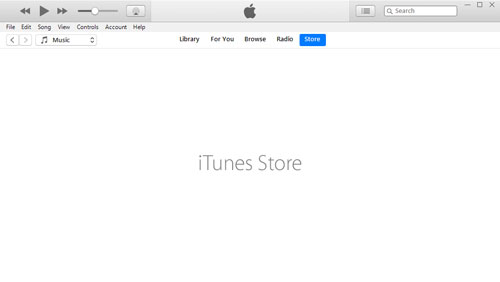
Step 2. Search for the DRM-protected song in the iTunes Store.
Step 3. Click on the song and complete the purchase.
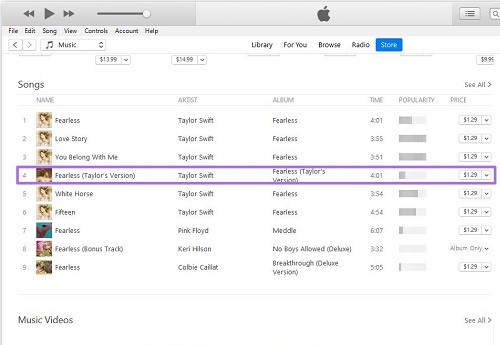
Step 4. After purchase, download the new version of the song, which will now be DRM-free. This ensures you have the latest DRM-free version of the track without limitations.
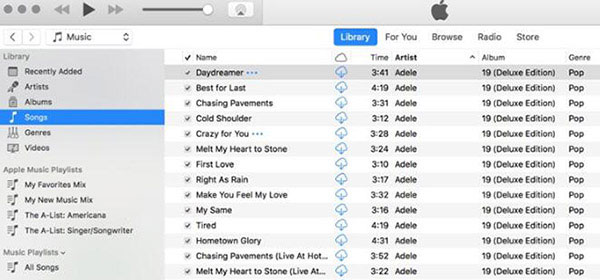
Via Re-download
If you purchased songs before 2009, you might be able to delete them by using the Remove Download option (not delete from your library) and re-download DRM-free versions of your songs without re-purchasing them. Here's how:
Step 1. Open iTunes or the Apple Music app and deactivate iCloud Music Library.
Step 2. Navigate to your 'Library' and locate the DRM-protected songs.
Step 3. Delete the local copy of the protected song by clicking the 'Remove Download' button (but don't choose the option to delete it from your library).
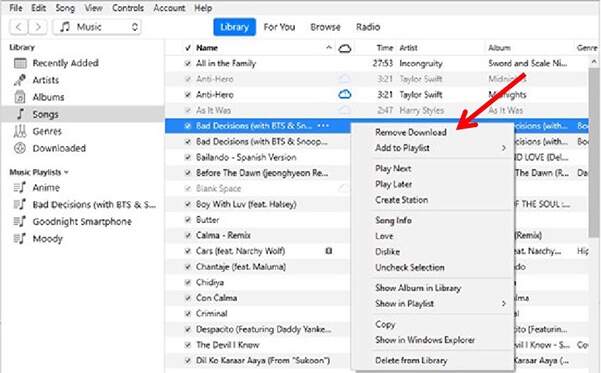
Step 4. Reactive the iCloud Music Library, head to the iTunes Store and re-download the song. The new version should now be unprotected, allowing you to transfer and play it on any device.
Part 4. How to Unprotect iTunes Protected Files via iTunes Match or Burning to CD
You can also use iTunes Match and iTunes' burning to CD feature to unprotect protected AAC audio files. You don't need to install extra apps. However, it's important to note that both iTunes Match and burning to a CD can be time-consuming processes, especially when working with large batches of songs. Additionally, the output quality of the resulting files may vary depending on a variety of factors.
Via iTunes Match
iTunes Match is a paid service from Apple that allows you to upload up to 100,000 tracks from your iTunes library to iCloud. Uploaded songs will be matched with DRM-free tracks in the iTunes Store. Afterwards, you can stream or download these DRM-free tracks to any device you want.
Note:
Instead of actually removing DRM from your music files, iTunes Match provides access to high-quality, DRM-free versions of songs via the cloud. And iTunes Match only works for DRM-protected iTunes purchases.
Step 1. Open the iTunes program and go to the 'iTunes Store'.
Step 2. Find and click on 'iTunes Match'
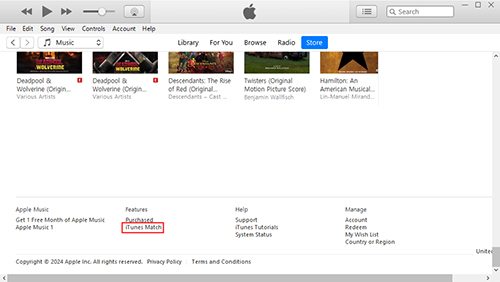
Step 3. Check for your payment info and hit 'Subscribe'.
Step 4. After subscribing, iTunes Match will scan your iTunes music library for matches automatically.
Step 5. Go to the "My Music" tab at the top of iTunes. Then choose the songs you want to remove DRM.
Step 6. Hit the 'Delete' key on your keyboard and then hit 'Delete Songs' at the pop-up text.
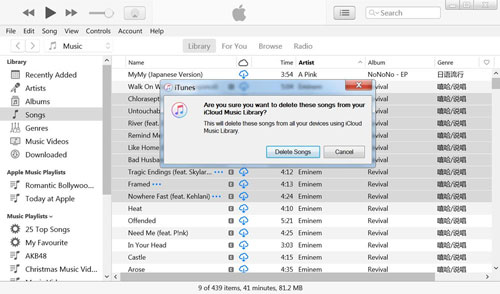
Step 7. After deleting the original DRM-protected iTunes purchases, you get the unprotected iTunes songs.
Step 8. To access them, go to "iTunes Store" > "Quick Links" > "Purchased" > 'Music'. You can click on the "Cloud" icon to re-download the unprotected iTunes purchases.
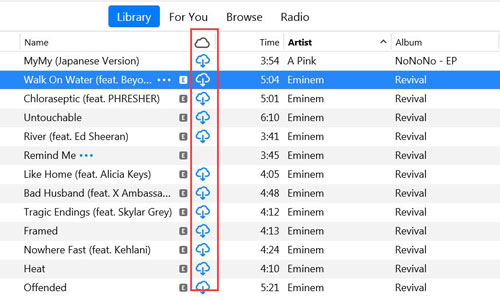
2. Burning to CD
Burning music to CD is a feature in iTunes that allows you to create physical copies of your music files on a blank CD. You can use it to unprotect iTunes songs for free without installing extra apps. Also, this is useful for creating backups of your music library or for playing music on CD players that don't support digital files.
Remember, you'll need a CD/DVD that supports AAC format, since DRM-protected iTunes songs are AAC files. If your playlist contains DRM songs, you can only burn it up to 7 times. Plus, burning to CD requires a physical copy of the music and can be time consuming.
Note:
You can only burn the same song once in iTunes.
Step 1. Insert a blank CD into your computer.
Step 2. Open the iTunes application and hit on 'File' > 'New Playlist' to create a playlist that contains the audio files you want to unprotect.
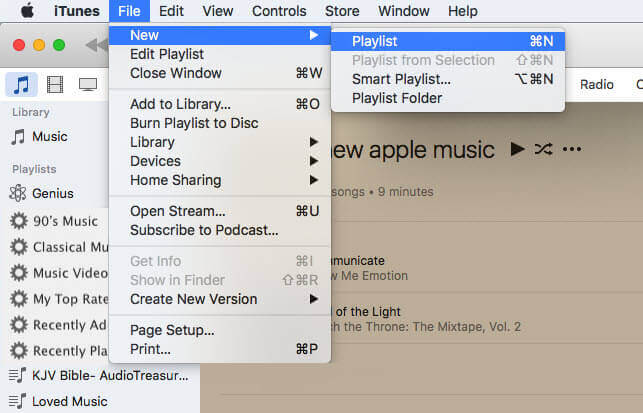
Step 3. Then right-click on the playlist and choose the 'Burn Playlist to Disc' option.
Step 4. Choose 'Audio CD' from the window box. Then click on the 'Burn' button and it will remove iTunes DRM and burn them to CD.
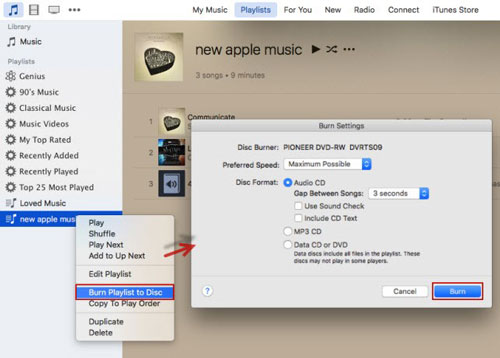
Step 5. Once burned, you can rip the burned iTunes songs to your computer from CD. Please eject the CD from your computer first.
Step 6. Open iTunes, head to 'Edit' > 'Preferences' > 'General' option. Then hit 'Import Settings'.
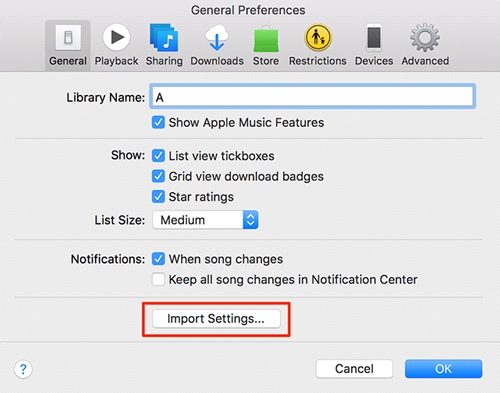
Step 7. Insert the CD into your computer again. Then hit the 'Yes' button to start to rip iTunes songs from CD.
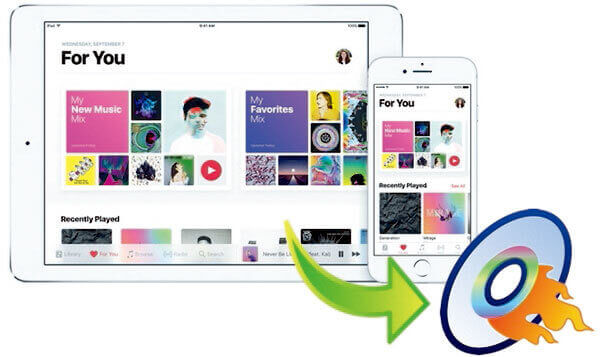
How to burn a CD from Apple Music or iTunes? Here, we provide the most useful guide to help you troubleshoot this problem.
Part 5. Which Is the Best Method to Unprotect M4P Files
| Supported OS | Supported Input | Output Audio Quality | Easy to Use | Batch Processing | Time-Saving | Ratings | |
|---|---|---|---|---|---|---|---|
| DRmare Apple Music Converter | Windows/Mac | iTunes music, Apple Music | Lossless | ✔ | ✔ | ✔ | ⭐️⭐️⭐️⭐️ |
| Re-download or Repurchase | Windows/Mac | iTunes music | Lossless | ✔ | ❌ | ❌ | ⭐️⭐️⭐️ |
| iTunes Match | Windows/Mac | purchased iTunes music | High | ✔ | ✔ | ❌ | ⭐️⭐️⭐️ |
| Burning to CD | Windows/Mac | iTunes music | Lossy | ❌ | ✔ | ❌ | ⭐️⭐️ |
Through the comparison table above, you can understand the advantages and disadvantages of the above 4 methods. Obviously, DRmare Apple Music Converter is the best tool to help you convert protected iTunes music and Apple Music. It is easy to use, saves time, and provides lossless output audio quality.












What is the difference between iTunes Match and Apple Music? In this post, we will take Apple Music vs iTunes Match to do a detailed comparison. You can have a look of it.