As one of the most popular Podcasts servers, Apple Podcasts now is available on many smart devices. With the great cooperation between Apple and Amazon, now users can listen to Apple Podcasts with Alexa on Amazon Echo, Fire TV, and other Amazon devices. It is very simple for you to start an episode of Podcast when your hands are busy. Just directly ask Alexa to play Apple Podcasts by using a voice command like "Alexa, play (the name of the podcast) on Apple Podcasts".
However, not everyone can use this convenient function on Alexa-enabled devices. At the moment, it is only usable in the United States that the Alexa function for Apple Podcasts on Amazon smart devices. People who live in the United States are the only qualified users to enjoy their Apple Podcasts with Alexa on Amazon Echo or other Alexa-installed devices. If you are living in elsewhere the United States, you need to try a workaround to let Apple Podcasts playable on Alexa.
In the following parts of this article, you will learn 2 effective ways to get Apple Podcasts with Alexa on Amazon smart speakers. One for users in else countries and regions and the other for those who are in the United States.
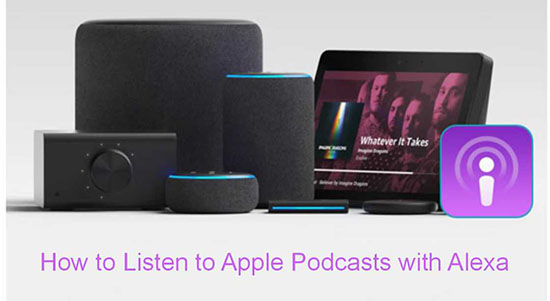
Part 1. How to Get Apple Podcasts Playable with Alexa in Other Countries and Regions
This method requires supports from an additional tool, and now let me introduce it to you. It is named DRmare Apple Podcasts Converter, which is proficient in converting special audio files from Apple Podcast, Apple Music, iTunes Music, and Apple Books to common audio formats, including MP3, FLAC, WAV, AAC, M4A, M4B, and so forth.
With the built-in high-tech converting skill, this smart software is able to transfer formats with keeping 100% identical quality. Other metadata from the original track can be saved or edited depending on your choice. If you choose to save this infos, all ID3 tags will be kept in the converted file. If you want to change them, Title, Album, Artist, Disc Number, Year are all allowed to rewrite.
Besides, the converting speed could be up to 30X or faster. It is easy to save your favorite episodes at once download by using DRmare Apple Podcasts Converter.

- Simple to use with clear and intuitive interface
- Batch converting podcasts with up to 30X speed
- Keep lossless output quality with original ID3 tags
- Support lifetime update and 24h customer help
- Step 1Load Apple Podcasts episodes to DRmare

- Install and launch DRmare Apple Podcasts Converter on your computer. On the Windows computer, the iTunes app will show up as follows. On the Mac computer, the Apple Music app will pop out. Please close the Apple Music app and open the Apple Podcast app. Select your favorite programs and download them. Then switch to DRmare and hit the second "Load Library" button on the left corner. In the new window, click what you want and add them to DRmare. Tips: Currently, DRmare only supports the M4A, MP3 Apple Podcasts files.
- Step 2Change output settings for Alexa-enabled device

- On the Mac, please find "DRmare Apple Music Converter" under Mac's menu bar. On Windows, please open the "Format" icon to get to the "Settings". Here I recommend you to choose MP3 or M4A, 48000 Hz, and 320 kbps.
- Step 3Download and convert podcasts for Alexa-enabled device

- Now hit to the "Convert" icon to start converting. Once the task goes over, please follow the on-screen tips to locate where all converted files are.
- Step 4Sync Apple podcasts to Amazon Music
- Now please upload the local Apple Podcasts files to Amazon Music. In this way, you can enjoy Apple Podcasts via Alexa on any Alexa-installed devices.
Part 2. Listen to Apple Podcasts with Alexa in the United States
Please make certain that you have installed and updated to the latest Apple Podcasts app and the Amazon Alexa app on your device before you try to set it up. Now let's begin to learn the details of how to set up the Alexa for Apple Podcasts.
Step 1. Turn on the Amazon Alexa app.
Step 2. Press the menu icon on the upper-left corner. Then click the "Skills & Games" and find the Apple Podcasts skill.
Step 3. Tap "Enable to Use". Then you have finished the basic settings. You can use the voice command to play the Apple Podcast program with Alexa.
Tips:
Here are the advanced settings for using Apple Podcast with Alexa. It is a simpler voice command to ask Alexa play Apple Podcasts. Please follow the simple steps below.
Step 1. Open the Amazon Alexa app.
Step 2. Go to "Settings". Open "Music & Podcasts" and click "Link/Manage New Services".
Step 3. Choose Apple Podcasts and link your Apple account to the Alexa app.
Now you have set Apple Podcasts as the default podcast app. And your voice command can be simplified to "Apple Podcast", then say the name of the program. These settings also help you to keep the records of playing. Your podcast can start playing from where you pause or left.










User Comments
Leave a Comment