Though Windows Phone was discontinued right now, it is still used by most people. For some reasons, some people may switch from iPhone to Window Phone. However, for Apple Music users, they can't access to Apple Music on Windows Phone as there is no Apple Music app for Windows Phone.
Thus, they want to know if there is any solution to get Apple Music Windows Phone work. That is easy. In this post, we are going to show you how to get and play Apple Music on Windows Phone without any limitation. Let's move on and see how to do.
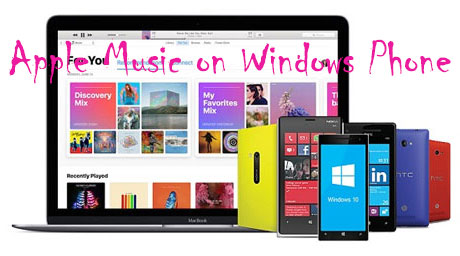
Part 1. Get Apple Music on Windows Phone - Best Tool
To get Apple Music on Windows Phone, you need to subscribe to Apple Music in advance. Then you need to download the Apple Music songs onto your computer. But you need to know that Apple Music songs are protected, which can't be directly used on Windows Phone or other devices. Thus, if you want to move Apple Music to Windows Phone, you need to do the final and important step. That is to remove the protection from Apple Music. But how? Please don't worry. Here we will introduce a powerful tool for you.
To help you out, we would like to recommend the DRmare Apple Music Converter to you. This tool aims to rip protection from Apple Music and convert Apple Music to plain audios. It can convert Apple Music to MP3, FLAC and more and Windows Phone supported audio formats.
In addition, DRmare Apple Music Converter can work at a fast speed while converting Apple Music songs. All the ID3 tags and original audio quality can be saved. And you can edit some audio effects for Apple Music files as you like. By using this tool, you can easily get Apple Music for Windows Phone and play on Windows Phone without any limit.

- Clean program interface, easy to operate
- Convert Apple Music tracks to AAC, WAV, etc. for Windows Phone
- Keep original audio quality and full ID3 tags at a faster speed
- Play Apple Music on Windows Phone and other devices
Part 2. How to Convert Apple Music for Windows Phone
Now, download and install the free trial version of DRmare Apple Music Converter on your computer. And you need to download Apple Music songs for converting for Windows Phone in advance. Once done, then you can follow the tutorial below to start to convert Apple Music for Windows Phone. Now, let's get started.
- Step 1Open DRmare Apple Music Converter

- As you had installed the DRmare Apple Music Converter onto your computer, now you can open it. Once opened, you can see a clean interface. And you can see some buttons on it. Besides, the iTunes app will display at the same time.
- Step 2Add downloaded Apple Music songs to DRmare

- Now, please click the 'Add Files' button at the lower right. Then you are able to select the Apple Music songs and add them to DRmare program. Just choose the songs you like and then click 'Add' button to load them to DRmare conversion window.
- Step 3Customize Apple Music output settings for Windows Phone

- Once loaded the Apple Music to DRmare program, you need to set the output preferences for Windows Phone. You could choose MP3, AAC, etc. from the audio format list for Windows Phone. Besides, you can alter the codec, bit rate, channel, sample rate, etc. for better audio quality of Apple Music for Windows Phone.
- What's more, you could adjust the speed, volume, and pitch of the Apple Music songs. Just hit on the 'edit' icon at each Apple Music song to make it.
- Step 4Convert Apple Music for Windows Phone

- After that, please click the "Convert" button at the lower rights. And then, it can download Apple Music on your Windows computer. You could find them via the 'Converted' button.
Part 3. How to Play Apple Music on Windows Phone
After using DRmare Apple Music Converter, you can start to move and put Apple Music on Windows Phone for playing. Here is how to do that.
Method 1. Move Apple Music to Windows Phone via USB Cable
Step 1. Link your Windows Phone to your computer via the USB cable.
Step 2. Locate your Windows Phone on your computer under the 'portable devices' folder.
Step 3. Double click on the 'portable devices' folder and find the 'Phone' icon.
Step 4. Find and drag converted Apple Music from your computer to your Windows Phone.
Method 2. Use Apple Music on Windows Phone through Cloud
You can upload your Apple Music songs to the Cloud storage services like Google Drive, etc. Then go to your Windows Phone and login with the same account. After then, you can access to Apple Music on Windows Phone with ease.










User Comments
Leave a Comment