"Why can't I listen to Apple Music while playing Roblox on iPhone?" Roblox is the first choice for gamers and offers an immersive experience. It can be used on both computers and mobile devices. While you are playing a game, listening to your favorite music would certainly be a double enjoyment.
However, background music playback while playing Roblox games is only available for the PC version of Roblox. You can't play music from your mobile media player or music app while playing games on Roblox. But is there any way to get around this restriction? Yes, read on and we will show you how to play Apple Music while playing Roblox on iPhone, Android, Mac, and PC.
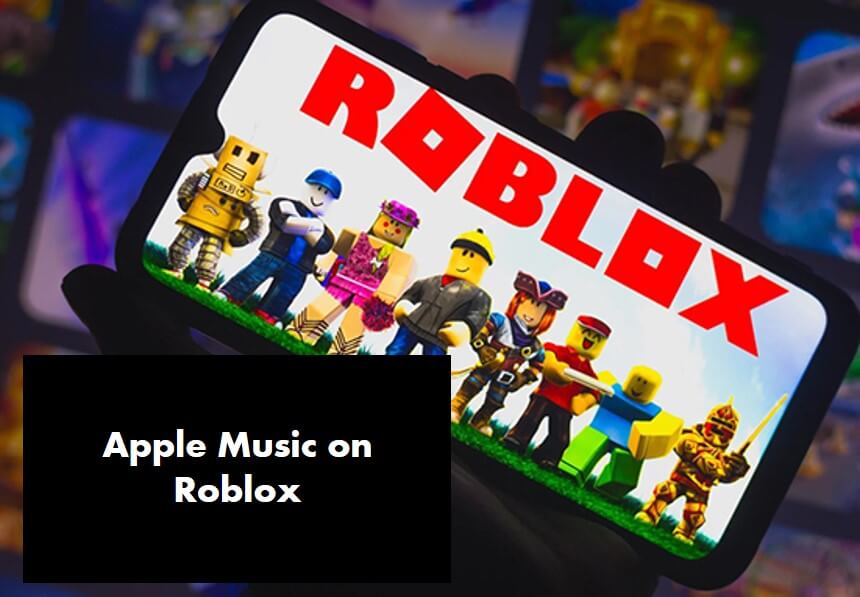
Part 1. How to Play Apple Music While Playing Roblox on iPhone/Android
This is a common phenomenon that you can't use Apple Music while playing Roblox. It's not your fault, this is the official setting. But you can use Discord bots to play Roblox and listen to Apple Music at the same time.
Discord is a chat application with many bots. You can use a music bot to create your own server and order it to play the songs you choose. First install the Discord app on your Android and iPhone devices. You can then use ProBot, MEE6, Dyno, etc. to play Apple Music on Discord while playing Roblox games without pausing the music.
How to Listen to Apple Music while Playing Roblox via Discord Bots
Step 1. Open the Discord app on your mobile device and create your own server.
Step 2. Add a music bot, for example, ProBot to your Discord server.
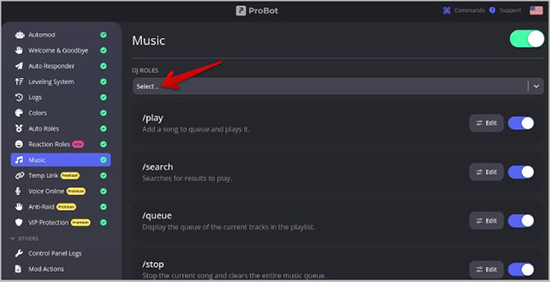
Step 3. Join the server's voice chat and select "Music" on the left side.
Step 4. Use the "/play" command followed by your song name. You can add more songs using this command to create a queue.
Step 5. Now you can open Roblox and turn the game volume down. You can listen to music while playing Roblox and Apple Music.
Note:
If you start playing a Roblox game and the music stops, you can rejoin the voice chat and then use the "/play" command again.
Extra Method to Play Apple Music on Roblox on iPhone/Android
If you have another device that works with an Apple Music app, like Apple Watch, it's also able to listen to music on this device while playing Roblox games on iPhone and Android device. Although it may seem redundant to use another device for music, this method ensures that your game and music won't interfere with each other.
- Ensure your smartwatch is connected to your smartphone.
- Open the Apple Music app on your smartwatch and start playing your desired playlist or album.
- With the music playing on your watch, open the Roblox app on your smartphone. Your music will continue playing, and Roblox will not automatically stop the music.
Part 2. How to Listen to Apple Music While Playing Roblox on PC/Mac
There are many exclusive songs on Apple Music that you can't find with a Discord bot. So, you'd better transfer your Apple Music songs to Roblox. Fortunately, Roblox allows users to add local files to their Roblox account on computers. If you are a PC user, you can use this way to listen to your favorite Apple Music playlists offline on Roblox while playing games.
To do this, you need to use DRmare Apple Music Converter to convert Apple Music M4P to Roblox-compatible MP3. With the super-fast 30x conversion speed, you can get lossless Apple Music songs that can be played without any restrictions. You can use them not only on Roblox, but also on other platforms or devices.

- Convert Apple Music M4P to MP3 supported by Roblox
- Support six formats including MP3/AAC/M4A/M4B/WAV/FLAC
- Keep 100% lossless Apple Music including audio quality and metadata
- Listen to Apple Music without a subscription on any platform or device
How to Play Apple Music While on Roblox via DRmare Apple Music Converter
- Step 1Get DRmare Apple Music Converter

- Please first install the DRmare Apple Music Converter via the "Download" button above. Then you can use it for free but the free trial version can only convert 1 minute of each song. To unlock all the limitations, you can buy its full version.
- Step 2Add Apple Music to DRmare Apple Music Converter

- You are allowed to batch add and convert tracks. Click on the "+" buttons at the bottom left to load Apple Music downloads from your iTunes music library or your computer's folder.
- Step 3Change Apple Music output parameters for Roblox

- Roblox only supports adding audio files in MP3 or OGG formats. But we suggest you to use the MP3 format because it is compatible with most platforms/devices. Thankfully, the default output format of the DRmare Apple Music Converter is MP3. But you can customize the codec, sample rate, etc. by clicking on the "audio" icon at the bottom right.
- Step 4Convert Apple Music to Roblox-supported files

- Click the big "Convert" button at the bottom right and it will convert Apple Music to Roblox-supported MP3 files. Once finished, you can click on the "Folder" icon at the bottom to view these files. And they are ready to add to Roblox or use on any other device.
- Step 5How to play Apple Music while playing Roblox

- Now open Roblox and click on the "Create" button at the top > "Audio" > "Browse" and you can choose your converted Apple Music files. Once selected, click on "Upload" to sync Apple Music to Roblox. Then you can easily play Roblox games and listen to Apple Music together.
Extra Method to Use Apple Music on Roblox on PC/Mac
As we mentioned above, PC users can directly play Roblox while enjoying your favorite tunes from Apple Music as background music. Let's see how to do this to make your gaming experience even more immersive and fun.
- You can use the Apple Music web player by visiting music.apple.com on your web browser and start playing your music.
- Visit the Roblox website and start playing games. Your music will continue to play. You can adjust the volume using the system volume controls.
Part 3. In Conclusion
Now you've learned how to listen to Apple Music while playing Roblox games. Yes, you can use a Discord bot, another device, Apple Music web player, or DRmare Apple Music Converter.
Using the Discord bot, you can enter the name of the Apple Music you want and listen to it. But you may be disappointed to find that not all songs can be found with Discord bot. And the other two ways require an Apple Music subscription and may interfere gaming experience.
So, use DRmare Apple Music Converter to convert Apple Music to MP3 and then upload the converted file to Roblox. That way, you can play your favorite Apple Music songs on Roblox even without a subscription. It brings new heights to your gaming experience. Happy gaming!










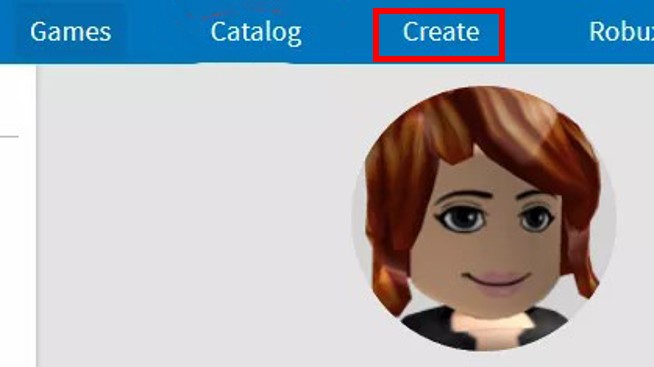





User Comments
Leave a Comment