"Is Apple Music available for Philips Smart TV?" Apple Music is a popular streaming service. It offers lots of tracks for users to enjoy. And it is also compatible with some devices. However, Philips Smart TV is not included.
Thus, any solution to get Apple Music Philips TV work? Of course. This post is here to show you how to do that. You may need to use a third-party tool to save Apple Music as plain audio files. Then you can move and play Apple Music on Philips TV directly. Right now, let's begin.
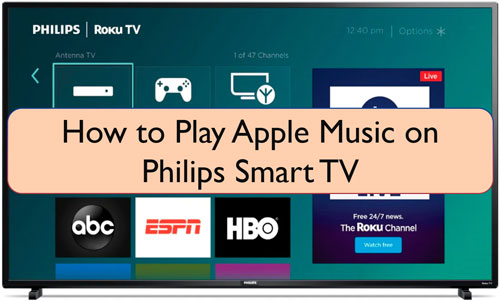
Part 1. Get Apple Music on Philips TV - DRmare Apple Music Converter
As we'd mentioned above, to get Apple Music Philips TV work, we need to use a tool. That is because Apple Music doesn't work on Philips TV now. Besides, Apple Music is protected and we can't directly use Apple Music on other devices and platforms. Thus, here let's check out the tool we needed.
This tool is named DRmare Apple Music Converter. It is an audio converter that can rip DRM from Apple Music as well as iTunes songs. And it can convert Apple Music to plain audio files for using on Philips Smart TV. Also, it supports to alter audio parameters for Apple Music you like. You can reset the audio bit rate, sample rate, and so on for Apple Music on Philips TV.
Moreover, this DRmare Apple Music Converter can work at a fast conversion speed. And you can save your time to finish the conversion. The tool can save original audio quality and full ID3 tags of Apple Music. Then you can enjoy Apple Music on Philips TV with better audio quality. And you can manage the Apple Music files easily.
With this smart tool, then you can get Apple Music offline and save Apple Music onto your computer. Finally, you can move and play Apple Music on Philips Smart TV without any restriction.

- Clean program user interface, easy to operate
- Convert Apple Music tracks to MP3, WAV, etc. for Philips TV
- Keep original audio quality and full ID3 tags of Apple Music songs
- Play Apple Music on Philips TV and other devices with ease
Part 2. How to Convert and Play Apple Music on Philips TV
Before getting Apple Music for Philips Smart TV, you need to get DRmare Apple Music Converter on your PC first. To do that, you can just hit on the 'Download' button above. Then you can follow the installation instruction to complete the set-up process.
Besides, please download the Apple Music songs you like to play on Philips TV in advance. After then, you can go ahead to see how to use DRmare Apple Music Converter. And then you can see how to convert Apple Music for Philips TV.
- Step 1Open DRmare Apple Music Converter

- First, please open the DRmare Apple Music Converter from your PC. Then you can see its main interface. It is a clean user interface here. At the same time, the iTunes app will show as well.
- Step 2Load downloaded Apple Music tracks to DRmare

- In this step, you need to add your downloaded Apple Music songs to DRmare for converting for Philips TV. Please click on the 'add files' button from the bottom left. You can choose the songs from iTunes Library or your local device. Once chose, please hit 'Add' button to get the songs to DRmare program.
- Step 3Customize Apple Music output settings for Philips TV

- After getting Apple Music songs to DRmare, you can go ahead to alter the output format for Apple Music Philips TV. Hit on the 'audio' icon from the right hand on DRmare. A new window will display. Here you can reset the audio format, channel and more audio parameters you like. In addition, you can click on the 'edit' icon on each track. There you can edit the speed, pitch and volume for Apple Music songs according to your needs.
- Step 4Convert Apple Music for Philips TV

- Now, press on the 'Convert' button. Then DRmare program will run and start to convert Apple Music songs for Philips Smart TV. Once done, you can hit on the 'history' icon to check the music files on your computer.
- Step 5Play Apple Music on Philips TV
- In this step, you can see how to move and play Apple Music on Philips Smart TV. Please move the converted Apple Music to USB drive from your computer first. Then plug the USB drive into your Philips TV. At last, you can start to play Apple Music on Philips TV.
Part 3. Final Words
In this post, you had learned how to play Apple Music on Philips TV by DRmare Apple Music Converter. And here we would like to recommend this tool for you. With this tool, you can not only get Apple Music as local files. And you can also get iTunes songs, Audible audiobooks and iTunes audiobooks to your local device. Then you can enjoy the music tracks you like offline anywhere and anytime.










User Comments
Leave a Comment