Here in this article, we will focus on how to play Apple Music on Naim Audio. In the following parts, we will show you how to connect Apple Music to Naim in detail. Please check out the tutorials and learn how to do that.
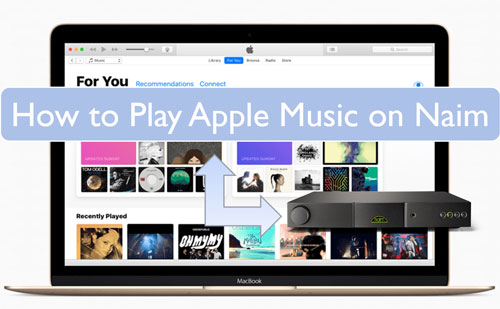
Part 1. How to Get Naim Apple Music to Work by AirPlay
If you are an Apple Music subscriber, then you can directly enjoy Apple Music on Naim via the AirPlay feature. It is easy to operate. Here you can see how to connect Apple Music Naim by AirPlay in detailed steps.
Play Apple Music on Naim via AirPlay on iTunes
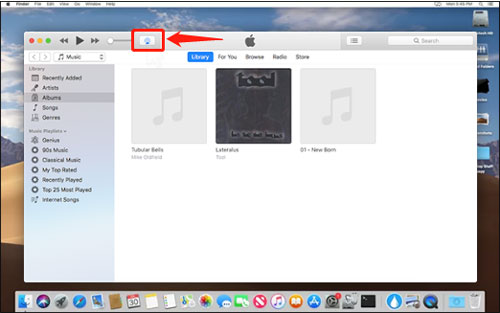
Step 1. Connect your computer and your Naim device to the same network connection.
Step 2. Open the iTunes program on your computer.
Step 3. Hit on the 'AirPlay' icon at the top bar on iTunes.
Step 4. Hit on your Naim device option from the list.
Step 5. Choose and play an Apple Music song you like. Then the AirPlay icon will turn to blue. Now, the Apple Music is played on your Naim device.
Play Apple Music on Naim via AirPlay from iOS Devices
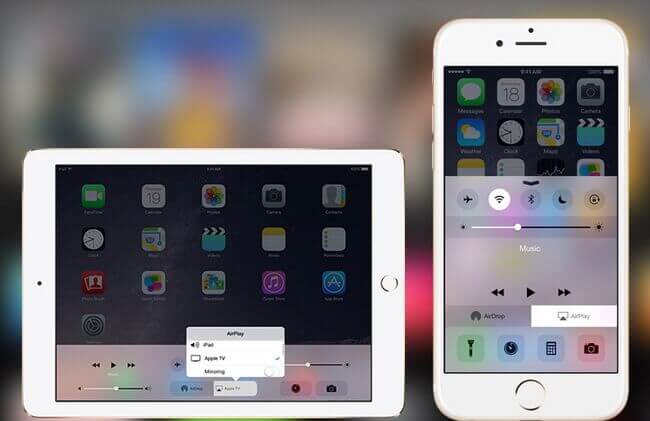
Step 1. Turn on your Naim device.
Step 2. On your iOS device, swipe to show the iOS Control Panel.
Step 3. Click on the 'AirPlay' icon. Here you will see a list of available devices. Then choose the name of your Naim device.
Step 4. Once your iOS is connected to your Naim device by AirPlay, you can then select the music you want to play from your iOS device. Then hit on 'Play/Pause' icon to start to connect Apple Music with Naim.
Part 2. How to Play Apple Music on Naim via USB Drive
Besides the methods above, here is a better way for you to connect Apple Music Naim. By the way here, you can enjoy Apple Music on Naim forever without any limit. We know that Naim audio devices also support to listen to music files via the USB drive. So, here we just need to move Apple Music songs to USB drive and then play Apple Music on Naim by the USB drive.
Yet, Apple Music files can't be move to USB drive or other devices directly due to its right protection. Thus, here we need to use a third-party tool. In this part, we will introduce the DRmare Apple Music Converter to you.
It is a great tool that can break the limitation from Apple Music songs. And it can convert Apple Music tracks to plain WAV, FLAC, MP3 and other audio formats for use on Naim or anywhere. Also, it can output the Apple Music files with original quality and full ID3 tags. In this case, you can easily manage and use your Apple Music songs on the device you want.
What's more, you can adjust the output audio parameters like audio bit rate and so on for your Apple Music songs according to your needs. By this way, you will get a better listening experience of Apple Music tracks on your desired devices and platforms. Besides, this DRmare Apple Music Converter not only can convert Apple Music but also Audible books and common audio files with ease.

- Play Apple Music on Naim with high quality without any limit
- Convert Apple Music to MP3, M4B, WAV, etc. for Naim or other devices
- Batch convert music tracks from Apple Music at up to 30X fast rate
- Save the original quality and ID3 tags of Apple Music files after converting
How to Convert and Play Apple Music on Naim by USB Flash Drive
Here is a full tutorial for you to learn how to convert and get Naim Apple Music to work via the USB drive. Please follow it. But please make sure that you had downloaded your favorite Apple Music songs in iTunes library in advance.
- Step 1 Load Apple Music tracks to DRmare

- To begin, you first need to download and install the DRmare Apple Music Converter. Once installed, then open it. And at the same time, the iTunes app will show. Now, hit on the 'add files' button on the bottom left on DRmare program. Then you are able to choose and add the downloaded Apple Music songs into DRmare for converting.
- Step 2Reset audio format for Apple Music on Naim

Click on the 'audio' icon to go on to adjust the output audio parameters for Naim Apple Music. Once hit on that icon, a 'Format Setting' window will appear. Here you can start to choose the output audio format, audio channel, and more for Apple Music on Naim. When set, please do not forget the touch the 'OK' button to apply all the settings.
- Step 3 Convert Apple Music for Naim

Press on the big 'Convert' button on DRmare Apple Music Converter. Then you will see the conversion process begin. When the process is completed, then you can go to the 'converted' icon to find and check the local Apple Music files on your computer. Finally, you are ready to connect Apple Music with Naim for playing.
- Step 4Play Apple Music on Naim
- Connect your USB flash drive to your computer.
- Find and locate the converted Apple Music songs. Then copy and paste Apple Music to USB drive. Or you can directly drag the whole folder to your USB stick.
- Disconnect the USB drive from your computer.
- Plug the USB drive to your Naim device. At last, you can start to play Apple Music on Naim from the USB stick.
At the last step, let's check how to enjoy Naim Apple Music songs via the USB drive. Here are the detailed steps for you. Please take a look at it and follow.
Part 3. In Conclusion
Now, you got tips on how to make Naim Apple Music to work. For the way in Part 1, you need to do that via the AirPlay feature online and have to use an Apple Music subscription. While in Part 2, with the DRmare Apple Music Converter, you can convert Apple Music to plain audio tracks for use on Naim and other devices offline without any limit. It is also a nice choice if you want to convert and download Audible books, iTunes songs and other audio files.










User Comments
Leave a Comment