Linux users may face challenges when trying to stream Apple Music on Linux. But no worries! In this article, we'll explore several methods to download Apple Music on your Linux system so that you can play your favorite Apple Music tracks on Linux without a problem.
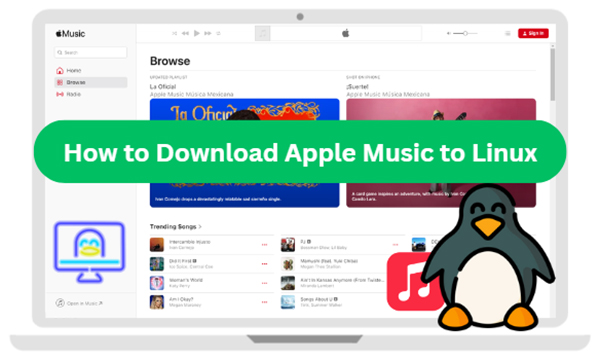
Is Apple Music Available on Linux?
Apple Music has quickly become a powerhouse in the streaming world since its launch, attracting millions of users worldwide. Users can easily access Apple Music on a wide range of devices, including Apple devices, like iPhone, iPad, iPod Touch, Mac, Apple Watch, Apple TV, and HomePod, Windows computers, Android devices, and smart TVs.
Unfortunately, Apple Music is not officially available on Linux. Apple has not released a dedicated Apple Music app for Linux, and there is no official support for using the Apple Music service on this platform.
However, there isn't an official Apple Music for Linux app doesn't mean you're out of luck. Here are 3 workarounds that will let you use Apple Music on your Linux machine.
Method 1. How to Play Apple Music on Linux via Apple Music Web Player
Although there is no Apple Music client for Linux, you can still visit Apple Music Web Player via all popular web browsers on your Linux computers. Therefore, the easiest way to access Apple Music on Linux is by using the Apple Music Web Player. Although this method doesn't allow direct downloads, it provides a convenient way to stream Apple Music on your Linux system with minimal setup.
How to Use Apple Music Web Player on Linux
Step 1. Open your web browser and go to the Apple Music Web Player.
Step 2. Click the 'Sign In' button at the top-right corner of Apple Music Web Player to authorize your Apple ID and passwords.
Step 3. You can now browse, play, and create Apple Music playlists directly in the web player on Linux.
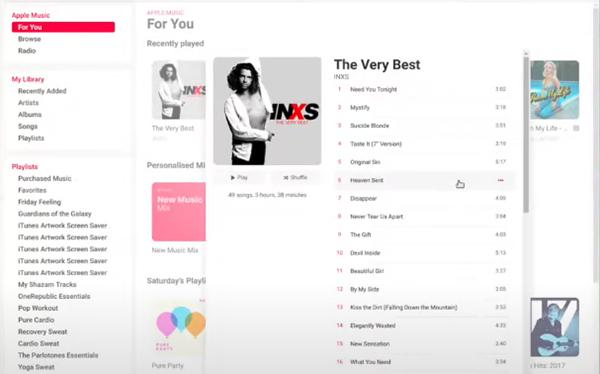
Method 2. How to Download Apple Music to Linux via USB Flash Drive
For users looking to download and listen to Apple Music on Linux offline, a dedicated tool like DRmare Apple Music Converter can help. This method involves using a macOS or Windows system to convert and export Apple Music files in a compatible format for Linux. After that, it's easy to transfer downloaded Apple Music to your Linux device by using a USB flash drive as the bridge.
DRmare Apple Music Converter runs at 30X faster speed to convert Apple Music to MP3, FLAC, WAV, etc. for Linux without touching the original audio quality. All converted Apple Music are common audio files without protection, you can use any built-in media player to stream and play Apple Music on Linux even without relying on an internet connection.
Tools You Need
- DRmare Apple Music Converter
- A Windows or macOS Computer with iTunes or Music app Installed
- USB Flash Drive
- An activate Apple Music subscription
- A Linux media player
How to Download and Transfer Apple Music to Linux for Playing
- Step 1Add Apple Music tracks
To convert your Apple Music to Linux, you need to make sure you have downloaded them on your iTunes or Music app completely. Then you can drag & drop the songs from local computer to DRmare Apple Music Converter. Alternatively, you can click the "Load iTunes Library" button to browse them from the Music library and select target tracks.

- Step 2Choose a compatible format of Apple Music for Linux
Choose the output format of Apple Music as "MP3," which is compatible with most Linux media players like VLC, Clementine, and Audacious. This will ensure smooth playback. Click the "audio" icon to open the setting window, in which you can not only customize output format but also other audio parameters of Apple Music.

- Step 3Remove Apple Music DRM and convert Apple Music to Linux
Plugin your USB flash drive or external hard drive into your computer. Then you can select the output folder as your USB drive and click the "Convert" button from the bottom right. Your songs will be decrypted and saved to the USB drive fast.

- Step 4Transfer Apple Music to your Linux
When the conversion is done, you will get all the DRM-free songs in the USB drive. Insert the USB drive into your Linux system, copy the converted files, and paste them into your music library. Now, you can play your Apple Music tracks on any media player in Linux.
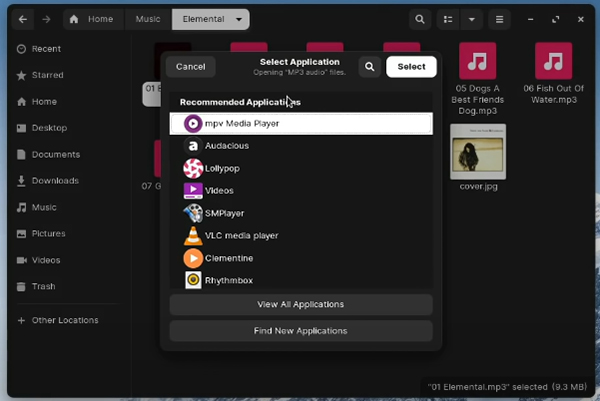
Method 3. How to Download Apple Music Client for Linux Using a Virtual Machine
If you want to use Apple Music client on your Linux directly, you can set up a virtual machine (VM) running Windows or macOS on your Linux system. This method requires more resources but enables access to the full Apple Music app.
How to Install Apple Music Client for Linux Using VM
Step 1. Install a VM software on your Linux system.
Step 2. Create a new virtual machine and install a compatible version of Windows or macOS.
Step 3. Once the VM is set up, download and install the Apple Music app from the Microsoft Store (for Windows) or App Store (for macOS).
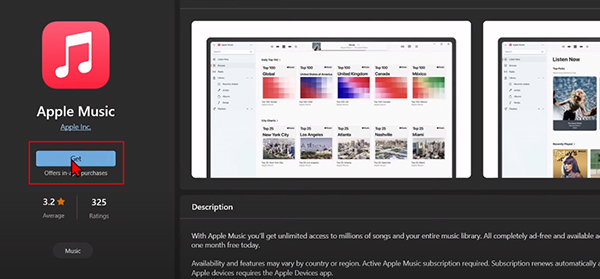
Step 4. Open the Apple Music client on your Linux, sign in with your Apple ID, and stream and download your desired songs, albums, or playlists for offline listening within the VM.
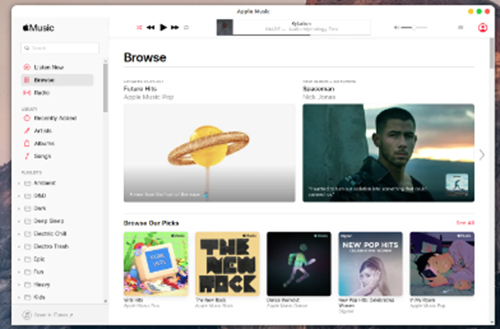
Lists of Virtual Machines to Install Apple Music Client on Linux
1. Cider
Cider is an open-source project designed to bring iOS apps and services to non-Apple platforms, primarily targeting Linux users. It creates a compatibility layer that enables running iOS applications without the need for a complete virtual machine or iOS device.
While still in development, Cider aims to offer a seamless experience for those wanting to use Apple-exclusive software and services on Linux-based systems. It is ideal for developers and enthusiasts interested in cross-platform compatibility and integration.
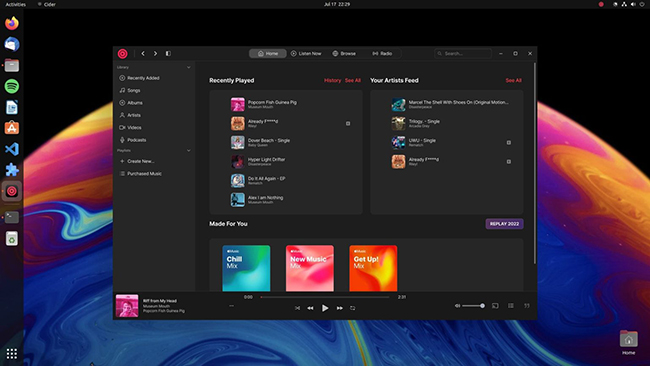
2. VirtualBox
VirtualBox is a powerful, free, and open-source virtualization software developed by Oracle. It allows users to run multiple operating systems simultaneously on a single physical machine.
Whether you need to run Windows on your Linux machine or test a new version of Ubuntu on your Windows PC, VirtualBox makes it easy to create and manage virtual environments. It's widely used for software testing, development, and education due to its extensive features, support for a variety of guest OSes, and ease of use.
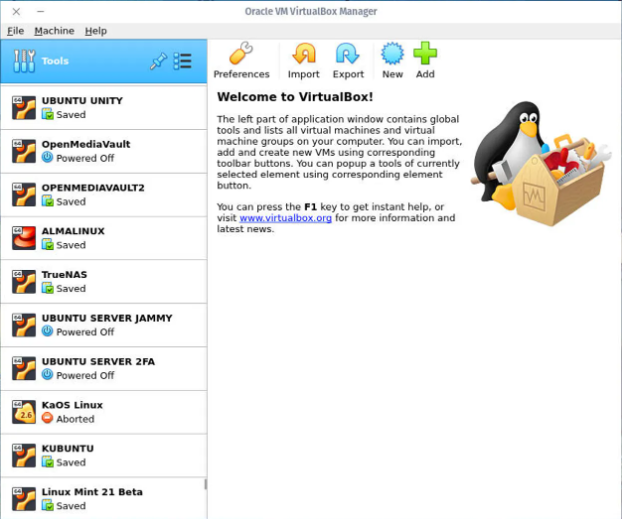
3. WINE
WINE (Wine Is Not an Emulator) is a compatibility layer that allows Windows applications to run on Unix-like operating systems, including Linux and macOS. Instead of emulating a complete Windows environment, WINE translates Windows system calls into POSIX-compliant calls, offering a more efficient way to run Windows software on non-Windows platforms. It's widely used for running productivity software, games, and other applications that are not natively supported on Linux or macOS.
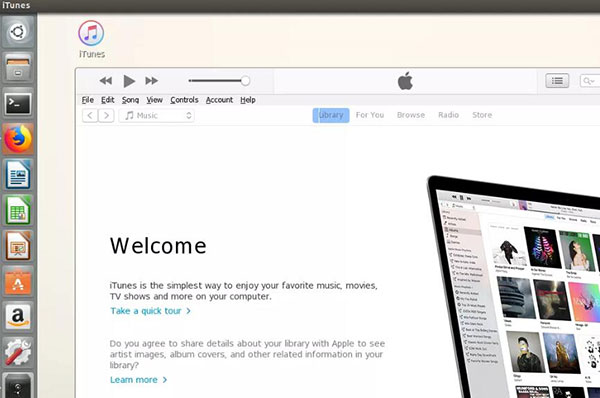
4. Snap Store
The Snap Store is a software distribution platform developed by Canonical for Linux systems. It uses the "snap" packaging format, which bundles applications and their dependencies in a single package, ensuring consistency and ease of installation across different Linux distributions.
The Snap Store provides a wide range of applications, from productivity tools and utilities to games and development environments. Its universal format makes it easy to distribute and update software across various Linux distributions without compatibility issues.
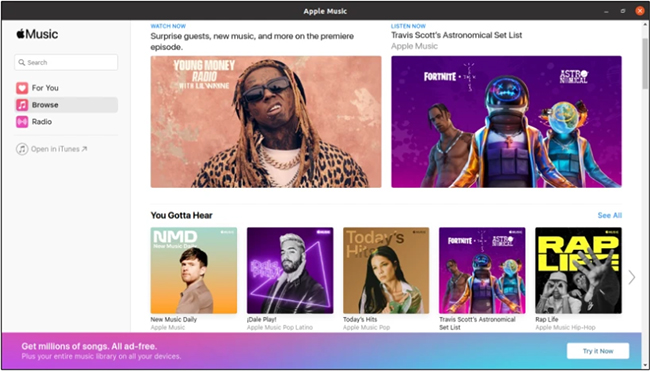
In Conclusion
Downloading Apple Music to Linux involves some workarounds due to the lack of an official app. Whether you prefer using the web player, setting up a virtual machine, or downloading Apple Music to Linux-compatible files via the DRmare Apple Music Converter, there are several ways to use Apple Music on your Linux system. Choose the method that best suits your needs and technical skills, and start playing your favorite Apple Music tunes on Linux today!











User Comments
Leave a Comment