"We have an Apple Music family subscription. My wife and my son enjoy Apple Music on their iPad, iPhone, Apple TV perfectly. But I currently custom built an Ubuntu media server on Raspberry Pi. I wanna know if there is a way to stream Apple Music anywhere via Kodi?" - Question from Reddit forum
Kodi, previously known as XMBC, is the ultimate entertainment center. Unlike the other similar tools such as Plex, Chromecast which are not free, Kodi is a totally free and open source app. It runs on pretty much platforms including Android, iOS, Windows, Mac OS and Linux and can stream all of your media contents from any devices you own. It is easy to use.
However, if you are a beginner, you may still encounter some errors sometimes. Here I will show you everything you need to know about enjoying Apple Music on Kodi.
View also: How to Add Spotify Songs to Kodi
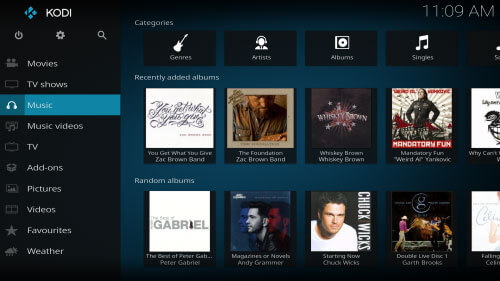
Part 1. How Can You Enjoy Apple Music from Kodi Everywhere
Apple Music boasts that it supports to download and play over 35 millions songs everywhere from iOS, Android, Windows devices. But that is done in an really inconvenient way because the songs can only be accessible via iTunes or Apple Music app. Due to the DRM protection, even if you can move the M4P files elsewhere, you can't play them without authorization. Take Kodi for example, currently there is still no a public add on to enable users to transfer Apple Music out of Apple's ecosystem yet. Unless if you are a crazy coder, you may not want to develop such an add on by yourself.
So is there any alternatives now? Sure. DRmare Apple Music Converter is designed to encode Apple Music to common music files in an legal way. After that, you will get all your songs just like the ones you bought from iTunes without spending any money. More importantly, it is totally legal as long as you use it for personal use. Compared to other rival products, it stands out for its lossless sound quality. Sounds too good to be true? You can actually download the trial version to try it out by yourself.

- 100% clean and exquisite interface, you won't have any learning curve to use it
- Support multiple formats like MP3, M4A, AAC which are wildly supported by Kodi etc.
- Advanced audio acceleration technology, convert losslessly at 30X faster speed
- Keep ID3 tag info, help you manage all your albums, playlists in an easier way
Part 2. How to Convert Apple Music to Kodi Compatible Formats
DRmare R&D department have spent a long time to craft and redesign the software, making it easiest ever to convert Apple Music for any devices. Now let me show you how good it works.
- Step 1Import downloaded M4P files

- Before you get started, please make sure you have downloaded and authorized your M4P songs on iTunes to play offline. Then you can launch DRmare Apple Music Converter and click "Add Files" button to browse your media files from iTunes library. Another brilliant way to do that is by dragging and dropping the M4P music files.
- Step 2Select audio format and parameters

- Kodi was originally designed for Microsoft Xbox and has evolved into a standalone tool from multiple devices. The digital media file formats supported by it are abundant such as AVI, MPEG, FLV, M4A, OGG, MP3, RA, RMVB, 3GP, VIVO and much more. Here I'd suggest you to choose "MP3". Just click the software icon from the bottom right, it will pop up the format selection and customization window.
- Step 3Encode M4P Music for Kodi

- Eventually, you can start converting Apple Music to Kodi legally by pressing the "Convert" button. DRmare software will convert these DRM-protected M4P files to non-DRM audio files by the recording technology. These audio files should be compatible with any devices such as NIVIDIA Shield, Amazon Fire TV, Raspberry Pi 3, Razer Forge TV and much more.
Part 3. How to Add Converted Songs to Kodi
In order to stream the Apple Music on Kodi from your Android, iOS or Linux devices etc., you need to import your the audio files to Kodi app. You can skip this tips if you are already familiar with it.
Step 1. Launch XBMC(Kodi), go to the "Music" tab and click "Enter files selection" menu.
Step 2. It will prompt you the file selection window, please just browse your converted audio files and click "OK".
Step 3. Next, you will be asked if you want to add your media source to the library, please click "Yes" and wait for the files to be uploaded.
Step 4. When it is done, you can see your recently added albums and access them anywhere from any devices.
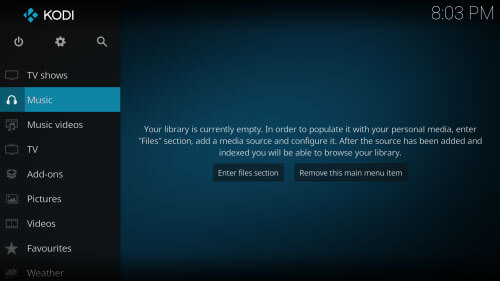
Have you learned it well? To recap, enjoying media files on Kodi is a best solution because it not only offer powerful features but also it is totally free. One thing I want to emphasize is that DRmare Apple Music Converter only allows for personal use only, so please not use it for making money etc. Hope you enjoy listening!










User Comments
Leave a Comment