Can you use Apple Music on Google Pixel? Apple Music is designed to work seamlessly with Apple's ecosystem, now it is also accessible on Android devices, including Google Pixel devices. No matter you are using a Google Pixel phone or tablet, you can directly install the Apple Music app on it and listen to music with your subscription. Here's a comprehensive guide on how to get Apple Music on Google Pixel. We will also introduce a way to play Apple Music on Google Pixel offline without a subscription.
![]()
Part 1. How to Get Apple Music on Google Pixel Officially
It's well-known that Apple Music Google Pixel integration is available. You can directly install the Apple Music app from the Google Play Store on your Google Pixel, subscribe to your Apple Music subscription, and enjoy your favorite Apple Music tunes on Google Pixel wherever you go. Here's how to!
How to Get Apple Music on Google Pixel Phone
Step 1. Download Apple Music on Google Pixel Phone: Open the Google Play Store on your Pixel phone. In the search bar, type 'Apple Music'. Find the official Apple Music app and tap 'Install'. Wait for the app to download and install on your device.
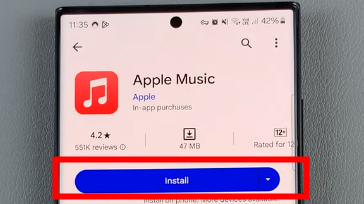
Step 2. Sign In or Sign Up for Apple Music: Open the Apple Music app. If you have an Apple ID, tap 'Sign In' and enter your credentials. If you don't have an Apple ID, tap 'Try It Free' to start a free trial and create a new account. Follow the prompts to complete the sign-in process.
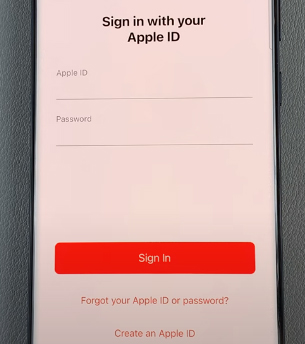
Step 3. Play Apple Music on Google Pixel Phone: Browse and find your favorite songs, tap the item to play it on your Google Pixel. You can also tap the '+' button to add it to your library and click the 'Download' button (a cloud icon with a downward arrow) to save it for offline listening.
How to Play Apple Music on Google Pixel Tablet
Step 1. Install Apple Music on Google Pixel Tablet: Open the Google Play Store on your Google Pixel Tablet. In the search bar, type Apple Music. Locate the official Apple Music app and tap 'Install' to download it on your device.
![]()
Step 2. Authorize Apple Music Account: Click the 'Open' icon to launch this app on your tablet. Select the 'Sign In' icon to enter your Apple ID and password.
![]()
Step 3. Listen to Apple Music on Google Pixel Tablet: Now, you can look for your favorite songs that you'd like to listen to. Once found, click it to play on your Google Pixel tablet.
![]()
Tips of Playing Apple Music on Google Pixel:
For You: Personalized playlists and recommendations based on your music preferences.
Browse: Discover new releases, charts, and curated playlists.
Radio: Listen to live radio stations and shows.
Library: Access your saved music, playlists, and albums.
Part 2. How to Use Apple Music on Google Pixel Offline without Subscription
The official way requires an active Apple Music subscription and installing the Apple Music for Android app. So in this part, we will show you a way to play Apple Music on Google Pixel offline via any built-in music player without a subscription. If your Apple Music not working on Google Pixel, you can also use this way to fix it well.
To do this, you'll need to convert the Apple Music tracks into a format that your Pixel can play. This is necessary because Apple Music songs are protected and can't be used on other devices directly. The best tool for this job is the DRmare Apple Music Converter.
DRmare Apple Music Converter is a powerful tool to unlock protection from Apple Music and convert them to various audio formats, like MP3, FLAC, and more. It can retain the original quality and full ID3 tags in converted files. Additionally, you can customize the bit rate, sample rate, and other settings of Apple Music files to enhance your listening experience.

- Clean and user-friendly interface, easy to use
- Remove protection from Apple Music files
- Convert Apple Music with a lighting fast speed
- Offers technical support and lifetime free update
How to Convert Apple Music for Google Pixel
DRmare Apple Music Converter is straightforward to use. Follow these steps to convert Apple Music for offline playback on your Google Pixel:
- Step 1Set up DRmare Apple Music Converter

- Once installed, then please double click DRmare Apple Music Converter's shortcut from the desktop, you will see its main screen. DRmare software runs along with iTunes or Music app, please make sure that you had installed it on your computer already.
- Step 2Import Apple Music to DRmare Apple Music Converter

- Move your cursor to the bottom-left corner on DRmare interface. Then hit on the 'Load iTunes Library' button. And you can start to choose and add Apple Music songs you like to DRmare Apple Music Converter for converting.
- Step 3Configure Apple Music output format for Google Pixel

- To make the output Apple Music files compatible with Google Pixel, we would like to recommend the MP3 format. Please click on the 'audio' icon to open the setting window. You can choose and set the Apple Music as MP3 format and other audio formats you like. Besides, there are channel, bit rate, and sample rate that you can customize. Once done, please hit the 'OK' button.
- Step 4Convert Apple Music for Google Pixel

- Once finished the setting, please hit on the 'Convert' button to start converting Apple Music for Google Pixel. Just within a few minutes, you will get the Apple Music converted and saved to your computer. You can find them on your computer via the 'Converted' button.
- Step 5Play Apple Music on Google Pixel Offline for Free
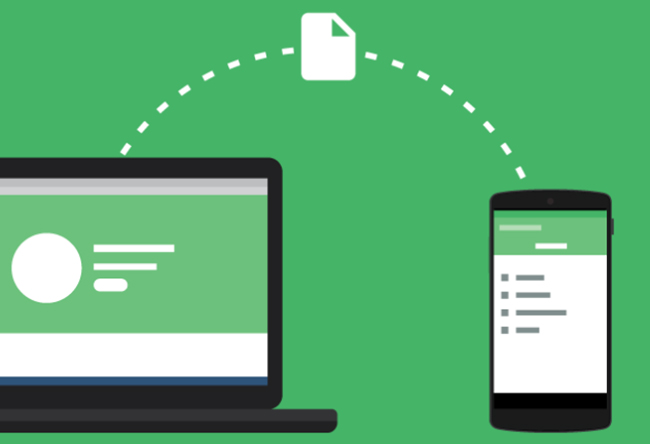
- Connect your Google Pixel phone with your computer via the USB cable.
- Locate the converted Apple Music folder and move the music files to the target folder you like on your phone.
- Unplugged the USB cable from your computer.
- Now, you can play Apple Music on Google Pixel offline anywhere and anytime without Apple Music app.
Here you can directly move Apple Music to Google Pixel for playing offline. Let's check how to do that as below.
Part 3. In Conclusion
With the Apple Music app for Android, you can seamlessly integrate Apple Music into your Google Pixel experience. If you don't want to use an Apple Music app, you can also use DRmare Apple Music Converter to convert and enjoy Apple Music on your Google Pixel without any subscription or app restrictions. This method not only allows you to listen to music offline for free but also helps save cellular data.
If you encounter any issues while getting Apple Music to work on your Google Pixel, feel free to comment below for assistance.










User Comments
Leave a Comment