Does Bose SoundTouch Work with Apple Music?
Bose SoundTouch is a small wireless speaker that can support music playback at home via the SoundTouch app. However, Bose SoundTouch Apple Music integration is not yet. Fortunately, there are still a few workarounds that can help you stream your favorite Apple Music tunes on Bose SoundTouch. Just follow our steps and get started.

Method 1. How to Play Apple Music on Bose SoundTouch via iTunes
Bose SoundTouch supports not only some popular streaming music services but also local files. You can add a music library from your computer to the SoundTouch app, respectively My iTunes music library or My Windows Media Player music library for playing them through Bose SoundTouch.
Apple Music files are protected in M4P audio format, while Bose SoundTouch is compatible with MP3, WMA, AAC, FLAC, and Apple Lossless. In this case, you have to convert Apple Music to common audio tracks and then add them to your iTunes library.
You can use DRmare Apple Music Converter to easily get Apple Music as local files in multiple audio formats with high quality preserved. It also enables you to define the output audio parameters of Apple Music based on the requirements of Bose SoundTouch. What's more, this tool can convert Apple Music in batches at a 30X faster speed and with ID3 tags kept. It can save you time and let you manage your Apple Music more easily on Bose SoundTouch.

- Easy to use, convert Apple Music audios to new audio formats within 1 click
- Remove DRM copy protection from Apple Music quickly
- Batch audio converting technology, convert Apple Music at a faster speed
- Support to play Apple Music on Bose SoundTouch and other Bose devices
Requirements:
- A computer running macOS or Windows operating system
- Valid Apple Music subscription
- Install DRmare Apple Music Converter, iTunes, and SoundTouch app on your computer
- SoundTouch speaker under the same WiFi network with your device
How to Convert Apple Music for Bose SoundTouch
Before getting started to convert, please make sure that you had downloaded the Apple Music files on iTunes Store already. And then you can refer to the following steps to convert Apple Music to MP3, or other SoundTouch-compatible audio files with DRmare Apple Music Converter.
- Step 1Add Apple Music you want to play on SoundTouch

- Install and launch DRmare Apple Music Converter from your computer. Click the 'Load iTunes Library' button at the bottom left corner to start to choose and import Apple Music tracks to DRmare Apple Music Converter.
- Step 2Customize Apple Music audio format for Bose Speaker

- Once finished loading the audios to DRmare, then you could hit on the 'audio' icon from the bottom right. In the setting window, you could pick up one audio format you prefer from MP3, AAC, FLAC, etc. Besides, you can customize the audio playback parameters like sample rate, bit rate, etc. you want.
- Step 3Batch convert Apple Music for Bose SoundTouch

- Now, please touch on the 'Convert' button and DRmare program will convert Apple Music to Bose SoundTouch-supported files at 30X speed for you. Once done, you can view the converted Apple Music tracks on your computer via the 'Converted' button.
How to Add Apple Music to Bose SoundTouch 30/20/10
Step 1. Open your iTunes app and click the 'File' > 'Add File to Library' option to add converted Apple Music tracks to iTunes.

Step 2. Download and set up the SoundTouch app on your computer if you haven't used it before. Launch the SoundTouch app from your computer and hit on 'Add Service' from the left bar.
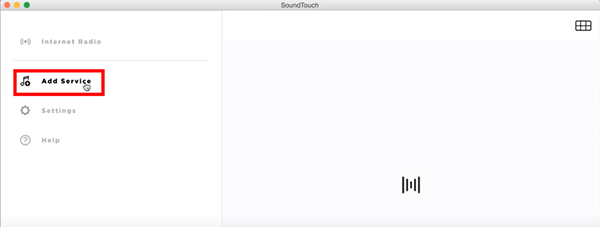
Step 3. Choose 'Music Library on Computer' and select 'My iTunes music library' and then enter a name for it. Press on 'Add Music Library' and the Apple Music files will be added to SoundTouch app. Finally, you can play Apple Music on Bose SoundTouch without any limit.
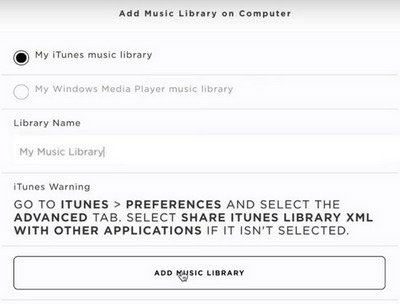
Method 2. How to Use Bose SoundTouch and Apple Music via AirPlay
If you are an iDevice user with a newer model of SoundTouch speaker, you could listen to Apple Music on Bose SoundTouch with the AirPlay feature. Bose SoundTouch speakers that support AirPlay 2 include the SoundTouch 10, 20 Series III, 30 Series II, SA-5 Amplifier, Music System IV, and 300 Soundbar. Please follow the simple steps below to stream Apple Music directly from your iOS device or Mac.
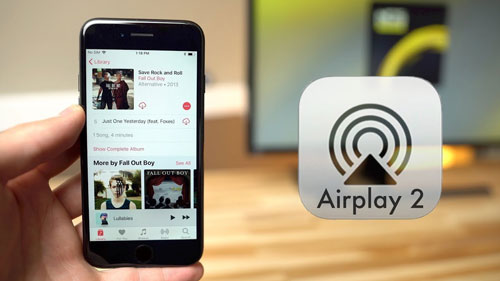
Requirements:
- A SoundTouch speaker that supports AirPlay 2
- iPhone, iPad, or iPod touch with iOS 11.4 or later, or Mac computers with macOS 12 or later
- Install Apple Music app and SoundTouch app on your device
- Connect all your devices under the same WiFi network
How to Stream Apple Music on Bose SoundTouch via AirPlay
Step 1. Ensure your SoundTouch speaker and iOS device are connected to the same Wi-Fi network.
Step 2. Open the Apple Music app on your iPhone, iPad, or Mac. Start playing the music you want to listen to.
Step 3. Tap the AirPlay icon (a triangle with circles above it) and select your SoundTouch speaker from the list of available devices. Now, all Apple Music songs will be streamed through Bose SoundTouch automatically.
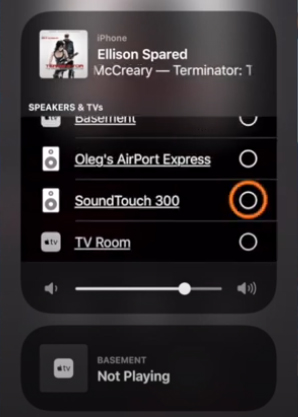
Method 3. How to Stream Apple Music on Bose SoundTouch via Bluetooth
If your Bose SoundTouch speaker supports Bluetooth, you can easily and directly play Apple Music on Bose SoundTouch from your mobile phone or tablet via Bluetooth. Most SoundTouch speakers come with built-in Bluetooth support. Below are the steps to operate this method.
Requirements:
- A SoundTouch speaker with built-in Bluetooth function
- An iPhone, iPad, Android phone, or other Bluetooth-enabled devices
- Apple Music app and SoundTouch app installed on your device
How to Play Apple Music on Bose SoundTouch via Bluetooth
Step 1. Download the SoundTouch app on your phone.
Step 2. Open the app and choose 'Menu' at the top left corner.
Step 3. Select 'Settings' > 'Speaker Settings' and choose your SoundTouch system to view the system details.
Step 4. Choose 'Bluetooth' and touch on the 'PAIR' button.
Step 5. Once paired with your phone to your SoundTouch, you can open the Apple Music app and play the song, album, or playlist you want to listen to. The audio should now play through your SoundTouch speaker.
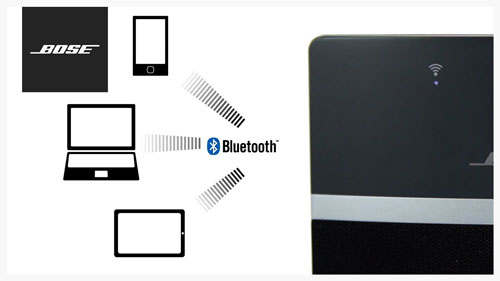
Method 4. How to Play Apple Music on Bose SoundTouch via Auxiliary Cable
If your SoundTouch speaker does not support Bluetooth or AirPlay 2, you can use an auxiliary (AUX) cable to connect your device directly to the speaker. Auxiliary is the 100% working way for all Bose smart speakers, including Bose SoundTouch. Let's move on!
Requirements:
- Purchase a 3.5mm AUX cable if you don't already have one.
- A device compatible with Apple Music app
How to Use Apple Music on Bose SoundTouch Auxiliary Cable
Step 1. Plug one end of the AUX cable into the headphone jack of your iPhone, iPad, or other device.
Step 2. Plug the other end into the AUX input on your SoundTouch speaker.
Step 3. Open the Apple Music app on your device. Start playing your desired music. You can listen to Apple Music through the Bose SoundTouch now.
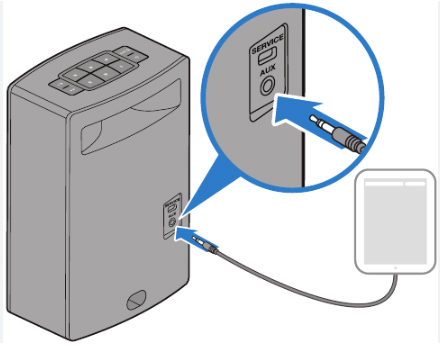
In Conclusion
Can you play Apple Music on Bose SoundTouch? You can get a positive answer in this article. While Bose SoundTouch speakers do not directly support Apple Music, there are still 4 ways to make it possible. Whether you prefer the convenience of Bluetooth, the advanced features of AirPlay 2, the straightforward AUX cable connection, or the DRmare Apple Music Converter, you can easily add and play Apple Music on your SoundTouch speaker. Enjoy your music in high-quality sound and make the most of your SoundTouch speaker's capabilities.










User Comments
Leave a Comment