- Kendall Ramirez.
Apple Music has long been synonymous with iPhones and iPads, but in recent years, it has made its way to Android devices. This shift has expanded Apple's user base and allowed millions of Android users running 5.0 or higher to experience premium Apple Music beyond the Google ecosystem.
If you're having trouble getting Apple Music on your Android device, you've come to the right place. This guide will walk you through everything you need to know about how to use Apple Music on Android phones and tablets, including setup, features, and tips. Let's dive into it.
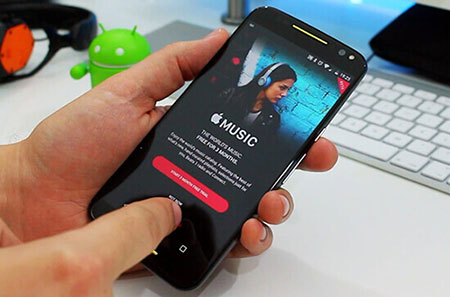
Part 1. Can You Use Apple Music on Android?
Does Apple Music work on Android? Yes, Apple Music is fully compatible with Android devices. In addition to iPhone, iPad, iPod touch, and Mac, Apple Music is also available for Android smartphones and tablets, offering a seamless music streaming experience. The Apple Music for Android app retains nearly all the features of its iOS counterpart.
Requirement:
Android smartphones and tablets running Android 5.0 (Lollipop) or later
However, one key difference is the lack of voice control integration. While iOS users can control Apple Music hands-free using Siri, Android users cannot use Google Assistant or Google Now to navigate the app via voice commands. Despite this limitation, Apple Music for Android delivers a robust set of features, including:
Expansive Music Library
Apple Music boasts over 100 million songs, curated playlists, and exclusive content that keep users engaged. From mainstream hits to indie discoveries, Apple Music offers an extensive collection comparable to Spotify.
Offline Listening
Need music on the go without using data? Apple Music allows you to download songs, albums, and playlists on Android phones and tablets for offline listening.
Integration with Chromecast and Android Auto
Apple has now enabled Chromecast compatibility, allowing users to stream Apple Music from Android device to smart TVs and speakers. Additionally, Apple Music works seamlessly with Android Auto, making in-car entertainment more accessible.
Support Spatial Audio with Dolby Atmos
Apple Music brings an immersive listening experience with Spatial Audio powered by Dolby Atmos on Android. This feature enhances the sound quality by creating a three-dimensional audio space, making it feel as though the music is surrounding you.
Apple Music Collaborative Playlists
You can make collaborative playlists on Apple Music on your Android to create, edit, and share playlists in real-time with your friends.
Personalized Recommendations
Apple Music's "For You" section curates playlists and album recommendations based on your listening habits. Over time, the AI-driven algorithm improves, tailoring suggestions based on your favorite artists and genres.
Apple Music Sing (Karaoke Mode)
Apple Music Sing is a built-in karaoke experience that allows users to adjust vocal levels and sing along to their favorite songs on your Android device. This feature includes real-time, synchronized lyrics, making it easy to follow along while singing.
Part 2. How to Get Apple Music on Android
In this guide, we'll show you how to download, install, and set up Apple Music on Android tablets and phones, ensuring you can start streaming your favorite songs in no time. Let's get started!
Note:
Please make sure your Android device is running Android 5.0 or higher. (You can check your system version on the Settings app > System > About phone.)
Way 1. From Google Play Store
Step 1. Open the Google Play Store on your Android device and find or search for 'Apple Music'.
Step 2. Click 'Install' to install the Apple Music for Android app.
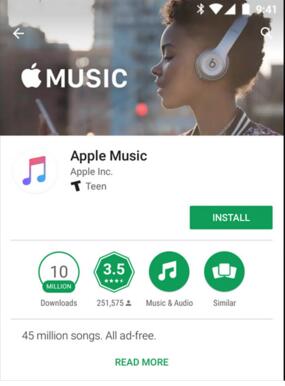
Way 2. From Website
If your Android device doesn't have a Google Play Store, you can also download the Apple Music app from its official website.
Part 3. How to Use Apple Music on Android
Apple Music is a subscription-based streaming music service. You need to subscribe to the individual plan at $10.99 per month or choose other plans such as student plan, dual plan, and family plan. Before subscribing, you need to create an Apple ID. Now follow the steps below to learn how to sign in Apple Music on Android and start listening.
- Individual Plan: $10.99/month
- Family Plan: $16.99/month (up to 6 users)
- Student Plan: $5.99/month (with verification)
- Apple One Bundle: $19.95/momth (include Apple Music, Apple TV+, Apple Arcade, and iCloud storage)
How to Subscribe to Apple Music on Android:
Step 1. Open the Apple Music app on your Android phone or tablet.
Step 2. You will see a message 'Welcome to Apple Music'. Tap on 'Try it free' and select the Individual, Student, or Family. You can use it for free for 30 days before paying.
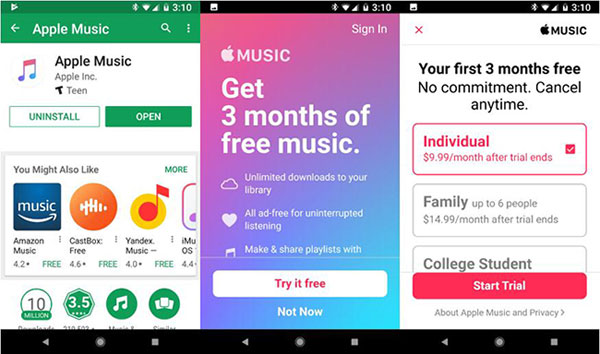
Step 3. If you have an Apple ID, choose 'Use Existing Apple ID' and enter your Apple ID and password. If not, choose 'Create New Apple ID'.
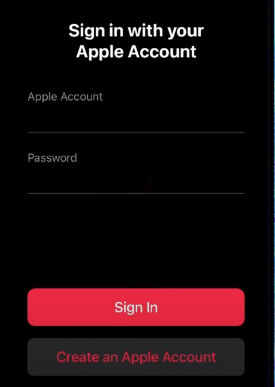
Step 4. You will then need to provide your payment information. You won't be charged until the free trial ends. Tap 'Join Apple Music' and you can start using Apple Music on Android.
- Listen Now (curated recommendations)
- Browse (new releases and top charts)
- Radio (Apple Music 1, artist interviews, and exclusive shows)
- Library (your saved music, downloads, and playlists)
- Search (for discovering new songs)
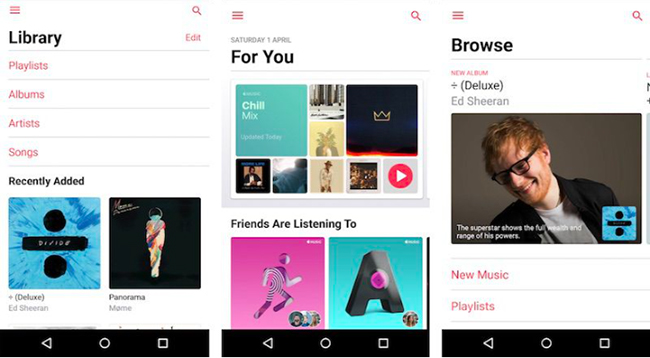
How to Download Apple Music on Android Phone/Tablet:
Step 1. Launch Apple Music and browse or search for the music you want to download.
Step 2. Tap on the '+' button to add the item to your library. (Or you can select the 'Three Dots' icon and choose 'Add to Library'.)
Step 3. Now you can tap on the 'Download' button to start downloading the song. (Or you can select the 'Three Dots' icon and choose 'Download'.)
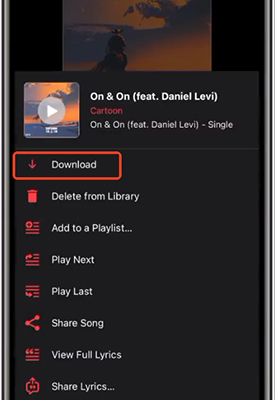
Part 4. How to Download Apple Music to Android for Permanent Listening
While you can download songs from Apple Music on Android for offline listening, all downloaded content will disappear once your subscription expires. You will also lose all playlists in your library and lose access to them. Therefore, we recommend you to back up all your favorite Apple Music playlists on your Android devices before the free trial ends.
DRmare Apple Music Converter is one such tool that allows you to convert and download Apple Music tracks into commonly used audio files. It automatically unprotects Apple Music so you can play songs downloaded on your local drive even if your subscription expires. Once downloaded, the music files will be lossless, retaining all original ID3 tags. Furthermore, it can convert Apple Music to MP3, M4A, AIFF, WAV, M4B and FLAC. This allows you to transfer the converted songs to other devices that are not compatible with the Apple Music app for listening.

- 100% clean and user-friendly interface, free updates, and support
- Convert Apple Music to common audio files losslessly
- Work at a lighting-fast speed, 30x, preserve full ID3 tags
- Store Apple Music forever, listen to Apple Music anywhere permanently
DRmare Apple Music Converter has a very comfortable hands-on experience as well, the program is less than 5M in size which makes it fast to put on your computer. Now we walk you through the steps to convert Apple Music to popular audio files and transfer them to Android phones and tablets for unlimited listening.
- Step 1Start DRmare Apple Music Converter

- After installing, you can double click the shortcut from the desktop, you will see the beautiful main screen. You will see there is a built-in Apple Music Web Player. You can click the 'Sign In' button to authorize your Apple ID.
- Step 2Load Apple Music songs

- You may broswe your Apple Music library to find favorite songs and playlists in DRmare Apple Music Converter. Click the 'Add' > 'Add to List' buttons to import them to the conversion window.
- Step 3Configure the output Apple Music format

- To make the output Apple Music compatible with more Android devices, we'd highly recommend the MP3 output format. Just click the 'menu' > 'Preferences' > 'Conversion' option and then use the cursor to select the format and click 'OK' to confirm.
- Step 4Batch convert Apple Music files for Android

- Once you have done the settings, you can click 'Convert' button from the bottom right to start downloading Apple Music files. Only within a few minutes, all the music will be saved to the output folder on your computer. You can find them by clicking the "Converted" folder.
- Step 5Transfer Apple Music to Android

- Through the above steps, you have saved Apple Music as a frequently used audio file. You can listen to them on any device you want. To move Apple Music to your Android device, just connect your Android device to your computer using a USB cable, Bluetooth, or other connection tools. Then copy and paste the "Converted" Apple Music folder onto your Android device. Below are two examples.
- Method 1. USB cable. Just connect your Android phone or tablet to your computer via a USB cable, you should be able to locate and open the device on the File Explorer on Windows or Finder on Mac, then copy and paste to transfer the music files.
- Method 2. OTG cable. If your device is compatible with OTG, you can transfer the audio files to an USB flash drive first, then connect the drive to your phone or tablet with an OTG cable to start copying files.
Part 5. In Conclusion
Can you get Apple Music on Android? Yes. With the Apple Music app for Android, you can easily listen to tons of music on your Android phone or tablet. All you need to do is create an Apple ID and subscribe to Apple Music. If you're a new subscriber, you can get Apple Music for free for 30 days. Even better, you can use DRmare Apple Music Converter to download and backup all your favorite playlists. It keeps Apple Music tracks as local audio files and you can play them on any device forever even if you don't subscribe to Apple Music.










User Comments
Leave a Comment