Alexa, Amazon's smart virtual assistant, powers devices like the Echo, Echo Dot, Echo Show, and Fire TV, as well as many third-party smart speakers. Beyond answering questions, giving weather updates, and controlling smart home devices, Alexa can also stream music from different services, including Apple Music. By linking your Apple Music account to Alexa, you can access your full library and control playback entirely with voice commands.
If you are an Apple Music subscriber and wonder how to play Apple Music on Alexa, you are in the right place. In this guide, we'll walk you through everything you need to know to connect Apple Music to Alexa and start enjoying your favorite tracks with just your voice.
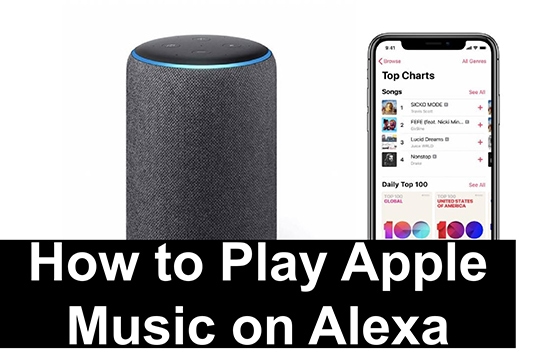
Part 1. Can I Play Apple Music on Alexa?
Yes, Alex can play Apple Music directly with simple voice commands. Since Amazon and Apple introduced official integration, Alexa speakers like the Echo, Echo Dot, and Echo Show can stream directly from Apple Music once your account is linked. Before you set up Apple Music on Alexa, make sure you meet the following key requirements:
What You'll Need to Connect Apple Music and Alexa
- An Active Apple Music Subscription: You need a standard Apple Music plan, such as an Individual, Family, or Student subscription. The less expensive, voice-only "Apple Music Voice Plan" is not compatible with third-party devices like Amazon Echo.
- An Alexa-Enabled Device: Any Amazon Echo speaker (like the Echo, Echo Dot, or Echo Studio) or a third-party speaker with Alexa built-in will work.
- The Amazon Alexa App: You will need the Alexa app installed on your iOS or Android smartphone to manage the connection.
Part 2. How to Connect Apple Music to Alexa
Apple Music and Alexa integration is available in most countries, including the United States, the United Kingdom, Spain, Japan, Austria, Australia, Brazil, Canada, France, Germany, India, Ireland, Italy, Mexico, and New Zealand. If your country isn't on this list, you can't play an Apple Music playlist on Alexa.
Before you begin, ensure your Alexa-enabled speaker is properly set up in the Amazon Alexa app on your phone or tablet. Once that's done, follow the steps below to connect Alexa to Apple Music.
Step 1. Open the Amazon Alexa app on your Android or iOS device.
Step 2. Tap on the 'More' tab at the bottom-right center and click the 'Music & More' button.
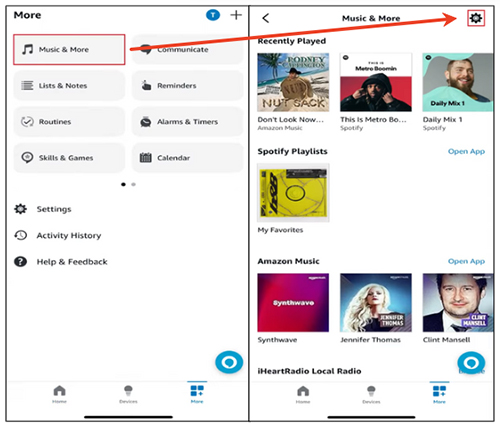
Step 3. Choose the 'Settings' icon to enter the Music & Podcasts section. You can tap 'Link New Service' and select 'Apple Music' from the list of available services.
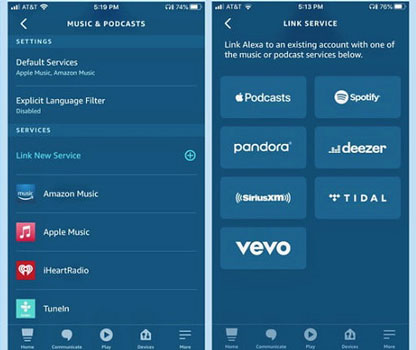
Step 4. Tap 'Enable to Use' and you need to log in with your Apple ID and password. Next, choose 'Allow' to link Apple Music to Alexa. It will pop up a message saying 'Apple Music has been successfully linked'. You can now close this window and return to the Alexa app.
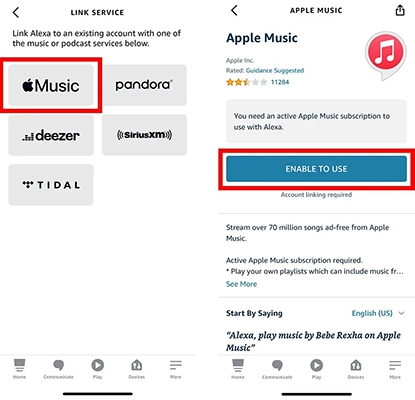
Part 3. How to Play Apple Music on Alexa
Once your Apple Music account is linked to Alexa, you can use voice commands to enjoy your favorite Apple Music songs, albums, and playlists hands-free. Here's how:
Use Simple Voice Commands to Use Apple Music with Alexa
Just say:
- "Alexa, play [song/album/artist] on Apple Music."
- "Alexa, play my [playlist name] playlist on Apple Music."
- "Alexa, play the latest hits on Apple Music."
- "Alexa, shuffle Taylor Swift's songs on Apple Music."
Make Apple Music Your Default Alexa Music Player
To make your experience even smoother, you should set Apple Music as your default music service. This allows you to request music without having to say "...on Apple Music" at the end of every command.
Step 1. Launch the Amazon Alexa app on your mobile device.
Step 2. Tap on 'More' > 'Settings'.
Step 3. Scroll down and tap 'Music & Podcasts'.
Step 4. Tap 'Your Default Services' and you can tap 'Change' to choose 'Apple Music' as the default streaming music service.
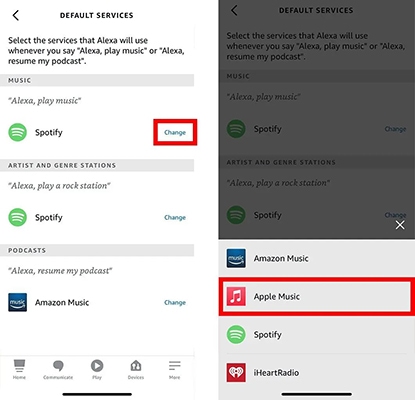
Once you're all set up, it's time to start using Apple Music on Alexa. Here are some of the most useful voice commands to get you started.
- Play a specific song or artist: "Alexa, play 'Anti-Hero' by Taylor Swift."
- Play an album: "Alexa, play the album 'Midnights'."
- Play a personal playlist: "Alexa, play my 'Workout' playlist."
- Play an Apple Music radio station: "Alexa, play Apple Music 1."
- Basic playback controls: "Alexa, pause.", "Alexa, resume.", "Alexa, next song.", or "Alexa, turn up the volume."
- Interact with your library: "Alexa, add this song to my library."
Part 4. How to Use Apple Music on Alexa After Subscription Expires
If your Apple Music subscription ends, you can't play your saved tracks on Alexa anymore, but there's a workaround. With the right tool, you can still listen to your favorite Apple Music songs on Alexa without an active subscription.
Apple Music songs are stored in a protected M4P format, which means they can normally only be played with a valid subscription. However, with a tool such as DRmare Apple Music Converter, you can remove this protection and convert your Apple Music tracks to common formats like MP3, FLAC, M4A, WAV, and AIFF. Once converted, you can transfer these files to any device, including Alexa-enabled speakers for offline listening. This way, you can keep your Apple Music library and enjoy it freely, even after your subscription expires.
- Step 1Add Apple Music files for conversion
Launch the DRmare Apple Music Converter on your computer and click the 'Sign In' button from the built-in Apple Music Web Player to authorize your Apple ID account. Now, you can search and add favorite songs that you'd like to listen to on Alexa to the 'Converting' window by clicking the 'Add' > 'Add to List' button.

- Step 2Set Apple Music output parameters for Alexa
Now, you can customize a suitable output format of your Apple Music songs for Alexa. Tap the 'Menu' or 'DRmare Apple Music Converter' icon to choose 'Preferences' > 'Conversion' option to open the settings window. Here, you can adjust the output format, sample rate, bit rate, and more as you like.

- Step 3Batch convert Apple Music playlist for Alexa
Simply click the big 'Convert' button at the bottom-right center, and it will batch handle all Apple Music files within one click. The conversion speed will reach 30X faster speed, saving you much time. After that, click the 'Converted' folder, and you can view and listen to all common Apple Music files.

- Step 4Listen to Apple Music on Alexa without a subscription
You can install the My Media for Alexa skill from the Alexa Skills Store and set it up well on your device. After that, you can add your converted Apple Music folder to the My Media library. Now, you can play Apple Music by saying, "Alexa, ask My Media to play [song name]."
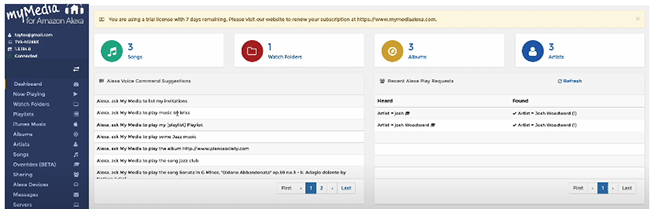
Part 5. How to Fix Alexa Won't Play Apple Music Playlist
Some users report that Alexa won't connect to Apple Music or that certain playlists won't play. These issues can happen for various reasons, ranging from account problems to connectivity issues. If you're experiencing something similar, try the following fixes:
1. Confirm Your Apple Music Subscription
Alexa can only stream from Apple Music if you have an active subscription. Without it, the Apple Music library is unavailable.
2. Check Your Internet Connection
Ensure both your Alexa device and the device running the Alexa app have a stable internet connection. Weak or unstable Wi-Fi can cause playback interruptions.
3. Restart Your Devices
Reboot your Alexa device and restart the Apple Music app. A quick restart can often resolve temporary glitches.
4. Re-link Your Apple Music Account
Verify that your Apple Music account is properly linked in the Alexa app. If in doubt, unlink and then reconnect, it often fixes authentication or sync issues.
5. Update Software
Make sure your Alexa device, Alexa app, and Apple Music app are all running the latest versions. Updates frequently include bug fixes that can solve playback problems.
6. Enable Sync Library in Apple Music
Turn on Sync Library so your playlists and songs are accessible across devices, including Alexa. You can learn how here: Turn on Sync Library with Apple Music.
7. Set Apple Music as Your Default Music Service
By default, Alexa uses Amazon Music. Change your default music service to Apple Music in the Alexa app so you can play music without specifying "on Apple Music" each time.
8. Contact Amazon Customer Support
If none of the above steps work, reach out to Amazon customer support for personalized troubleshooting.
Part 6. FAQs about Playing Apple Music on Alexa
Does Apple Music Work with Alexa?
Yes, Apple Music works seamlessly with Alexa. The integration is official and is enabled by the Apple Music "skill" available in the Amazon Alexa app.
Is Alexa Speaker Compatible with Apple Music?
Can I Play Apple Music on Alexa without Speaking?
Yes, you can control Apple Music playback on your Alexa speaker without using your voice. The primary way to do this is by using the Amazon Alexa app on your smartphone as a remote control.
Part 7. In Conclusion
Connecting Apple Music to your Alexa devices is a straightforward way to unlock the full potential of both services. By following these steps, you can fill your home with your favorite Apple Music using simple and intuitive voice commands. Even better, you can use DRmare Apple Music Converter to play Apple Music on Alexa speakers even without a subscription.













User Comments
Leave a Comment