Apple Music and SoundCloud are two popular platforms for music enthusiasts, each offering unique features and a distinct range of tracks. While Apple Music provides a vast collection of mainstream songs and curated playlists, SoundCloud is a hub for indie music, remixes, and emerging artists.
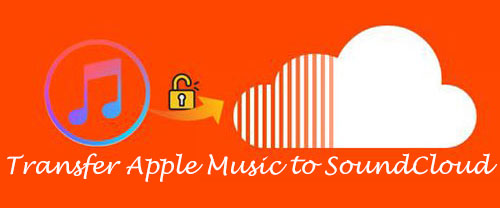
Many users wish to sync their music across these platforms for a seamless listening experience. However, transferring Apple Music playlists to SoundCloud isn't straightforward due to several limitations:
- 1. Lack of Integration: Apple Music and SoundCloud are not directly compatible, meaning there's no native option to transfer playlists.
- 2. Digital Rights Management: Apple Music tracks are protected, restricting their use outside the Apple ecosystem.
So, how can you overcome these challenges? In this guide, we'll show you how to transfer Apple Music to SoundCloud using reliable tools and methods.
Part 1. How to Transfer Apple Music to SoundCloud by Upload Option
Fortunately, SoundCloud offers an Upload feature that allows users to add local files. These files can be in lossless formats such as WAV, FLAC, AIFF, or ALAC, as well as lossy formats like OGG, MP2, MP3, AAC, AMR, and WMA. By converting Apple Music tracks into SoundCloud-compatible audio formats, you can seamlessly upload and enjoy your favorite Apple Music songs on SoundCloud.
Since Apple Music tracks are encoded in DRM-protected M4P format, the first step is to remove these restrictions. For this, you'll need a professional tool like DRmare Apple Music Converter.
DRmare Apple Music Converter is a powerful tool designed to 30X convert Apple Music tracks into common formats like MP3, WAV, FLAC, and more. It removes DRM protection, enabling you to save Apple Music songs as local files without quality and ID3 tags loss on your computer. Once converted, you can easily upload these files to SoundCloud or other platforms.
How to Convert Apple Music to SoundCloud-Supported Files
- Step 1Load Apple Music playlist to DRmare
Install and launch DRmare Apple Music Converter on your computer. It will automatically open the iTunes or Music app. You can click on the 'Load iTunes Library' button at the bottom left and select and import your desired Apple Music tracks from your music library to DRmare Apple Music Converter.

- Step 2Set Apple Music output parameters for adding to SoundCloud
Click on the 'audio' icon at the bottom right corner of DRmare Apple Music Converter. In the new opening setting window, you can choose an output format compatible with SoundCloud, such as MP3 or WAV. You can also adjust other audio output parameters of Apple Music, like bit rate, codec, and sample rate if necessary.

- Step 3Convert Apple Music playlist for SoundCloud
Now, move your mouse to the 'Convert' button and click it to begin the conversion process. DRmare Apple Music Converter will remove DRM protection from Apple Music and save the converted Apple Music files to your chosen output folder. You can locate the them on your computer by clicking the 'History' button.

How to Add Songs from Apple Music to SoundCloud
After converting your Apple Music tracks, follow these steps to transfer them to SoundCloud:
- Open SoundCloud website on your web browser, log into your account and click the 'Upload' button to Upload page. You can also directly navigate to the SoundCloud upload page.
- Click 'Choose File' to choose converted Apple Music tracks or drag and drop these files onto the screen.
- SoundCloud requires you to fill in the detailed track information, like track title, main artist, genre, tags, description, etc. Please do them.
- After that, click the green 'Upload' button, SoundCloud will process and transfer Apple Music to SoundCloud. Once uploaded, your Apple Music playlist is now available on SoundCloud for playback and sharing.
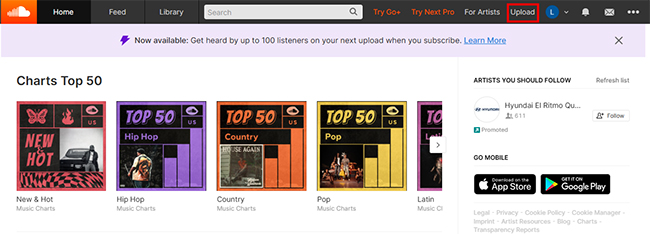
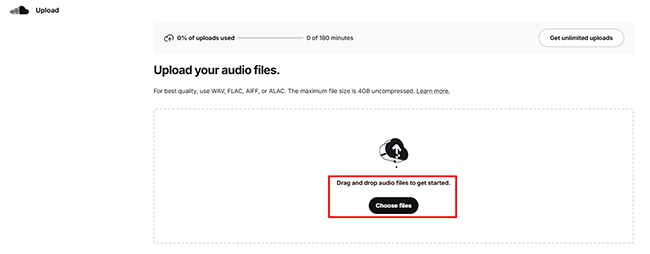
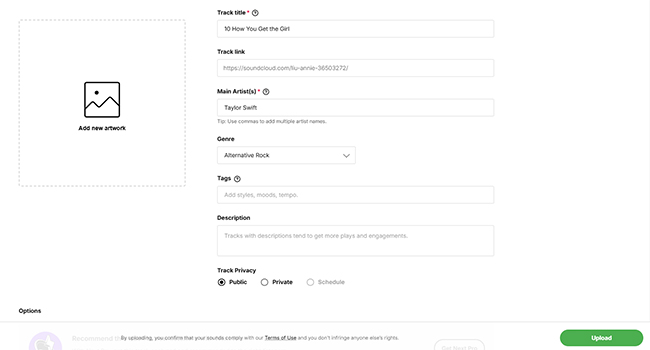
Note:
With a free SoundCloud plan, you can upload up to 3 hours of audio, and any Apple Music tracks you upload will remain private, accessible only to collaborators. To unlock unlimited uploads and remove these limitations, you can upgrade to the SoundCloud Pro plan for $8.25 per month (billed annually at $99).
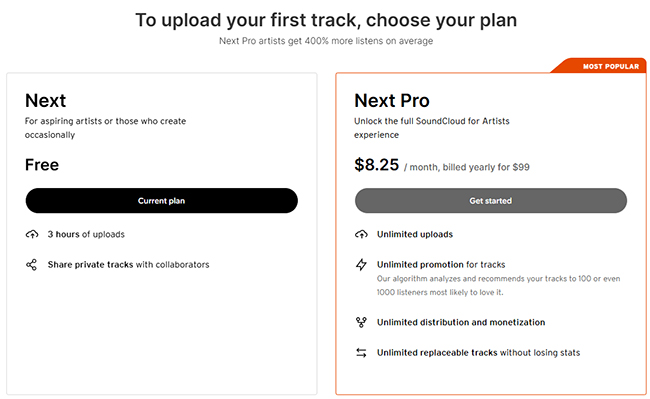
Part 2. How to Transfer Apple Music Playlist to SoundCloud Online
Transferring playlists between platforms is not a built-in feature for either Apple Music or SoundCloud. However, there are several online tools that can automate the playlist transfer process. If you don't want to install extra software to add songs from Apple Music to SoundCloud, you can refer to the following steps:
Transfer Apple Music to SoundCloud via Soundiiz
Soundiiz provides a simple way to transfer playlists between Apple Music and SoundCloud without converting files and downloading software. Soundiiz is a versatile online service that supports playlist transfers between multiple streaming services, including Apple Music and SoundCloud.
The free plan of Soundiiz allows single playlist transfers, while the premium plan supports batch transfers and additional features. It can preserve track information, including title, artist, and album details, ensuring accuracy during transfers.
Step 1. Visit the Soundiiz Apple Music to SoundCloud website, click the 'Start for free' button, and sign up for a free account or log in if you already have one.
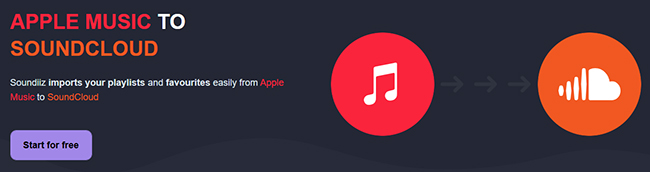
Step 2. In Soundiiz, click the 'Connect Services' option and authorize your Apple Music and SoundCloud accounts by logging in through the platform's secure API.
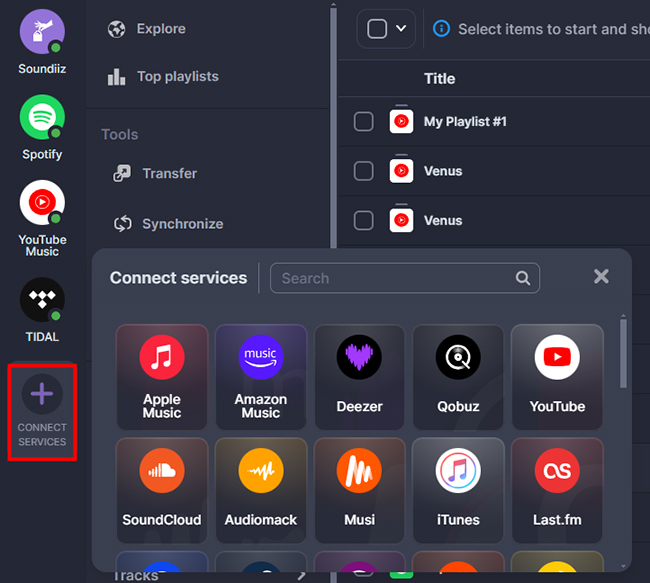
Step 3. Click the 'Transfer' feature to choose Apple Music as the first source and SoundCloud as the destination source. Then, click the 'Start' button to next step.
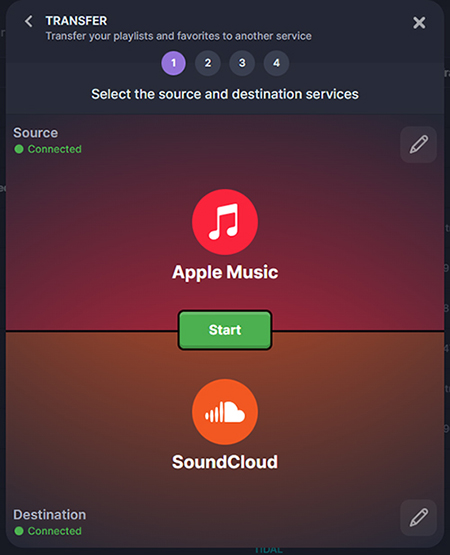
Step 4. Choose the playlist from Apple Music that you want to move to SoundCloud. Soundiiz will display a list of songs in the playlist for review. Follow the prompts to finish the configuration.
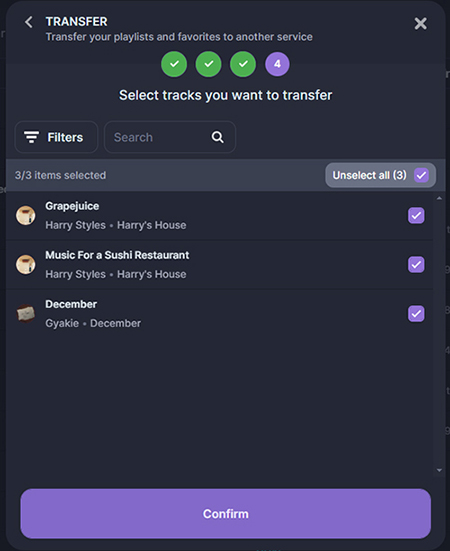
Step 5. Click the 'Begin the Transfer' button to initiate the process. Soundiiz will attempt to match each track from Apple Music with SoundCloud's library. The playlist will be added to your SoundCloud account with matched tracks.
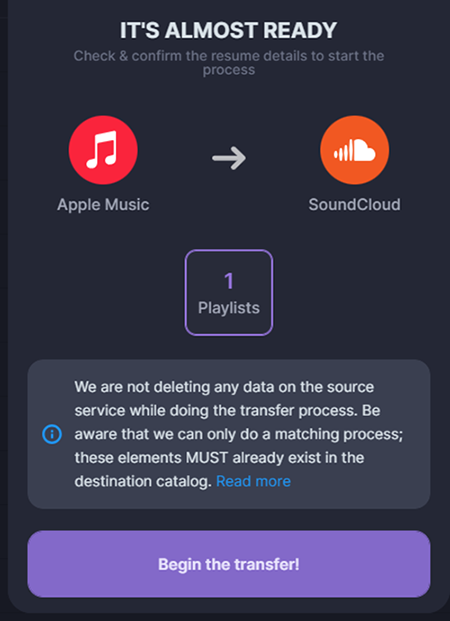
Note:
Other similar services, such as TuneMyMusic, FreeYourMusic, and MusConv, also facilitate transferring playlists between Apple Music and SoundCloud. However, these tools share a common limitation: if a track from your Apple Music playlist is not available in SoundCloud's library, it cannot be transferred.
Part 3. How to Add Apple Music to SoundCloud via Manual Transfer
If you prefer not to use third-party tools, you can manually recreate your Apple Music playlist in SoundCloud.
Step 1. View the tracks in your playlist and make a list of the songs.
Step 2. Use SoundCloud's search feature to find the same Apple Music songs manually. Keep in mind that not all Apple Music tracks will be available on SoundCloud due to licensing and platform differences.
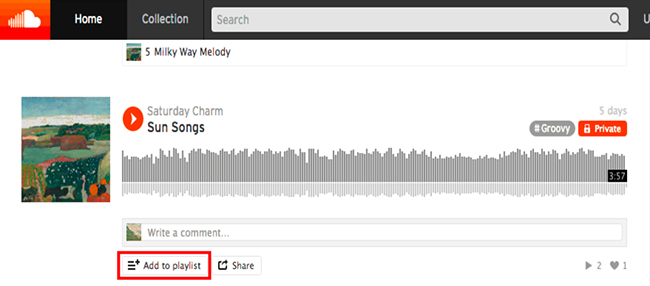
Step 3. Click the 'Add to Playlist' > 'Create New' option to add the songs to a new playlist on SoundCloud.
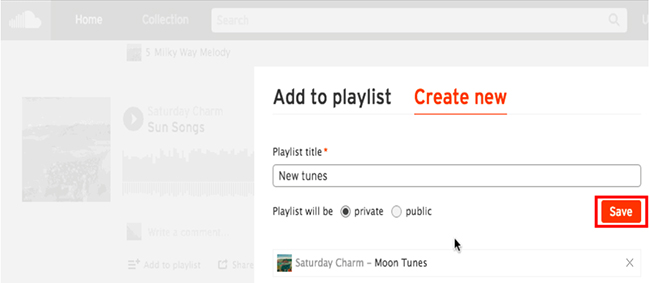
Note:
This method is time-consuming but ensures greater control over track selection.
Part 4. In Conclusion
Although Apple Music and SoundCloud are not natively integrated, there are still 3 methods that make it possible to enjoy your playlists across both platforms. Transferring your Apple Music playlist to SoundCloud is a great way to expand your music experience and share your curated taste with a wider audience.
Whether you choose a conversion tool, like DRmare Apple Music Converter, an automated tool like Soundiiz or TuneMyMusic or prefer the manual route, the process is straightforward and worth the effort. Now, you can enjoy your favorite tracks across platforms and discover new music along the way!













User Comments
Leave a Comment