Serato DJ Pro and Lite are top DJ software choices, enabling both amateur and professional DJs to mix and play tracks seamlessly. While Serato doesn't natively support Apple Music, there are a few effective methods to bridge the gap. This guide will walk you through how to import and use Apple Music with Serato DJ Pro/Lite, offering a few ways to integrate your Apple Music library for the ultimate DJing experience.

Part 1. Can You Import Apple Music to Serato DJ?
No. Built-in Apple Music and Serato integration is not available yet. Serato DJ supports importing local files encoded in various audio formats such as MP3, WAV, ALAC, and FLAC. However, Apple Music files are typically stored in a protected AAC format (M4P) that includes DRM, which prevents them from being used outside of the Apple Music app or iTunes.
Fortunately, there are still two other solutions to use Apple Music tracks in Serato DJ Pro and Serato DJ Lite:
Way 1. Remove the DRM protection from Apple Music and convert the files into a Serato-compatible format via DRmare Apple Music Converter.
Way 2. Purchase favorite Apple Music songs from iTunes Store. All iTunes music purchases are unprotected and can be accessed by third-party applications like Serato DJ.
| Platforms | Audio Format |
|---|---|
| Serato DJ | MP3 .OGG .ALAC (Mac & Windows 10 only) .FLAC .AIF .WAV .WL.MP3 .MP4 .M4A .AAC (Mac only) |
| Apple Music | Protected M4P and ALAC |
| iTunes Playlists | Unprotected M4A |
Part 2. How to Convert Apple Music to Serato DJ-supported Files
As you may know, the reason you can't mix Apple Music with Serato DJ is due to the DRM protection and format compability. To smoothly add Apple Music to Serato DJ, the first step is to remove these restrictions.
We highly recommend using the DRmare Apple Music Converter. This smart and professional tool can effectively eliminate restrictions from your Apple Music files and convert them to MP3, AAC, FLAC, or other audio formats. You can also customize parameters like bit rate and sample rate to suit your preferences. With just a few clicks, you'll have unprotected Apple Music files ready for use on Serato DJ Pro and Serato DJ Lite.

- Rip DRM protection from Apple Music files
- Batch convert Apple Music songs to plain audio formats
- Preserve lossless audio quality after converting
- Mix Apple Music with Serato DJ, Virtual DJ, and more
How to Convert Apple Music for Using with Serato DJ Lite/Pro
Follow this step-by-step tutorial to convert Apple Music to common files so that you can transfer Apple Music to Serato DJ for mixing. Before you start, ensure you have downloaded and installed the DRmare Apple Music Converter on your computer. Click the "Download" button above to complete the installation.
- Step 1Load Apple Music files to DRmare program
Please open DRmare Apple Music Converter on your computer. Drag and drop the Apple Music files directly from your local computer onto the program's main interface, or click the "Load iTunes Library" button at the bottom left. This will open a new window displaying the music files downloaded from Apple Music. Select the files you wish to play on Serato DJ Pro and Lite.

- Step 2Choose output Apple Music format for Serato DJ
After loading the Apple Music files, set the output format by clicking the "audio" button at the bottom right of the main interface. In the "Format Setting" window, you can choose from six output audio formats. Since Serato DJ supports file types like MP3, M4A, WAV, and FLAC, select a suitable format for your Apple Music files. You can also personalize additional settings such as sample rate and bit rate according to your needs.

- Step 3Convert and get Apple Music work with Serato DJ Pro/Lite
Once you've configured the settings, click the "Convert" button to start the conversion process. Wait for the conversion to complete. The DRM-free Apple Music files will be saved on your computer, ready for import into Serato DJ or any DJ application.

Part 3. How to Use Apple Music with Serato DJ Pro/Serato DJ Lite
Your Apple Music songs are now ready to be added to Serato DJ. Importing these tracks is crucial for DJs who want to include them in their performances. Here are the most effective methods to seamlessly get Apple Music on Serato DJ Pro and Serato DJ Lite:
1. Direct Import from Local Folders
Serato DJ allows you to directly import music files from your computer's local folders. Here's how to do it:
Step 1. Open Serato DJ and go to the Library section.
Step 2. Locate the Files panel on the left side of the interface.
Step 3. Click the Add Audio or + button to browse your computer.
Step 4. Select the Apple Music folder or individual Apple Music files you want to import.
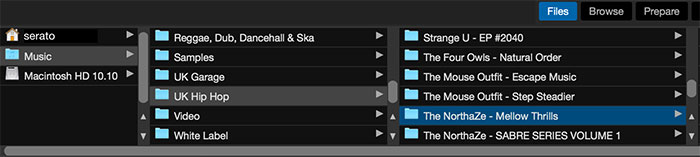
Step 5. Drag and drop the files into your Serato DJ library.
2. Using iTunes Integration
If you manage your Apple Music through iTunes, you can integrate your Apple Music library with Serato DJ via iTunes:
Step 1. Open iTunes, go to File > Add to Library and select the converted Apple Music files.
Step 2. Launch Serato DJ on your device, and go to the Library + Display settings in the top menu.
Step 3. Check the box for Show iTunes Library to enable it.
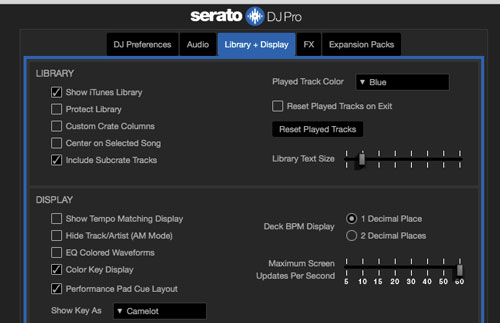
Step 4. Your iTunes library will appear in the Serato DJ library, allowing you to access and import Apple Music to Serato directly from your iTunes playlists.
Tips:
If your Apple Music library not showing in Serato DJ Pro, you can check whether the "Share iTunes Library XML with other application" option is enabled by going to "Preferences" > "Advanced" section.
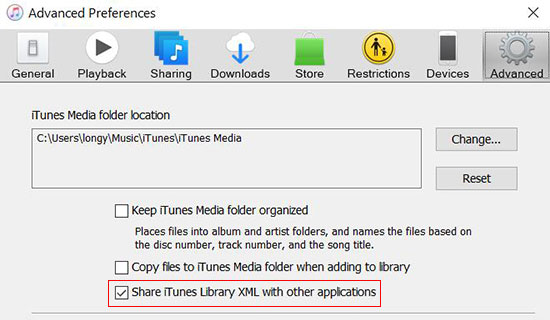
Best Practices for Using Apple Music on Serato DJ
Once you've successfully imported Apple Music tracks into Serato, consider the following tips for an optimal experience:
- Organize Playlists: Create specific playlists in iTunes or Serato to organize tracks based on setlists, genres, or mood.
- Analyze Tracks for BPM and Key: After importing, Serato will automatically analyze the BPM and key of your tracks. Make sure to let Serato complete this process for smoother mixing.
- Use Hot Cues and Loops: Set up hot cues and loops within Serato to easily transition and experiment with your converted Apple Music tracks.
Part 4. FAQs about Serato and Apple Music
Q1. Does Apple Music work with Serato directly?
A1. No, Serato DJ doesn't work with Apple Music directly because of DRM restrictions and format compatibility. You need to convert the tracks to compatible audio formats.
Q2. What formats are compatible with Serato DJ?
A2. Serato DJ supports MP3, WAV, ALAC, AIF, FLAC, M4A, and AAC formats. Make sure your converted Apple Music tracks are saved in one of these formats.
Q3. Can I use other streaming platforms with Serato?
A3. Yes, Serato DJ Pro supports Tidal, SoundCloud, Beatport Link, and Beatsource Link natively. It provides instant access to millions of tracks, including popular remixes and genre-specific collections.
Q4. What DJ app is compatible with Apple Music?
A4. Here are some DJ apps that work with Apple Music, such as Djay Pro, Rekordbox, Mixonset, and DJ. Studio.
Part 5. In Conclusion
With the help of DRmare Apple Music Converter, you can make Serato and Apple Music integration. By converting Apple Music tracks to common files, it provide a way to import Apple Music to Serato DJ Pro and Serato DJ Lite. Now, you can bring your Apple Music collection into your DJ sets.










How to buy music on iTunes? Here are the steps for you to do that and you will also see how to download purchased music from iTunes for free.