If you are new to DJ software, you may come across the same problems as above. For the first question, the answer is yes. Mixvibes Cross DJ supports users to access their track collection from the iTunes library directly. But it is a pity that the downloaded Apple tracks can't be authorized to Mixvibes Cross DJ. Only the purchased Apple songs are acceptable files in Cross DJ.
However, it is impossible to buy each Apple Music song individually for DJing. It is not small money for each one. There used to be a discount on getting DJ music in Pulselocker (a special music subscription service for DJing) before 2017, and this benefit has gone with the shutdown of Pulselocker.
Please don't worry about this problem. In the following paragraphs, you will get a useful workaround to get music from Apple Music to Mixvibes Cross DJ. Just stay tuned.
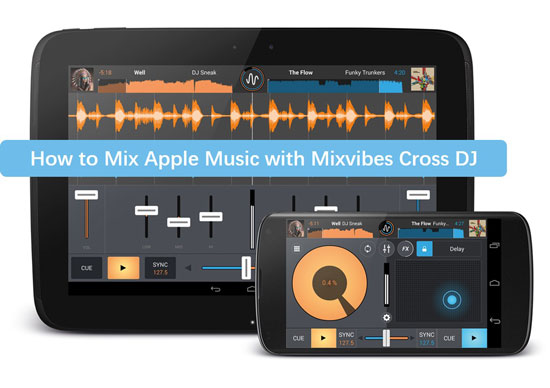
Part 1. Add Apple Music to Mixvibes Cross DJ: What You Need
As what is mentioned above, users can't add the downloaded Apple music files to Mixvibes Cross DJ. The reason for this is that those downloaded digital audios are still, in essence, the streaming music files within the protection. Use a safe third-party tool to remove the protection from the Apple songs, really making this solution a turn-key.
That is why you need DRmare Apple Music Converter. Speaking of this smart tool, nobody would deny that it is the best audio converter for Apple Music ever. DRmare Apple Music Converter is specially designed to convert Apple Music streams to MP3, AAC, FLAC, WAV, M4A, M4B, and dozens of common formats with protection unlocked. Absorbing the latest converting technology, this intelligent software could keep 100% original audio quality and save the full ID3 tags, containing titles, albums, artists, album art, track numbers, and so on.

- Losslessly download Apple songs, playlists and albums
- Convert Apple music to unprotected files for Cross DJ
- Batch impoting tracks, running at 30X faster speed
- Support keeping or editing output quality as requirement
Once you use this powerful Apple Audio Converter, you can download any Apple song as the unprotected file on the local computer. Thus any track from Apple Music or iTunes can be imported and mixed in Mixvibes Cross DJ via simple clicks.
Part 2. How to Use Apple Music with Mixvibes Cross DJ: Step by Step
Please read this disclaimer before you try the method: DRmare Apple Music Converter is for personal use only. Nobody should use this software to pirate or distribute music.
- Step 1Load Apple playlists to DRmare

- Open and launch DRmare Apple Music Converter on your computer. The iTunes app or Apple Music app will open as followed. Make sure all you need are downloaded into the Apple Music Library. Then click to the first "Load Library" from the left corner of the DRmare. Select the songs and import them to DRmare.
- Step 2Change output settings for Mixvibes Cross DJ

- On macOS, please open Mac's menu bar > Select the "DRmare Apple Music Converter". On Windows, please open the DRmare's menu by hitting the first "Format" icon. In the new dialog box, you can reset the output parameters as the requirements.
- Tips: To make the output Apple music sounds better, you can choose output format to FLAC, sample rate to 48000 Hz, bitrate to 512 kbps.
- Step 3Covert Apple songs for Mixvibes Cross DJ

- Now tap on the huge "Convert" bar to start converting. When the task is over, just follow the red spot to locate the "Converted" folder.
- Step 4Import Apple tracks to Mixvibes Cross DJ
- Find and click to open the "File" > "Import Directory" option in Cross DJ.
- Choose the "Converted" folder and tap on OK.
- All audio files are loaded from the "Converted" folder to Cross DJ. When the process goes end, those audio files will display in the Collection view of the Cross DJ browser.
- Find and hit the "iTunes" icon in the browser dock.
- In the opened iTunes library, please pick out the song that you would like to add.
- Directly drag and drop what you picked to the "Collection icon" in the dock. Or you can right-click (on Windows) / CTRL-click (on Mac) the song, then select "Add to Collection" from the menu.
There are two ways to stream Apple music to Mixvibes Cross DJ. One for all users and one for iTunes users only.
For All:
For iTunes:










User Comments
Leave a Comment