If you're in a similar situation, don't worry—you're not alone. Getting Apple Music on a Chromebook can be a bit challenging due to the differences between Chrome OS and traditional operating systems like Windows and macOS. However, there are a few effective methods to stream and play Apple Music on your Chromebook. In this guide, we'll explore three approaches to make it possible.
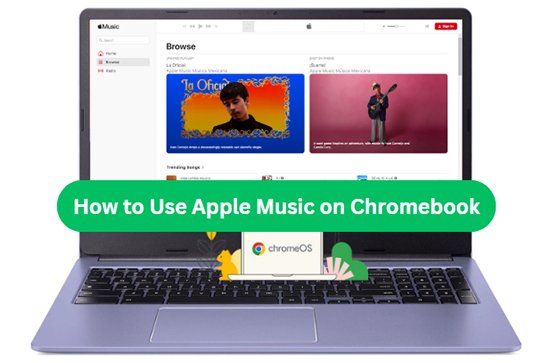
Part 1. Does Apple Music Work on Chromebook?
While iTunes or Apple Music doesn't have a native app for Chrome OS, there are still several ways to enjoy your favorite music on a Chromebook. Here are three effective methods to listen to Apple Music:
- Web Browser: Simply visit the Apple Music Web Player in your Chromebook's browser. Sign in with your Apple ID to stream music directly, without needing to download any additional apps.
- Android App: If your Chromebook supports Android apps, you can install the Apple Music app from the Google Play Store and use it to listen to music, provided the Play Store is accessible on your device.
- USB Flash Drive: For offline listening, you can use a tool like DRmare Apple Music Converter to convert your Apple Music tracks into Chromebook-compatible audio files. Once converted, transfer the files to a USB flash drive and enjoy your music on your Chromebook, even without an internet connection.
Part 2. How to Use Apple Music on Chromebook via Web Player
The most straightforward way to get Apple Music on your Chromebook is by using the Apple Music Web Player. This method doesn't require you to download any apps, making it a quick solution for accessing your music.
How to Use Apple Music Web Player on Chromebook
Step 1. Launch the Chrome browser on your Chromebook. Navigate to music.apple.com in the address bar.
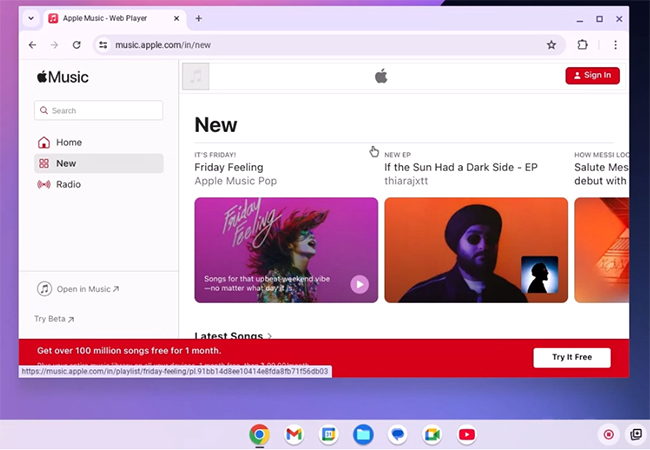
Step 2. Click the "Sign In" button at the top right corner. Enter your Apple ID and password.
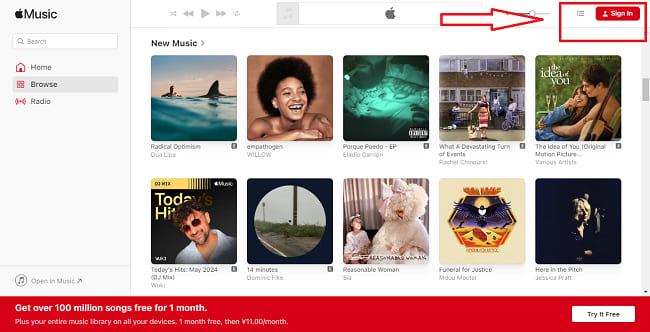
Step 3. Once you've signed in, you can browse the catalog, access your playlists, listen to albums, and even create new playlists. The web player has the same functionality as the Apple Music app on other devices.
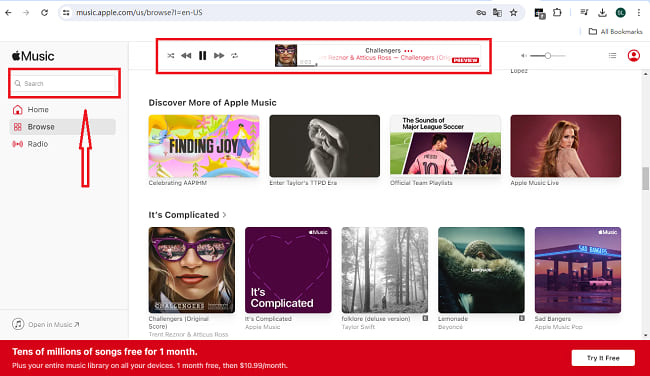
Step 4. You can use the standard playback controls at the bottom of the screen to play/pause, skip tracks, and adjust the volume.
Part 3. How to Download Apple Music to Chromebook via Android App
Many newer Chromebooks support Android apps via the Google Play Store. If your Chromebook has this feature, you can download the Apple Music app from the Play Store and use it just like you would on an Android phone.
How to Use Apple Music for Android App for Chromebook
Step 1. Make sure your device is compatible with Android apps. Popular models like the Google Pixelbook and other recent Chromebooks should have this feature enabled. Then, open the Google Play Store on your Chromebook.
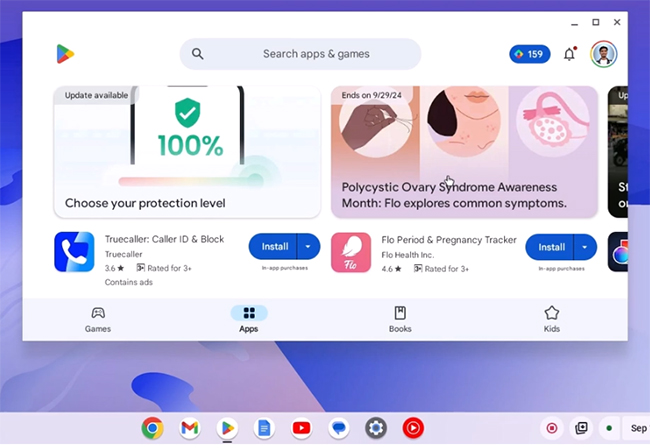
Step 2. Search for "Apple Music" in the search bar. Click "Install" to download and install Apple Music on Chromebook.
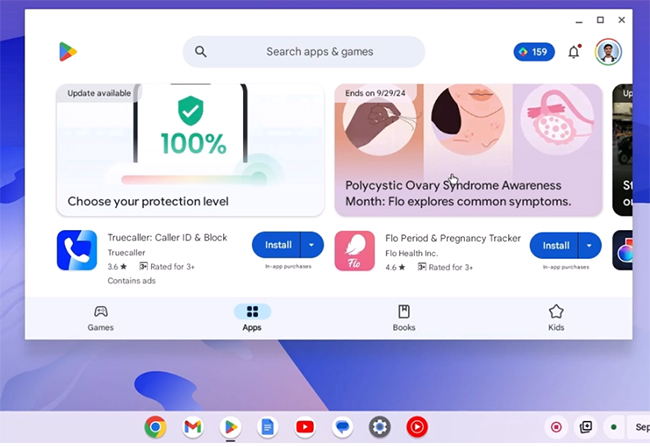
Step 3. Once the app is installed, open it. Sign in with your Apple ID and password to access your Apple Music subscription. If you don't have a subscription yet, you can start an Apple Music free trial.
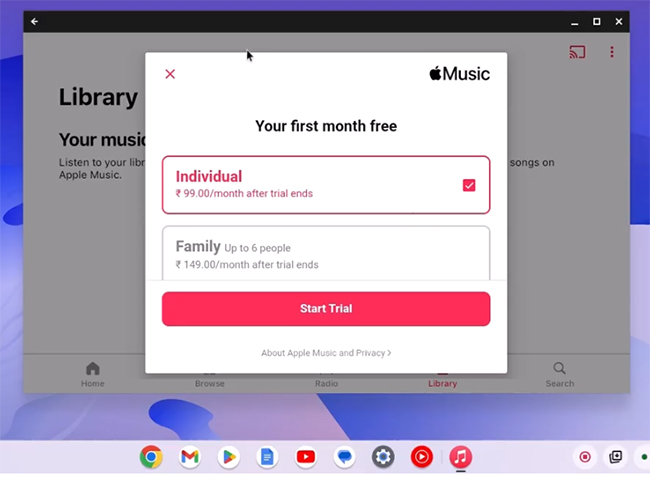
Step 4. You'll now have access to your entire Apple Music library, including playlists, albums, and radio stations. The app works similarly to the mobile version of Apple Music, allowing you to stream music, download songs for offline listening, and discover new content.
Step 5. Depending on your Chromebook's keyboard layout, you can use media keys to control playback (pause/play, skip, volume control).
Part 4. How to Play Apple Music on a Chromebook via USB Drive
Sometimes, you may not have access to the internet, or you may want to play Apple Music without relying on the web player or Android app. In such cases, you can convert your Apple Music songs to formats that are compatible with Chromebook and use a media player to listen offline.
To achieve this, you can use DRmare Apple Music Converter, which removes the DRM protection from Apple Music songs and converts them into universally supported formats like MP3, FLAC, WAV, and M4A. After conversion, you can transfer converted Apple Music to all devices, including Chromebook for offline playback without any problem.
How to Listen to Apple Music on Chromebook Offline
Step 1. Install and open the DRmare Apple Music Converter on your macOS or Windows computer. Import your Apple Music tracks by clicking the "Add Files" button. You can either drag and drop the files or add them directly from your iTunes library.

Step 2. Tap the "audio" icon to select your preferred output format (MP3, FLAC, WAV, or M4A). MP3 is recommended for compatibility with Chromebook. You can also adjust other settings like the output quality and folder location.

Step 3. Click "Convert" at the bottom-right corner to begin the process. The software will remove the DRM protection from Apple Music and save the music as unprotected files on your computer. All files can be playable on Chromebook.

Step 4. Once the conversion is complete, you can transfer the converted Apple Music files to your Chromebook. You can simply transfer the files directly to your Chromebook's local storage via the USB Flash drive.
- Plug a USB flash drive into your computer. Navigate to the folder where your converted Apple Music files are stored. Copy and paste them into your USB drive.
- After the transfer is complete, safely eject the USB drive from your computer. Insert the USB drive into the USB port of your Chromebook.
- Open the Files app on your Chromebook. In the left sidebar, you should see your USB drive listed under External. Click on the USB drive to access the Apple Music files.
- You can now play your Apple Music tracks on your Chromebook using any media player that supports MP3, WAV, or FLAC formats.
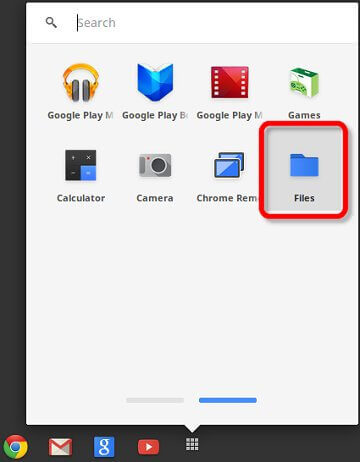
Tips:
You can also upload converted Apple Music to Google Drive, and then access them on your Chromebook via Google Drive.
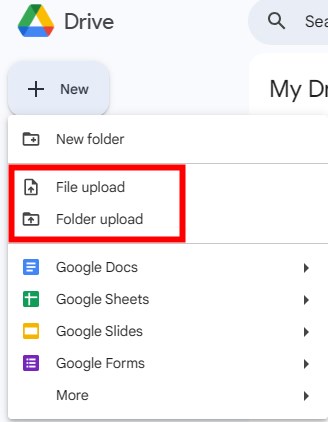
Part 5. In Conclusion
Getting Apple Music on a Chromebook can be easy with the right methods, even though there's no native app for Chrome OS. You can stream Apple Music via the web player, use the Android app (if your Chromebook supports it), or convert and transfer your music via a USB flash drive via DRmare Apple Music Converter for offline listening. These options make it simple to use Apple Music on your Chromebook, whether you're connected to the internet or not.











Learn how to get Apple Music unblocked at school, work, or any restricted network. Start to unblock on Apple Music and enjoy your favorite tracks.