Instafest is a playlist generator that creates a series of hypothetical music festivals for Spotify. Although it is a third-party app and not officially created by Spotify, many users like it. It doesn't require you to install any apps, just visit the official Instafest website on your phone or desktop browser to use it. The question is: is there an Instafest for Apple Music? Yes. Today we mainly talk about how to use Instafest app for Apple Music. You'll also get a tip for using Apple Music at will.
See also: How to Use Spotify Instafest
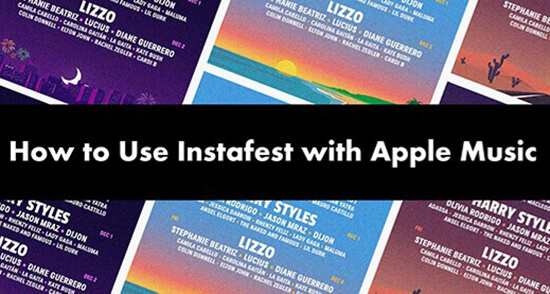
Part 1. Does Instafest Work with Apple Music
Instafest can show Spotify users the most played artists in the three festival lineups. You can also adjust lineups based on the last four weeks, the last six months, or all time. It can also generate a user for you based on your Spotify username. Does Instafest work with Apple Music?
The answer is yes. Instafest is compatible with Spotify, Apple Music, and Last.fm. Just add the Apple Music Replay playlist to your library, then log into your Apple Music account, and Instafest will create a festival lineup of your top artists. However, Instafest for Apple Music is a beta, so you may encounter potential glitches from time to time. Plus, there are some limitations such as you can't pick top artists from a specific duration.
Part 2. How to Do Instafest with Apple Music
Can you do Instafest with Apple Music? Yes. The Instafest app Apple Music is very easy to use. You don't need to install additional applications, just use a web browser. Now follow the guide below to use Instafest Apple Music.
Step 1. On your mobile device or computer, open a web browser and visit Instafest app's offiical website.
Step 2. Click 'Sign in with Apple Music' and you'll be prompted to add your Apple Music Replay 2024 to your Apple Music library. Follow it to add Apple Music Replay 2024.
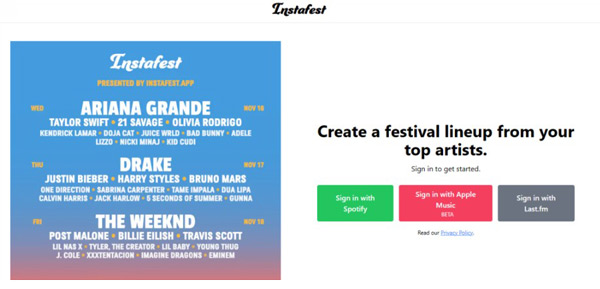
Step 3. Then tick the box 'I've added the Replay 2024 playlist to my library' and click on 'Sign in'.
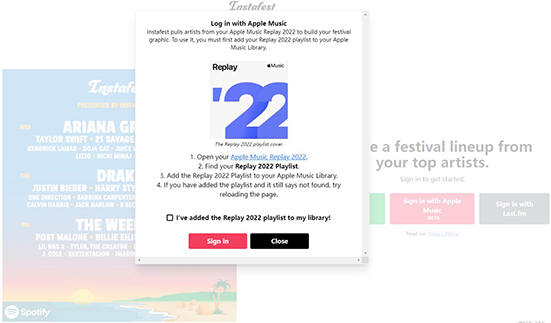
Step 4. Enter your Apple ID and password to sign in to Apple Music. Then you can choose the poster style and let Instafest generate your top artists. When it's over, you can download the image and share it as you want.
Part 3. How to Use Apple Music Anywhere for Free
The Instafest app Apple Music gives you easy access to posters from top artists. But you can only share posters, not listen to top artists on any unauthorized device. So, here we would like to introduce you DRmare Apple Music Converter, which enables you to play Apple Music anywhere without a subscription.
With DRmare Apple Music Converter, you can convert and download Apple Music to MP3 or other common formats. It runs 30 times faster and supports batch conversion, so you can quickly get your Apple Music files locally. These Apple Music files are yours, and you can keep and listen to them anytime, even after canceling your subscription. Plus, you can move them to other devices for playback.

- Download Instafest Apple Music artists at a 30X speed
- Convert Apple Music to MP3/FLAC/AAC/M4A/WAV/M4B
- Preserve 100% lossless sound quality and ID3 tags
- Remove copyright protection from Apple Music, iTunes, Audible
- Step 1Load Apple Music songs

- After checking your Instafest for Apple Music, you can open the Apple Music app and download these top artists. Then open DRmare Apple Music Converter and drag and drop them to its main interface. Alternatively, you can click on the 'add files' button at the bottom left to import the downloaded Apple Music artists.
- Step 2Alter Apple Music output parameters

- Click the 'format' icon at the bottom right to customize the output parameters for Apple Music. The default output format is MP3 and it's the most universal. You can choose to reset it and alter the channel, bit rate, and so on. Then click on 'OK'.
- Step 3Convert Apple Music Instafest artists

- Click on the 'Convert' button to start converting your Apple Music artists. When it's over, you will see a red tip appear on the 'History' icon. Click on it and you can view and listen to them offline. You can also click on the 'Output' folder to locate the converted Apple Music artists. You are allowed to move and copy them to any device for listening or sharing.
Part 4. In Conclusion
Now, you can easily use Instafest with Apple Music by following the tutorial above. Even better, you can use DRmare Apple Music Converter to convert these top artists and listen to their music anywhere you want. It allows you to listen to Apple Music even without a subscription. Select it if you want to listen to Apple Music on any unauthorized device.










User Comments
Leave a Comment