A higher bitrate generally means better sound quality, as more data is used to reproduce the nuances of the original sound. As an Apple Music subscriber, you might wonder about Apple Music bitrate for a better listening experience.
While most Apple Music users are familiar with the platform's interface and features, one aspect that often goes unknown is the bitrate of Apple Music being streamed. In this article, we will delve into what bitrate is of Apple Music, how it affects your listening experience, and what options Apple Music offers regarding audio quality.

Part 1. What Bitrate Does Apple Music Stream at?
What Is Bitrate?
Bitrate is the amount of data used to encode audio files, usually measured in kilobits per second (Kbps). It essentially determines the quality of the audio stream. In simple terms:
- Higher bitrate = better sound quality (more data per second).
- Lower bitrate = lower sound quality (less data per second).
Note:
The actual listening experience can also depend on the type of device you are using and your internet connection apart from bitrate.
What Bitrate Does Apple Music Use?
Apple Music streams music at varying bitrates depending on the type of connection, device, and the quality settings you've selected. Here's a breakdown of how it works:
Low-Quality Streaming: If you are streaming on mobile data or if your connection is not very stable, Apple Music may automatically reduce the bitrate to ensure continuous playback. This is typically around 64 Kbps for very low-quality audio.
Standard Streaming: On a stable Wi-Fi or cellular connection, Apple Music usually streams at a bitrate of 256 Kbps in AAC (Advanced Audio Codec), which is an efficient format providing decent quality while not consuming too much bandwidth.
High-Quality Streaming: For those with premium headphones, high-end speakers, or those simply seeking the best possible audio experience, Apple Music uses Apple Lossless Audio Codec (ALAC) technology to offer Lossless Audio in two formats:
- Lossless: With bitrates up to 1,411 Kbps for CD-quality sound (24-bit/48 kHz).
- Hi-Res Lossless: With bitrate up to 9,216 Kbps for highest resolution (24-bit/192 kHz).
Spatial Audio with Dolby Atmos: The maximum Apple Music Dolby Atmos bitrate is 768 kilobits per second (kbps). This is the total bitrate, not the per-channel bitrate.
| Streaming Quality | Apple Music Bitrate | Audio Format |
|---|---|---|
| Low Quality | ~64 Kbps | AAC |
| Standard Quality | 256 Kbps | AAC |
| Lossless (High Quality) | Up to 1,411 Kbps | ALAC |
| Hi-Res Lossless | Up to 9,216 Kbps | ALAC |
| Spatial Audio | Up to 768 Kbps (total) | Dolby Atmos |
Tips: Apple Music Bitrate vs Spotify
Spotify offers both lossy audio compression and high-quality streaming bitrate for its subscribers:
- Free Tier: Up to 160 Kbps (Ogg Vorbis).
- Premium Tier: Up to 320 Kbps (Ogg Vorbis).
Part 2. How to Adjust Apple Music Bitrate by Changing Audio Quality
Apple Music automatically adjusts the bitrate based on your network connection and whether you're using Wi-Fi or cellular data. However, you can customize these settings, like Lossless Audio and Dolby Atmos for better control over your Apple Music audio quality:
Adjust Apple Music Bitrate on iPhone and iPad:
Step 1. Open the Settings app on your iOS device. Scroll down and tap Music.
Step 2. Tap Audio > Audio Quality to turn Lossless Audio on if you are using Wi-Fi network.
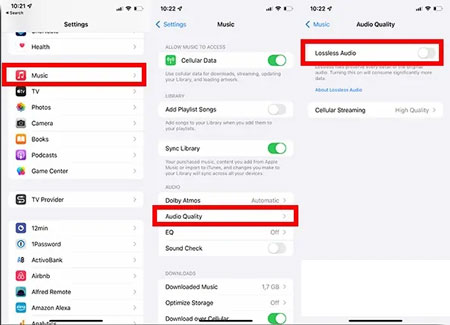
Tips:
1. If you are using Cellular Data, you can click the Cellular Streaming under Audio Quality to choose the desired streaming quality.
2. To switch to Dolby Atmos bitrate, you can click the Dolby Atmos under the Audio option and tap the Always On tab.
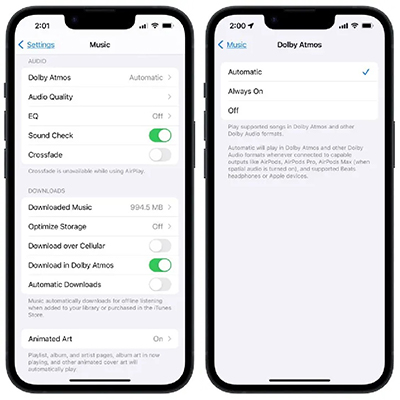
Adjust Apple Music Bitrate on Mac/PC:
Step 1. Open the Apple Music or iTunes app on your computer.
Step 2. Go to Music in the top menu and select Preferences.
Step 3. Under the Playback > Audio Quality tab, select the audio quality to get better bitrate for streaming and downloads.
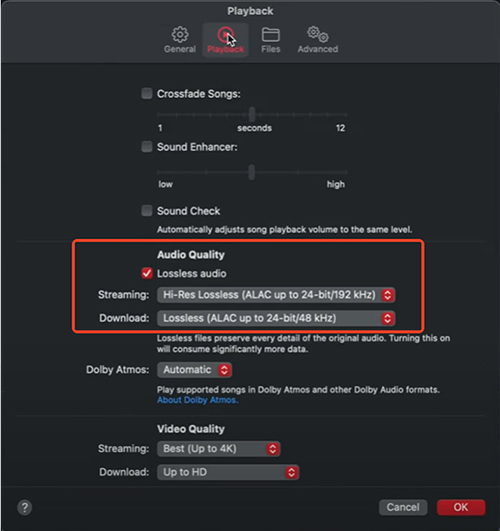
Part 3. How to Change Apple Music Bitrate by Converting
If you're looking to increase the bitrate, a third-party music converter like DRmare Apple Music Converter is the perfect solution. This tool is specifically designed to customize and enhance Apple Music sound quality by offering advanced audio parameter settings and versatile output formats.
It allows you to customize bitrate, sample rate, audio channel, and audio codec manually. What's more, it can export Apple Music to MP3, FLAC, WAV, M4A, and more, enabling playback on any device or player. With it, you can enjoy Apple Music tracks at 320 Kbps on all devices and players.
How to Change Bitrate of Apple Music
Step 1. Open the DRmare Apple Music Converter from your desktop. Click the Add Files button to import your downloaded Apple Music tracks (M4P files at 256 Kbps) to the DRmare interface.
Tips:
Ensure the files you want to convert are properly downloaded from Apple Music for smooth processing.

Step 2. Click the audio icon in DRmare Apple Music Converter to open the Format Settings window. You can customize the audio settings of Apple Music:
- Set the Bitrate to 320 Kbps.
- Adjust the Sample Rate to 48,000 Hz for richer sound.
- Choose the Output Format as MP3 for universal compatibility or FLAC/WAV for lossless quality.

Step 3. After configuring the settings, click the Convert button. DRmare will begin converting your Apple Music tracks to the new quality settings. Once the process is complete, click the History icon to locate your converted tracks with highest bitrate.

Part 4. In Conclusion
Bitrate significantly impacts sound quality, with Apple Music offering options from standard AAC (256 Kbps) to premium ALAC for lossless audio. Adjusting settings ensures the best experience for your device and network.
For greater control, tools like DRmare Apple Music Converter let you customize and convert Apple Music tracks to formats like MP3 or FLAC with bitrates up to 320 Kbps, delivering richer, offline sound quality. Optimize your audio settings to enjoy the best listening experience.













User Comments
Leave a Comment