Traktor is a popular DJ software that allows you to mix and create music. Designed for beginners and professional DJs alike, it offers a wide range of features while being extremely easy to use. You can easily add your own music to Traktor DJ from your computer. However, Apple Music is not supported because these tracks are copyright protected. Don't worry, read on to learn how to import Apple Music to Traktor DJ.

Part 1. Traktor Apple Music Integration - Tool Needed
As you know, Apple Music is a streaming music service, and like other services, it has also added digital rights management to protect its songs. Therefore, you cannot use its songs on other platforms or devices without authorization. Unfortunately, Traktor DJ only supports Beatport LINK and Beatsource LINK as streaming music services, not Apple Music.
But thankfully, DRmare Apple Music Converter allows you to remove the protection of Apple Music and convert it to Traktor DJ-supported audio files. It supports converting Apple Music, iTunes, Audible and other audio files to MP3, AAC, FLAC and other formats supported by Traktor DJ. It will retain 100% of the original sound quality and all metadata information, including title, album art, etc. You can use it to batch convert Apple Music at super-fast 30x speed. After conversion, all Apple Music songs are yours and you can add them to Traktor DJ or any other DJ application for mixing.
Note: If you purchased the songs from iTunes, they are in AAC (m4a) format. For these songs, you can import them to Traktor DJ. Other protected iTunes music is also not supported. You can check out the audio formats below for a quick overview.
| Apple Music Audio Format | Encoded M4P |
| iTunes Purchases Audio Format | AAC |
| Traktor-supported Audio Format | MP3, AAC, FLAC, WAV, AIFF, Ogg Vorbis, Audio CD |
| DRmare Output Format | MP3, AAC, FLAC, WAV, M4A, M4B |

- Remove copyright protection from Apple Music, iTunes, Audible, etc.
- Convert Apple Music files to Traktor-compatible audio formats
- Keep original audio quality and all the ID3 tags after conversion
- Work at a 30X speed, use Apple Music with Traktor DJ, Virtual DJ, etc.
Part 2. How to Use Apple Music with Traktor DJ - Preparation
You can install DRmare Apple Music Converter for free by clicking the "Download" button above. Then you should make sure you have downloaded Apple Music songs to your PC or Mac in advance. Then follow the guide below to convert Apple Music to Traktor-supported audio formats.
- Step 1Add Apple Music to DRmare program

- Launch DRmare Apple Music Converter program on your computer. Then you could drag and drop Apple Music files to the program's main interface directly. Or you can also click the "Add Files" button at the bottom left to select and add songs you downloaded from Apple Music.
- Step 2Set output format for Apple Music Traktor Pro 3

- In this step, you can select an audio format to use Apple Music with Traktor DJ. Please click on the "Format" button at the bottom right to change the audio format to MP3, AAC, WAV or FLAC. You can also personalize the channels, sample rate and other parameters to make your Apple Music songs even more exciting.
- Step 3Convert Apple Music for Traktor DJ

- When you have finished all the settings, click the "Convert" button to start converting Apple Music to MP3 or other formats you set before. After that, the converted Apple Music songs will be stored on your computer and you can find them by touching the "Converted" button. Then you can easily transfer Apple Music to your Traktor DJ 2, Pro 3, and others. (By the way, after converting Apple Music to normal audio files, you can listen to Apple Music without a subscription or use them on other platforms or devices.)
Part 3. How to Import Apple Music to Traktor DJ
With the steps above, you have Traktor DJ-compatible Apple Music files, you can easily get Traktor Apple Music integration. Now follow the steps below to add Apple Music to Traktor DJ with a few simple clicks.
Step 1. Launch the Traktor DJ software on your computer. Open "File" at the top left and then choose "Preferences".

Step 2. Click on the "File Management" option from the left menu. Remember to check the option of "Import Music Folders at the Startup". On the "Music Folders" tab, click on "Add" and choose the folder where the converted Apple Music songs are stored. Then click on the "OK" button.
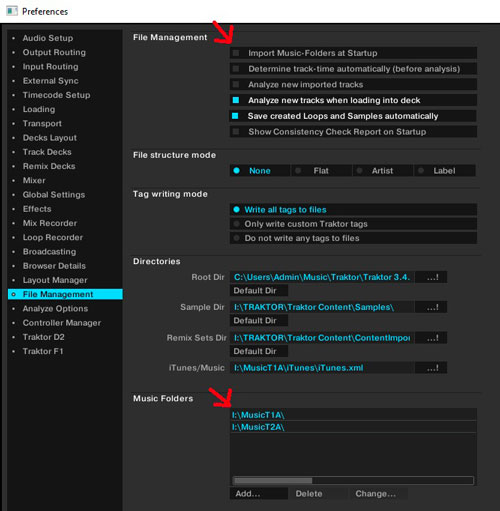
Step 3. Close the pop-up window. Click on "Track Collection" on the left side and then select "Import Music Folders". After that, Apple Music songs will be uploaded to Traktor DJ and you can use them without any limitation. (Or you can directly upload the converted Apple Music files to Traktor by dragging and dropping them to 'Track Collection'.)
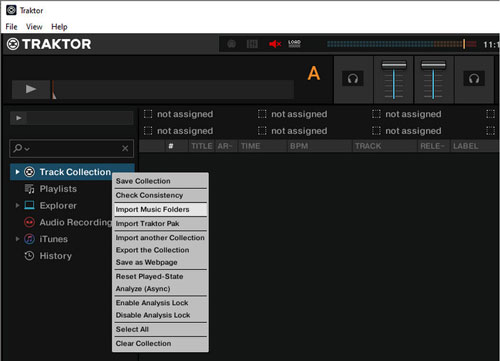
Part 4. Video Tutorial: How to Add Apple Music to Traktor DJ
For your convenience, you can view the video guide below to learn how to use and mix Apple Music with Traktor DJ.
Part 5. Extra Tips: How to Import iTunes to Traktor DJ
As mentioned above, if you purchased your songs from the iTunes Digital Store, they are in unprotected AAC format and are compatible with Traktor DJ. Therefore, you can use them on Traktor DJ.
Step 1. Launch iTunes and click on 'Menu' > 'Preferences'.
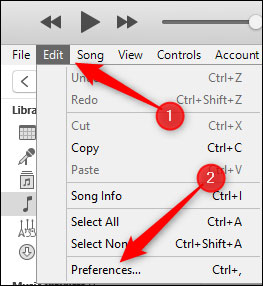
Step 2. Click on the 'Advanced' tab. Then check the option of 'Share iTunes Library XML with other applications' and uncheck the option of 'Keep iTunes Media folder organized'. Click on 'OK'.
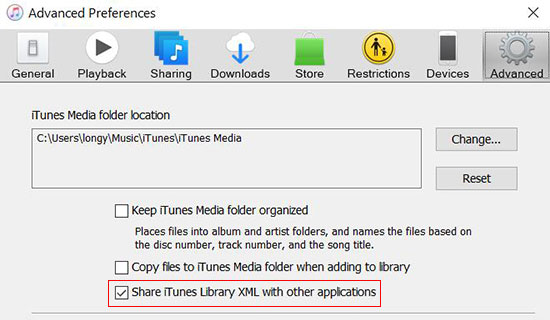
Step 3. Open Traktor DJ and click on 'File' > 'Preferences' > 'File Management' to add your iTunes music library.
Step 4. If you want to keep Traktor up to date with all your new songs in your iTunes music library, turn on 'Import Music-Folders at Startup'.
Part 6. FAQs about Apple Music and Traktor DJ
Q1. How to Add Music to Traktor Pro 3?
A1. You can import your music files to Traktor DJ by dragging and dropping them in the Track Collection.
Q2. What Streaming Music Services Does Traktor DJ Support?
A2. Traktor DJ supports Beatport LINK and Beatsource LINK.
Q3. What Audio Format Does Traktor DJ Support?
A3. Traktor DJ supports MP3, AAC, WAV, AIFF, FLAC, Ogg Vorbis, and Audio CD.
Q4. Can You Add Apple Music to Traktor DJ?
A4. Yes. Once you convert Apple Music encoded M4P format to Traktor DJ-supported MP3, AAC, etc., you can easily upload it to Traktor to DJ with Apple Music. The suggested helper is DRmare Apple Music Converter, which lets you convert Apple Music to MP3, AAC, etc. losslessly at a 30X speed.
Q5. Why Can't I Use Apple Music on Traktor DJ App?
A5. Because Apple Music songs are copyright-protected and encoded in the unique M4P format, they are not compatible with Traktor DJ. You can only use Apple Music on Traktor DJ by converting it to common audio formats.
Q6. Why Can't Traktor DJ Read My iTunes Library?
A6. Please check that you have opened "iTunes Music Library.xml" to allow Traktor to access your music library. Also, you need to make sure you have the latest version of Traktor DJ installed on your computer.
In Summary
Through today's sharing, you have learned how to import Apple Music to Traktor DJ for mixing. Since there is no Apple Music Traktor DJ integration and Traktor DJ does not support DRM protected songs so you cannot add Apple Music to it. Thankfully, DRmare Apple Music Converter allows you to losslessly convert Apple Music songs to Traktor DJ-compatible MP3 and other plain files. After conversion, you can easily import them into Traktor DJ or any other DJ software for mixing.










User Comments
Leave a Comment