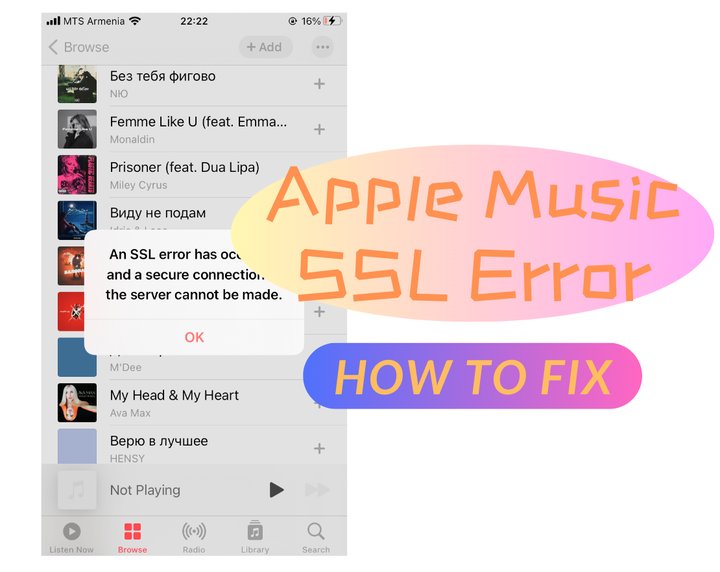
Apple Music offers a popular streaming service with a wide music library. However, it comes with limitations, including the need for a subscription and occasional SSL error. What does Apple Music SSL error mean? How to fix SSL error on Apple Music? We will introduce it in detail and provide 7 simple ways to help you quickly solve it.
If you want to get the most convenient way, you can use 🌟DRmare Apple Music Converter, a useful tool, to deal with Apple Music SSL error. By leveraging DRmare Apple Music Converter, you can unlock the full potential of your Apple Music library, ensuring an enjoyable listening experience across devices.
Part 1. What Is an SSL Error on Apple Music
SSL, or Secure Sockets Layer, is a critical component of online security, including platforms like Apple Music. It's the technology that ensures a secure and encrypted connection between your device and the Apple Music servers, safeguarding your personal information and ensuring the integrity of your data transmission.
When you encounter an SSL error on Apple Music, it typically indicates a problem with the secure connection between your device and the Apple Music servers. Here are common situations causing such an Apple Music SSL error.
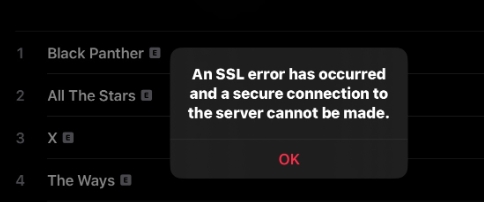
1. Network Restrictions or Firewall Settings
Sometimes, network restrictions or firewall settings on your device or network can interfere with SSL connections to Apple Music servers. Firewalls may block certain ports or protocols used for SSL communication, causing SSL connection error to occur on your Apple Music.
2. Interference from Security Software
Certain security software or antivirus programs installed on your device may takes a toll on your SSL, either by blocking SSL communication altogether or by alerting you to potential security risks that may not actually exist.
3. Server Settings
Occasionally, SSL error may occur on Apple Music due to temporary server issues or maintenance activities on Apple Music's end. In such cases, the SSL error is typically resolved once the server issue is addressed.
4. Incorrect Date&Time Setting
SSL certificates have validity periods. And if the date and time settings on your device are incorrect, it can cause Apple Music SSL server error because the certificate may appear expired or not yet valid.
Part 2. How to Fix SSL Error on Apple Music
After understanding the reasons why Apple Music SSL error happens, we need to try different methods to fix SSL error on your iPhone or other devices. Pinch to choose an easier way to try first. Please remember to restart Apple Music after completing the steps and check if you have fixed the Apple Music SSL error.
1. Check Internet Connection
If you're experiencing Apple Music SSL connection error on a particular Wi-Fi network, try connecting to a different Wi-Fi network or using cellular data (if applicable). This can help determine if the issue is specific to the network you're currently connected to.
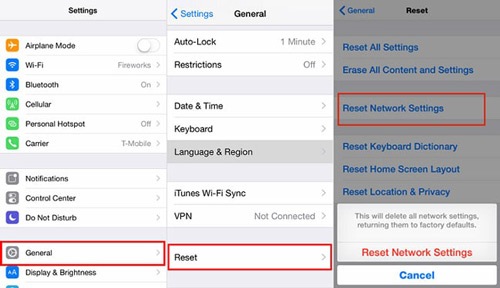
2. Verify SSL Certificates
If you're encountering Apple Music SSL server error in a web browser, you can manually check the SSL certificate by clicking on the padlock icon in the address bar. Verify that the certificate is valid and issued by a trusted authority.
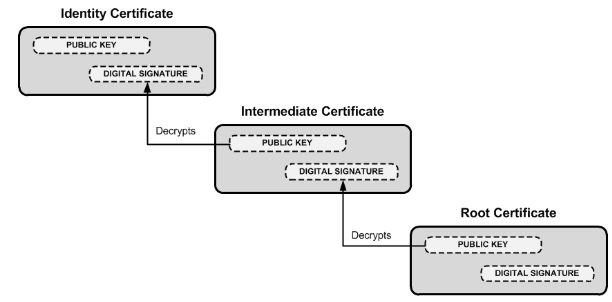
3. Reset Date&Time on iPhone or Other Devices
Apple devices typically have an option to set the date and time automatically based on your current location and network time servers. Make sure this option is enabled to ensure your device's date and time are accurate.
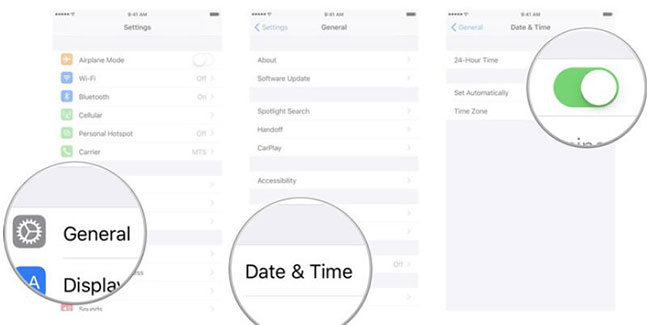
If automatic date and time settings are already enabled but you still have an Apple Music SSL error om your iPhone, consider manually adjusting the date and time settings to ensure they are correct. Make sure the date, time, and time zone settings accurately reflect your current location.
4. Disable Security Software
Security software is an extremely important factor that causes Apple Music cannot working with SSL error. Especially for Mac users and Windows users, it is more troublesome to unblock the security software. Please cautiously follow the steps below to turn off your security software in order to resolve your SSL error on Apple Music smoothly.
📌For macOS:
▪️ Open System Preferences.
▪️ Go to Security & Privacy.
▪️ Unlock Security Preferences.
▪️ Click on and Turn off Firewall.
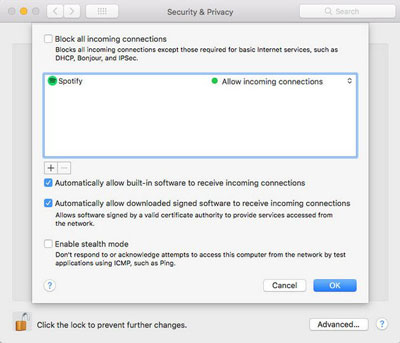
📌For Windows:
▪️ Open Control Panel.
▪️ Go to System and Security.
▪️ Click on Windows Defender Firewall.
▪️ Choose Check firewall status or Allow an app through Windows Firewall.
▪️ Turn off Windows Defender Firewall.
▪️ Click "OK" to save your changes.
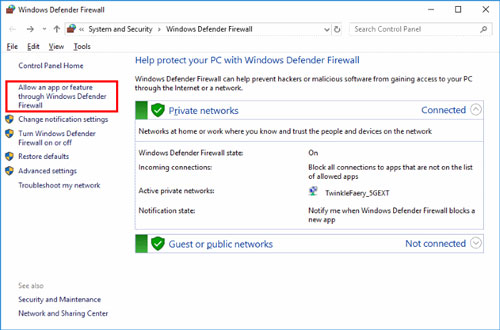
Once the firewall is disabled, try accessing Apple Music again to see if the SSL connection error is resolved.
5. Update Your Device
There is a posibility that your system will have an SSL error occurs on Apple Music because the version has not been updated. Although your device will most likely send a notification that the system version needs to be updated, to help you quickly install the new system version, it's possible that you've ignored the notification. If this is the case, follow the steps below.
📌On iOS devices (iPhone, iPad, iPod Touch):
Settings ➡️ General ➡️ Software Update
If it is available, follow the on-screen instructions to download and install it.
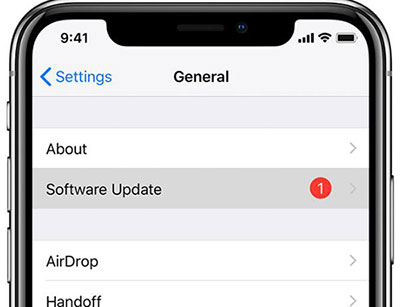
📌On macOS:
▪️ Click on the Apple menu.
▪️ Select System Preferences.
▪️ Choose Software Update.
If it is available, click on the "Update Now" button to download and install them.
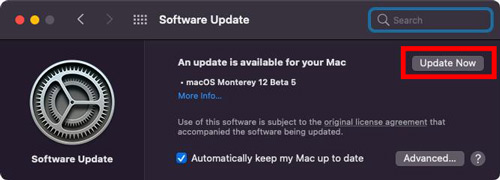
6. Update Apple Music
When your Apple Music isn't working with SSL error, you need to check your Apple Music and update it. However, updating Apple Music on iPhone and mac is not the same. Please choose different steps to update Apple Music according to your device.
📌On iOS devices:
App Store ➡️ profile ➡️ Apple Music ➡️ Update
📌On macOS:
App Store ➡️ profile ➡️ Updates ➡️ Apple Music ➡️ Update
📌On Windows:
iTunes ➡️ Help ➡️ Check for update
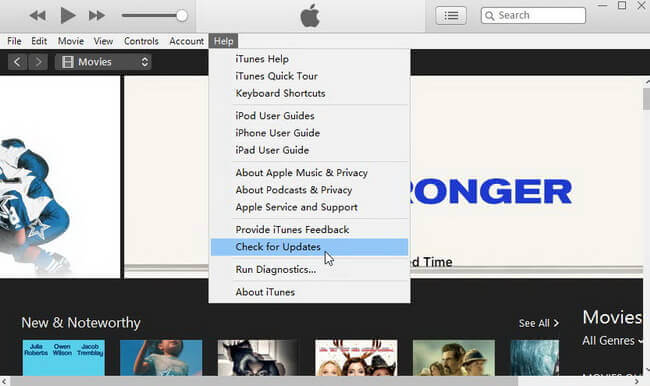
7. Clear Apple Music Cache
When Apple Music is not working with SSL error, your system may store the old content to Apple Music repeatedly. This will cause Apple Music to occur SSL error even if you update it. You have to clear your Apple Music cache.
To clear the cache in the Apple Music app, first open Apple Music and look for the settings menu.
On iOS devices, tap on your profile icon located in the top left or bottom right corner of the screen to access settings. On macOS, navigate to the Apple Music menu at the top left corner of the screen and select Preferences.
Within the settings menu, find the option to clear cache or reset the app. This option might be labeled differently depending on your device and the version of the Apple Music app you're using. Click "Clear Cache," "Reset App Data," or "Reset Library."
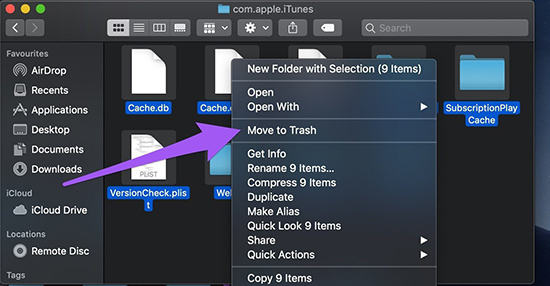
If none of these steps resolve the Apple Music SSL server error, you may need to contact Apple Support for further assistance.
Part 3. Top Tool to Fix Apple Music SSL Error
To resolve Apple Music SSL error, try clearing the app cache, updating software, or checking network settings. If issues persist, consider using DRmare Apple Music Converter.
DRmare Apple Music Converter allows users to download Apple Music with lossless quality and in various formats like MP3, WAV, FLAC, AAC, M4A, and M4B., bypassing Apple Music SSL error altogether. Its intuitive interface and robust features make it a reliable solution for enjoying Apple Music without interruptions.
With DRmare Apple Music Converter, you can seamlessly convert and enjoy your favorite Apple Music tracks on any device, ensuring a smooth and uninterrupted listening experience.

Part 4. Conclusion
When Apple Music has an SSL error, it is not very convenient for us to come to our uncle. We need to find out the specific causes and address them in a targeted manner. We hope these above solutions aid in fixing Apple Music SSL error for you.











User Comments
Leave a Comment