With the release of iOS 18, macOS Sequoia 15.0.1, and Windows 11, many users report Apple Music crashing issues after updating to the latest version on their iPhone, iPad, Mac, and PC. For example, when trying to play an Apple Music playlist, it gets to the last song and then crashes unexpectedly.
Apple Music constantly crashing is a common glitch on devices that disrupts the user experience, especially when there is a major system update. Why is my Apple Music app crashing? This article will dive into the common reasons and provide effective solutions to get Apple Music working smoothly again on iPhone, iPad, Android, Mac, and Windows PC.
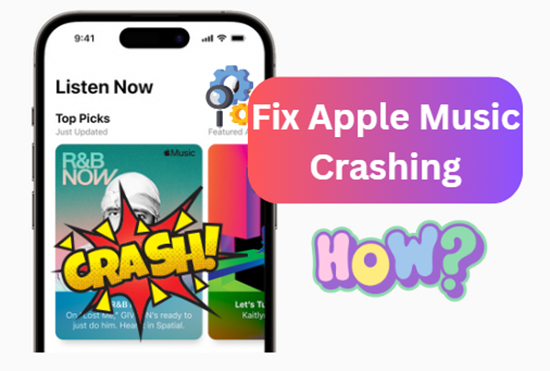
Part 1. Why Does My Apple Music Keep Crashing?
When Apple Music unexpectedly quits, such as freezing or pausing, it can be due to a range of factors, from minor software hiccups to more involved system complications. Let's explore the most frequent reasons behind these crashes:
- Outdated Software. Whether it's the device version or the Apple Music app itself, using old versions can lead to compatibility issues that cause the app to malfunction.
- Corrupted App Data. If Apple Music data gets corrupted, it can result in crashes. This issue is common when an update process gets interrupted, or if there's a problem with your device's storage.
- Insufficient Storage. Without enough free space, the Apple Music app may struggle to perform its functions, leading to crashes or freezing issues.
- Network Issues. If Apple Music relies on streaming but your internet connection is unstable, the Apple Music app may crash when it can't load tracks or sync your library.
- Background App Conflicts. Some apps running in the background may conflict with Apple Music, especially resource-heavy apps that hog memory and processing power. If too many apps are open simultaneously, Apple Music might keep crashing due to insufficient resources.
- Bugs in OS or App Updates. Sometimes, Apple Music crashing on iOS, Android, Windows, and Mac might be due to bugs introduced in OS or app updates. After a major system update or a new version of the app, bugs or glitches might cause crashes until Apple releases a patch or fix.
- Device Performance Issues. Older devices with less RAM or slower processors may struggle to run resource-heavy apps like Apple Music, leading to occasional crashes or unresponsiveness.
- Specific Song/Playlist Issues: A specific corrupted song file or an issue within a particular playlist (e.g., a bug that occurs when dragging and dropping songs with certain view settings on Mac) can cause a crash when that content is accessed.
Tips:
To ensure your Apple Music songs and playlists remain accessible and free from corruption, consider using a third-party tool like DRmare Apple Music Converter. This allows you to download your Apple Music to MP3, FLAC, WAV, etc., saving them directly to your computer for reliable offline playback. This method provides a safeguard against potential streaming issues or app-related corruptions.
Part 2. How to Fix Apple Music Crashing on iOS 18/Mac/Android/Windows 11
After figuring out the reasons, let's see how to fix Apple Music keeps crashing on all devices, including iPhone, iPad, Android phones, Mac, and Windows PC.
1. Update the Apple Music App
An outdated version of Apple Music can cause performance issues and frequent crashes. To ensure the app is up-to-date, follow these steps:
iPhone/iPad:
Open the App Store, search for "Apple Music," and check if an update is available. Tap Update if it appears.
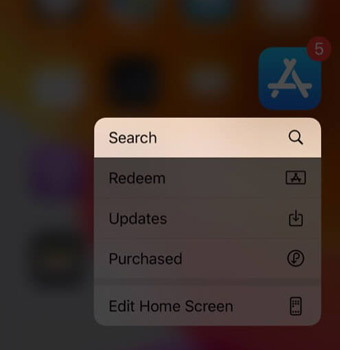
Android:
Go to the Google Play Store, search for "Apple Music," and update the app.
Mac:
Open the App Store, search for Apple Music, or use Software Update if Apple Music is integrated into the system (macOS Music app).
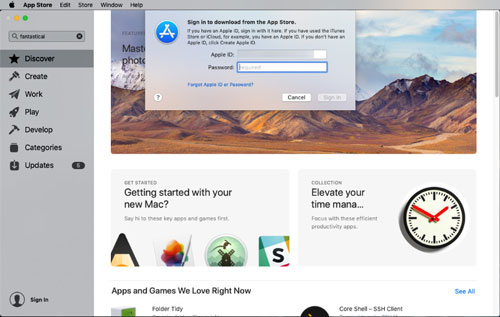
PC:
Visit the Microsoft Store to see the latest version of iTunes or the Music app. If you're using iTunes, you can navigate to Apple's website for updates.
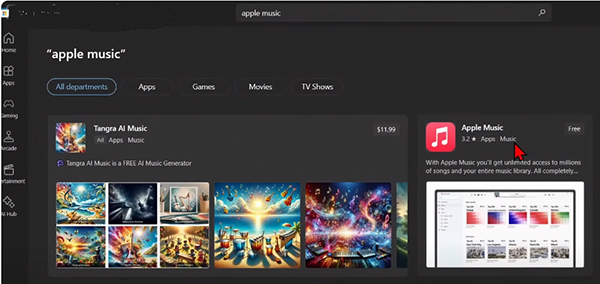
2. Check Your Device's Operating System
Running an outdated operating system can cause compatibility issues with Apple Music, leading to crashes. Make sure your device's OS is up-to-date:
iPhone/iPad: iOS 18
Go to Settings > General > Software Update. Download and install any available updates.
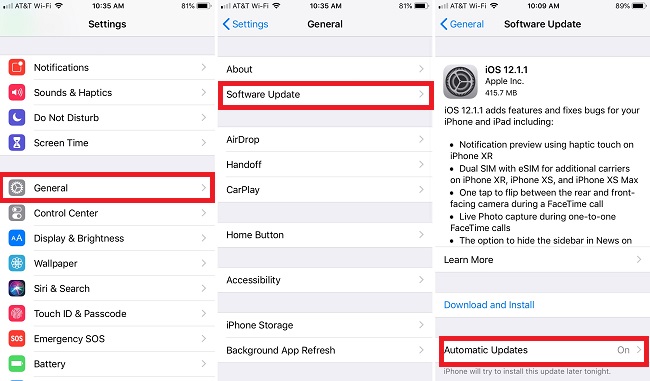
Android: Android 15
Go to Settings > About phone > Software Updates to check for any updates.
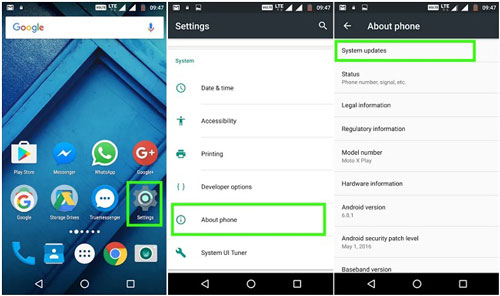
Mac: macOS 15 Sequoia
Go to System Preferences > Software Update and choose Update Now.
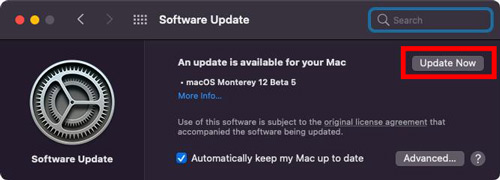
PC: Windows 11
Open the Settings app, then go to Update & Security > Windows Update to check for updates.
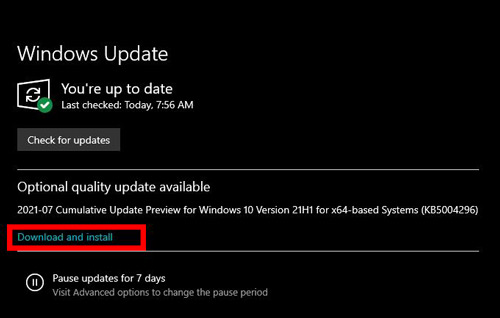
3. Check Your Network Connection
Ensure you have a stable internet connection when using Apple Music. Switch between Wi-Fi and mobile data if necessary, or try connecting to a different Wi-Fi network.
- Go to Settings > Wi-Fi and ensure you're connected to a strong network.
- If Wi-Fi is weak, switch to Mobile Data under Settings > Cellular.
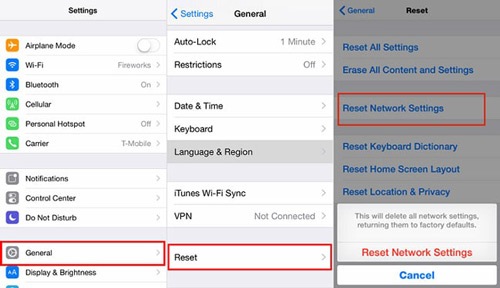
4. Restart the Device
A simple restart can resolve temporary glitches that may cause Apple Music to crash. Turn off your device, wait a few moments, and turn it back on.
iPhone/iPad/Android: Hold down the power button and select Restart or power off.
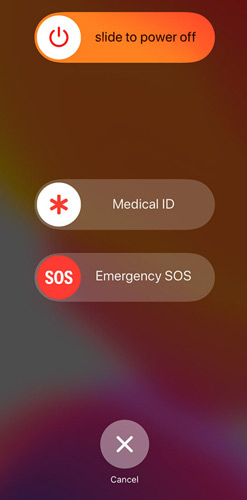
Mac: Click the Apple logo in the top-left corner and select Restart.
PC: Click the Start menu, select the power icon, and choose Restart.
5. Free Up Storage Space
Apple Music might crash if your device is low on storage, especially when streaming or downloading songs. Free up space by deleting unnecessary apps, photos, or videos.
iPhone/iPad: Go to Settings > General > iPhone/iPad Storage to manage space.
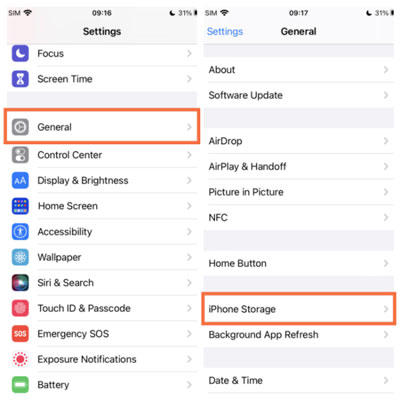
Android: Go to Settings > Storage to see what's taking up space.
Mac/PC: Use the system storage manager to free up space.
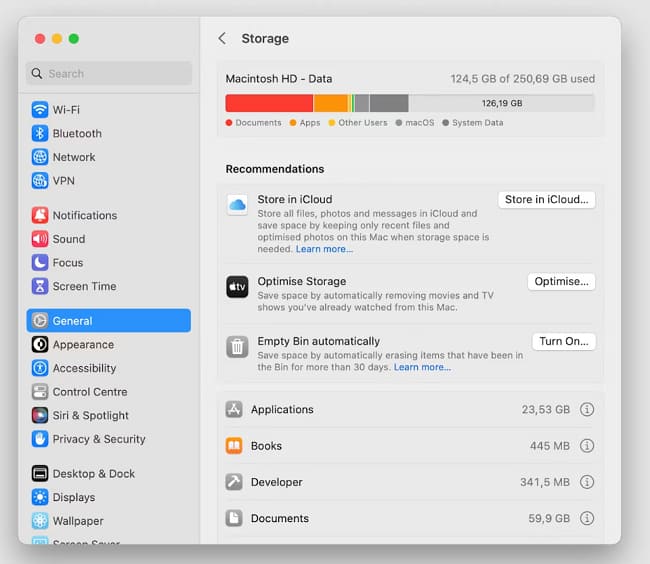
6. Clear Apple Music Cache (Android)
If Apple Music keeps crashing on Android devices, clearing the cache can help fix this issue.
- Go to Settings > Apps > Apple Music > Storage.
- Tap Clear Cache. This won't delete your music but can resolve app performance problems.
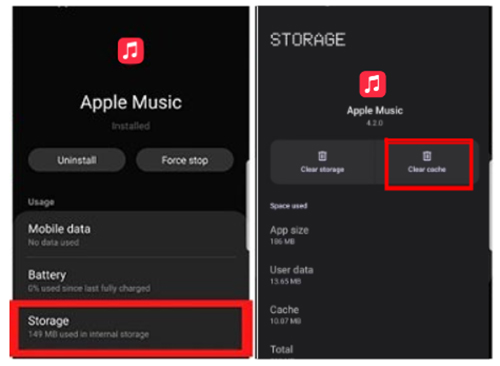
7. Disable iCloud Music Library (iOS and macOS)
If Apple Music crashes when playing songs due to syncing issues, you can try disabling iCloud Music Library temporarily to see if it resolves the problem.
iPhone/iPad:
- Go to Settings > Music, and toggle off Sync Library on Apple Music.
- Restart the device, then turn Sync Library back on after some time.
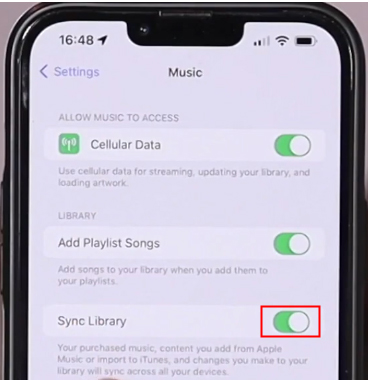
Mac:
- Open the Music app, go to Preferences, and uncheck Sync Library under the General tab.
- Restart your Mac and then re-enable Sync Library.
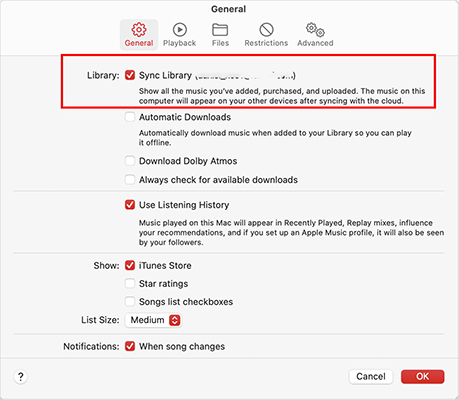
8. Reinstall the Apple Music App
If the above steps don't work, reinstalling the app might resolve the issue.
iPhone/iPad:
Press and hold the Apple Music app icon, select Remove App, and then reinstall from the App Store.
Android:
Go to Settings > Apps > Apple Music, tap Uninstall, and reinstall from the Google Play Store.
Mac:
If you're using the Apple Music app, you may need to reinstall macOS, but for iTunes, you can uninstall and reinstall from Apple's website.
Windows:
Uninstall iTunes from the Control Panel and reinstall it from the Microsoft Store or Apple's website.
9. Sign Out and Back In
Sometimes, simply signing out of your Apple Music account and signing back in can fix bugs causing the app to crash.
iPhone/iPad/Android:
Go to Settings > [Your Name] > Sign Out. Wait a moment, then sign back in with your Apple ID.
Mac/PC:
Open Apple Music or iTunes, click Account > Sign Out, and then sign back in.
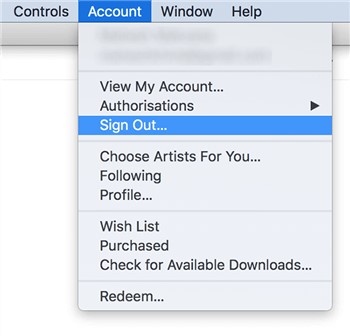
10. Reset All Settings
If none of the above fixes work, resetting all settings can eliminate any underlying configuration issues.
- Go to Settings > General > Reset > Reset All Settings.
- This will restore system settings to default without deleting any data, but it can fix misconfigurations.
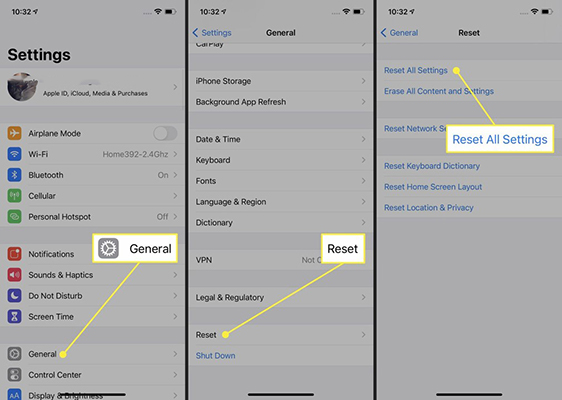
11. Contact Apple Support
If Apple Music continues to crash despite trying all the above steps, it's best to reach out to Apple Support. They can diagnose any deeper system issues and offer professional guidance.
Part 3. Final Thoughts
Apple Music crashing can be frustrating, but with the steps outlined above, you should be able to resolve the issue on your iPhone, Android, Mac, and Windows PC. When your problem has been fixed, you can use DRmare Apple Music Converter to convert all your favorite tracks to MP3, FLAC, etc. for playing anywhere via any music player. In this way, you'll be able to prevent Apple Music crashes again and enjoy your favorite Apple Music tunes smoothly.













User Comments
Leave a Comment