As 2025 approaches, the buzz of year-end reviews is in full swing, with music streaming services taking the spotlight. Apple Music Replay is Apple's way of giving music lovers a comprehensive review of their listening habits throughout the year. Apple Music year recap offers a personalized playlist featuring users' most-played songs and albums, along with detailed insights into their music preferences.
In this article, we'll explore Apple Music Replay 2024, its features, how to see, find, and share it, and solutions for common issues. Plus, we'll introduce a way to preserve your Apple Music Replay playlists permanently.
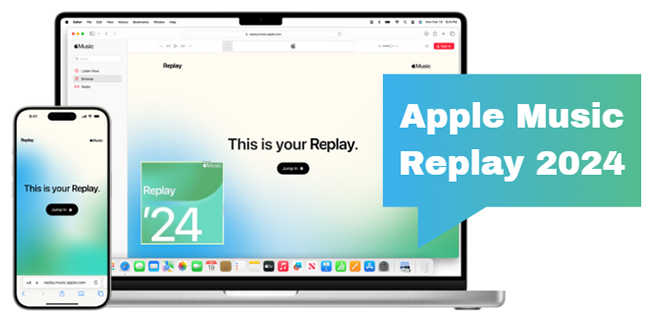
Part 1. What Is Apple Music Replay 2024 for Year-in-Review?
Similar to Spotify Wrapped, Apple Music Replay 2024 is an annual personalized music summary that lets users view their music journey throughout the year. Starting from January 1, it tracks your yearly listening history and generates a dynamic recap based on your top artists, songs, albums, playlists and stations.
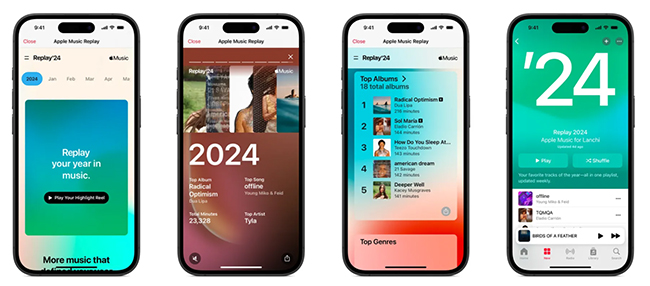
When Does Apple Music Replay 2024 Come out?
Apple Music Replay 2024 officially launched on Tuesday, December 3, 2024. This comes slightly later than in previous years—November 28 in 2023 and November 29 in 2022. Apple Music subscribers can now enjoy their personalized yearly listening recap experience, showcasing their top songs, artists, albums, and more from this year.
Where to Find Apple Music Replay 2024
If your iPhone is running iOS 18.1 or later, you can now access Apple Music Replay 2024 directly from the Home, New, and Search tabs in the Music app. Otherwise, you'll need to view your yearly stats on the Apple Music Replay website, just as in previous years.
Key Features of Apple Music Replay 2024 for Yearly Recap
- Play your year-end highlight reel.
- A detailed year summary of your top 5 most-played artists, songs, and albums, along with play counts, totals, and the time that you've spent listening to them.
- Your favorite music genres based on your listening history.
- Your top 5 most-played playlists and radio stations.
- Show your 2024 by the month, including Top Artists by Months, Top Songs by Months, and Top Albums by Months.
- Track the date you reached the milestone of a certain number of unique artists, songs, and listened minutes.
- Automatically generate a playlist of your top songs, ranked by how often you've listened to them. This playlist grows and evolves throughout the year.
- Access Replay playlists from past years to see how your musical tastes have changed.
- Share your Replay playlist with friends or post it on social media to celebrate your music journey.
- One-click to replay the soundtrack of your year.
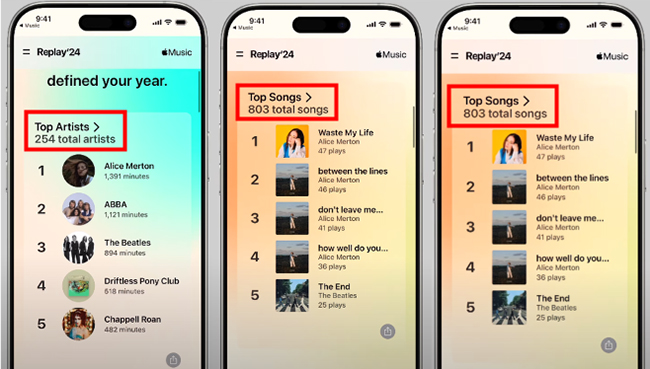
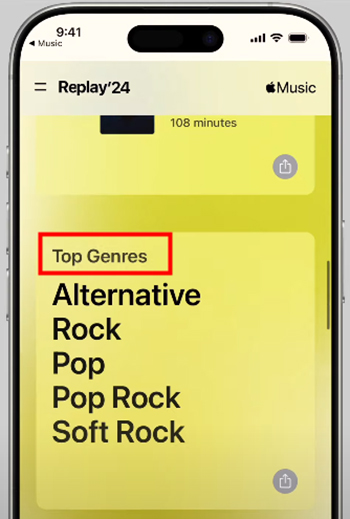
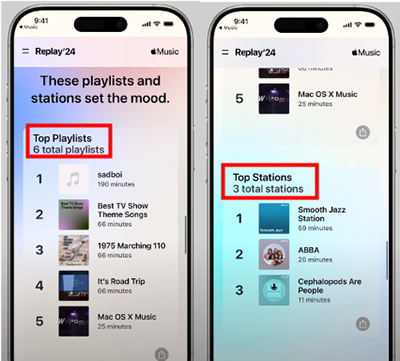
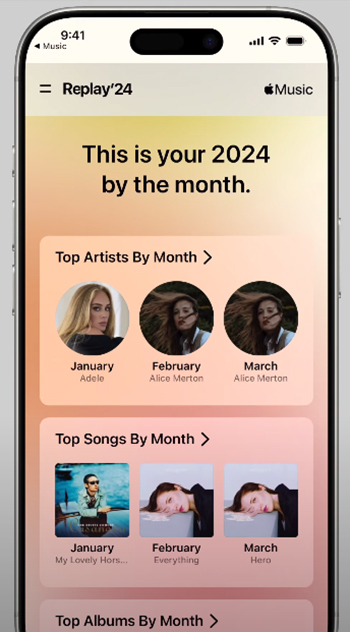
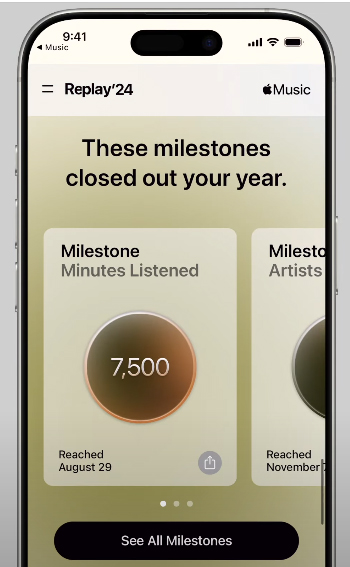
Part 2. What Is Apple Music Monthly Replay 2024?
In early 2024, Apple Music Replay released a new monthly version to closer look at users' listening habits, providing fresh insights each month. This enhancement complements its Replay year-in-review-type experience, offering expanded engagement for subscribers worldwide. With this update, Apple Music further personalizes the music-streaming experience, keeping fans connected to their favorite tunes all year long.
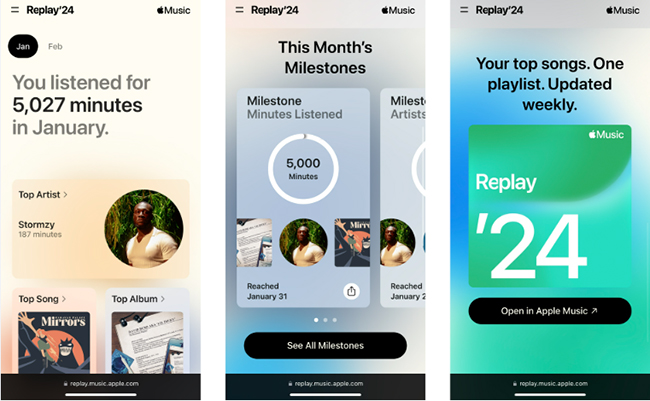
Key Features of Apple Music Monthly Replay 2024
- Listening Stats: Displays the total listening minutes for the previous month.
- Top Content: Highlights your top artists, songs, and albums for the month based on play count and time spent listening.
- Milestones: Tracks significant listening milestones and achievements.
- Archived Data: Allows you to revisit Replays from previous months anytime.
- Top Listener Rankings: Lets you know if you're among the top 100, 500, or 1000 listeners for your favorite artists or genres globally.
- Weekly updates as long as "Use Listening History" is enabled.
Part 3. How to See Apple Music Replay 2024
2024 Replay Apple Music can be accessed through the Apple Music app or web player. Please make sure that your Apple Music subscription is activated first. Then let's see how to check Apple Music Replay.
1. From Apple Music App
Step 1. Go to the Apple Music app.
Step 2. Tap on the 'Home', 'New' or 'Search' tab on the screen.
Step 3. Tap 'Replay and share your year in music' under the 'Top Picks for You' section
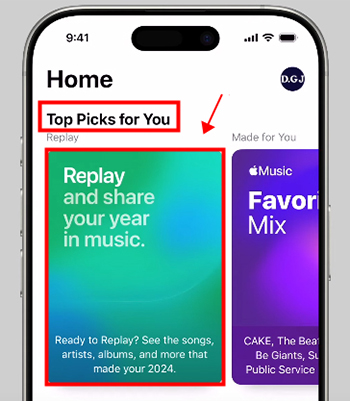
Step 4. In the Replay'24 hub, scroll down to see your Apple Music 2024 Replay. Your yearly listening recap is here. You can click the 'Play Your Highlight Reel' button to listen to the most-played soundtracks.
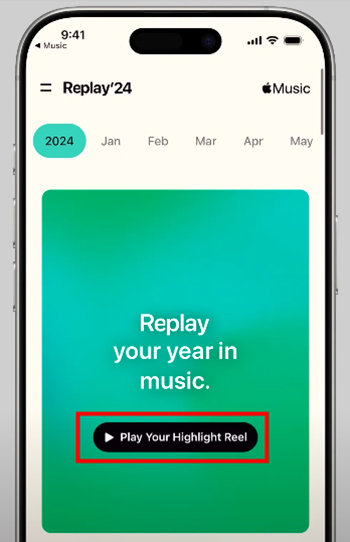
You can also access your past years' Apple Music Replay, like 2023, 2022, 2021, 2020, and more.
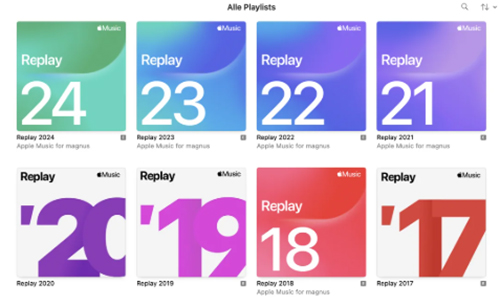
2. From Website
Step 1. Open a browser and go to https://music.apple.com/us/replay.
Step 2. Click on 'Jump In' and you need to log in with your Apple username and password. You will bring into the '2024' section under the Replay'24.
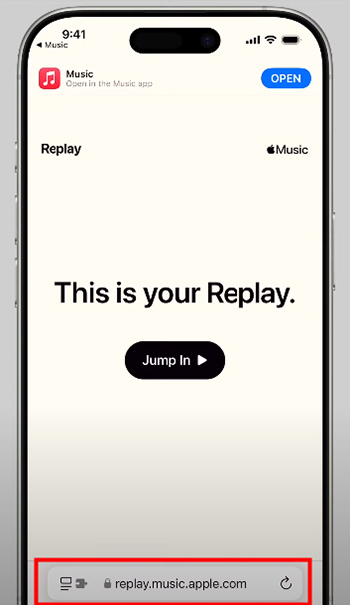
Step 3. On the web version of Replay Apple Music, you can access information about your most played artists and albums, the number of times you've listened to specific song, and more.
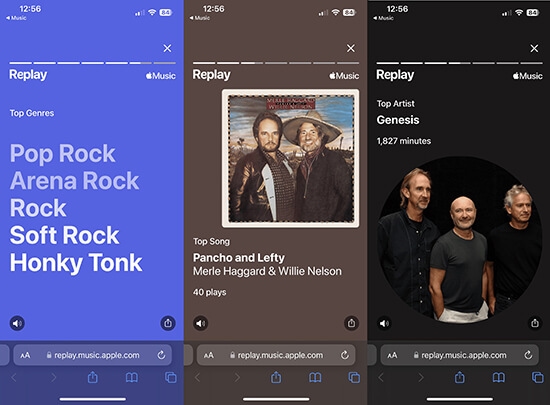
Step 4. You can click the "Open Apple Music" button to play the soundtracks of your year.
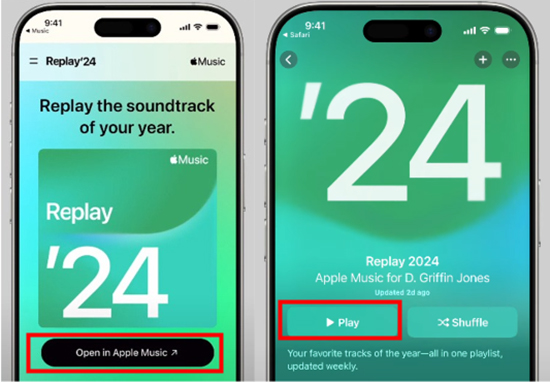
Tips: See Apple Music Monthly Replay
You can easily access your Apple Music Monthly Replay using the web player by following these steps:
- Open your web browser and go to music.apple.com/us/replay/. Log in with your Apple ID credentials if prompted.
- After logging in, you can click the 'Enter' to a new page, where your Monthly Replay playlist should appear monthly.
- Click on the playlist to explore your top songs, artists, and albums for the month. You can choose certain month options to see different Replay playlists for past months.
- Play the playlist directly from the web player or click the 'Share' icon to share your Replay playlist with others.

Part 4. How to Share Apple Music Replay
Apple Music also gives you an opportunity to share your Replay playlists to your friends or on social platforms.
1. From Apple Music App
Step 1. Go to the Apple Music app and find your Apple Music Replay 2024.
Step 2. Tap the 'Three Dots' icon and choose 'Share playlist'.
Step 3. You can choose one of the suggested apps such as Instagram, AirDrop, etc. Or you can copy the playlist link and send it to anyone or any platform.
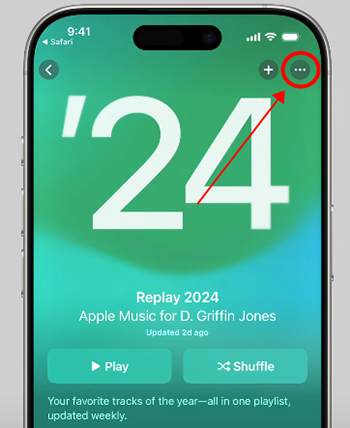
2. From Website
Step 1. Follow the steps in Part 2 to get your Apple Music Replay 2024 on web.
Step 2. Tap on the 'Share' icon in the lower-right corner of any section and share it with others.
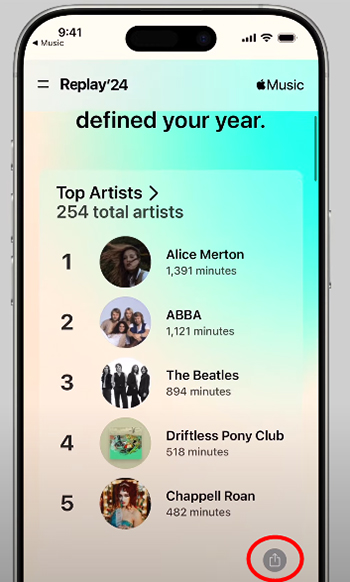
If you want to share your Replay playlist with others who don't subscribe to Apple Music, you can skip to Part 6.
Part 5. How to Fix Apple Music Replay Not Working
If Apple Music Replay isn't working or updating, try these solutions:
1. Check Internet Connection. Ensure you have a stable connection. Switch between Wi-Fi and mobile data if needed.
2. Verify Apple Music Subscription. Apple Music Replay is only available to active Apple Music subscribers. Ensure your subscription is current.
3. Use the Correct Apple ID. Log in with the Apple ID associated with your Apple Music subscription.
4. Enable "Use Listening History".
- iPhone: Go to Settings > Music, then enable "Use Listening History."
- Mac: In Apple Music, go to Preferences > General, and check "Use Listening History."
- Android: Open the Apple Music app, tap More > Settings, and enable "Use Listening History."
5. Listen to More Music. If you're a light listener, Apple Music Replay may not update. Stream more songs to generate data.
6. Update Your App and Device. Outdated software can cause issues. Update both the Apple Music app and your device. Besides, you can force close and reopen Apple Music to refresh its features.
Part 6. How to Download Apple Music Replay Playlist 2024
After adding your Apple Music Replay playlist to your library, you can download it for offline listening or share it with others. And you may wonder if you can keep them forever for listening. In this part, we will show you how to convert and save Apple Music Rewind playlists and songs for offline playing with ease.
With the DRmare Apple Music Converter, you can do that without any effort. This intelligent software is applied to download and convert Apple Music tracks, playlists, albums, and audiobooks. And it can convert Apple Music to MP3, AAC, FLAC, M4A, M4B and so forth. Also, the converted audio keeps 100% music quality and 100% original ID3 tags. Besides, you can define the channel, codec and so on for your Apple music tracks.
By using this tool, you can easily get your year-in-review Apple Music songs to local files. Then you can move them to other devices for use without an Apple Music app and an Apple Music subscription. Also, you don't need to connect to an internet connection to enjoy Apple Music songs on your device. You can also share your Replay playlist with others who don't have an Apple Music subscription.
Download and Keep Apple Music Replay 2024 Playlists Forever
Step 1. Install and open DRmare Apple Music Converter, along with iTunes or the Apple Music app. In DRmare, click the "Load iTunes Library" icon, select "Apple Music," and add your Replay tracks.
Step 2. Click the "Format" icon to set your preferred output format (e.g., MP3, 320 kbps, 48000 Hz). Customize codec, sample rate, or ID3 tags as needed.
Step 3. Hit the "Convert" button to begin the process. Once done, find your Apple Music Replay tracks in the "Converted" folder and enjoy them offline anytime!

Part 7. FAQs about Apple Music Replay 2024
Q1. When Does Apple Music Monthly Replay Update?
A1. Apple Music's Monthly Replay typically updates at the start of each month. This allows users to view insights and trends from their listening habits for the previous month. You can see it on the music.apple.com/replay website on your browser.
Q2. When Does Apple Music Replay 2024 Start?
A2. Apple Music Replay 2024 officially started on Tuesday, December 3, 2024. It is now live for users to explore their top songs, artists, and albums from this year.
Q3. How Often Does Apple Music Replay Update?
A3. It updates once a week. It will change the order in your Apple Music Replay mix weekly when you listen to a song.
Q4. Is Apple Music Replay Accurate?
A4. Apple Music generates your year-in-review or month-in-review based on your listening history for the year. It is quite accurate.
Q5. Can I Download My Apple Music Replay Playlist for Offline Listening?
A5. Yes, you can download your Apple Music Replay playlist for offline listening. Simply tap or click on the download button next to the playlist. You can also use DRmare Apple Music Converter to convert Apple Music playlists to common files and keep them forever or share them without limits.
Q6. How Long Will Apple Music Replay Be Available?
A6. Replays are "available year-round so music lovers can continue listening, exploring, and sharing year-round," according to a press release. Plus, lists from previous years are also available.
Q7. Can I Add A Playlist to Replay Apple Music Manually?
A7. No, you can't. Apple doesn't allow you to import a playlist to your Replay manually. If you want to do that, you need to listen to the whole album or playlist multiple times. Then it may be added to the Apple Music Annual Replay.
Part 8. In Conclusion
Whether you've been jamming to the hottest new hits, exploring indie gems, or revisiting timeless classics, Apple Music Replay offers a fun and insightful way to relive your year or month in music. With personalized playlists and detailed stats, it celebrates your listening habits like never before. For those looking to keep their Replay playlists forever, DRmare Apple Music Converter provides a reliable solution. Get started with Apple Music Replay 2024 and share your musical journey today!











Learn how to fix Apple Music Replay not working, updating, or loading with easy troubleshooting steps. Get your personalized music recap back on track.