M4A is a prevalent audio format used in Apple devices and iTunes platforms, known for its compact file size and superior audio quality. However, M4A files may not be compatible with all devices and platforms. So, how to change M4A to MP3? In this post, we will explore several tools that allow you to convert M4A to MP3 for free, online, desktop, on Mac, and on Windows computers with ease. Let’s delve into the step-by-step process.
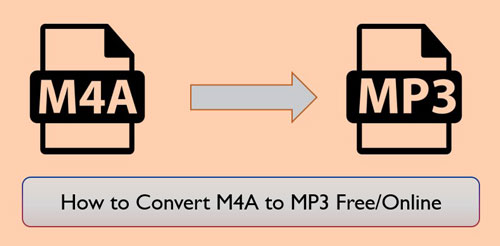
Part 1. Convert M4A Audio to MP3 - the Best Tool [On Mac/Windows]
At the beginning, we would like to show the best tool to you to convert M4A files to MP3 audio. This tool is DRmare Apple Music Converter. It supports to convert both protected M4A files and unprotected M4A files without any issues. In other words, it can remove protection from iTunes songs, Apple Music, and Audible. Also, it can convert audio files from your local device.
For the output audio formats, it not only can convert audio to MP3 but also FLAC, M4B, WAV and more. Besides, it can run at a fast conversion rate and keep the original music quality. Also, all the ID3 tags will be kept after the conversion. In addition, if you want to get a better listening quality, you can change the audio channel, bit rate and more for your audio tracks.
After the conversion, you will get the M4A conversion to MP3 or other audio formats you like. Then you can move those audio files to any device you want for offline playing.

- Support to remove protection from protected M4A files
- Run at a fast speed with the original quality kept
- Change M4A file to MP3, AAC, WAV, and so on
- Support to reset output bit rate, audio channel and more
How to Convert M4A Files to MP3 by DRmare Apple Music Converter
Now, let's learn more about how to change M4A to MP3 on Windows and Mac. DRmare Apple Music Converter has the Windows and Mac versions. You can download one of them on your computer. Here we will take the Mac version as an example to show you how to make M4A into MP3 Mac.
- Step 1Set up DRmare Apple Music Converter

- Open the DRmare Apple Music Converter on your Mac computer. You will then see its clean main screen. At the same time, it will load the iTunes software.
- Step 2Add M4A files to DRmare

- If you want to convert protected M4A audio files, you need to download and authorize the audio to play well in iTunes in advance. If it is done, then you can press the first 'Add Files' button to browse and the audio files to import. If you want to add your local M4A audio, you can click on the second 'Add Files' button. Then you can locate the plain M4A files on your computer and add them to DRmare.
- Step 3Set output format for M4A audio

- To save M4A as MP3 format, you need to reset the output format as MP3 in DRmare program. Please click on the 'audio' icon and you can begin to alter the output audio parameters. You can then change the codec, bit rate and more for your audio files if you want.
- Step 4Convert M4A file to MP3

- Now, hit on the 'Convert' button to start converting M4A to MP3 file. A while later, the M4A files will be converted to MP3 format. And you can find then in the 'converted' section. After that, you can transfer those audio files to any device you like for offline use.
Part 2. How to Convert M4A to MP3 Online Free
Besides using the desktop program to convert M4A audio tracks to MP3, there are some online tools for you to make it. If you are looking for an M4A audio converter free online, then you can check out this part. Here we will list some of them for you to get M4A into MP3 format online.
Option 1: Online Audio Converter
Online Audio Converter is free to use online. You can easily use it to make M4A as MP3 format or any other format. Also, it supports to convert PDF files, video files, and so on. Here let's see how to use it.
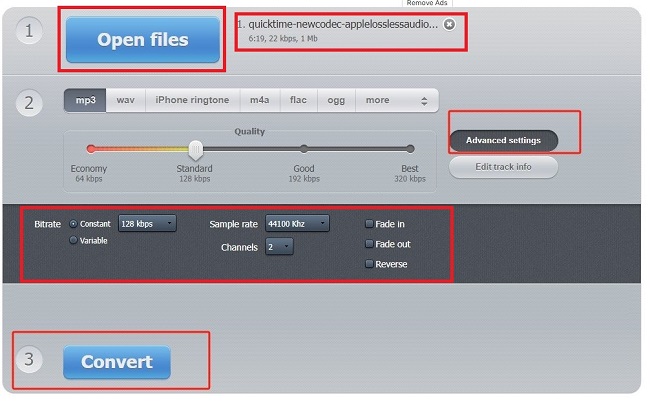
- Visit the Online Audio Converter website. Then touch the 'Open Files' button to choose and load M4A files from your computer.
- Go ahead to choose 'MP3' as the output audio format for your M4A files.
- Press the 'Convert' button to begin converting M4A into MP3 audio files.
- Once converted, tap the 'Download' button to download and store the converted files to your computer.
Option 2: FreeConvert
FreeConvert is also an online tool for users to convert any kind of media content. Here let's see how to use it to run the conversion from M4A to MP3.
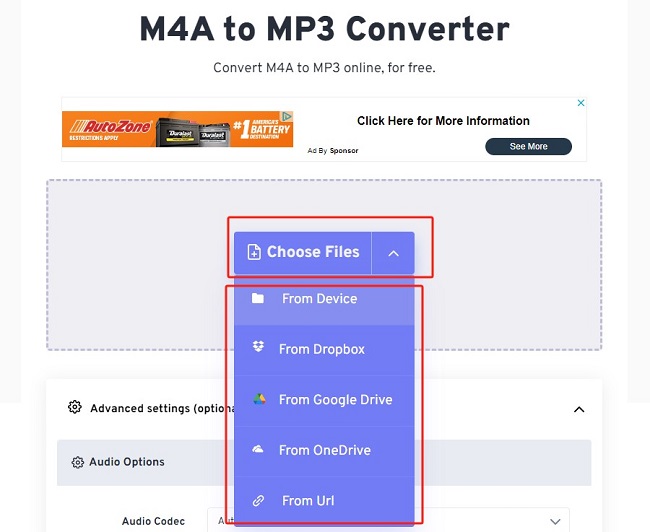
- Enter FreeConvert official website and tap the 'Choose File' button to add M4A audio to it.
- Next, head to customize output audio format as MP3. Then hit on the 'Convert' button to convert M4A audio as MP3 files.
- Once converted, tap the 'Download' button to download and store the converted files to your computer.
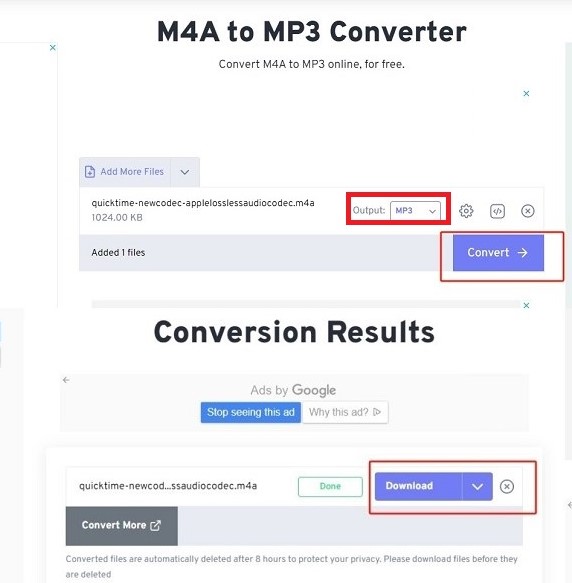
Option 3: CloudConvert
Another online converter for M4A files is CloudConvert. It is quite easy to use the same as the two above. Here you can follow the steps below and start.
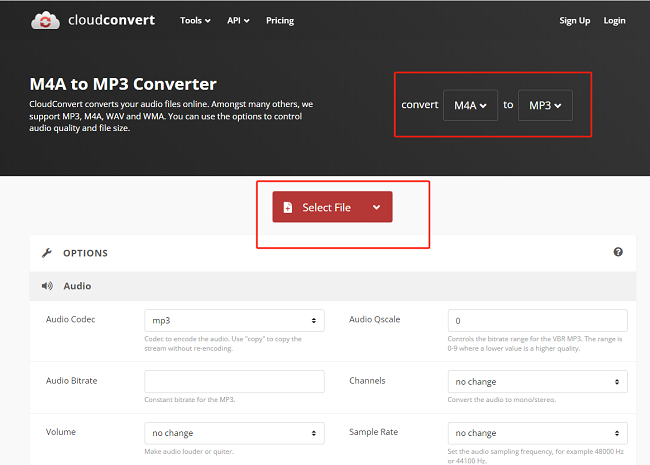
- Head to CloudConvert website and click on the 'Select File' button. Go to reset the output audio format as MP3 for your M4A audio tracks.
- Press the 'Convert' button to start the conversion. When it is done, tap the 'Download' button to save the file to your PC.
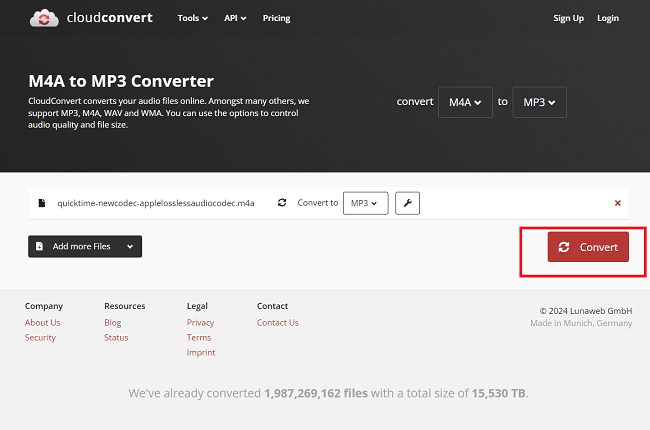
Option 4: Zamzar
Zamzar is also an online tool for users to convert any kind of media content. Here let's see how to use it to run the conversion from M4A to MP3.
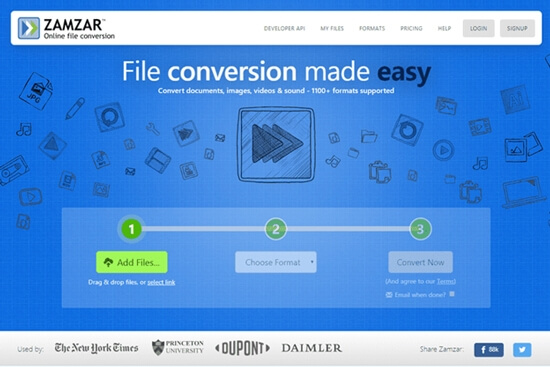
- Head to Zamzar website and click on the 'Add Files' button. Then you can process to import M4A files to it.
- Press the 'Convert Now' button to start the conversion.
- When it is done, tap the 'Download' button to save the file to your PC.
Option 5: Evano
Another online converter for M4A files is Evano. It is quite easy to use the same as the two above. Here you can follow the steps below and start.
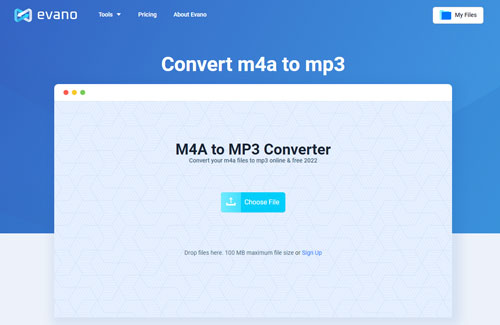
- Enter Evano official website and tap the 'Choose File' button to add M4A audio to it.
- Next, head to customize output audio format as MP3.
- Hit on the 'Convert' button to convert M4A audio as MP3 files.
Part 3. Converting M4A Files to MP3 on Desktop
To convert M4A files to MP3 on a desktop, there are various software options available. Here are a few methods:
How to Convert M4A to Mp3 via iTunes on Windows/Mac
iTunes is not only a tool to stream media files but can also help convert audio files. So, here you can use iTunes to change M4A to MP3 free. Now, let's learn more about how to use it get M4A convert to MP3.
Step 1. Open the iTunes software on your computer. Hit on 'File' > 'Add Folder to Library' to choose the folder that contains M4A files. And then touch 'Open' to import M4A audio files to iTunes.

Step 2. Select 'Edit' > 'Preferences' and hit 'Import Settings'.
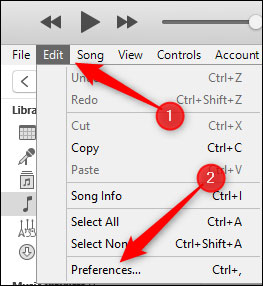
Step 3. Then tap the 'Import Using' box to choose 'MP3 Encoder'. After that, click 'OK' to keep the settings.
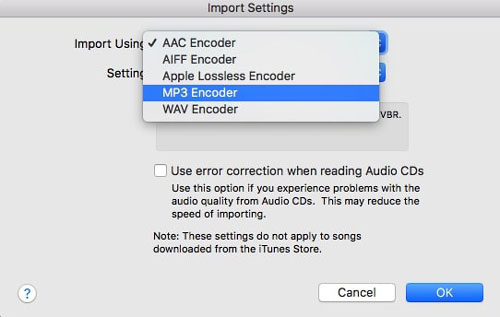
Step 4. Highlight 'Music' in the 'Library' section in iTunes. Then choose the album with the M4A audio you are converting.
Step 5. Choose every M4A file and hit on the 'File' menu. Then select 'Convert' > 'Create MP3 Version' to save M4A into MP3 file in iTunes.
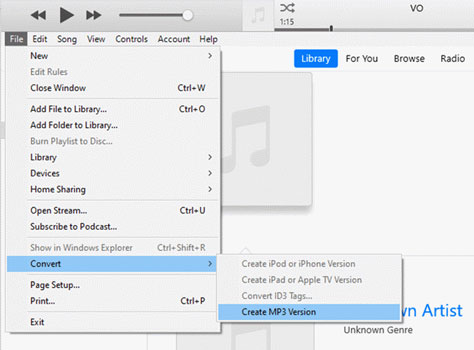
How to Change M4A to Mp3 via Windows Media Player on Windows
Another M4A converter to MP3 is Windows Media Player. It is easy to convert from M4A audio files to MP3 with this tool. Now, let's find out how it works for the conversion of M4A to an MP3 format.
Step 1. Launch the Windows Media Player on your computer. And then drag and drop any M4A file you like to convert to this program.
Step 2. Locate the 'Organize' button at the top menu bar. Then hit on the 'Options' > 'RIP Music' option.
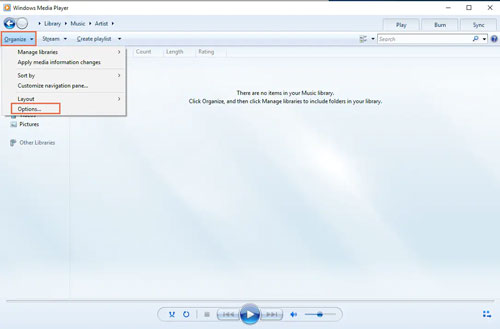
Step 3. Tap 'Rip Music' tab and scroll down to choose the 'Change' option in the new window.
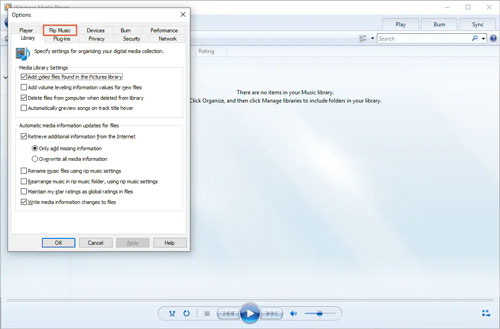
Step 4. Here you can choose 'MP3' under the 'Format' option. And then click 'OK'. The M4A files will be converted to MP3 at once.
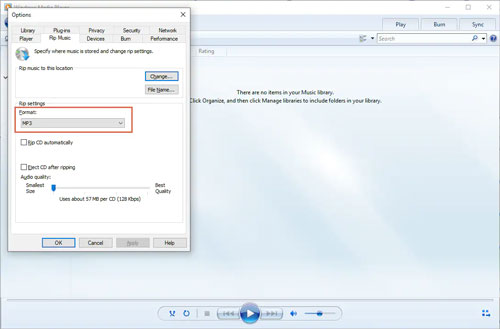
Part 4. In Conclusion
Now, you learned how to convert M4A audio file to MP3 by the M4A to MP3 converter above. They are online, for free, on Windows and Mac. You can choose one and follow the detailed steps to convert your M4A files with ease. By the way, if you have both protected and unprotected M4A audio tracks, then you need to use the DRmare Apple Music Converter. It would be great for you to convert and save any M4A files into MP3 format for use anywhere.










What is M4A vs MP3? This post covers everything about the differences between MP3 and M4A, including audio quality, device compatibility, and more.