Apple Music boasts a vast library of over 100 million songs, but these tracks are protected by Apple's proprietary FairPlay Digital Rights Management (DRM). This DRM is designed to work exclusively within the Apple ecosystem, meaning Apple Music tracks may not be compatible with devices or software that support open, lossless audio formats like FLAC.
By converting Apple Music to FLAC, users can break free from these limitations and enjoy high-quality audio on a wider variety of devices. Therefore, in this article, we will walk you through how to convert Apple Music M4P to FLAC with ease.
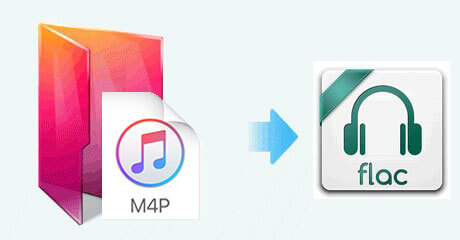
Part 1. What Is Apple Music Format and What Is FLAC
What Format Is Apple Music?
Apple Music is primarily encoded in M4P format. It stands for MPEG 4 Protected (Audio), an audio file format encoded using Advanced Audio Codec (AAC) technology. It is essentially an AAC file at 256 kbps, but with Apple's DRM (Digital Rights Management) protection, making it exclusive to authorized Apple systems or devices.
Any content you purchase from iTunes before 2009 or download from Apple Music is stored in this M4P format. This can restrict users from playing or sharing their Apple Music files outside of Apple's authorized devices.
With the introduction of Apple Music Lossless Audio, Apple now also offers ALAC (Apple Lossless Audio Codec). ALAC is a lossless format that preserves the full quality of the original audio files, offering a higher level of sound quality. (CD Quality (16-bit/44.1 kHz) and Hi-Res Lossless (up to 24-bit/192 kHz).
What Is FLAC?
FLAC (Free Lossless Audio Codec) is a popular and open-source audio format for high-quality lossless compressed digital audio without losing any data. Unlike lossy MP3 or AAC, FLAC retains the full sound quality of the original audio while offering reduced file sizes. FLAC preserves every bit of the audio information, making it a popular choice for audiophiles who want high-quality sound.
FLAC vs ALAC vs M4P
| Features | FLAC (Free Lossless Audio Codec) | ALAC (Apple Lossless Audio Codec) | M4P (Protected AAC) |
|---|---|---|---|
| Compression Type | Lossless | Lossless | Lossy |
| Audio Quality | High (identical to the original) | High (identical to the original) | Good, but lower quality compared to FLAC/ALAC |
| File Size | Compressed (smaller than WAV/AIFF but larger than MP3/AAC) | Compressed (similar to FLAC) | Smaller (more compressed than FLAC/ALAC) |
| Compatibility | Widely supported across many devices and platforms (Windows, Android, Linux, etc.) | Primarily supported on Apple devices (macOS, iOS, iPadOS) | Limited to Apple devices and software (iTunes, Apple Music) |
| Open Source | Yes | No | No |
| DRM Protection | No | Yes | Yes |
| Bit Depth & Sample Rate | Up to 32-bit/192 kHz | Up to 24-bit/192 kHz | 256 kbps |
Part 2. How to Convert Apple Music to FLAC
Best M4P to FLAC Converter
One of the top choices for converting M4P to FLAC is DRmare Apple Music Converter. It uses state-of-the-art technology to remove DRM protection from Apple Music, iTunes audiobooks, and songs, allowing for conversion to popular audio formats. It supports various output formats like FLAC, MP3, AIFF, M4B, M4A, and WAV, all while preserving lossless sound quality and ID3 tags.
Compared with other common converters, it supports batch conversion and the speed is 30 times faster. You can also change output audio parameters such as channels, bitrate, sample rate, etc. After conversion, you can copy or move Apple Music files and use them on any device or platform you want.

- Preserve original metadata including audio quality and ID3 tags
- Remove DRM from Apple Music and convert M4P to FLAC, MP3, etc. losslessly
- Advanced audio acceleration technology, batch conversion at a 30X speed
- Support to play Apple Music on any FLAC-supported device and player offline
How to Convert M4P to FLAC in Steps
DRmare Apple Music Converter supports a free trial version to all customers. So, you can download and install this smart converter on your computer via the 'Download' button now. After that, you can refer to the following guide to convert Apple Music to FLAC easily.
- Step 1Launch DRmare Apple Music Converter and Authorize Apple ID

- Install and double-click the DRmare Apple Music to FLAC Converter software from your desktop. Then its main interface will show up automatically with a built-in Apple Music web player. To import Apple Music songs to DRmare Apple Music Converter, please authorize your Apple ID within this software by clicking the 'Sign in' button.
- Step 2Add Apple Music M4P to DRmare Apple Music Converter

- Browse your Apple Music library within this Apple Music to FLAC converter. You can choose and add your favorite Apple Music M4P files to Converting list by clicking the 'Add' > 'Add to List' button. Or you can copy the Apple Music link and paste it into the address bar of this software, and click the 'Download' button to add songs.
- Step 3Define Apple Music output format as FLAC

- Click the 'menu' icon or 'DRmare Apple Music Converter' option to choose the 'Preferences', it will open the settings window. Click the 'Output Format' option to click FLAC format and set it as the output format. You can also customize other output parameters, like bit rate, sample rate, ID tags and others. Then click on 'OK'.
- Step 4Convert Apple Music to FLAC at 30X Speed

- Launch the conversion process by clicking the 'Convert' button. DRmare Apple Music Converter will work at 30X faster to convert all your added Apple Music songs to FLAC files. Once done, go to the 'Converted' icon to view and listen to onverted Apple Music files offline. You can also head to the 'Folder' icon to find the Apple Music FLAC files and use them anywhere you want.
YouTube Video: How to Convert Apple Music to FLAC
Part 3. FAQs about Apple Music/iTunes and FLAC
Is There a Free M4P to FLAC Converter Online?
No. When I searched for a tool to convert Apple Music to FLAC online free, I found several options like Media.io, FreeConvert, and FILEZIGZAG. However, after testing them all, I encountered the same issue. While these online tools allowed me to upload protected M4P files, they consistently failed during the conversion process, displaying a message like "This file is DRM-Protected and cannot be converted."
Can Apple Music Play FLAC?
Can iTunes Play FLAC?
No, FLAC can't be played in iTunes. iTunes primarily supports formats such as AAC, ALAC, MP3, WAV, and AIFF. If you want to play FLAC files on iTunes, you will either need to convert FLAC to one of the compatible formats, like AAC. DRmare Apple Music Converter can also help you do the format conversion. Additionally, you can use third-party media players like VLC or Foobar2000 that support FLAC playback on your Apple devices.
Why Convert Apple Music M4P to FLAC?
Here are some key advantage of getting Apple Music FLAC files:
- Compatibility: FLAC is a widely accepted lossless audio format compatible with multiple platforms and devices.
- High-Quality Audio: FLAC preserves the original audio quality, offering a lossless listening experience. It offers superior sound and reduced storage space, thanks to its efficient compression algorithm.
- Offline Listening on Any Device: Once converted to FLAC, you can enjoy your Apple Music M4P tracks on devices like MP3 players, Android devices, or even home audio systems without the need for the Apple Music app.
Part 4. In Conclusion
For those who want to convert Apple Music M4P to FLAC to ensure better compatibility and lossless audio quality, DRmare Apple Music Converter stands out as the best solution. With its support for batch conversion, fast processing speeds, and lossless sound quality, it is a top option for Apple Music users. Now, you can enjoy lossless Apple Music library on various FLAC-compatible platforms and devices, without being restricted by Apple's DRM protection.
















Convert Apple Music, Spotify,Tidal, Amazon Music, Deezer, SoundCloud, Qobuz, etc. to FLAC easily.