AIFF is known for its exceptional audio quality and broad compatibility across devices and software. While the Apple Music app on Mac and iTunes for Windows include an AIFF encoder for converting songs between compressed and uncompressed formats, this option doesn't work with protected Apple Music tracks. But don't worry! We've found and tested a simple, effective method to download Apple Music in AIFF format, bypassing the restrictions. Let's dive into how it works.

Part 1. Best Apple Music to FLAC Converter You Can't Miss
If you attempt to use iTunes or Music app to convert Apple Music to AIFF, you may run into issues. This is because Apple Music tracks are encrypted with DRM protection, preventing direct conversion. They can only convert music that you've purchased or added from your local library.
Fortunately, the DRmare Apple Music Converter makes this process easy. It can quickly remove DRM protection from Apple Music, iTunes music, and audiobooks and download Apple Music to AIFF, MP3, FLAC, WAV, etc. at the same time. With a 30x faster conversion speed, it allows for batch processing, saving you valuable time.
Even better, it preserves the original audio quality of Apple Music, while also offering customization options like adjusting channels, sample rates, and bitrates. With the help of this downloader, you can easily use Apple Music tracks on any device and software or back them up for permanent use, all while maintaining top-notch sound quality.

- Easy to use, support batch processing at a 30x speed, save you a lot of time
- Remove DRM protection from Apple Music, iTunes audiobooks
- Convert between multiple audio formats including MP3, AIFF, WAV, FLAC, etc.
- Preserve 100% lossless quality and ID3 tags including album, author, title, etc.
- Lifetime free update, works with all versions of iTunes and systems
Part 2. How to Convert Apple Music to AIFF
The DRmare Apple Music Converter is a comprehensive tool that allows you to enjoy Apple Music without restrictions. You can easily install it for free by clicking the 'Download' button above. Once installed, downloading AIFF from Apple Muisc is quick and straightforward, just a few simple clicks, and you're all set.
- Step 1Add Apple Music to DRmare Apple Music Converter
After installing, you just need to click the software shortcut icon on the desktop to launch it. You can log into your Apple ID in the built-in Apple Music Web Player. Browse your library and click the 'Add' > 'Add to List' button to load them.

- Step 2Choose AIFF as the Apple Music output format
In the converter's settings, by clicking the 'Menu' or 'DRmare Apple Music Converter' > 'Preferences' > 'Conversion', select AIFF as the output format. Ensure that the audio quality settings, like bitrate and sample rate, are adjusted to your preference for high-quality audio.
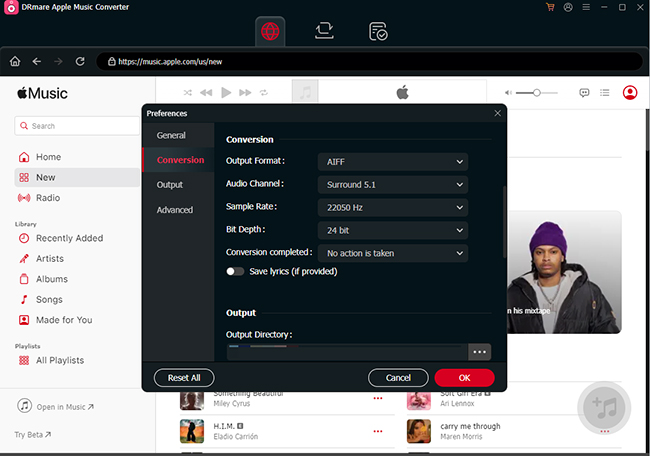
- Step 3Convert added Apple Music to AIFF
Simply click the 'Convert' button to export your Apple Music tracks to lossless AIFF format. This process will also remove the DRM protection from Apple Music, allowing you to use the files freely for editing or any other purpose. The time it takes will depend on the length and number of tracks being converted. To access your converted Apple Music files, just navigate to the 'Converted' section.

Part 3. How to Convert Unprotected Music to AIFF
If you have files that you've added to your library or purchased from the iTunes Store, converting them to AIFF is a much simpler process. You can directly use iTunes on your Windows or the Apple Music app on your Mac to convert these tracks into AIFF format. Follow the steps below.
Step 1. Launch the iTunes or Apple Music app, and click the top menu 'Edit' or 'Music' option and select 'Preferences' to open the settings window.
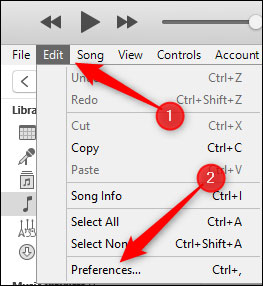
Step 2. On the 'General' tab of the settings window, click 'Import Settings' button.
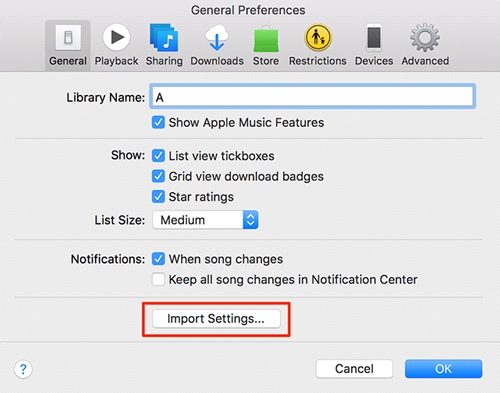
Step 3. Choose the "AIFF Encoder" for the "Import Using" option and click "OK" to confirm.
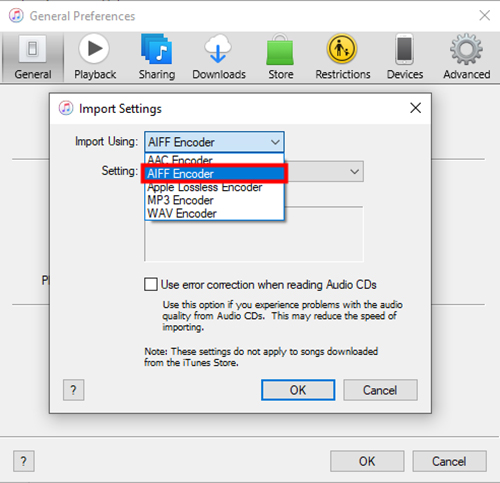
Step 4. Go back to the main window, select the files you want to convert, and click "File" menu > "Convert" > "Create AIFF Version". In a quick while, you can see a new copy of your original files with the AIFF format.
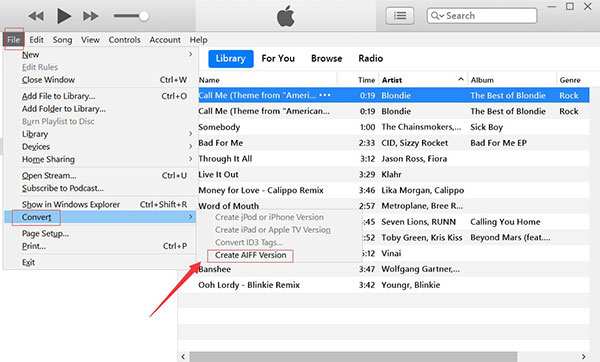
Step 5. The AIFF versions of your songs will appear in your library. To find them, simply look for the newly created AIFF versions in the same album or playlist as the originals. You can now use these files for editing in any other software that supports AIFF.
Part 4. FAQs about Apple Music and AIFF
Q1. What Is AIFF?
A1. AIFF (Audio Interchange File Format) is a high-quality, uncompressed audio file format commonly used by professional musicians and audiophiles. Unlike compressed formats like MP3, AIFF files retain all the original sound data, ensuring that every nuance of the recording is preserved. This makes AIFF ideal for users who value sound clarity and quality over file size.
Q2. ALAC vs AIFF, Which Is Better?
A2. While both are lossless formats, ALAC is compressed while AIFF is not. Therefore, the ALAC size will be significantly smaller for the same file, and you will need a larger drive to save the AIFF file. Since there is no compression, AIFF does not require decompressing files when playing or editing. As a result, AIFF runs much more smoothly than ALAC. Another advantage of AIFF is that it better preserves ID3 tags and metadata.
Q3. Can You Download AIFF from Apple Music?
A3. The official AIFF encoder in iTunes or the Apple Music app only works with unprotected files in your library. For Apple Music streaming content, you will need to use a third-party tool like the DRmare Apple Music Converter. It can remove the restrictions and convert the tracks to AIFF format.
Q4. Why Convert Apple Music Songs to AIFF?
A4. There are several reasons why you might want to convert Apple Music files to AIFF:
- Uncompromised Sound Quality: AIFF files retain the full quality of the original recording, making them perfect for audiophiles who want the best sound experience.
- Lossless Format: Unlike MP3 or AAC, AIFF is a lossless format, meaning no data is discarded during compression.
- Compatibility with Professional Audio Software: AIFF is compatible with high-end audio editing software, so if you're working with music production or sound design, AIFF offers superior flexibility.
Part 5. In Conclusion
That is it. Now you've learned how to use DRmare Apple Music Converter to convert Apple Music to AIFF. With this intelligent tool, you can easily remove Apple Music's protection and convert it to multiple output formats. It helps you preserve the high-quality sound and takes full advantage of AIFF's capabilities. Then you can listen to Apple Music offline anywhere, even without a subscription.










User Comments
Leave a Comment