Apple Music songs are M4P files encrypted in Apple's FairPlay digital rights management (DRM) technology and encoded in MPEG-4 AAC (Advanced Audio Coding) format. That's why it can be seamlessly integrated with Apple devices but not on portable non-Apple devices like MP3 players, smart consoles, etc.
One effective solution to use Apple Music outside the Apple ecosystem is downloading Apple Music to MP3, a widely compatible audio format that can be played on almost any device. In this article, we will introduce 5 excellent Apple Music to MP3 converters for free online, Mac and PC, to help you. Without further ado, let's move on!
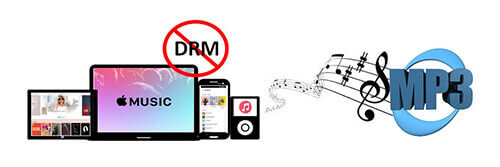
Part 1. How to Convert Apple Music to MP3 via Professional Converters
When it comes to converting music from Apple Music to MP3, desktop software provides a reliable and efficient solution. Here, we will first introduce two professional desktop apps to do this.
DRmare Apple Music Converter
Looking for the best way to make it possible on Mac and PC? Look no further than DRmare Apple Music Converter. This top-tier tool can losslessly convert protected Apple Music to MP3, AAC, M4A, M4B, WAV, and FLAC up to 30 times faster than other options. Unlike standard audio recorders, it can automatically remove DRM protection, ensuring smooth and successful music conversions.
It supports all types of Apple Music files, including songs, playlists, albums, podcasts, and audiobooks. Additionally, it preserves the original audio quality and retains ID3 tags such as artist information and album art.
With DRmare Apple Music Converter, you can enjoy your favorite Apple Music tracks on any device, anytime, even without a subscription. Plus, you can keep your playlists forever. The tool also supports converting iTunes music, Audible books, and other audio files.
Basic Info:
- Price: Free trial; start from $14.95
- Support OS: Windows/Mac
- Output Format: MP3/FLAC/AAC/M4A/M4B/WAV
- Conversion Speed: 30X
- Output Quality: Lossless
Why Does DRmare Apple Music to MP3 Converter Stand Out?
- Easy to Use, Suitable for Novices. A good Apple Music MP3 Converter should be easy to use. DRmare has an intuitive user interface and is very convenient to use. Even if you are a beginner, you can easily use it to convert Apple Music M4P to MP3 on Mac and Windows.
- Support 6 Output Formats. DRmare Apple Music Converter lets you choose from 6 output formats including MP3, FLAC, AAC, M4B, M4A, and WAV. This can meet your different needs.
- Maintain Lossless Sound Quality. With this telligent tool, the original sound quality will be preserved.
- Batch Processing. Fast Conversion Speed of 30X. You don't need to wait for too long because DRmare Apple Music Converter can batch convert Apple Music at a 30X faster speed
- Keep and Edit Original ID3 Tags. You can get original ID3 tags including album art, artists, title, etc. after conversion. If necessary, you can use its built-in ID3 tag editor to customize ID3 tags as you want.
- Personalize Output Parameters. As a powerful tool, it enables you to change all the audio parameters of Apple Music, including the channel, bit rate, sample rate, and so on.
- Support iTunes/Audible Files. DRmare Apple Music Converter also supports converting iTunes songs, Audible audiobooks, and other popular audio files.
How to Convert Apple Music to MP3 on Mac and PC via 3 Steps
- Step 1Add Apple Music files to DRmare Apple Music Converter
- Please download and install the DRmare Apple Music Converter on your computer. Then open it and you will see there are two 'Add Files' buttons in its main interface. Click the "Load iTunes Library" button to import Apple Music files. Alternatively, you can drag Apple Music files to this software's main interface. (Remember to download Apple Music songs to your PC in advance. )

- Step 2Set output format of Apple Music as MP3
- The default output format is MP3 so you don't need to change it. But if you have other needs, simply touch the small 'audio' icon to customize other audio parameters, like bit rate, sample rate, audio channel, and more. Finally, click 'OK' to confirm all settings.

- Step 3Convert Apple Music to MP3 320kbps on Mac/PC
- When all settings are ready, tap the 'Convert' button to launch the conversion process. DRmare Apple Music Converter will run at a super-fast 30X speed. Once converted, you can locate the unprotected MP3 songs on the target 'Output' folder. You can also directly listen to Apple Music offline in this software by clicking the 'History' list with a red spot.

Pros
-
 Batch conversion, 30X work speed
Batch conversion, 30X work speed
-
 Support 6 output audio formats
Support 6 output audio formats
-
 Preserve lossless output audio quality
Preserve lossless output audio quality
-
 Keep full ID3 tags and edit them manually
Keep full ID3 tags and edit them manually
-
 Can be used as a music player
Can be used as a music player
-
 Work for iTunes, Audible, etc.
Work for iTunes, Audible, etc.
Cons
-
 Free trial has some limits
Free trial has some limits
Audacity
Audacity is a versatile free Apple Music to MP3 converter using recording technology for both beginners and professionals. Available on Windows, Mac, and Linux, Audacity allows you to record Apple Music tracks for personal use. While the output quality may not be 100% original, it offers robust editing and combining capabilities.
In addition to Apple Music, Audacity can record music from Spotify, Amazon Music, and other sources. It supports multiple audio formats, including AIFF, WAV, and FLAC, making it a flexible choice for various audio tasks. If you're looking to edit Apple Music MP3 files, Audacity is a fantastic option.
Basic Info:
- Price: Free
- Support OS: Windows/Mac/Linux
- Output Format: MP3/WAV/etc.
- Conversion Speed: 1X
- Output Quality: Lossy
How to Record Apple Music to MP3 for Free
Step 1. Visit the Audacity website and download the latest version for your operating system (Windows, macOS, or Linux). Launch the Audacity program after installation on your computer.
Step 2. Click on the 'Edit' > 'Preferences' > 'Audio Host Box' > 'Windows WASAPI' button (on Windows) or "Core Audio" (on macOS) to set the audio host.
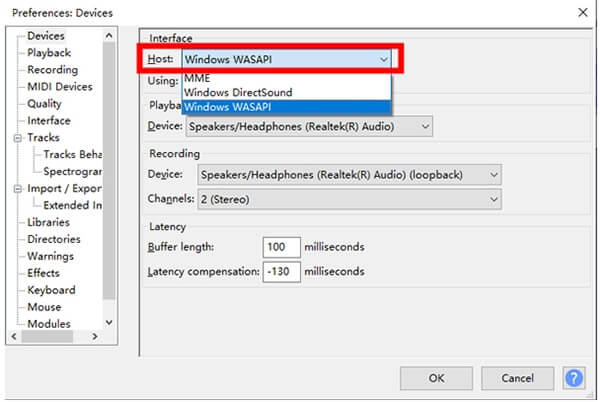
Step 3. You need to set your computer's output device as the output sound card. Hit the 'recording' at the 'Audacity Preferences' to turn off the Software Playthrough.
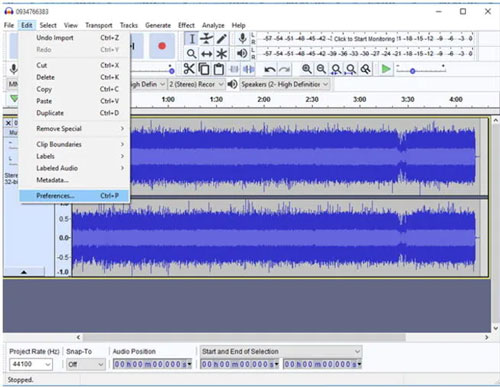
Step 4. Touch the 'Record' button on the Audacity program. Launch the Apple Music app or iTunes on your computer and queue up the song or playlist you want to record. Audacity will record and export Apple Music to MP3 automatically.
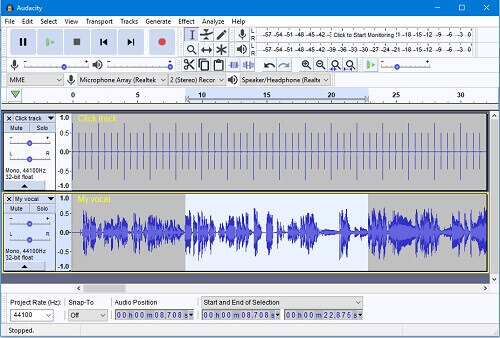
Step 5. Once the track has finished playing, click the 'Stop' button to complete the recording process. Now, you can trim any unwanted silence or noise from the beginning and end of the Apple Music MP3 recording by using the Audacity's editing tool.
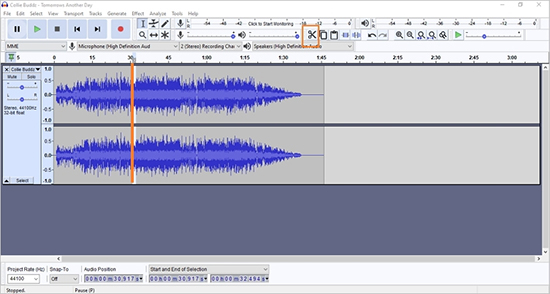
Step 6. When all things are ready, go to 'File' > 'Export' > 'Export as MP3'. Choose the desired bitrate and save Apple Music to MP3 file to your preferred location.
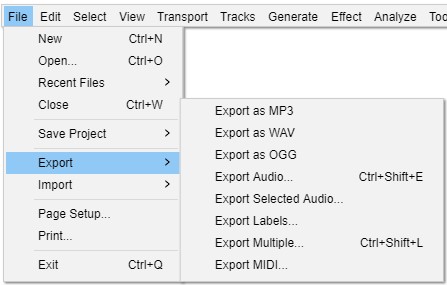
Pros
-
 Totally free to use
Totally free to use
-
 Work on Windows, Mac, and Linux
Work on Windows, Mac, and Linux
-
 Support multiple output audio formats
Support multiple output audio formats
-
 Preserve original ID3 tags
Preserve original ID3 tags
-
 Powerful audio editing features
Powerful audio editing features
Cons
-
 There may be a delay when recording audio
There may be a delay when recording audio
-
 Complicated for beginners
Complicated for beginners
Part 2. How to Convert Apple Music to MP3 Free Online
In this part, we will show you three best free online tools. You can use them to download Apple Music online without installing extra apps. But please note that they are not as stable or as successful as the software mentioned above. Also, they are not as powerful as DRmare Apple Music Converter. If you want to choose another online tool, you should also make sure it is 100% safe.
aaplmusicdownloader.com
aaplmusicdownloader.com is an online Apple Music MP3 downloader at no cost. It allows you to download and convert Apple Music songs, playlists, and albums to MP3 at high speed. You can choose the output quality from 64kbps - 320kbps. After downloading, it saves the MP3 Apple Music files to your phone or computer for offline listening.
It also retains metadata such as title, album name, release date, etc. Best of all, it can also download full albums/playlists in ZIP format. However, only three of the songs are free to download, you need to log in and purchase a license for $4.99 to download the full album/playlist.
Basic Info:
- Price: Free
- Support OS: Windows/Mac/Android/Linux
- Output Format: MP3
- Conversion Speed: 1X
- Output Quality: 64-320kbps
How to Convert Apple Music to MP3 Free Online
Step 1. Start the Apple Music app or Apple Music web player and copy the URL of the song you want to convert to MP3 by clicking the 'Share' > "Copy Link" option.
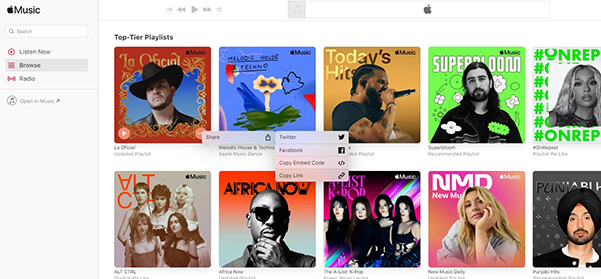
Step 2. Open a web browser on your computer or mobile device. Visit aaplmusicdownloader.com. Then paste the music URL into it.
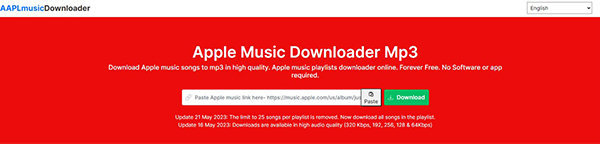
Step 3. Click on the 'Download' and it will automatically recognize your Apple Music song. Once found, click 'Generate Download Link' or 'Download ZIP' button to generate download file.
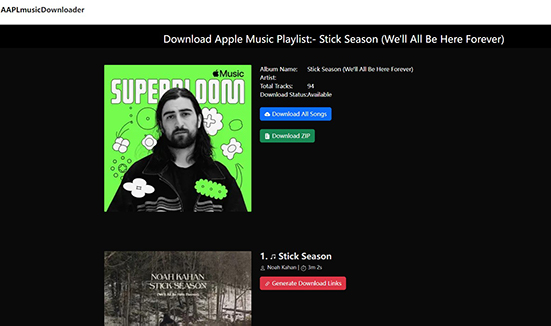
Step 4. You can tap the 'Select Output Quality' tab to customize an output quality. It will immediately download MP3 from Apple Music on your device.
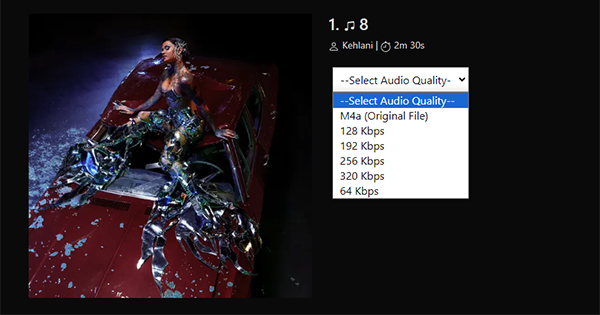
Pros
-
 Convert music from Apple Music to MP3 online free
Convert music from Apple Music to MP3 online free
-
 Work on both mobile and computer
Work on both mobile and computer
-
 Choose the output audio quality
Choose the output audio quality
-
 Preserve original ID3 tags
Preserve original ID3 tags
-
 Download an entire playlist/album in ZIP format
Download an entire playlist/album in ZIP format
Cons
-
 $4.99 license required to download all files
$4.99 license required to download all files
-
 Sometimes not working
Sometimes not working
-
 Have many annoying ads
Have many annoying ads
2. apple-music-downloader.com
apple-music-downloader.com is another free Apple Music to MP3 converter online. You can use it with any web browser on your device, including Android, iOS, Windows, and Mac. With it, you can easily download Apple Music as MP3 free online for offline playback.
As a free tool, it enables you to convert as many songs as you want every day. And it works faster than other online tools. It supports Apple Music songs, albums or playlists, but you need to download individual songs one by one. In addition, you may notice that it sometimes cannot find your music, and it will prompt "An error occurred while searching. Please try again later".
Basic Info:
- Price: Free
- Support OS: Windows/Mac/Android/iOS
- Output Format: MP3
- Conversion Speed: 1X
- Output Quality: Lossy
How to Download Apple Music to MP3 Online Free
Step 1. Launch the Apple Music app or web player and copy the link of your favorite music. Open a web browser and visit applemusicdownloader.com. Then paste the Apple Music link into its search box.
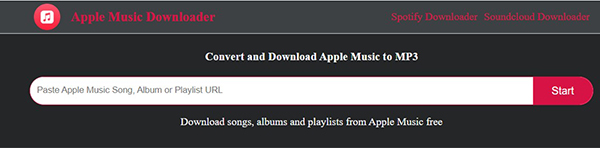
Step 2. Click 'Start' button and it will search for your Apple Music. Wait for a while, it will show the list of Apple Music songs of the link you added.
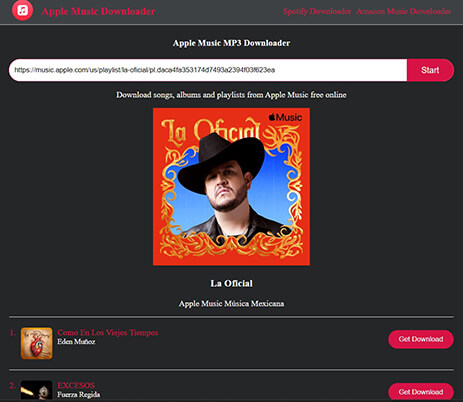
Step 3. Click 'Get Download' > 'Download MP3' and this Apple Music MP3 converter online will directly download Apple Music playlist to MP3 and save them on your device.
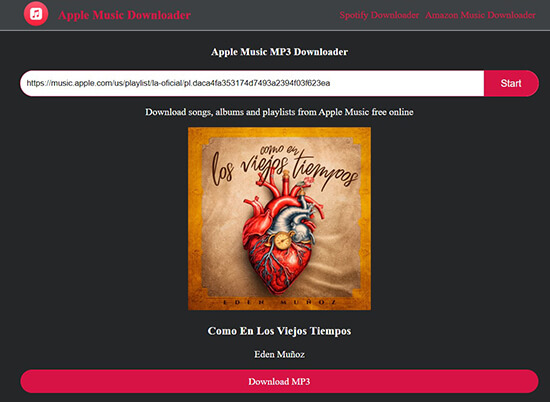
Pros
-
 An Apple Music to MP3 converter free online
An Apple Music to MP3 converter free online
-
 Available on computers and mobile devices
Available on computers and mobile devices
-
 Convert Apple Music at a high speed
Convert Apple Music at a high speed
-
 Keep important ID3 tags
Keep important ID3 tags
Cons
-
 Sometimes can't find your Apple Music playlists/albums
Sometimes can't find your Apple Music playlists/albums
-
 Lossy output audio quality
Lossy output audio quality
Soundloaders Apple Music Downloader
Soundloaders is an intuitive and efficient tool that allows users to download songs from various streaming music platforms, including Spotify, Apple Music, SoundCloud, and more. The section for Apple Music is called Soundloaders Apple Music Downloader.
As a web-based tool, it enables you to get MP3 from Apple Music for free without installing extra apps on all devices. However, it's important to note that Soundloaders does not offer lossless output quality, unlike the DRmare Apple Music Downloader.
Basic Info:
- Price: Free
- Support OS: Windows/Mac
- Output Format: MP3
- Conversion Speed: 1X
- Output Quality: Lossy
How to Convert Protected Apple Music to MP3 Online Free
Step 1. Go to Soundloaders website and choose the 'Apple Music' option under the 'Downloaders'.
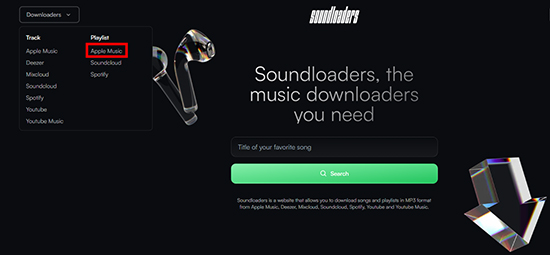
Step 2. Open the Apple Music app or web player. Find the Apple Music track you want to download and click on the 'three dots' icon > 'Share' > 'Copy Link'.
Step 3. Paste the copied URL into the designated field of Soundloaders Apple Music Downloader and click on 'Search'.
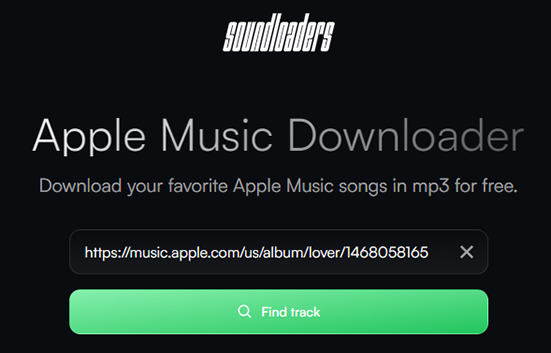
Step 4. Wait for it to find your desired track and then you can click on 'Download' to convert Apple Music playlist to MP3 online for free.
Pros
-
 Download Apple Music to MP3 free
Download Apple Music to MP3 free
-
 Keep ID3 tags like song cover, artist, etc.
Keep ID3 tags like song cover, artist, etc.
-
 Easy to use
Easy to use
Cons
-
 The performance is not stable
The performance is not stable
-
 Only support Apple Music songs
Only support Apple Music songs
Part 3. Comparison of Methods to Download Apple Music to MP3
This article introduces the 5 best Apple Music MP3 converters. Each converter has its own advantages and limitations. Here, we made a simple comparison table so that you can quickly choose the best way to convert Apple Music to MP3.
| Features/Tools | DRmare Apple Music Converter | Audacity | aaplmusic downloader.com |
apple-music-downloader.com | Soundloaders Apple Music Downloader |
|---|---|---|---|---|---|
| Operating System | Windows, macOS | Windows, macOS, Linux | Online | Online | Online |
| Input Format | All Apple Music content | All streaming music services | songs, albums, playlists | tracks, albums, playlists | Songs only |
| Output Format | MP3, FLAC, WAV, M4A, M4B, AAC | MP3, WAV, AIFF, etc. | MP3, ZIP, M4A | MP3 | MP3 |
| Conversion Speed | 30X | 1X | Fast | Fast | Unknown |
| Output Quality | Lossless (320kbps) | Lossy | 64-320kbps | 141kbps | Unknown |
| Keep ID3 Tags | ✔ | ✔ | ❌ | ❌ | ❌ |
| Batch Conversion | ✔ | ❌ | ✔ | ❌ | ❌ |
Part 4. FAQs about Apple Music to MP3 Converter
Q1. What Audio Format Does Apple Music Use?
A1. Apple Music uses the AAC and ALAC formats for streaming and downloading music. But the difference is that Apple Music and iTunes music are DRM protected, which restricts users from listening only on Apple devices.
Q2. Why Convert Apple Music to MP3?
A2. By converting Apple Music to MP3, you can listen to Apple Music songs on almost all devices, including computers, smartphones, MP3 players, car stereos, and more. Songs can also be saved to local storage so they can be listened to offline without an internet connection. You can still listen to Apple Music even if your Apple Music subscription ends or the service is interrupted.
Q3. Why Can't I Convert Apple Music Songs to MP3 Directly?
A3. Downloaded songs from Apple Music are encoded in .m4p file extension and they are protected by Apple's digital rights management. So, you can't directly download MP3 from Apple Music.
Q4. How to Convert Apple Muisc to MP3 on iPhone?
A4. You can export Apple Music as MP3 files using one of the online converters mentioned in this article. Alternatively, you can use a third-party tool to save them on your computer and then sync Apple Music to your iPhone.
Q5. Can I Convert Apple Music Files to MP3 Losslessly?
A5. Yes. If you don't want to reduce the sound quality when converting Apple Music songs, a professional converter tool is necessary. And DRmare Apple Music Converter would be the best option. It also supports altering the output audio bit rate and so on. Plus, it can batch convert at a super-fast 30X speed.
Part 5. In Conclusion
Now you know how to download and convert Apple Music to MP3. It usually requires the use of third-party software or online tools. Which tool you choose depends entirely on your own needs. However, if you don't know which one to choose, here are our suggestions.
DRmare Apple Music Converter is the best for users who want to losslessly convert Apple Music, iTunes, Audible, etc. to multiple formats. It is the most powerful way with features like batch conversion, 30X conversion speed and more. If you don't want to install extra apps, you can choose an Apple Music to MP3 converter online free.











User Comments
Leave a Comment